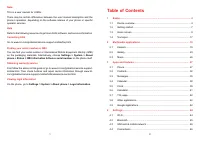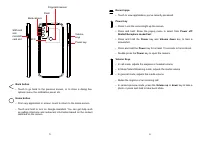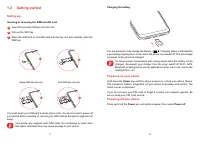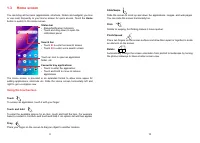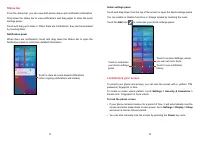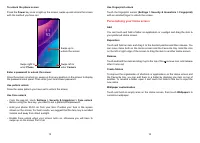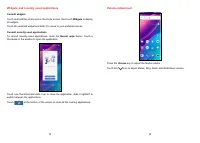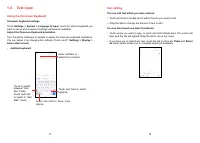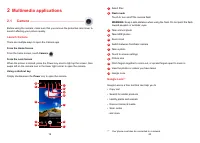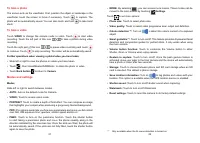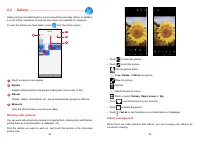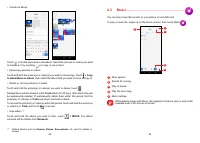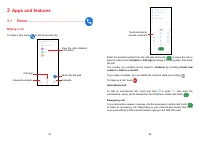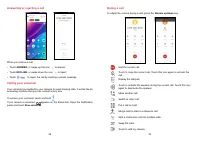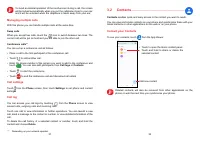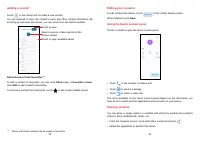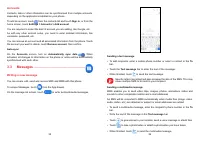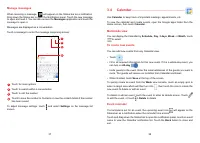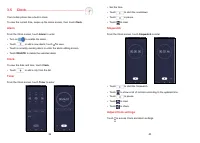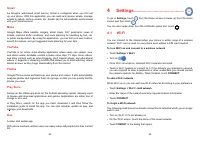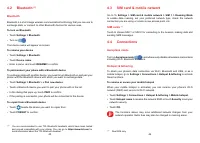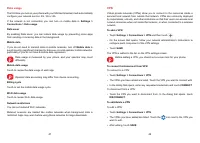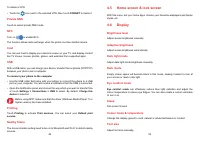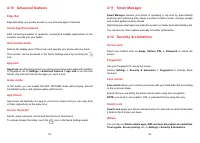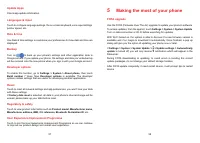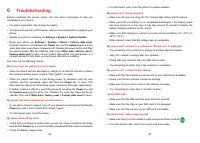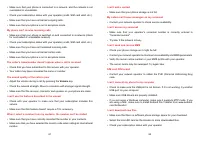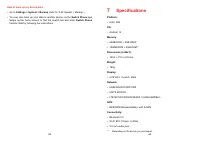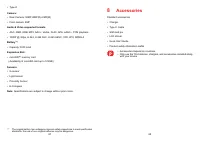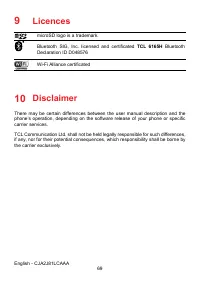Смартфоны TCL 30SE - инструкция пользователя по применению, эксплуатации и установке на русском языке. Мы надеемся, она поможет вам решить возникшие у вас вопросы при эксплуатации техники.
Если остались вопросы, задайте их в комментариях после инструкции.
"Загружаем инструкцию", означает, что нужно подождать пока файл загрузится и можно будет его читать онлайн. Некоторые инструкции очень большие и время их появления зависит от вашей скорости интернета.
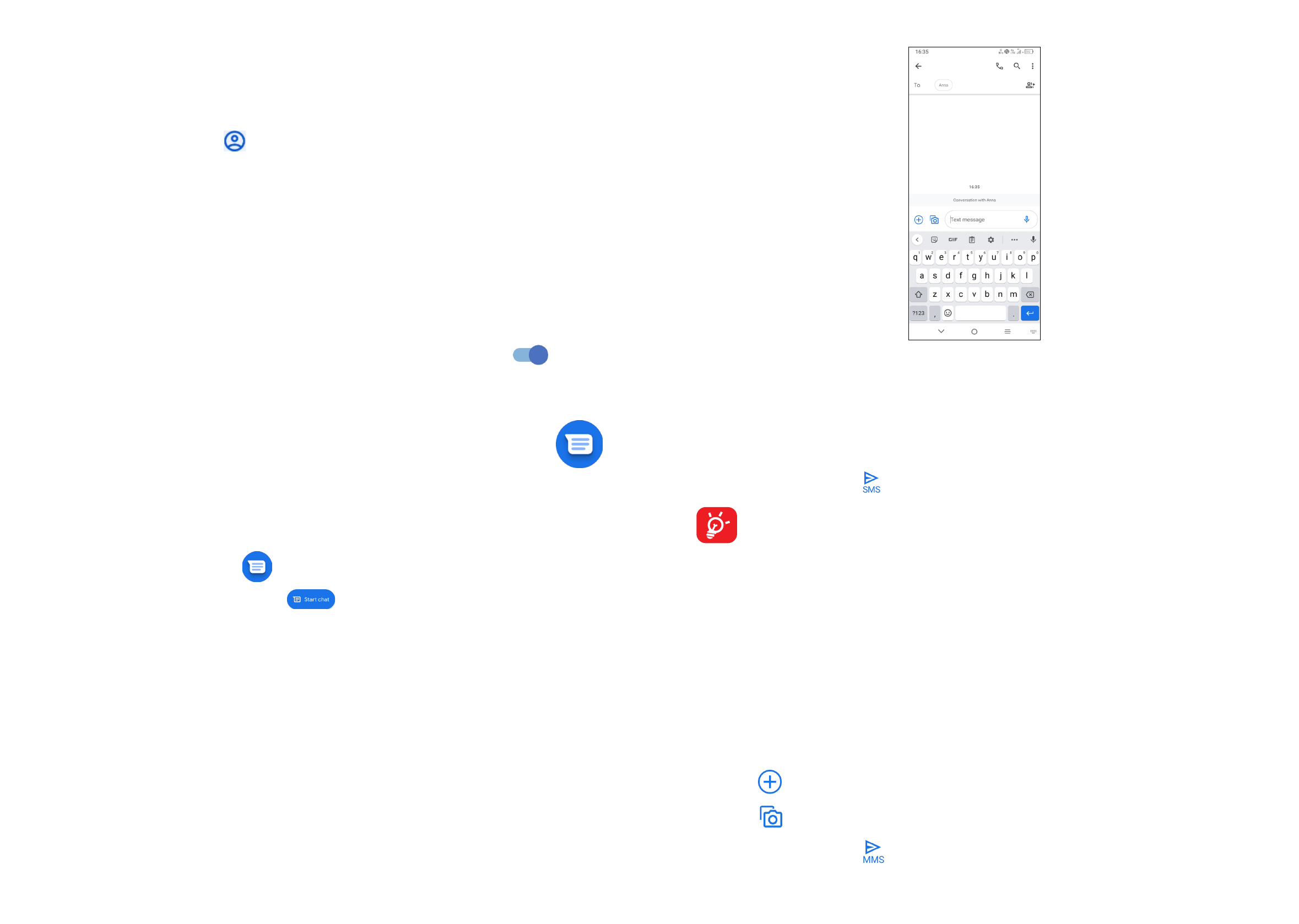
35
36
Accounts
Contacts, data or other information can be synchronised from multiple accounts,
depending on the applications installed on your phone.
To add an account, touch
from the contacts list and touch
Sign in
, or from the
home screen, touch
Settings > Accounts > Add account
.
You are required to select the kind of account you are adding, like Google, etc.
As with any other account setup, you need to enter detailed information, like
username, password, etc.
You can remove an account and all associated information from the phone. Touch
the account you want to delete, touch
Remove account
, then confirm.
Auto-sync
On the
Accounts
screen, turn on
Automatically sync data
. When
activated, all changes to information on the phone or online will be automatically
synchronised with each other.
3.3 Messages .......................................................
Writing a new message
You can create, edit, send and receive SMS and MMS with this phone.
To access Messages, touch
from the App drawer.
On the message list screen, touch
to write text/multimedia messages.
Sending a text message
•
To add recipients, enter a mobile phone number or select a contact in the
To
bar.
•
Touch the
Text message
bar to enter the text of the message.
•
When finished, touch to send the text message.
Specific letters (accented) will also increase the size of the SMS. This may
cause multiple SMS to be sent to your recipient.
Sending a multimedia message
MMS enables you to send video clips, images, photos, animations, slides and
sounds to other compatible mobiles and e-mail addresses.
An SMS will be converted to MMS automatically when media files (image, video,
audio, slides, etc.) are attached or subject or email addresses are added.
•
To send a multimedia message, enter the recipient's phone number in the
To
bar.
•
Write the text of the message in the
Text message
bar.
•
Touch
to give access to your location, send a voice message or attach files.
•
Touch
to take a photo/video or attach a photo/video you have taken.
•
When finished, touch
to send the multimedia message.
Характеристики
Остались вопросы?Не нашли свой ответ в руководстве или возникли другие проблемы? Задайте свой вопрос в форме ниже с подробным описанием вашей ситуации, чтобы другие люди и специалисты смогли дать на него ответ. Если вы знаете как решить проблему другого человека, пожалуйста, подскажите ему :)