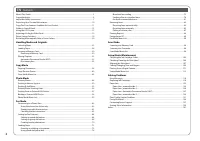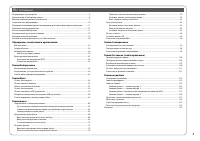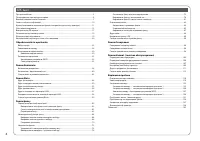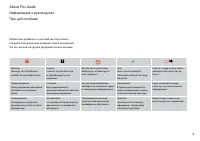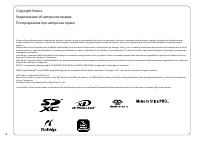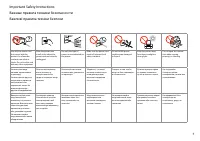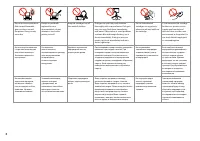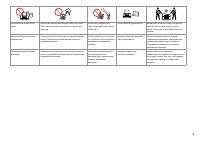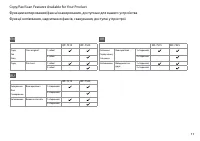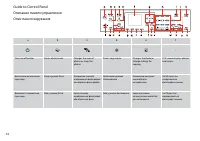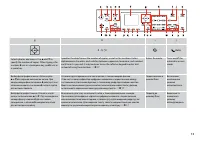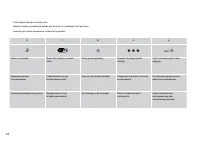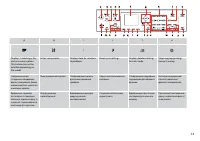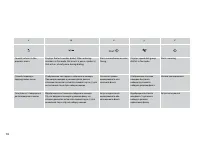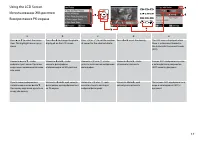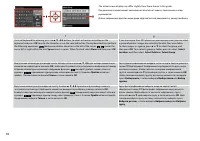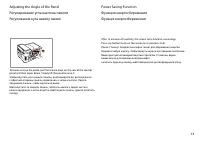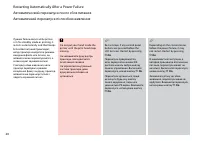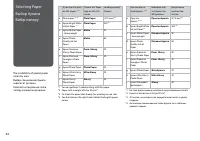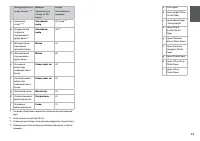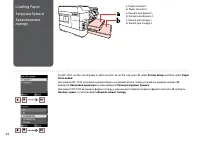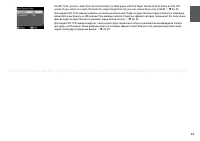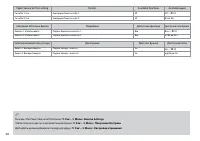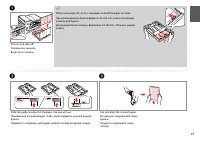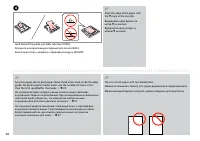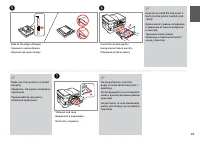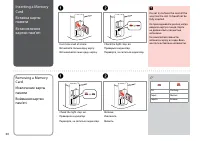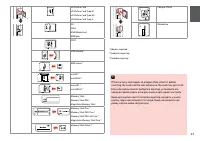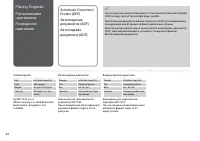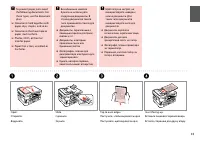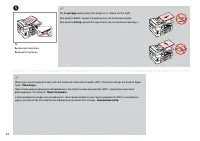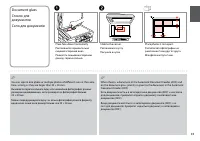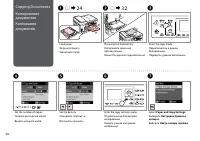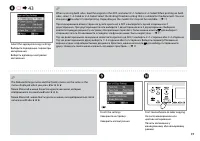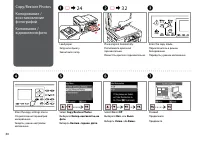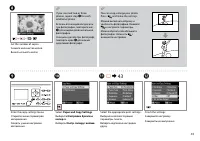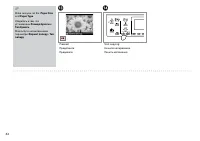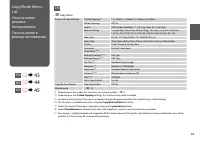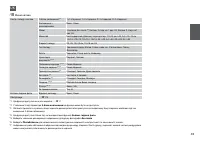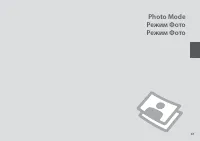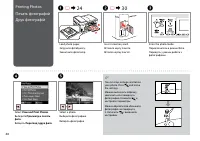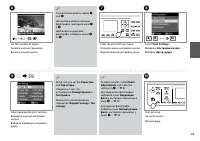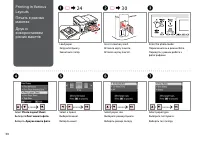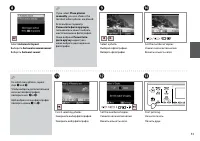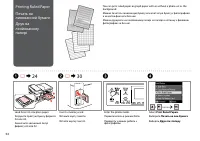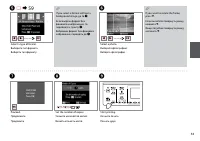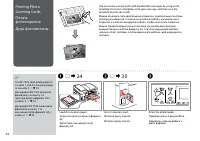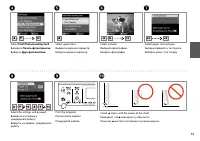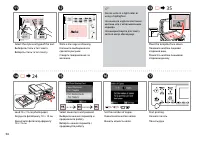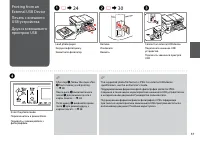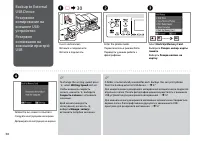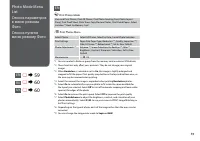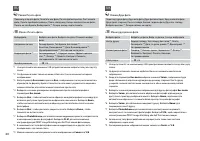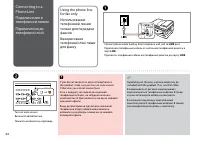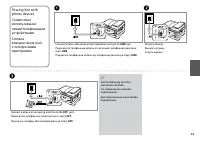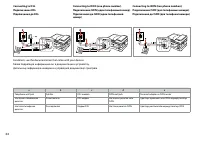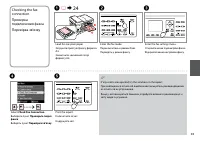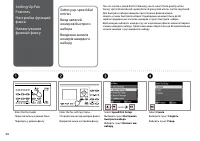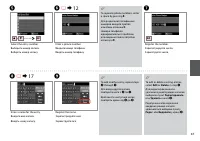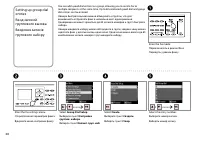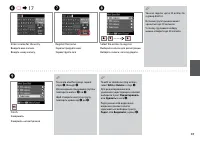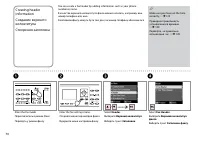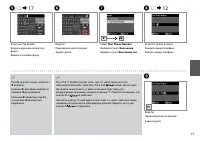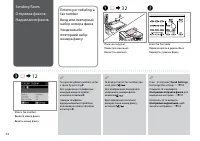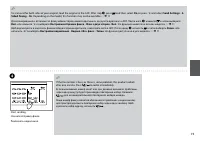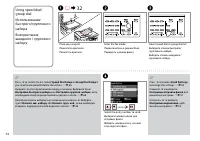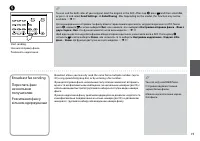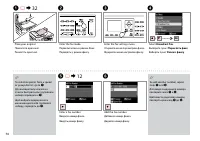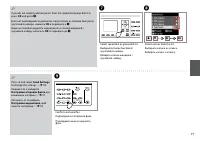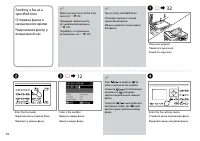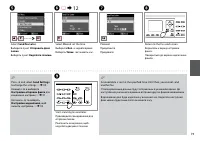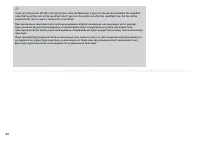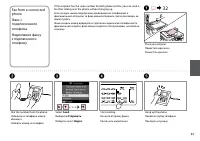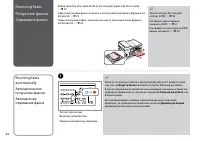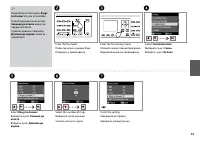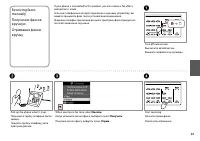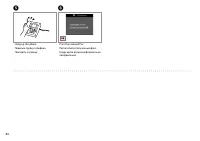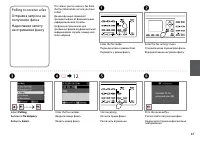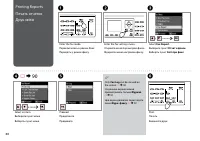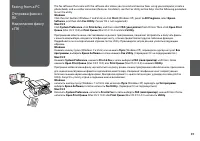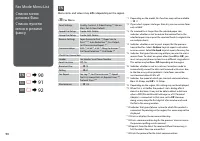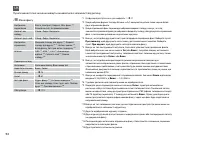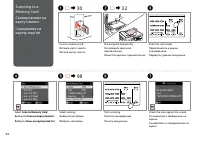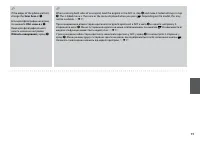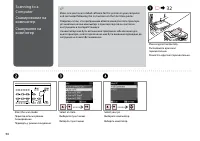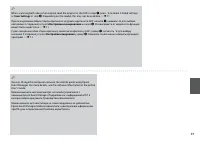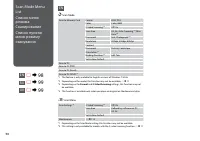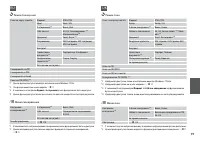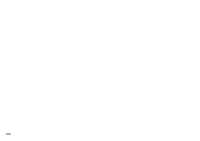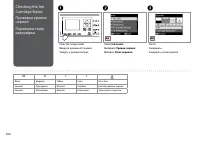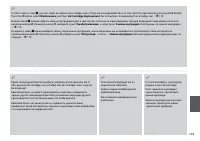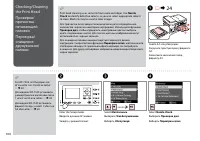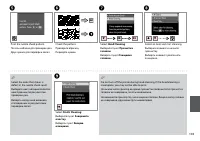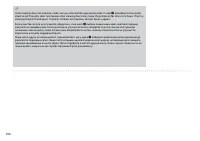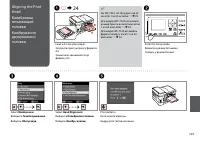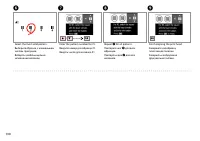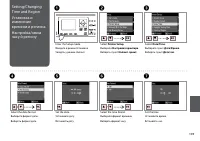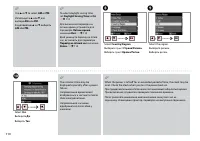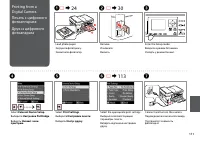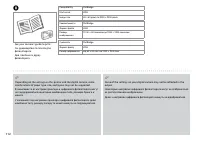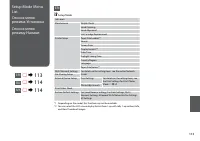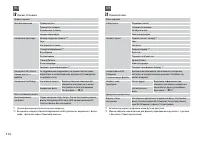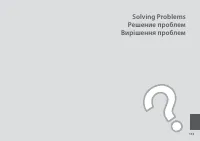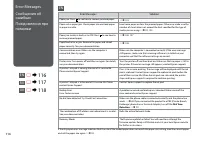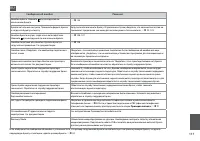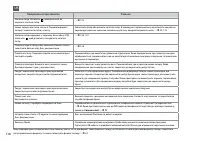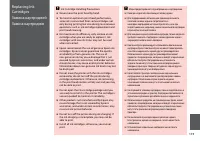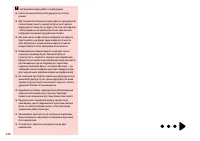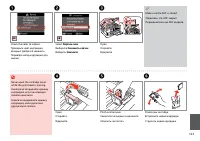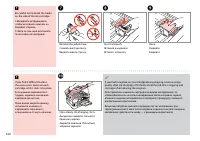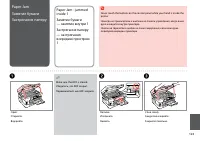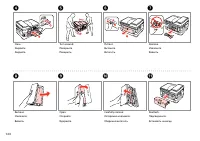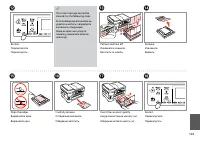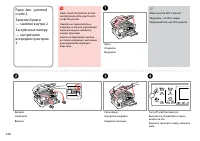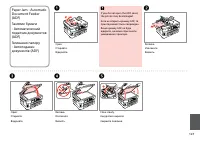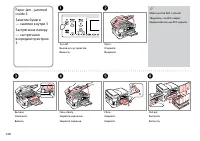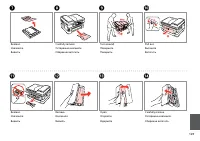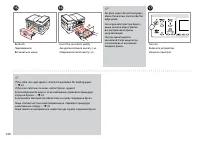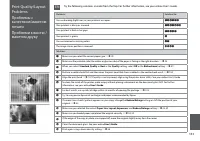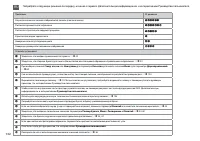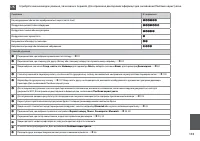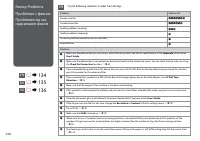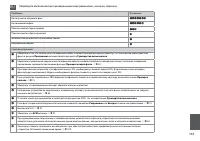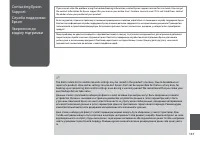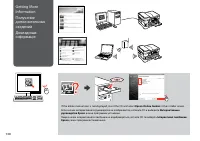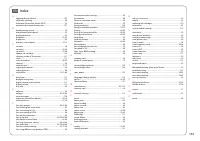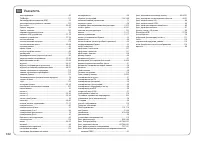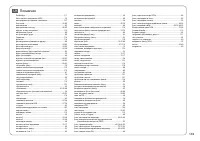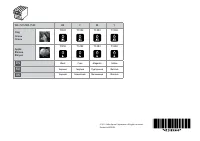МФУ Epson WorkForce WF-7525 - инструкция пользователя по применению, эксплуатации и установке на русском языке. Мы надеемся, она поможет вам решить возникшие у вас вопросы при эксплуатации техники.
Если остались вопросы, задайте их в комментариях после инструкции.
"Загружаем инструкцию", означает, что нужно подождать пока файл загрузится и можно будет его читать онлайн. Некоторые инструкции очень большие и время их появления зависит от вашей скорости интернета.
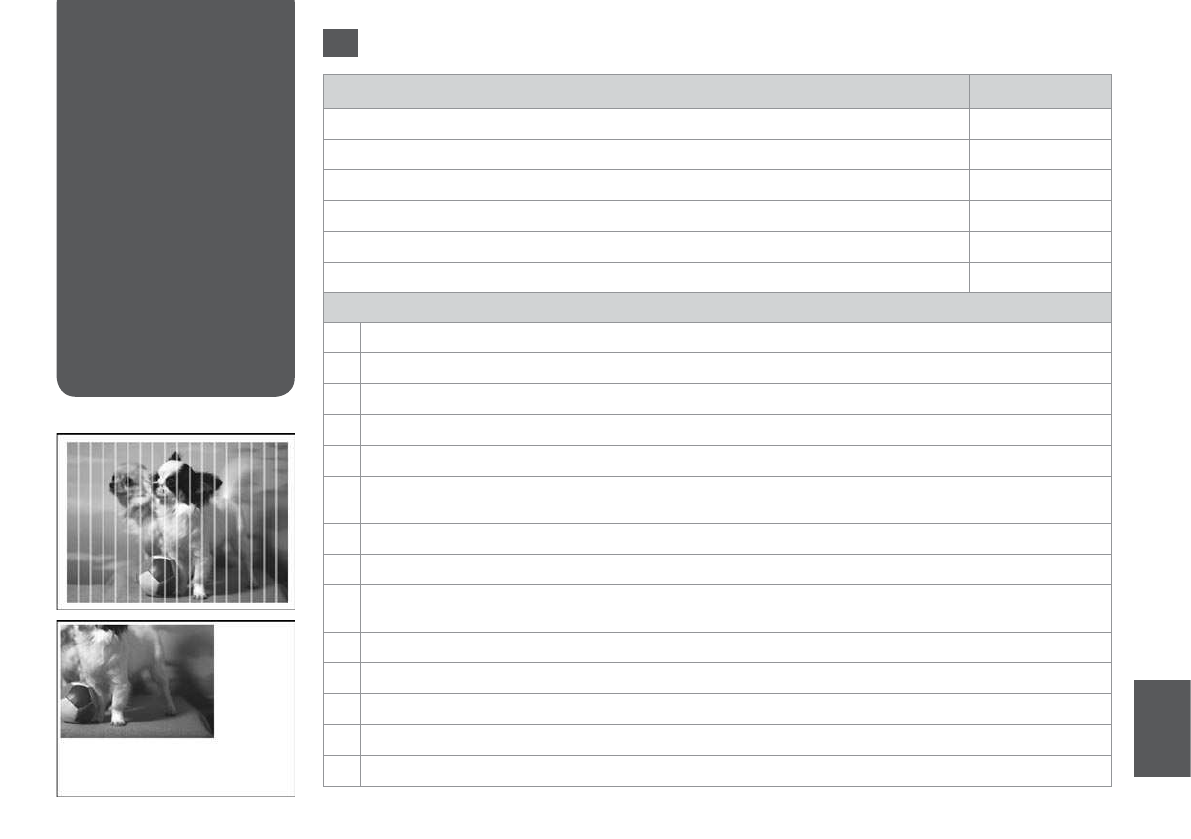
11
Print Quality/Layout
Problems
Проблемы с
качеством/макетом
печати
Проблеми з якістю /
макетом друку
Problems
Solution No.
You see banding (light lines) in your printouts or copies.
ABDEGI
Your printout is blurry or smeared.
ABDEFHN
Your printout is faint or has gaps.
ABCDG
Your printout is grainy.
E
You see incorrect or missing colors.
DG
The image size or position is incorrect.
JKLM
Solutions
A
Make sure you select the correct paper type.
R
&
22
B
Make sure the printable side (the whiter or glossier side) of the paper is facing in the right direction.
R
&
24
C
When you select
Standard Quality
or
Best
as the
Quality
setting, select
Of
as the
Bidirectional
setting.
R
&
59
D
Perform a nozzle check irst and then clean the print head that shows a defect in the nozzle check result.
R
&
104
E
Align the print head.
R
&
107 If quality is not improved, align using the printer driver utility. See your online User’s Guide.
F
To clean the inside of the printer, make a copy without placing a document on the document glass/ADF. For further
information, see your online
User’s Guide
.
G
For best results, use up ink cartridge within six months of opening the package.
R
&
103
H
Try to use genuine Epson ink cartridges and paper recommended by Epson.
I
If a moiré (cross-hatch) pattern appears on your copy, change the
Reduce/Enlarge
setting or shift the position of your
original.
R
&
43
J
Make sure you selected the correct
Paper Size
,
Layout
,
Expansion
, and
Reduce/Enlarge
setting
R
&
43, 59
K
Make sure you loaded paper and placed the original correctly.
R
&
24, 32
L
If the edges of the copy or photo are cropped of, move the original slightly away from the corner.
M
Clean the document glass. See your online
User’s Guide
.
N
Print again using a lower density setting.
R
&
38
EN
Try the following solutions in order from the Top. For further information, see your online User’s Guide.
Содержание
- 3 Оглавление
- 10 Restore Default Settings
- 11 Copy/Fax/Scan Features Available for Your Product
- 13 Auto
- 14 Start
- 38 Select; Paper and Copy Settings; Выберите; Настройки бумаги и; Виберіть
- 44 Меню «Копирование»
- 48 View and Print Photos; Просмотр и печать; Перегляд і друк фото
- 52 Print Ruled Papers
- 62 Connect phone cable leading from telephone wall jack to; Підключіть телефонний кабель від телефонної розетки до порту; LINE
- 63 Connect a phone or answering machine to the
- 65 Check Fax Connection; Выберите пункт; факса; Виберіть пункт; Перевірка зв’язку; If any errors are reported, try the solutions in the report.
- 70 Створення заголовка
- 75 Broadcast fax sending
- 76 Broadcast Fax; Переслать факс
- 81 Send; Отправить
- 82 Rings to Answer; correctly using the following procedure.; Звонков до ответа; відповідно до вказаних нижче вказівок.
- 85 When you hear a fax tone, select; Receive; Когда услышите сигнал факса, выберите пункт; Получить; Почувши сигнал факсу, виберіть пункт
- 88 Only; Fax Log; can be viewed on; Журнал; Fax Report; Отчет о факсе; Звіт про факс
- 91 Меню факса
- 99 Меню сканирования; Формат
- 102 Ink Levels; Уровни чернил; Рівні чорнила; BK
- 114 Режим Установка
- 117 Проверка сигнала
- 121 Replace now; Заменить сейчас; Замінити; Make sure the ADF is closed.
- 138 If the online manual icon is not displayed, insert the CD and select; Epson Online Guides; in the installer screen.; Интерактивные; в окне программы установки.; Інтерактивні посібники; у вікні програми встановлення.
- 142 Указатель