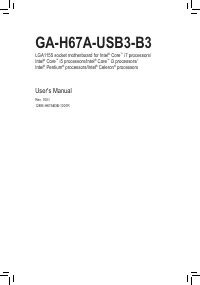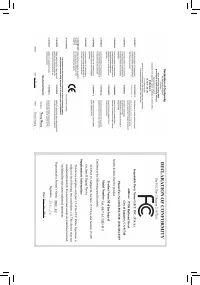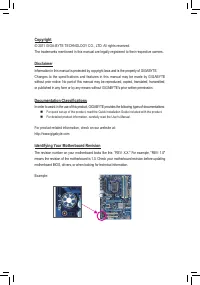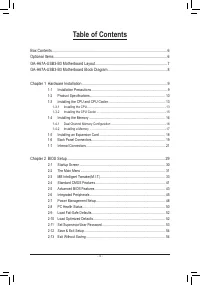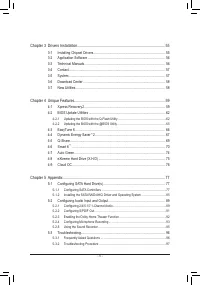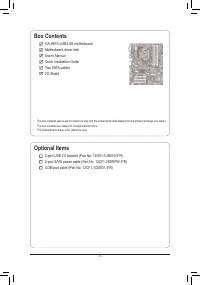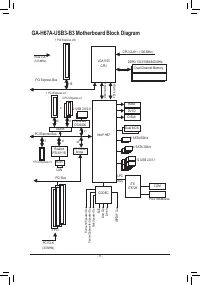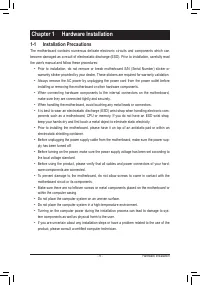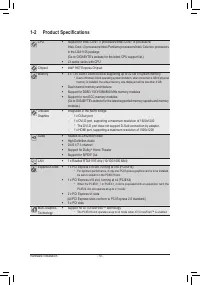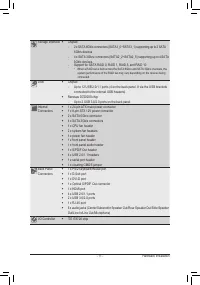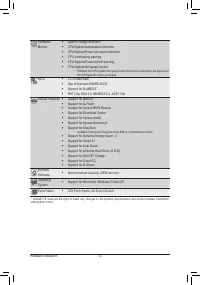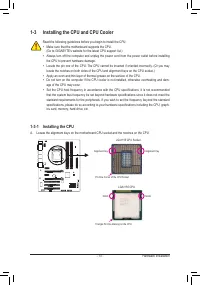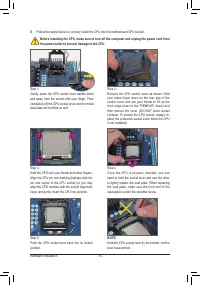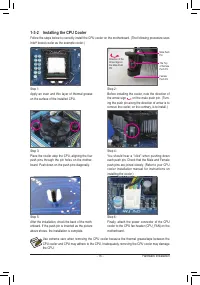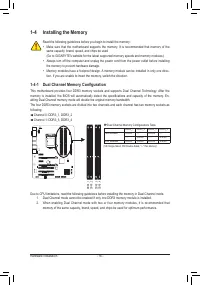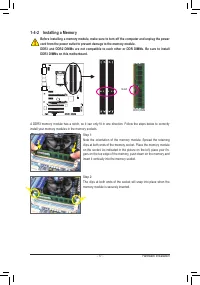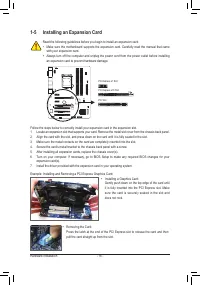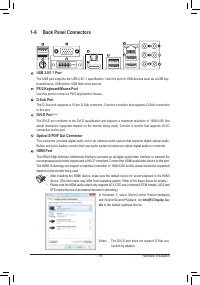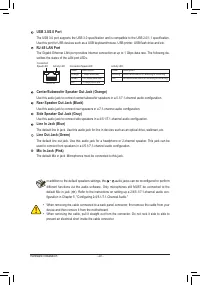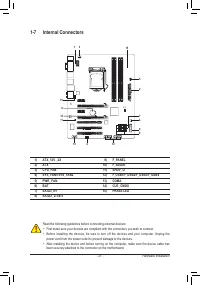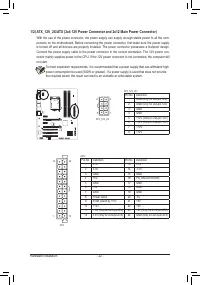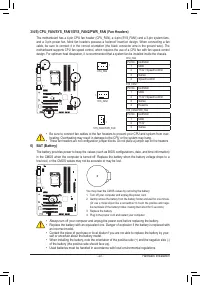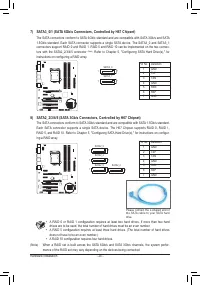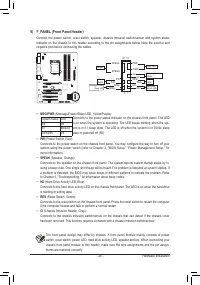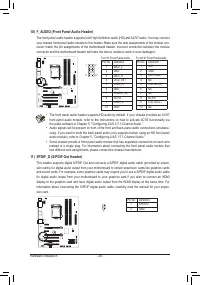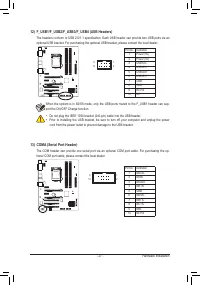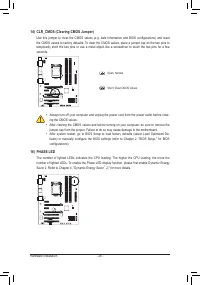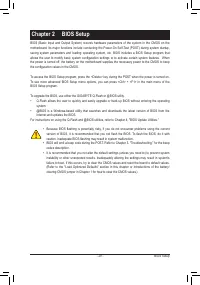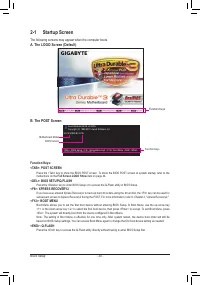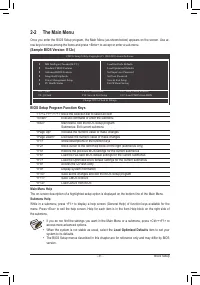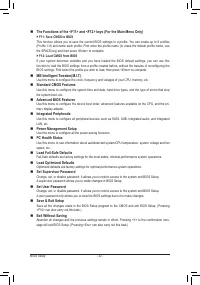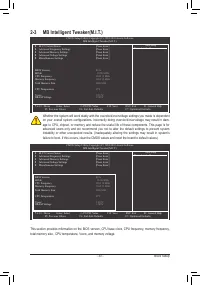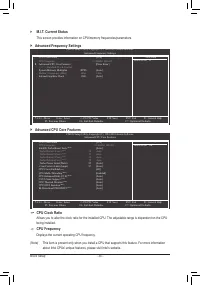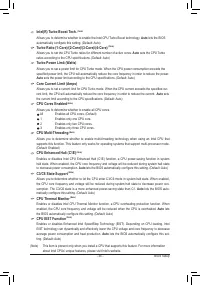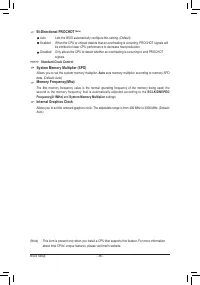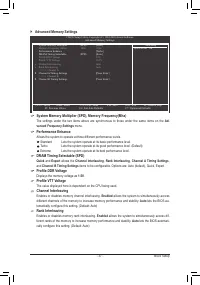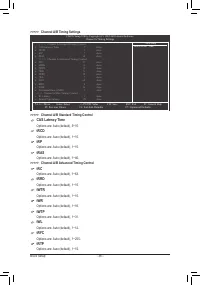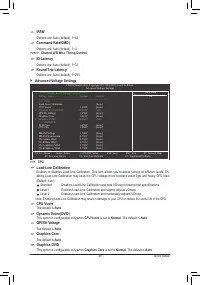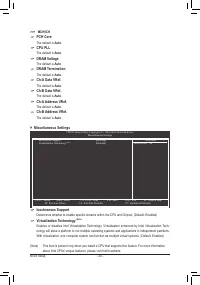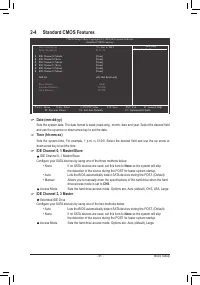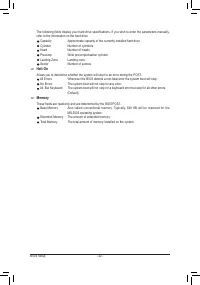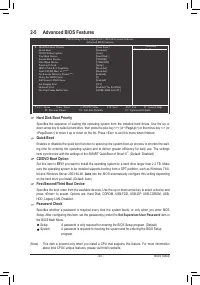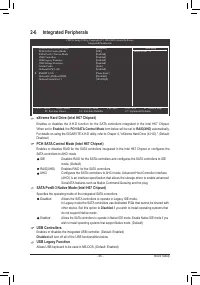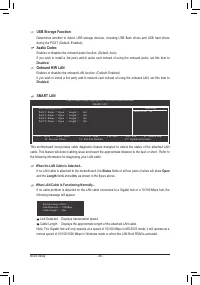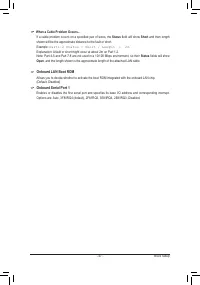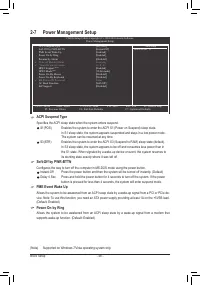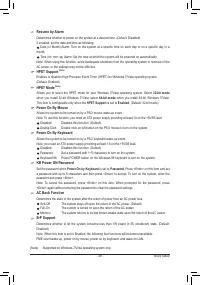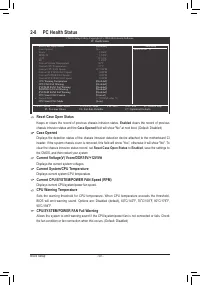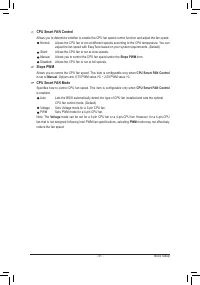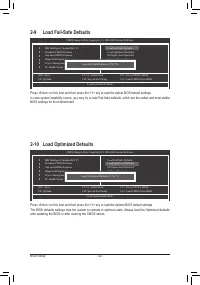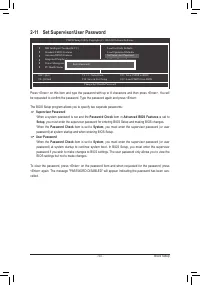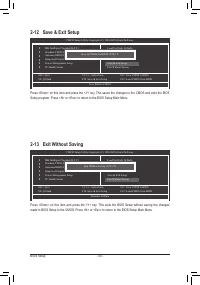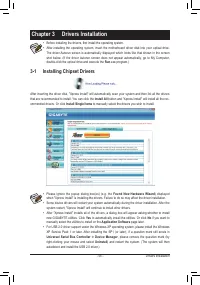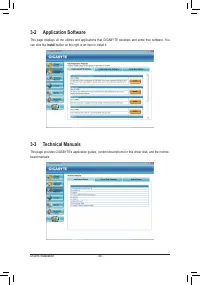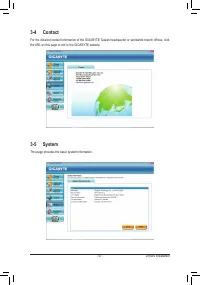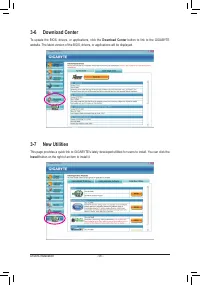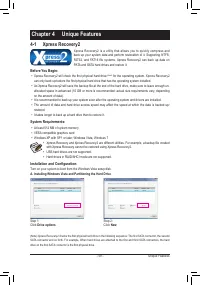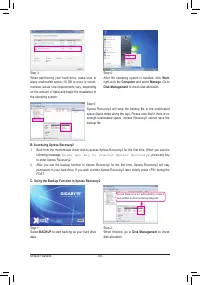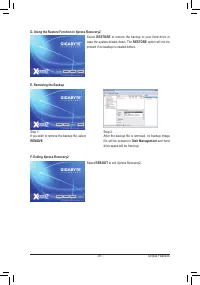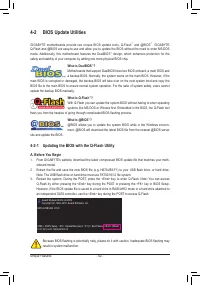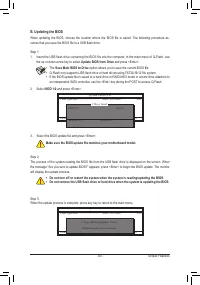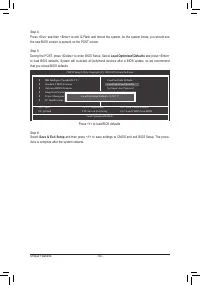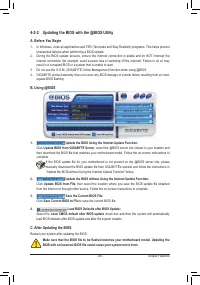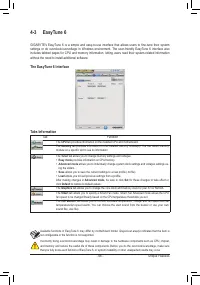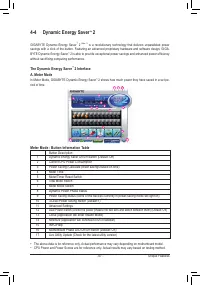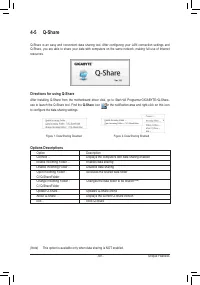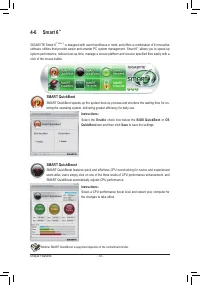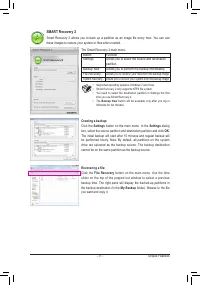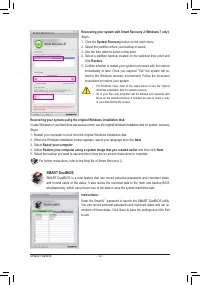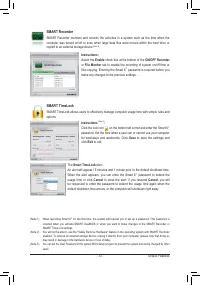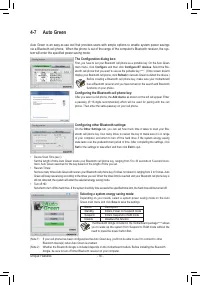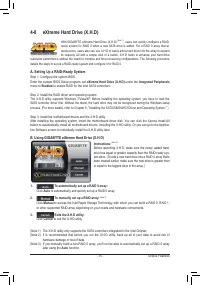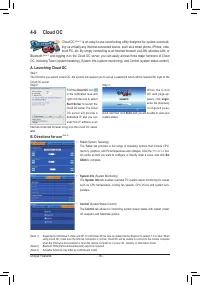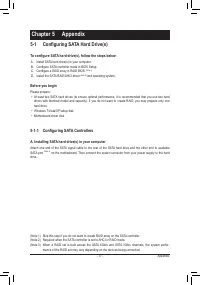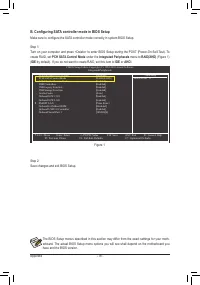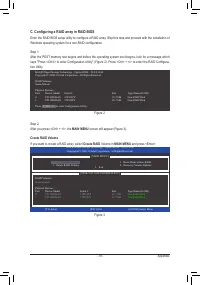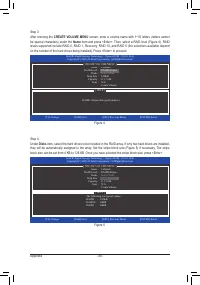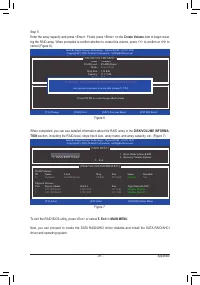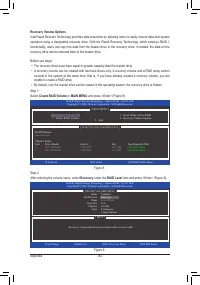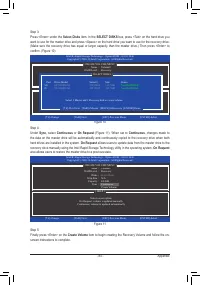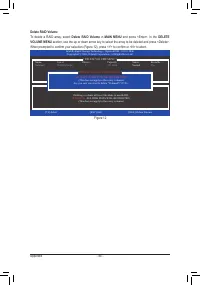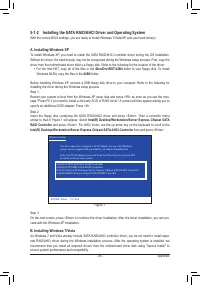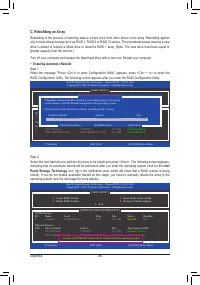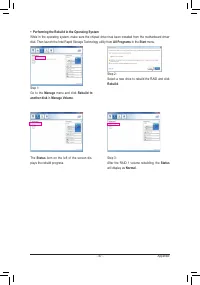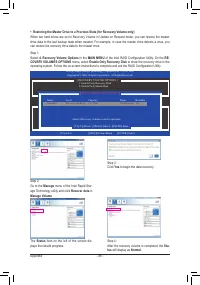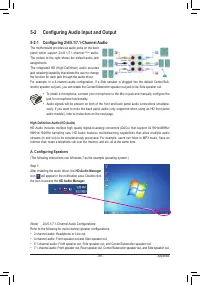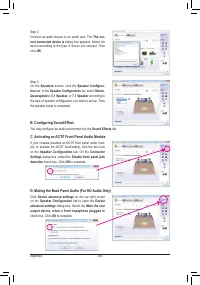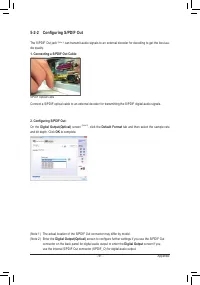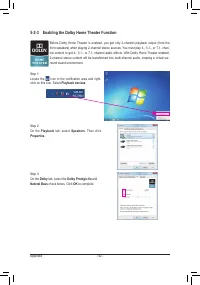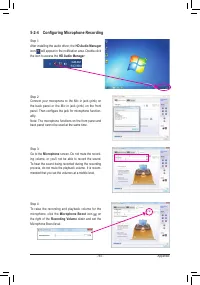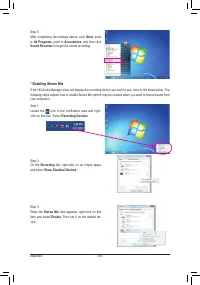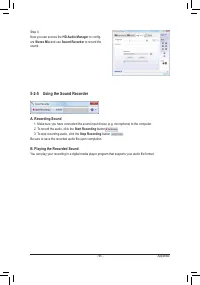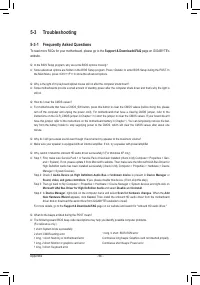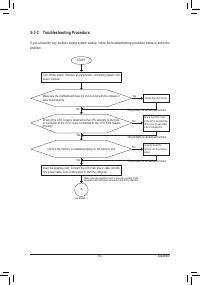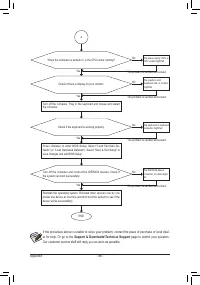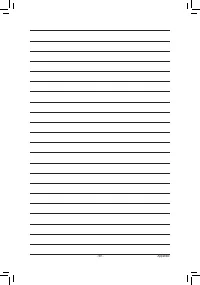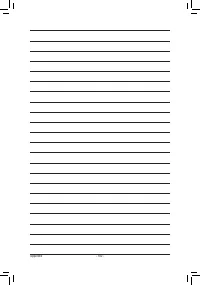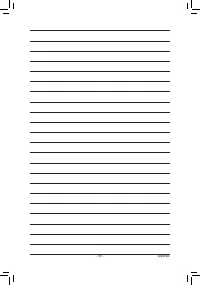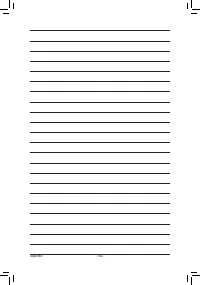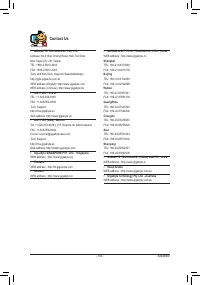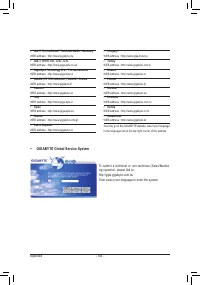Материнские платы GIGABYTE GA H67A USB3 B3 rev 1 0 - инструкция пользователя по применению, эксплуатации и установке на русском языке. Мы надеемся, она поможет вам решить возникшие у вас вопросы при эксплуатации техники.
Если остались вопросы, задайте их в комментариях после инструкции.
"Загружаем инструкцию", означает, что нужно подождать пока файл загрузится и можно будет его читать онлайн. Некоторые инструкции очень большие и время их появления зависит от вашей скорости интернета.
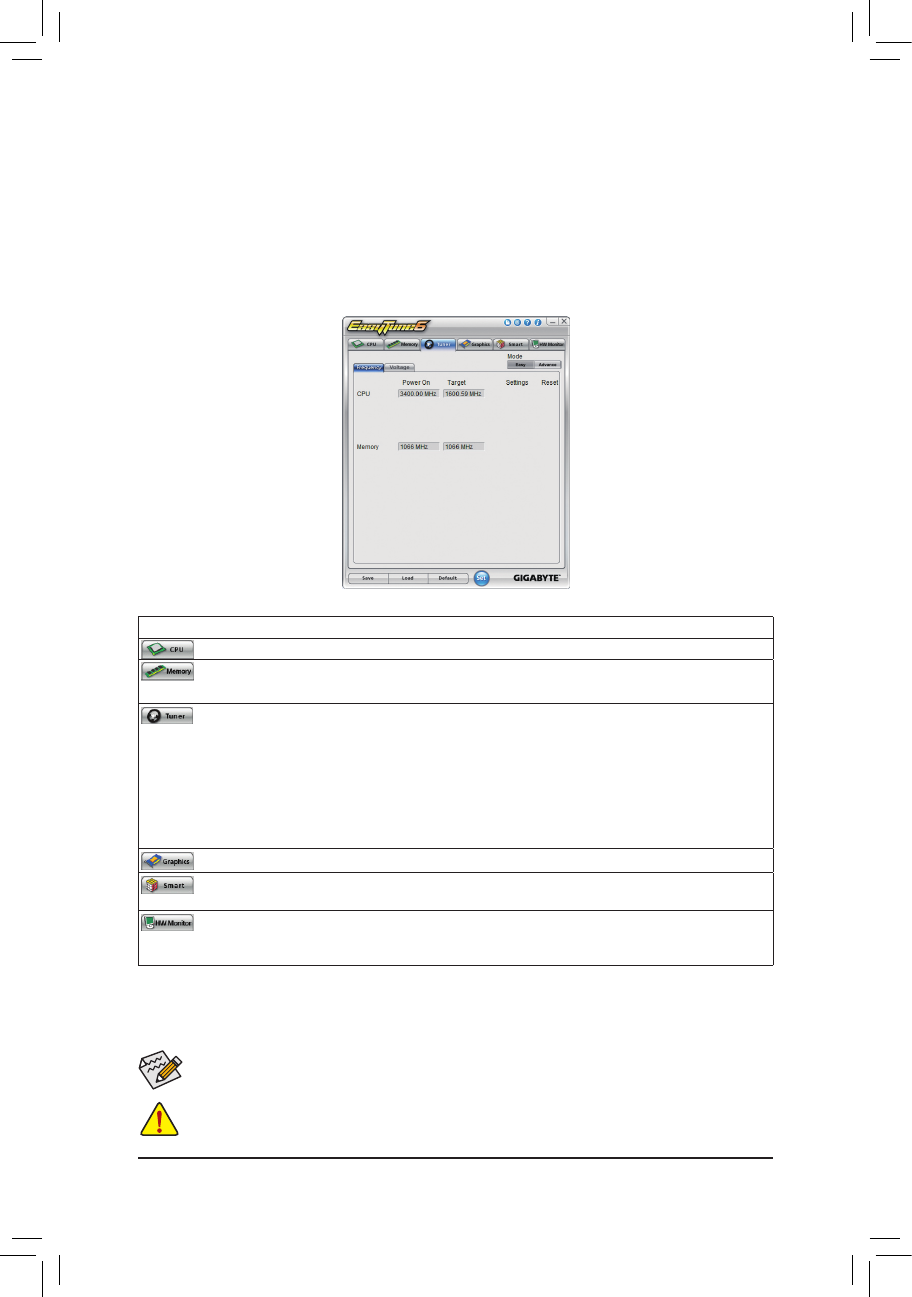
- 66 -
Unique Features
4-3 EasyTune 6
GIGABYTE's EasyTune 6 is a simple and easy-to-use interface that allows users to fine-tune their system
settings or do overclock/overvoltage in Windows environment. The user-friendly EasyTune 6 interface also
includes tabbed pages for CPU and memory information, letting users read their system-related information
without the need to install additional software.
The EasyTune 6 Interface
Available functions in EasyTune 6 may differ by motherboard model. Grayed-out area(s) indicates that the item is
not configurable or the function is not supported.
Incorrectly doing overclock/overvoltage may result in damage to the hardware components such as CPU, chipset,
and memory and reduce the useful life of these components. Before you do the overclock/overvoltage, make sure
that you fully know each function of EasyTune 6, or system instability or other unexpected results may occur.
Tabs Information
Tab
Function
The
CPU
tab provides information on the installed CPU and motherboard.
The
Memory
tab provides information on the installed memory module(s). You can select memory
module on a specific slot to see its information.
The
Tuner
tab allows you to change memory settings and voltages.
Easy mode
•
provides information on CPU/memory.
•
Advanced mode
allows you to individually change system clock settings and voltages settings us-
ing the sliders.
Save
•
allows you to save the current settings to a new profile (.txt file).
Load
•
allows you to load previous settings from a profile.
After making changes in
Advanced mode
, be sure to click
Set
for these changes to take effect or
click
Default
to restore to default values.
The
Graphics
tab allows you to change the core clock and memory clock for your ATI or NVIDIA
The
Smart
tab allows you to specify a Smart Fan mode. Smart Fan Advanced mode allows the CPU
fan speed to be changed linearly based on the CPU temperature thresholds you set.
The
HW Monitor
tab allows you to monitor hardware temperature, voltage and fan speed and set
temperature/fan speed alarm. You can choose the alert sound from the buzzer or use your own
sound file (.wav file).