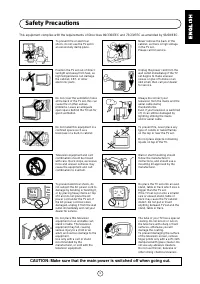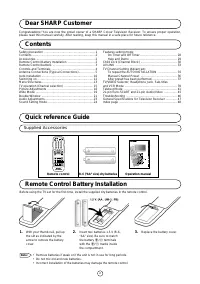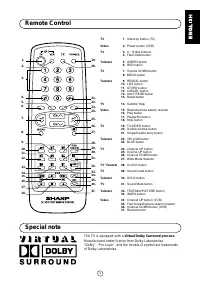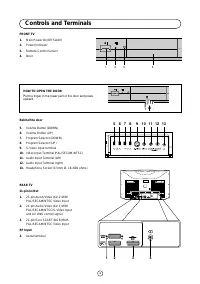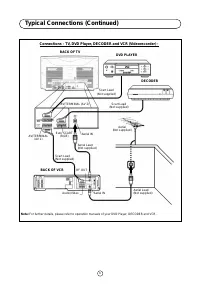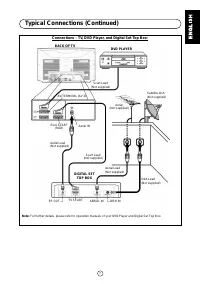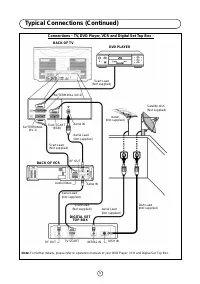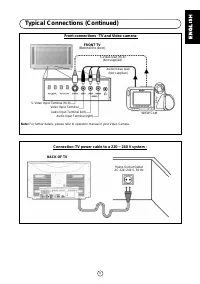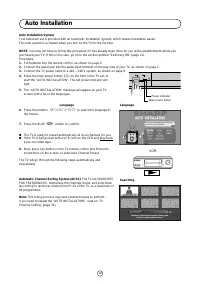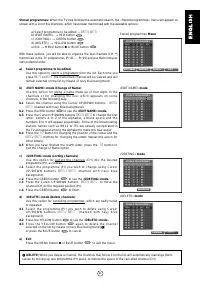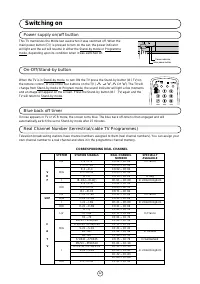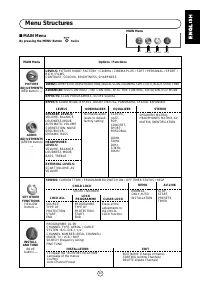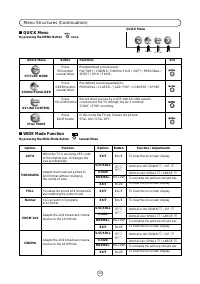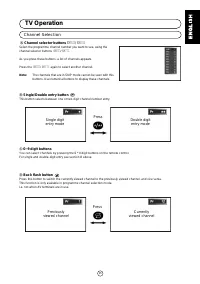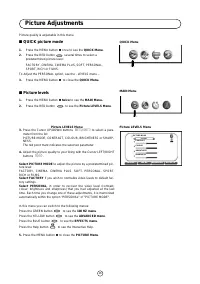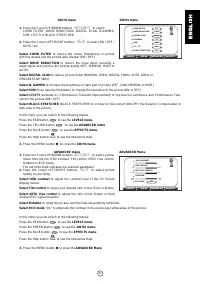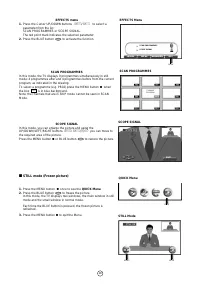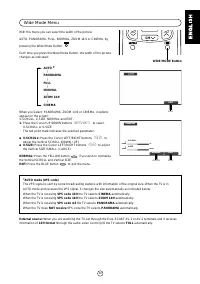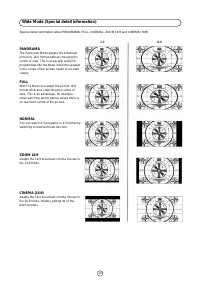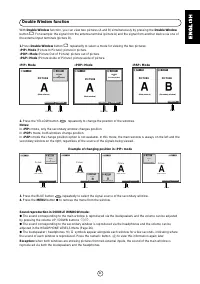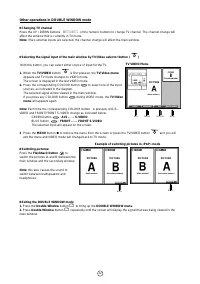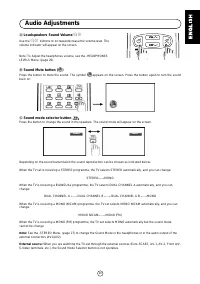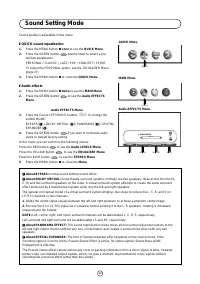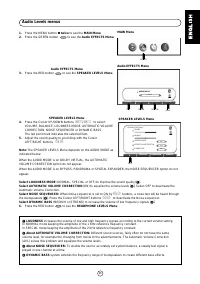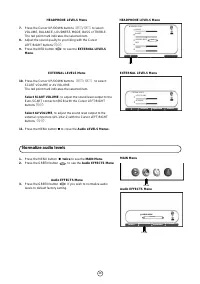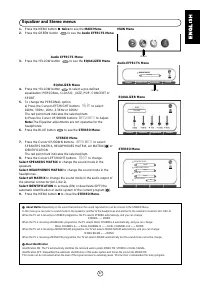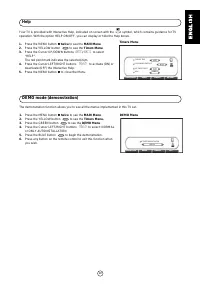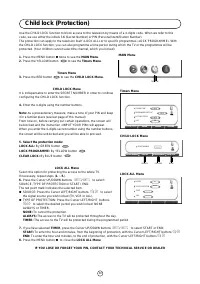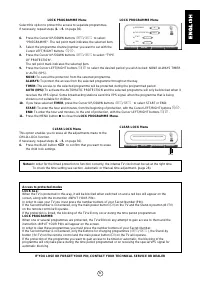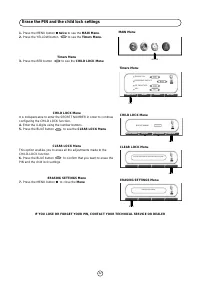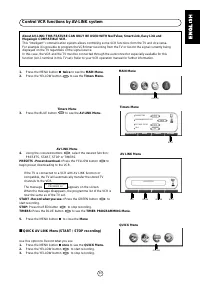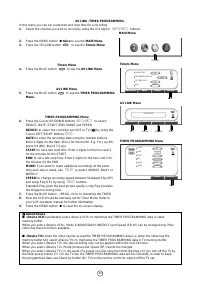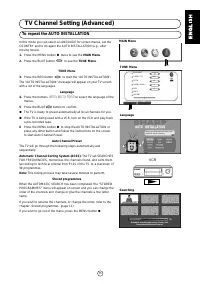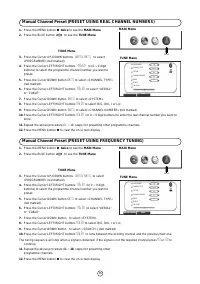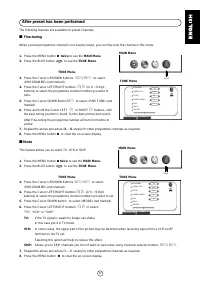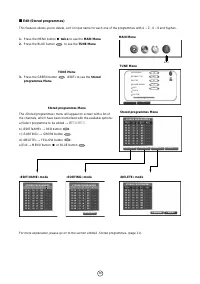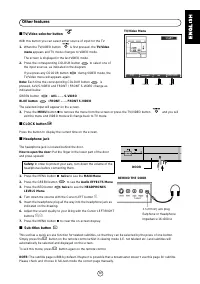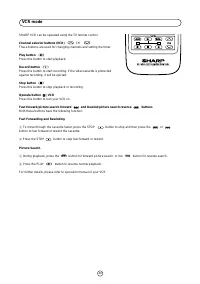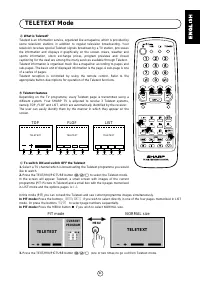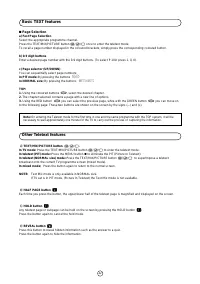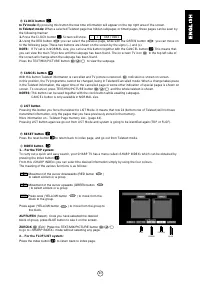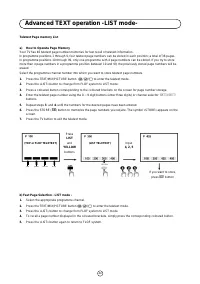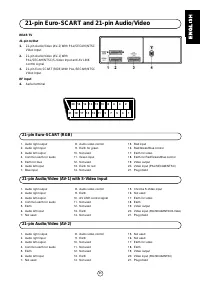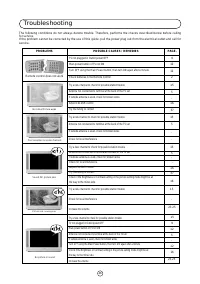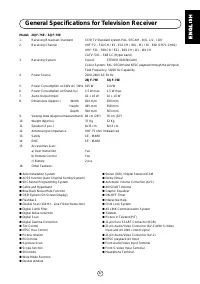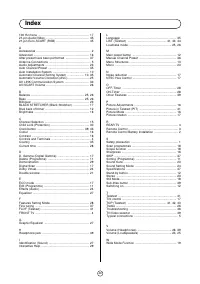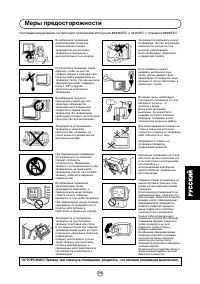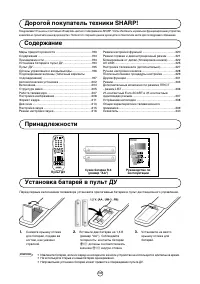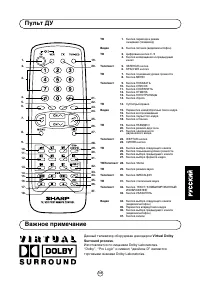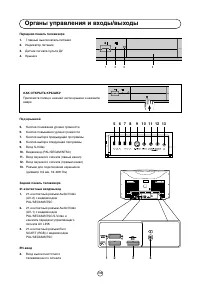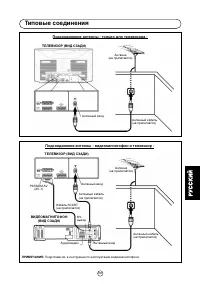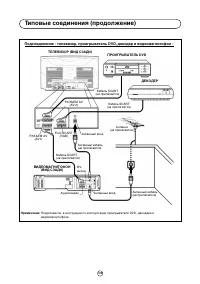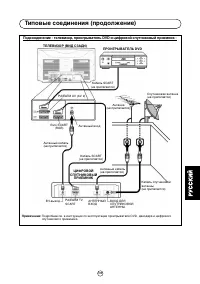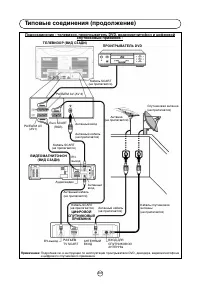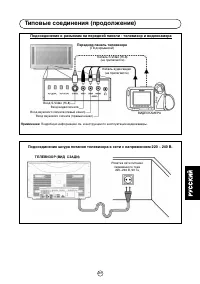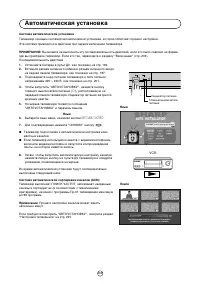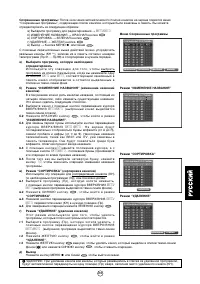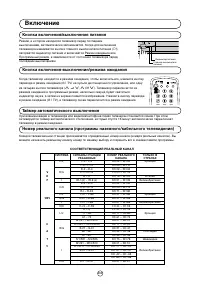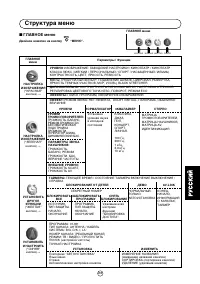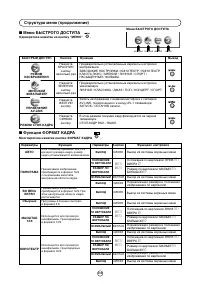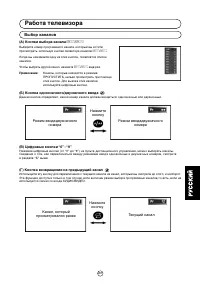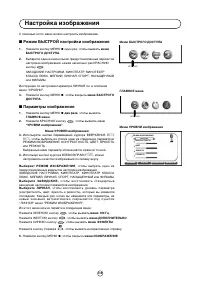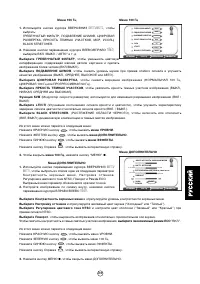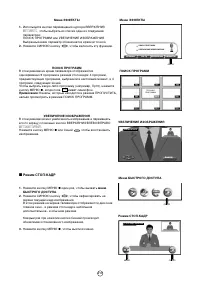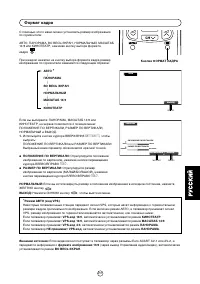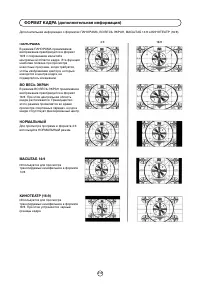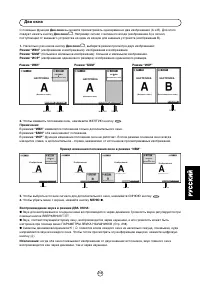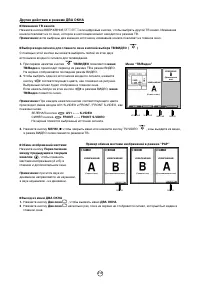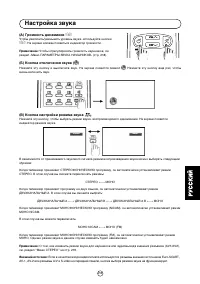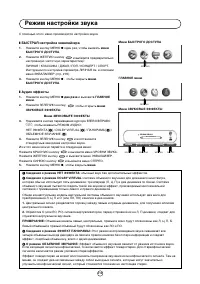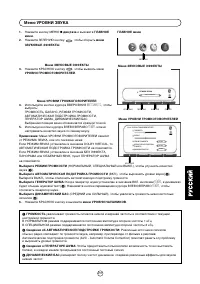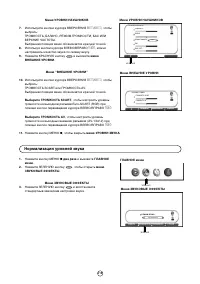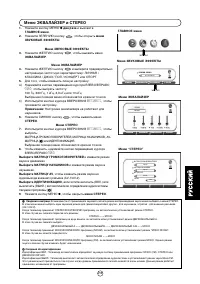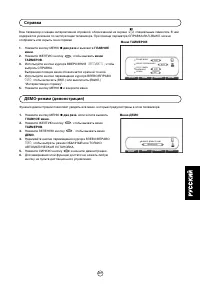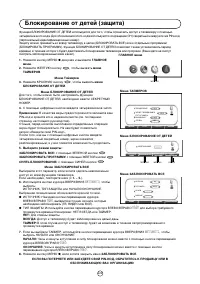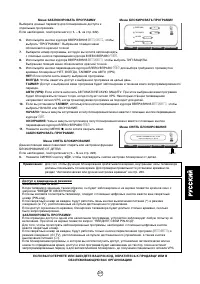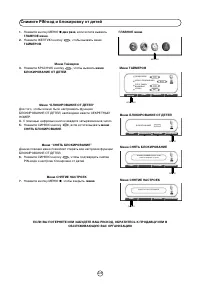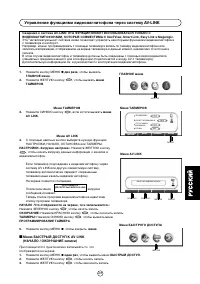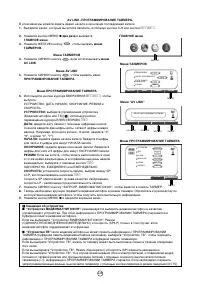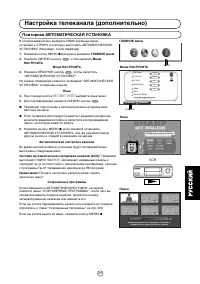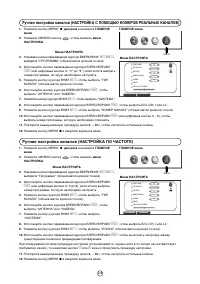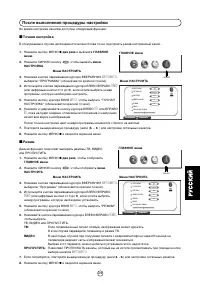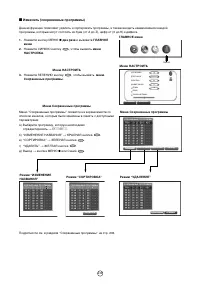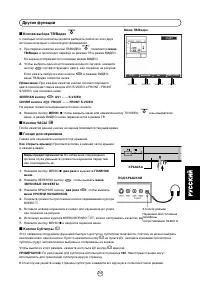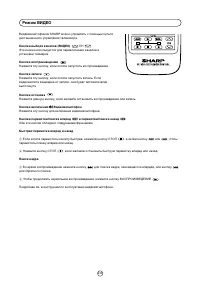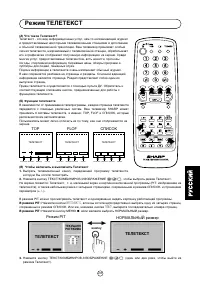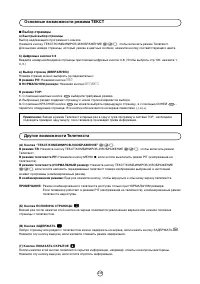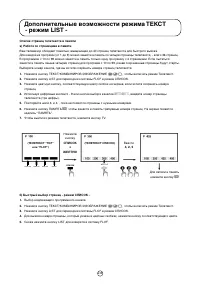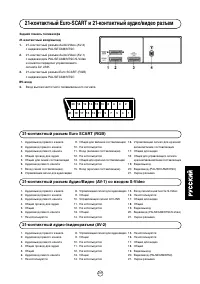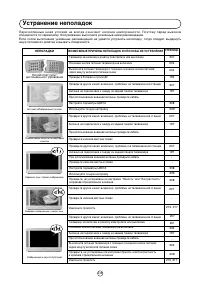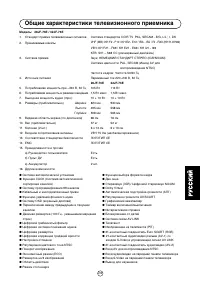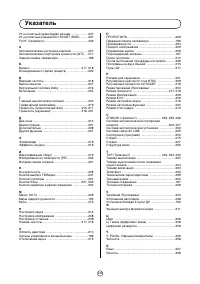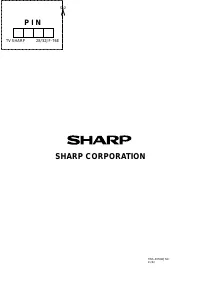Телевизоры кинескопные Sharp 28JF-76E_32JF-76E - инструкция пользователя по применению, эксплуатации и установке на русском языке. Мы надеемся, она поможет вам решить возникшие у вас вопросы при эксплуатации техники.
Если остались вопросы, задайте их в комментариях после инструкции.
"Загружаем инструкцию", означает, что нужно подождать пока файл загрузится и можно будет его читать онлайн. Некоторые инструкции очень большие и время их появления зависит от вашей скорости интернета.
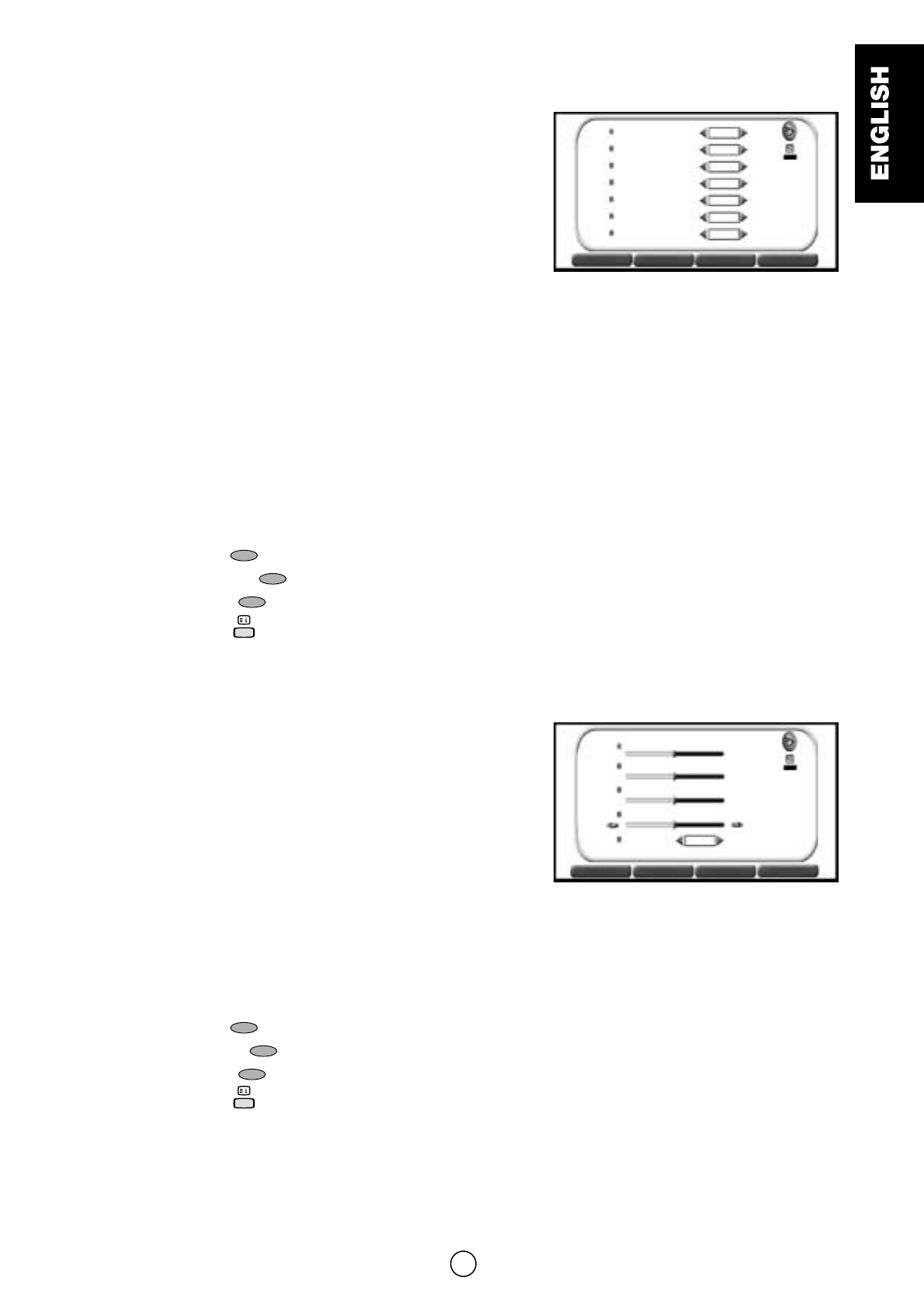
17
100 Hz menu
1. Press the Cursor UP/DOWN buttons
E
/
F
to select:
COMB FILTER, NOISE REDUCTION, DIGITAL SCAN, D.GAMMA,
SVM, LTI/CTI or BLACK STRETCHER.
2. Press the Cursor LEFT/RIGHT buttons
C
/
I
to select ON / OFF /
AUTO / etc.
Select COMB FILTER to reduce the colour interference in picture
with fine details and the picture gets sharper (ON / OFF).
Select NOISE REDUCTION to reduce the noise when receiving a
weak signal and improve the picture quality (OFF, MEDIUM, HIGH or
AUTO).
Select DIGITAL SCAN to reduce picture flicker (NORMAL 100Hz, DIGITAL 100Hz, AUTO 100Hz or
PROGRESSIVE 50Hz).
Select D. GAMMA to increase the brightness of dark part of picture (OFF, LOW, MEDIUM or HIGH).
Select SVM (Scan Velocity Modulator) to change the resolution of the picture (ON or OFF).
Select LTI/CTI (Luminance / Chrominance Transient Improvement) to improve the Luminance and Chrominance Tran-
sient of the picture (ON / OFF).
Select BLACK STRETCHER (BLACK STRETCHER) to connect or disconnect (ON/OFF) the Dynamic Compensation in
dark area of the picture.
In this menu you can switch to the following menus:
Press the RED button
to see the LEVELS menu.
Press the YELLOW button
to see the ADVANCED menu.
Press the BLUE button
to see the EFFECTS menu.
Press the Help button
to see the Interactive Help.
3. Press the MENU button
to close the 100 Hz menu.
ADVANCED menu
1. Press the Cursor UP/DOWN buttons
E
/
F
to select a para-
meter from the list: OSD contrast, Tint control, NTSC Hue control,
Rotation or ECO mode.
The red point mark indicates the selected parameter.
2. Press the Cursor LEFT/RIGHT buttons
C
/
I
to adjust picture
quality to your liking.
Select OSD contrast to adjust the contrast level of the On Screen
Display menus.
Select Tint control to adjust your desired skin colour (Cool or Warm).
Select NTSC Hue control to adjust the skin colour (Green or Red)
during NTSC signal reception.
Select Rotation to rotate the picture until the lines are perfectly horizontal.
Select ECO mode “On” to attenuate the contrast in the excessively white areas of the picture.
In this menu you can switch to the following menus:
Press the RED button
to see the LEVELS menu.
Press the GREEN button
to see the 100 HZ menu.
Press the BLUE button
to see the EFFECTS menu.
Press the Help button
to see the Interactive Help.
3. Press the MENU button
to close the ADVANCED Menu
ADVANCED Menu
OSD CONTRAST
TINT CONTROL
NTSC HUE CONTROL
ROTATION
ECO MODE
OFF
L E V E L S
L E V E L S
1 0 0 H z
1 0 0 H z
A D V A N C E D
A D V A N C E D
E F F E C T S
E F F E C T S
100 Hz menu
COMB FILTER
OFF
ON
NORMAL
ON
MED
OFF
OFF
NOISE REDUCTION
DIGITAL SCAN
D.GAMMA
SVM
LTI / CTI
BLACK STRETCHER
L E V E L S
L E V E L S
1 0 0 H z
1 0 0 H z
A D V A N C E D
A D V A N C E D
E F F E C T S
E F F E C T S
Cool
Green
Warm
Red
Содержание
- 51 Пульт ДУ; должны соответствовать
- 52 Данный телевизор оборудован декодером; Virtual Dolby
- 53 Органы управления и входы/выходы; Передняя панель телевизора
- 54 Типовые соединения; Подсоединение антенны - только для телевизора -; ВИДЕОМАГНИТОФОН
- 56 ПРОИГРЫВАТЕЛЬ DVD; Кабель SCART; ЦИФРОВОЙ
- 57 спутниковый приемник -
- 58 Подсоединение шнура питания телевизора к сети с напряжением 220; ВИДЕОКАМЕРА
- 59 Выберите язык меню, нажимая кнопки; Автоматическая установка; Язык
- 61 Включение; TV) на пульте дистанционного управления, или одну; Кнопка включения/выключения питания; СООТВЕТСТВУЮЩИЙ РЕАЛЬНЫЙ КАНАЛ
- 62 Структура меню; ГЛАВНОЕ меню
- 64 Работа телевизора; Чтобы выбрать другой канал, нажмите; (Г) Кнопка возвращения на предыдущий канал; Выбор каналов
- 65 Настройка изображения
- 68 Формат кадра
- 70 Два окна
- 71 Другие действия в режиме ДВА ОКНА
- 72 Настройка звука
- 73 Режим настройки звука
- 74 Меню УРОВНИ ЗВУКА
- 75 Нормализация уровней звука
- 76 Меню ЭКВАЛАЙЗЕР и СТЕРЕО
- 77 Режим настройки функций
- 78 Справка
- 81 Снимите PIN-код и блокировку от детей
- 82 Управление функциями видеомагнитофона через систему AV-LINK; Меню БЫСТРЫЙ ДОСТУП К AV LINK
- 84 Повторная АВТОМАТИЧЕСКАЯ УСТАНОВКА
- 85 Ручная настройка каналов (НАСТРОЙКА ПО ЧАСТОТЕ)
- 86 После выполнения процедуры настройки
- 88 Другие функции
- 89 Режим ВИДЕО
- 90 Режим ТЕЛЕТЕКСТ; ТЕЛЕТЕКСТ; кнопку; ТЕЛЕТЕКСТ
- 91 Выбор страницы; а) Быстрый выбор страницы; Основные возможности режима ТЕКСТ; В режиме телетекста PIT:; Другие возможности Телетекста
- 93 Дополнительные воэможности режима ТЕКСТ
- 94 Задняя панель телевизора; Вход высокочастотного телевизионного сигнала
- 95 Устранение неполадок; НЕПОЛАДКИ
- 96 Общие характеристики телевизионного приемника
- 97 Указатель