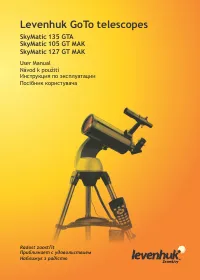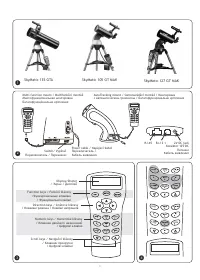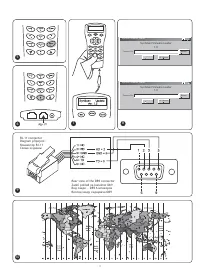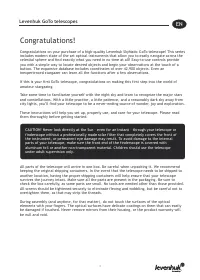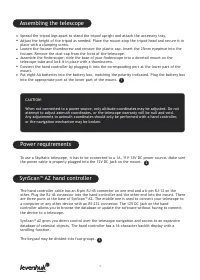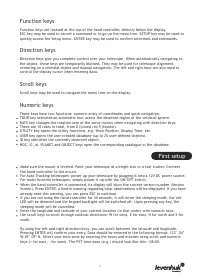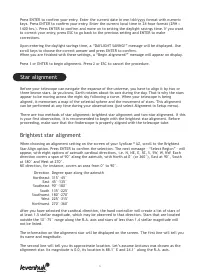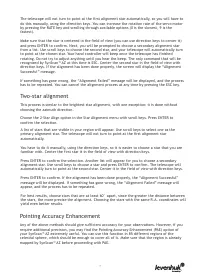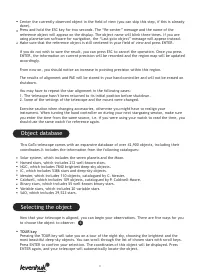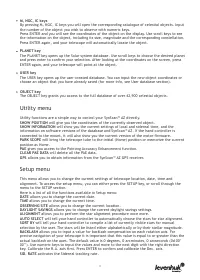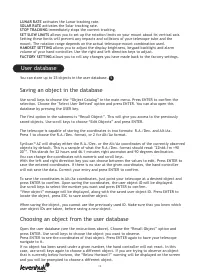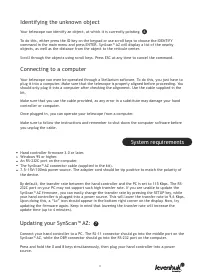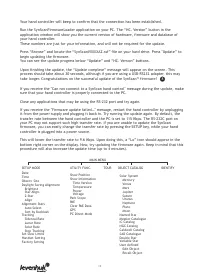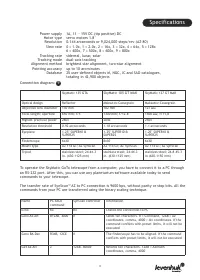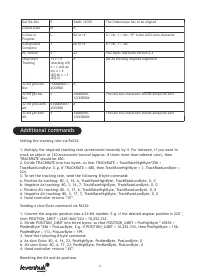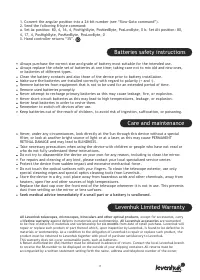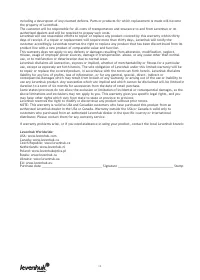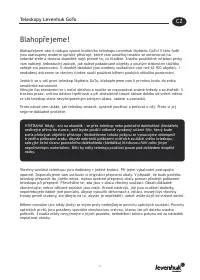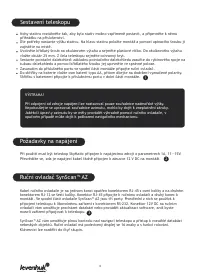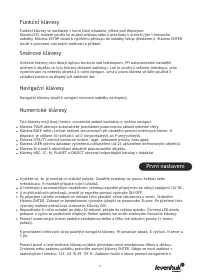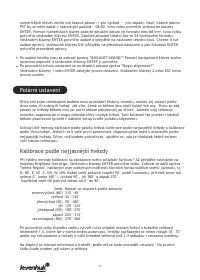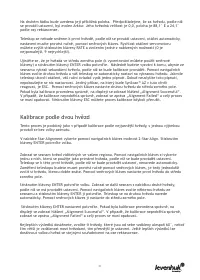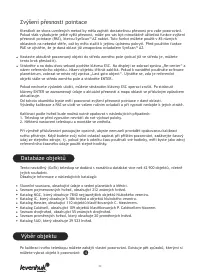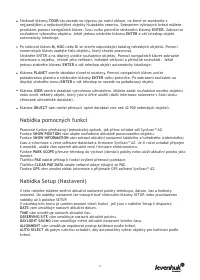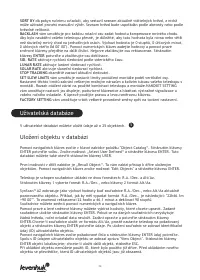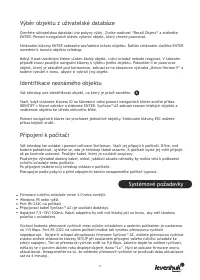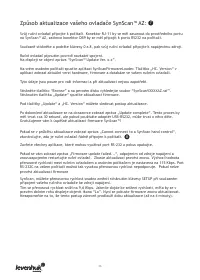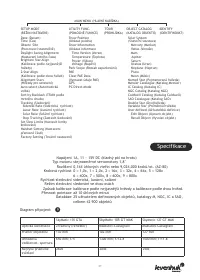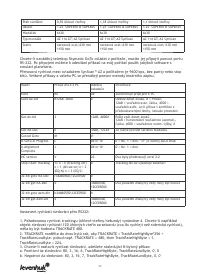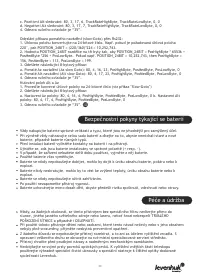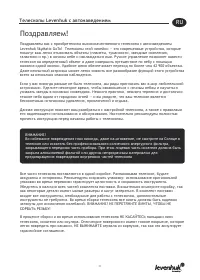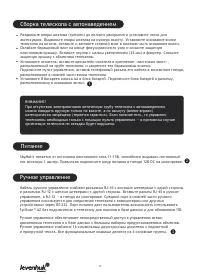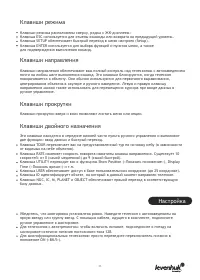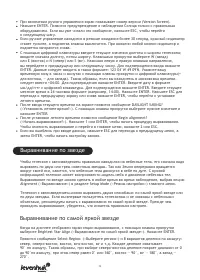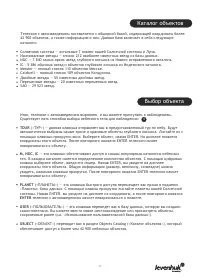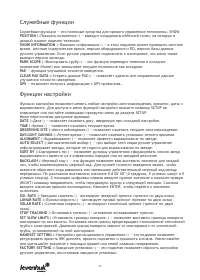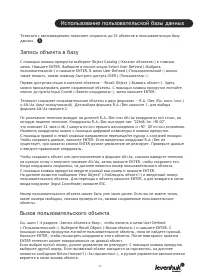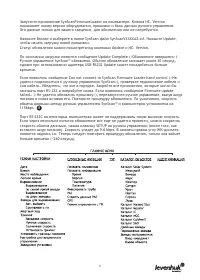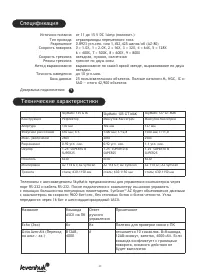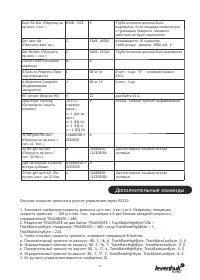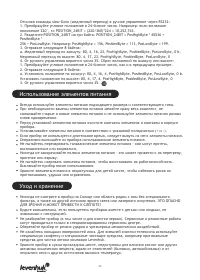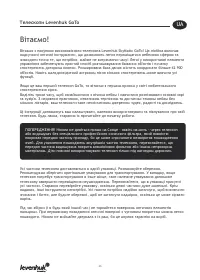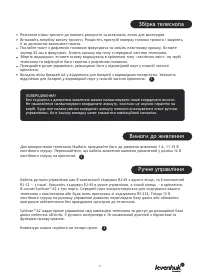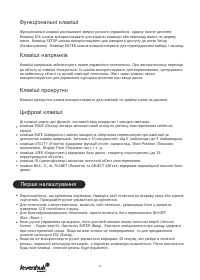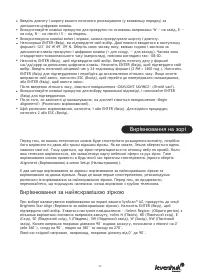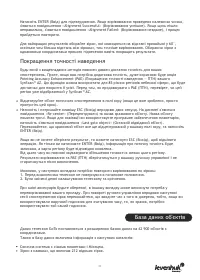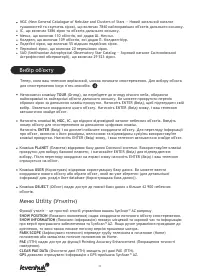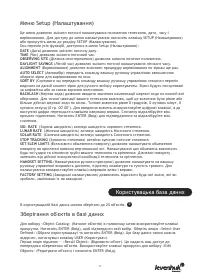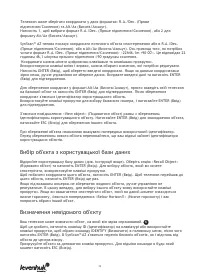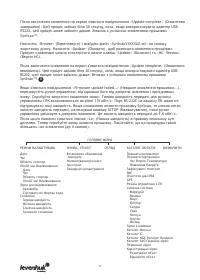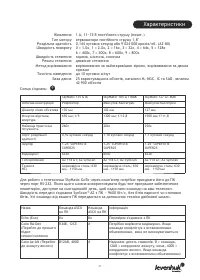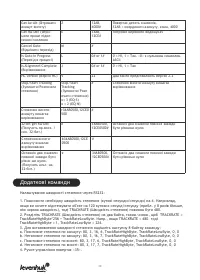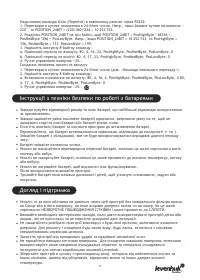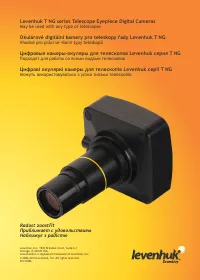Телескопы Levenhuk SkyMatic 127 GT MAK - инструкция пользователя по применению, эксплуатации и установке на русском языке. Мы надеемся, она поможет вам решить возникшие у вас вопросы при эксплуатации техники.
Если остались вопросы, задайте их в комментариях после инструкции.
"Загружаем инструкцию", означает, что нужно подождать пока файл загрузится и можно будет его читать онлайн. Некоторые инструкции очень большие и время их появления зависит от вашей скорости интернета.
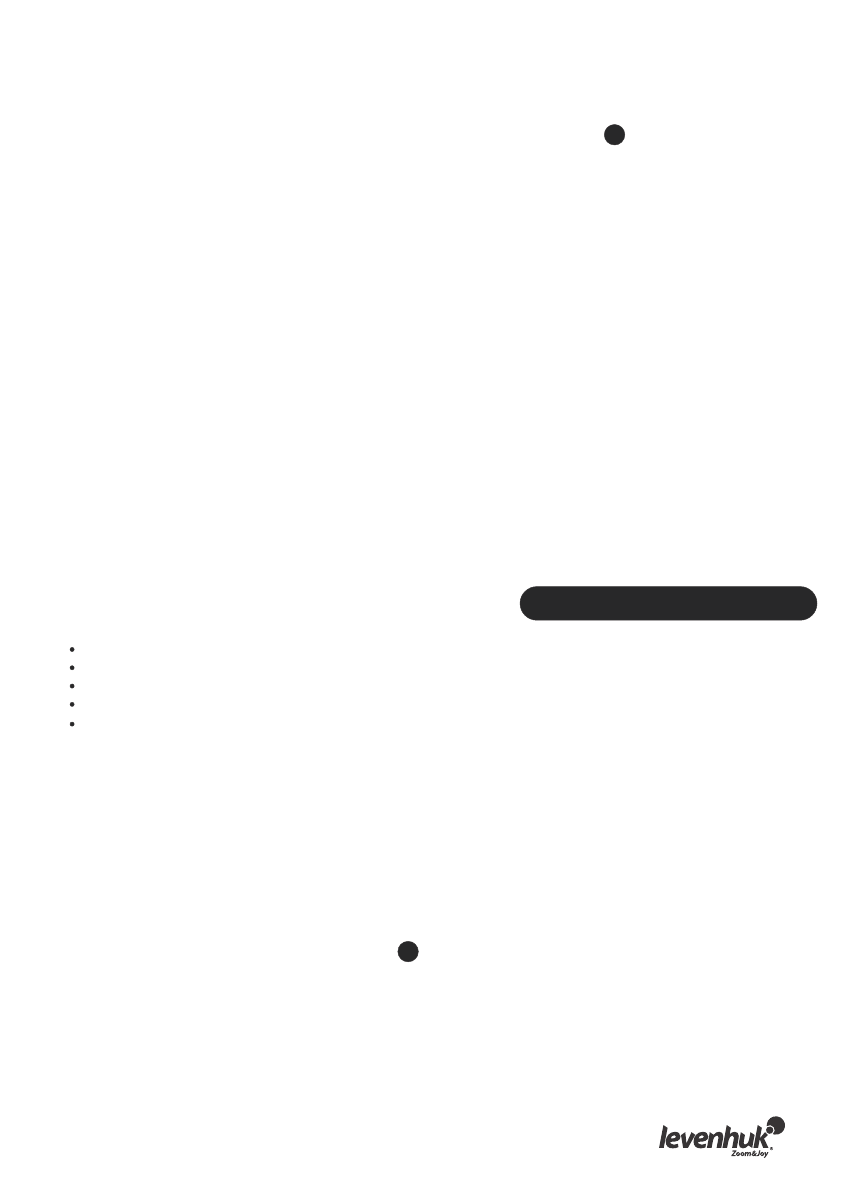
Identifying the unknown object
Your telescope can identify an object, at which it is currently pointing.
To do this, either press the ID key on the keypad or use scroll keys to choose the IDENTIFY
command in the main menu and press ENTER. SynScan™ AZ will display a list of the nearby
objects, as well as the distance from the object to the reticule center.
Scroll through the objects using scroll keys. Press ESC at any time to cancel the command.
Connecting to a computer
Your telescope can even be operated through a Stellarium software. To do this, you just have to
plug it into a computer. Make sure that the telescope is properly aligned before proceeding. You
should only plug it into a computer after checking the alignment. Use the cable supplied in the
kit.
Make sure that you use the cable provided, as any error in a substitute may damage your hand
controller or computer.
Once plugged in, you can operate your telescope from a computer.
Make sure to follow the instructions and remember to shut down the computer software before
you unplug the cable.
System requirements
Hand controller firmware 3.0 or later.
Windows 95 or higher.
An RS-232C port on the computer.
The SynScan™ AZ connector cable (supplied in the kit).
7.5~15V/100mA power source. The adapter cord should be tip positive to match the polarity of
the device.
By default, the transfer rate between the hand controller and the PC is set to 115 Kbps. The RS-
232C port on your PC may not support such high transfer rate. If you are unable to update the
SynScan™ AZ firmware, you can easily change the transfer rate by pressing the SETUP key, while
your hand controller is plugged into a power source. This will lower the transfer rate to 9.6 Kbps.
Upon doing this, a “Lo” icon should appear in the bottom right corner on the display. Now, try
updating the firmware again. Keep in mind that lowering the transfer rate will increase the
update time (up to 4 minutes).
Updating your SynScan™ AZ:
Connect your hand controller to a PC. The RJ-11 connector should go into the middle port on the
SynScan™ AZ, while the DB9 connector should go into the RS-232 port on the computer.
Press and hold the 0 and 8 keys simultaneously, then plug your hand controller into a power
source.
7
6
11
Содержание
- 33 Телескопы Levenhuk с автонаведением
- 35 Клавиши двойного назначения
- 37 Выравнивание по двум звездам
- 38 Улучшение точности наведения
- 45 Дополнительные команды
- 47 Международная гарантия
- 64 Levenhuk T NG series Telescope Eyepiece Digital Cameras; May be used with any type of telescopes; Okulárové digitální kamery pro teleskopy řady Levenhuk T NG; Vhodné pro práci se všemi typy teleskopů; Цифровые камеры-окуляры для телескопов Levenhuk серия T NG; Подходят для работы со всеми видами телескопов; Цифрові окулярні камеры для телескопів Levenhuk серії T NG; Можуть використовуватися з усіма типами телескопів