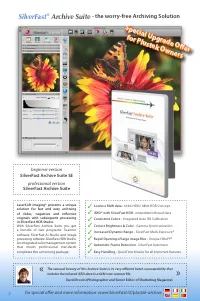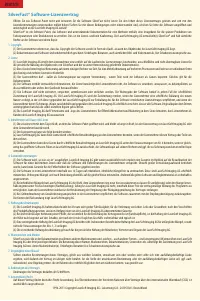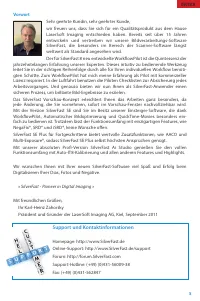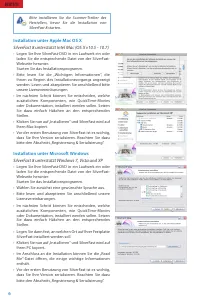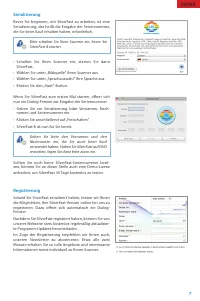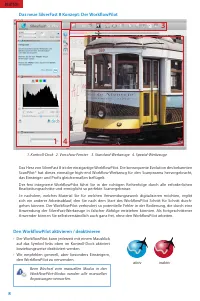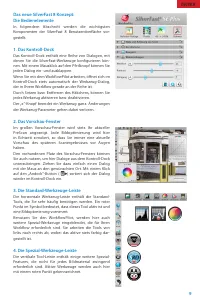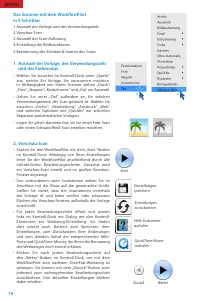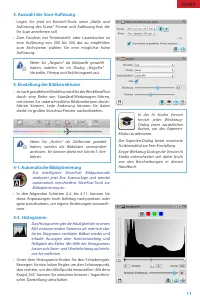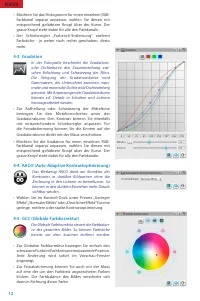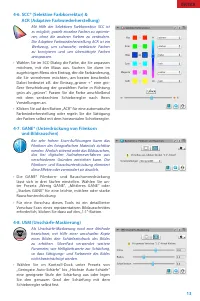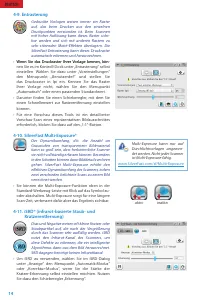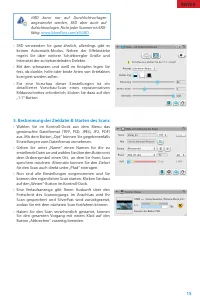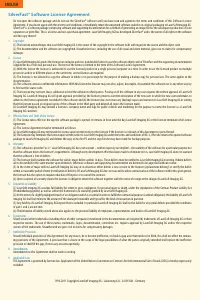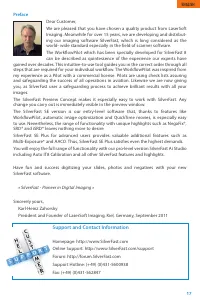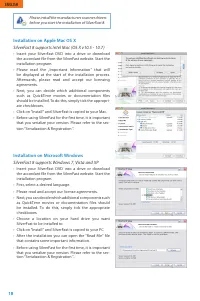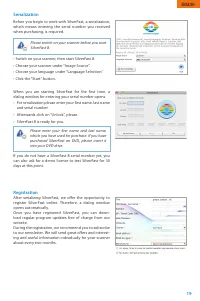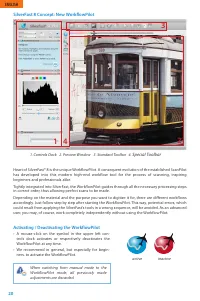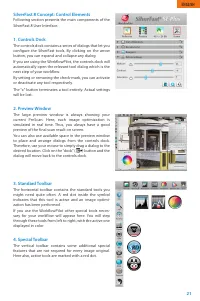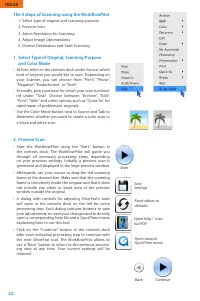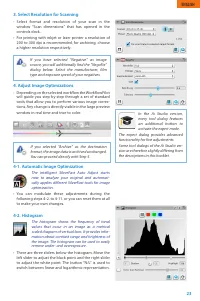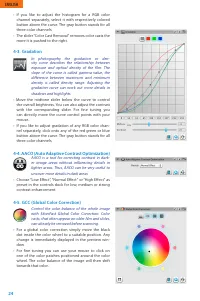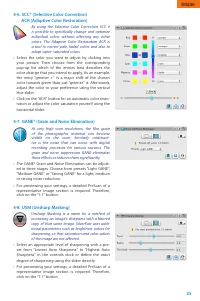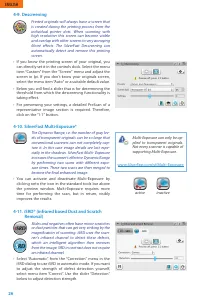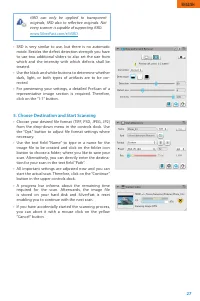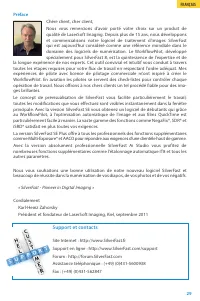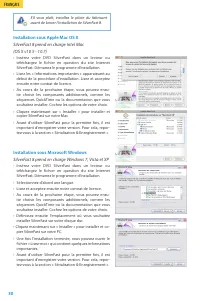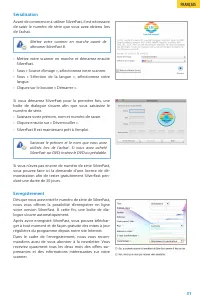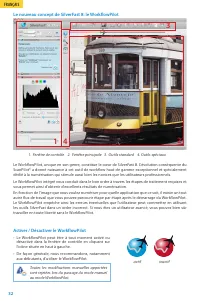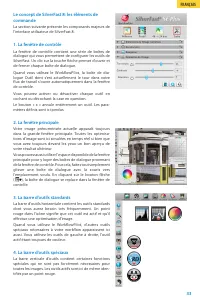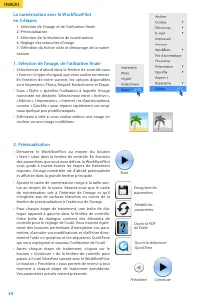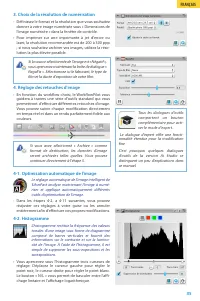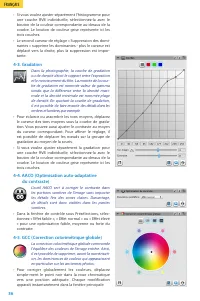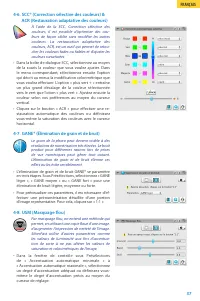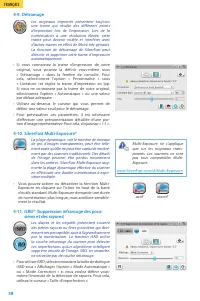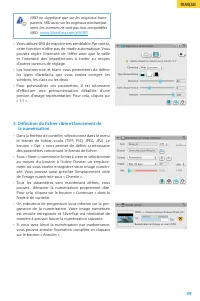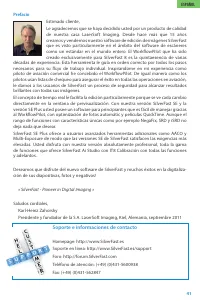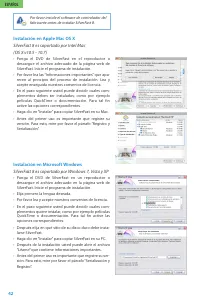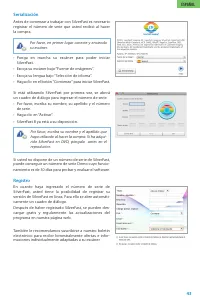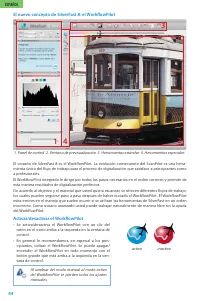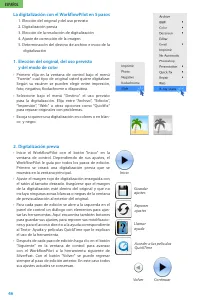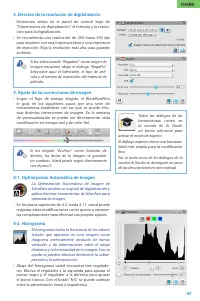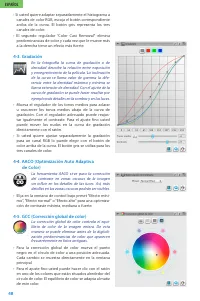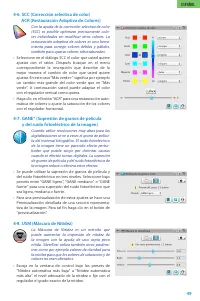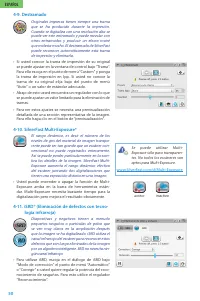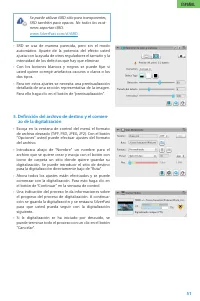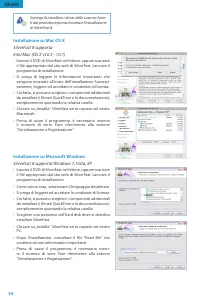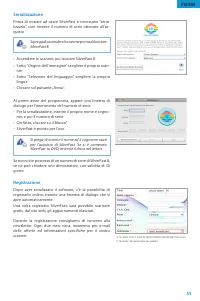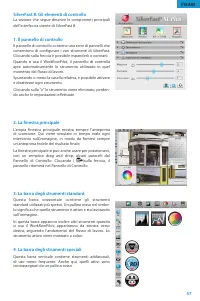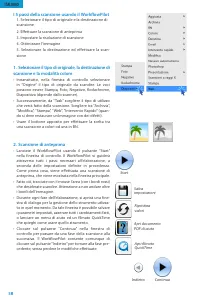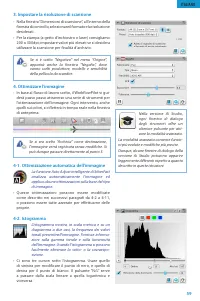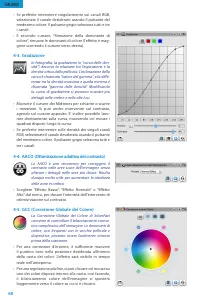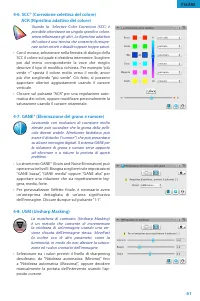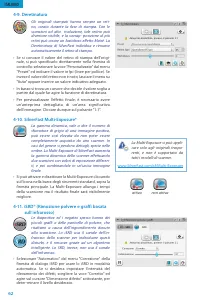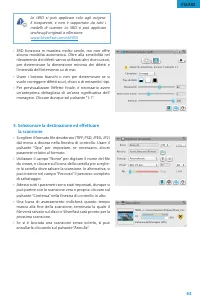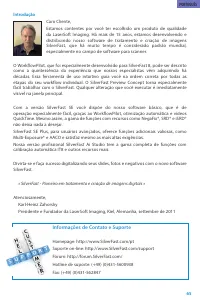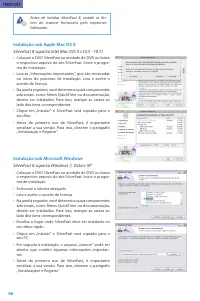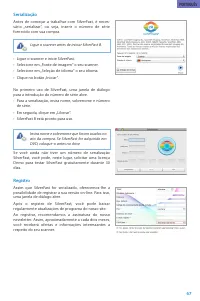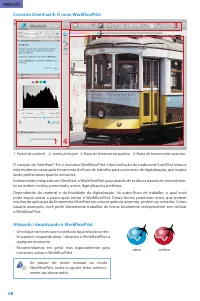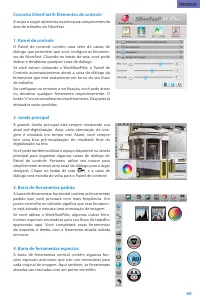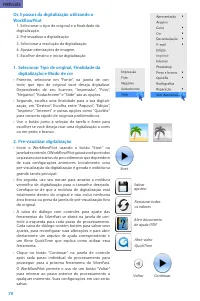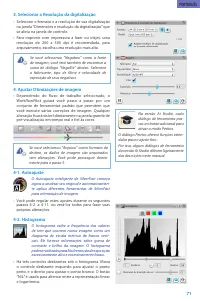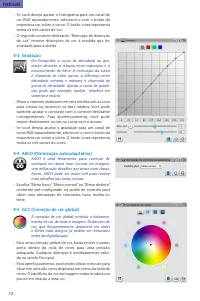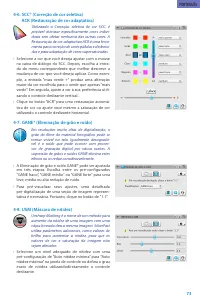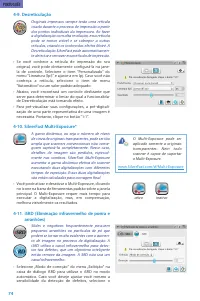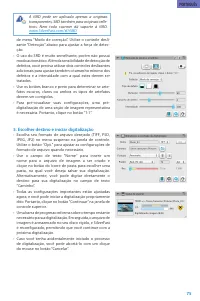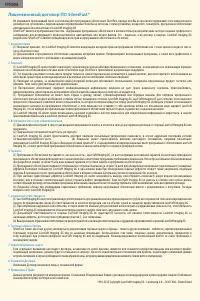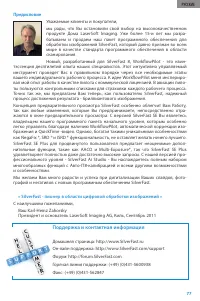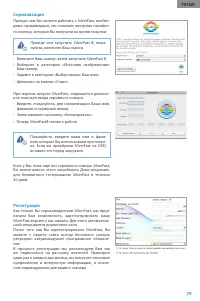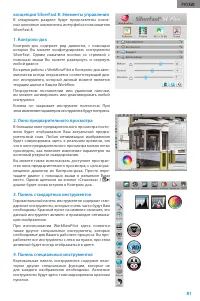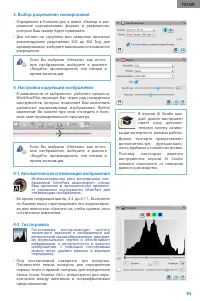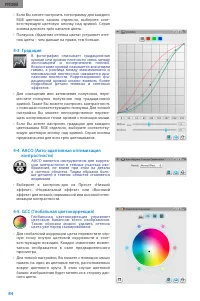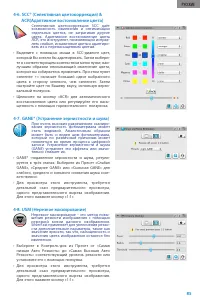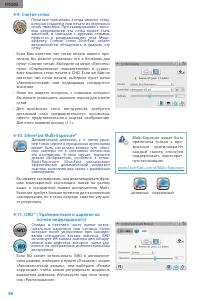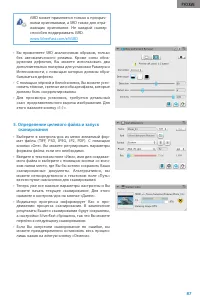Сканеры Plustek 8100 - инструкция пользователя по применению, эксплуатации и установке на русском языке. Мы надеемся, она поможет вам решить возникшие у вас вопросы при эксплуатации техники.
Если остались вопросы, задайте их в комментариях после инструкции.
"Загружаем инструкцию", означает, что нужно подождать пока файл загрузится и можно будет его читать онлайн. Некоторые инструкции очень большие и время их появления зависит от вашей скорости интернета.
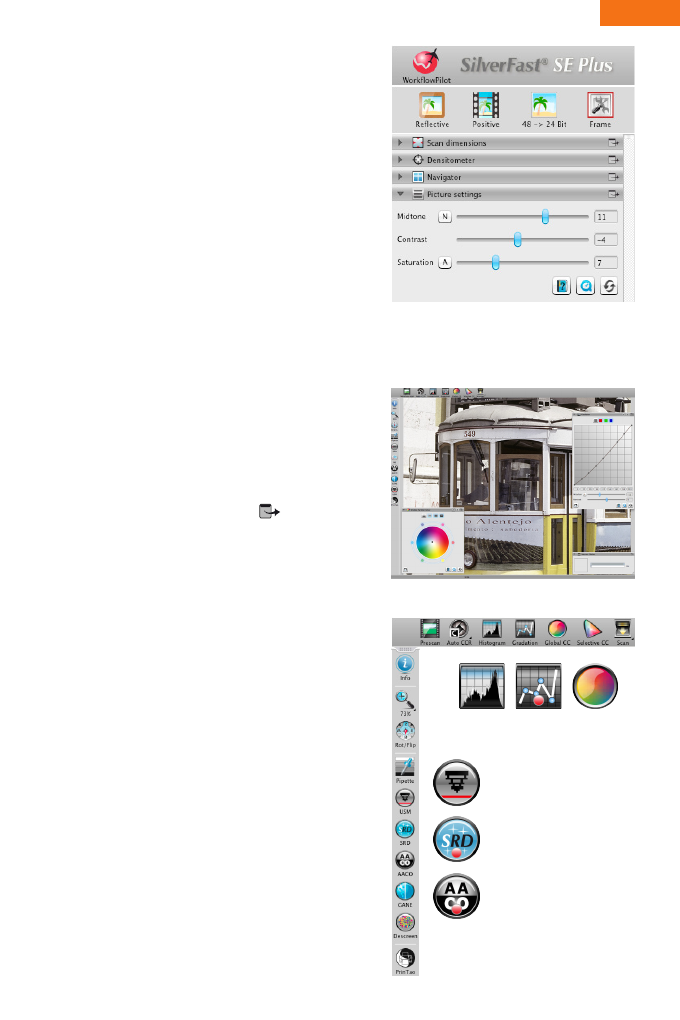
21
SilverFast 8 Concept: Control Elements
Following section presents the main components of the
SilverFast 8 User Interface.
1. Controls Dock
The controls dock contains a series of dialogs that let you
configure the SilverFast tools. By clicking on the arrow
button, you can expand and collapse any dialog.
If you are using the WorkflowPilot, the controls dock will
automatically open the relevant tool dialog which is the
next step of your workflow.
By setting or removing the check-mark, you can activate
or deactivate any tool respectively.
The “x“ button terminates a tool entirely. Actual settings
will be lost.
2. Preview Window
The large preview window is always showing your
current PreScan. Here, each image optimization is
simulated in real time. Thus, you always have a good
preview of the final scan result on screen.
You can also use available space in the preview window
to place and arrange dialogs from the controls dock.
Therefore, use your mouse to simply drag a dialog to the
desired location. Click on the “dock“ (
) button and the
dialog will move back to the controls dock.
3. Standard Toolbar
The horizontal toolbar contains the standard tools you
might need quite often. A red dot inside the symbol
indicates that this tool is active and an image optimi-
zation has been performed.
If you use the WorkflowPilot other special tools neces-
sary for your workflow will appear here. You will step
through these tools from left to right, with the active one
displayed in color
4. Special Toolbar
The vertical toolbar contains some additional special
features that are not required for every image original.
Here also, active tools are marked with a red dot.
ENGLISH
Характеристики
Остались вопросы?Не нашли свой ответ в руководстве или возникли другие проблемы? Задайте свой вопрос в форме ниже с подробным описанием вашей ситуации, чтобы другие люди и специалисты смогли дать на него ответ. Если вы знаете как решить проблему другого человека, пожалуйста, подскажите ему :)