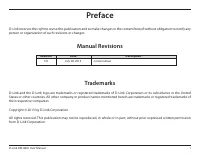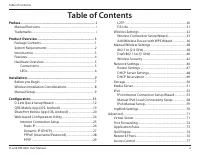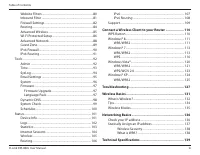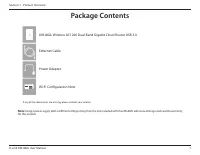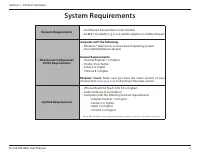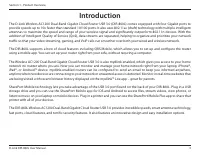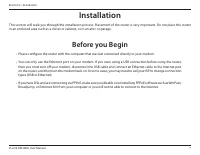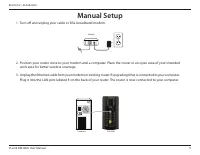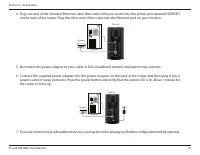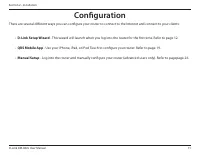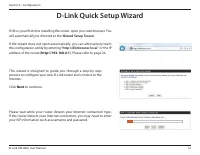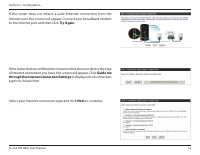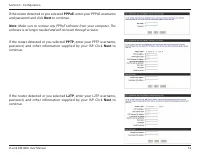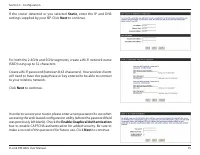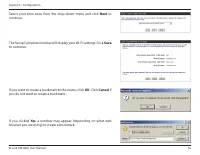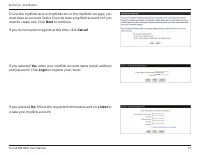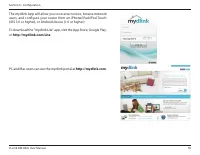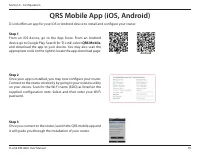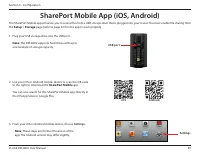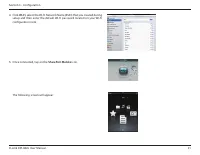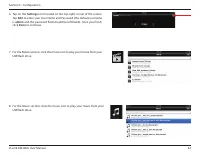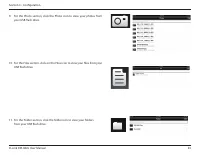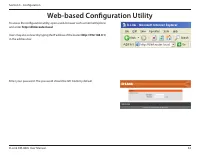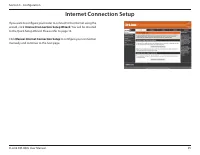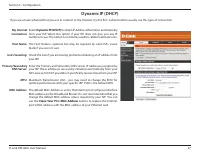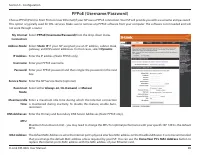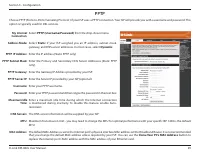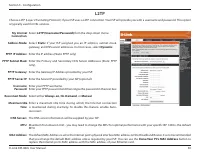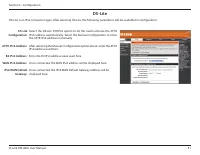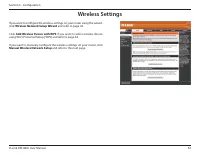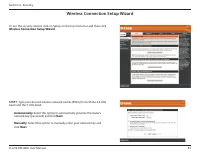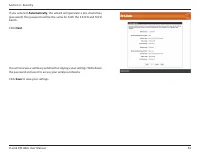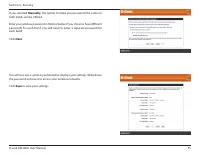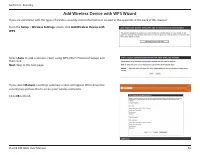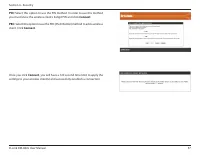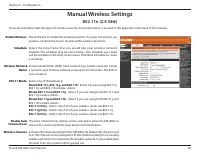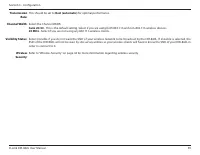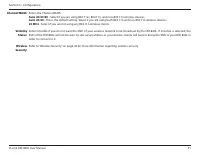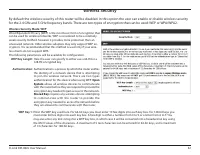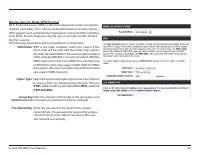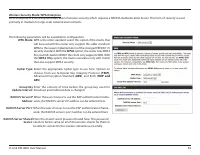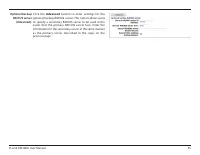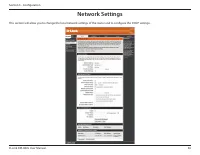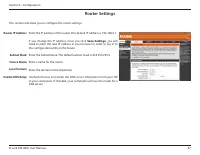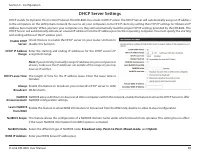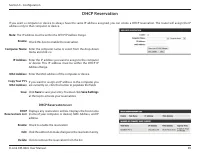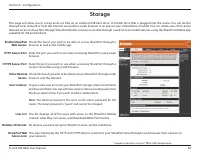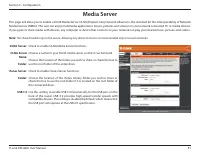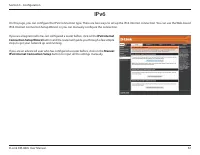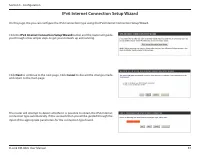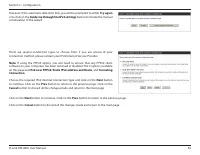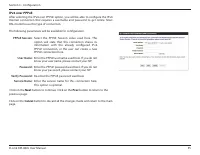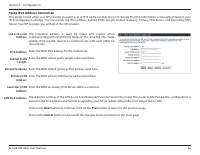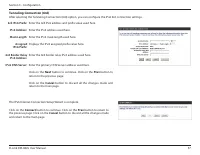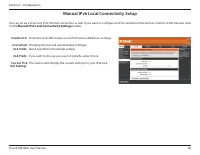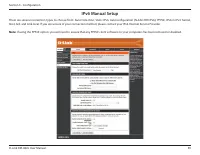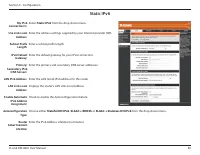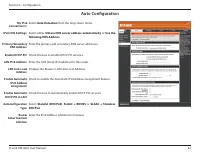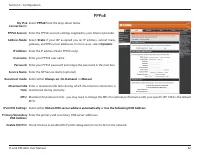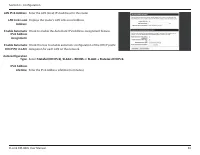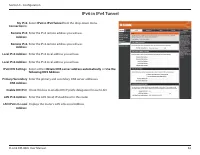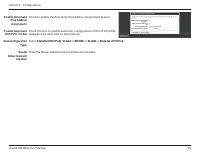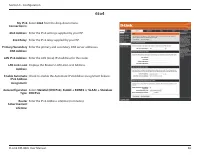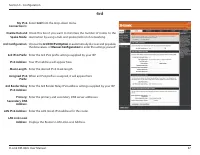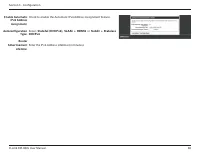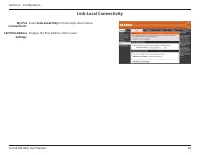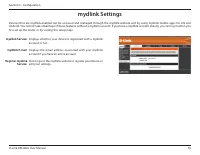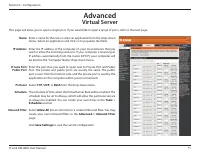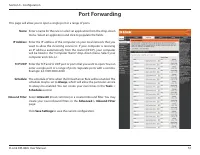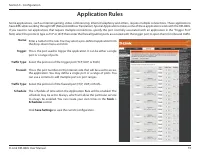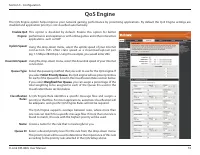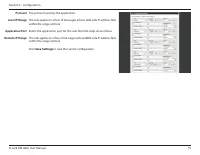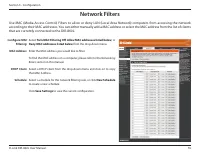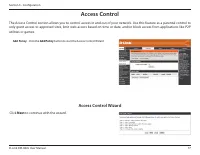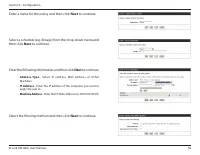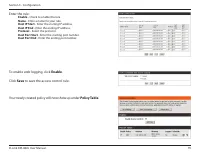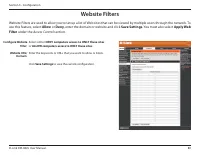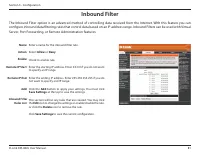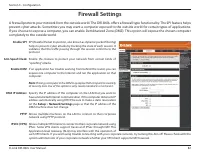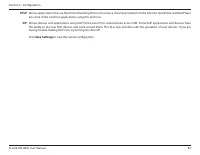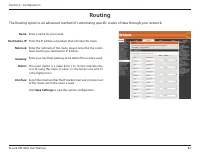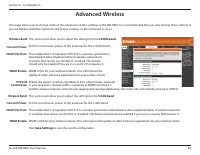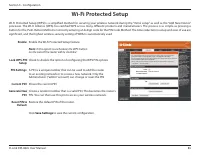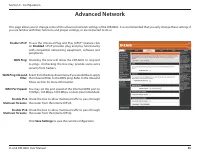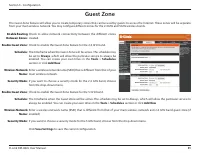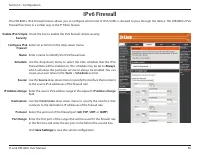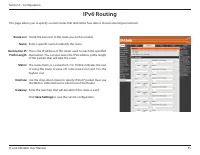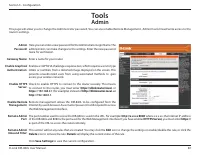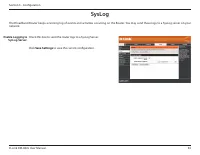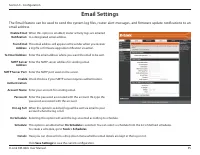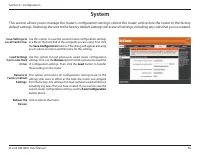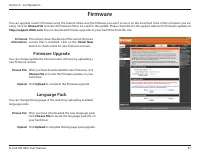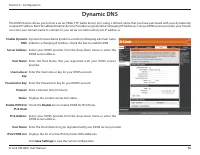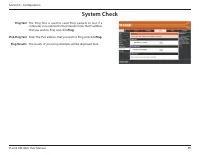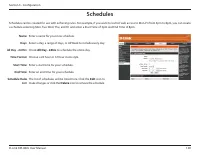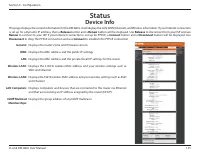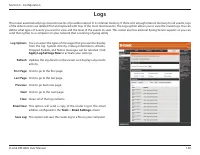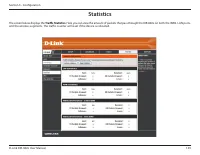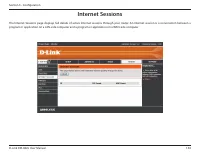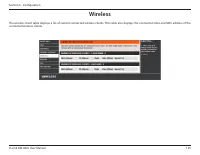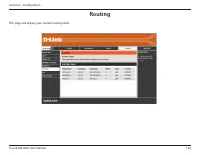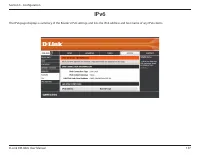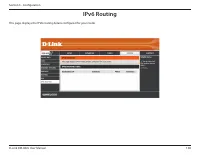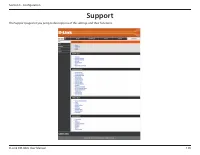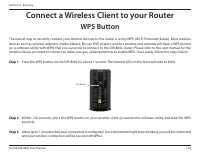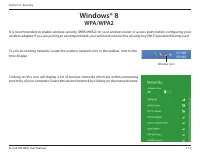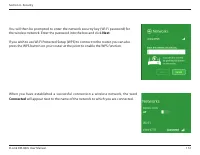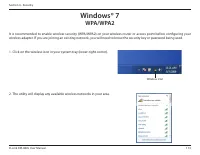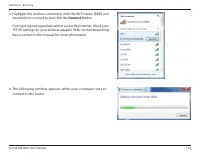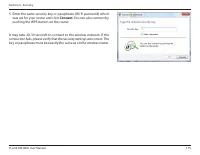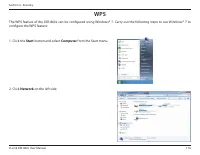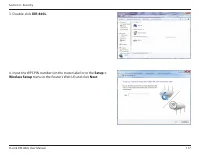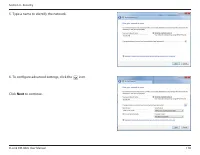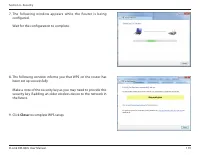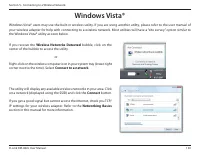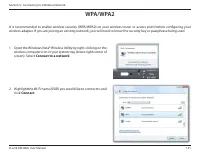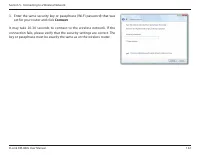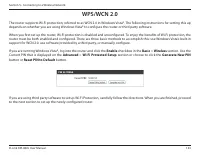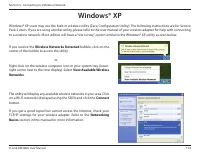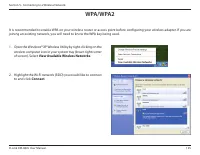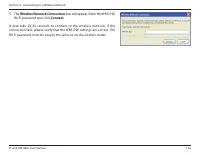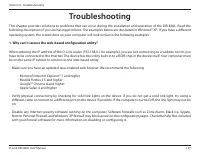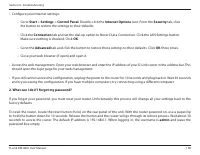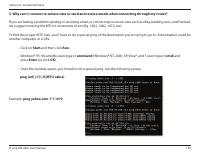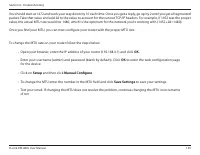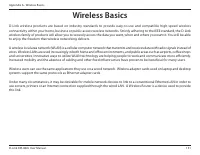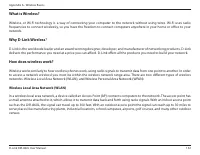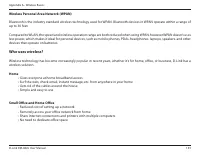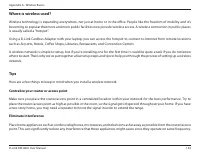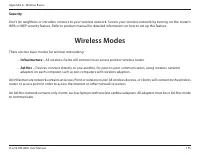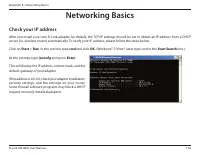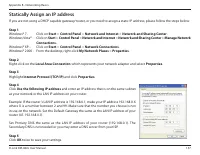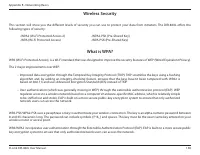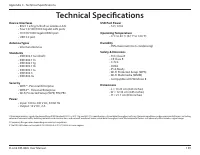Роутеры D-Link DIR-860L 802.11ac - инструкция пользователя по применению, эксплуатации и установке на русском языке. Мы надеемся, она поможет вам решить возникшие у вас вопросы при эксплуатации техники.
Если остались вопросы, задайте их в комментариях после инструкции.
"Загружаем инструкцию", означает, что нужно подождать пока файл загрузится и можно будет его читать онлайн. Некоторые инструкции очень большие и время их появления зависит от вашей скорости интернета.
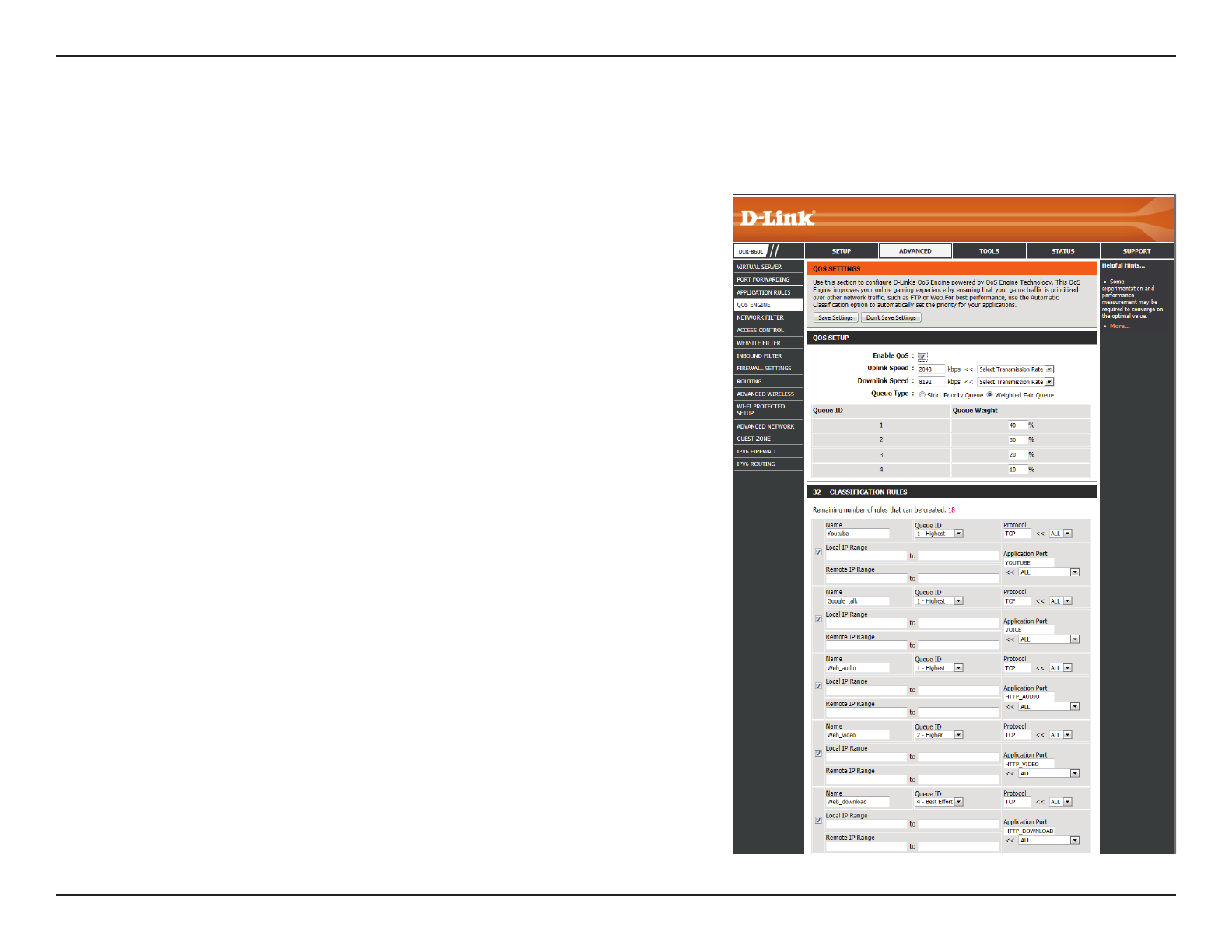
74
D-Link DIR-860L User Manual
Section 3 - Configuration
QoS Engine
This option is disabled by default. Enable this option for better
performance and experience with online games and other interactive
applications, such as VoIP.
Using the drop-down menu, select the uplink speed of your Internet
connec tion. ISPs often state speed as a download/upload pair
(eg: 1.5 Mbps/284 Kbps). Using this example, you would enter 284.
Using the drop-down menu, select the downlink speed of your Internet
connection.
Select the queueing method that you wish to use for the QoS engine. If
you select
Strict.Priority.Queue
, the QoS engine will use preset priorities
for each of the Queue IDs listed in the Classification Rules section below.
If you select
Weighted.Fair.Queue
, you can assign a percentage of the
total weighting to be assigned to each of the Queue IDs used in the
Classification Rules section below.
A QoS Engine Rule identifies a specific message flow and assigns a
priority to that flow. For most applications, automatic classification will
be adequate, and specific QoS Engine Rules will not be required.
The QoS Engine supports overlaps between rules, where more than
one rule can match for a specific message flow. If more than one rule is
found to match, the rule with the highest priority will be used.
Create a name for the rule that is meaningful to you.
Select a desired priority level for the rule from the drop-down menu.
This priority level will be used to determine the importance of this rule
according to the priority rule selected in the QoS Setup above.
Enable QoS
Engine:
Uplink Speed:
Downlink Speed:
Queue Type:
Classification
Rules:
Name:
Queue ID:
The QoS Engine option helps improve your network gaming performance by prioritizing applications. By default the QoS Engine settings are
disabled and application priority is not classified automatically.
Характеристики
Остались вопросы?Не нашли свой ответ в руководстве или возникли другие проблемы? Задайте свой вопрос в форме ниже с подробным описанием вашей ситуации, чтобы другие люди и специалисты смогли дать на него ответ. Если вы знаете как решить проблему другого человека, пожалуйста, подскажите ему :)