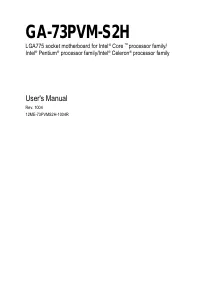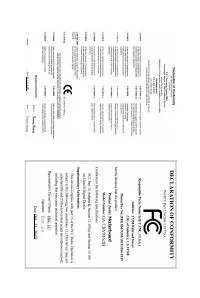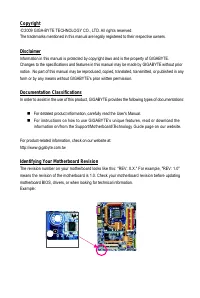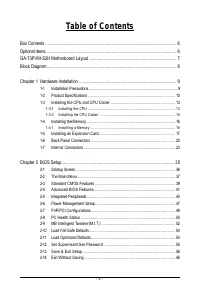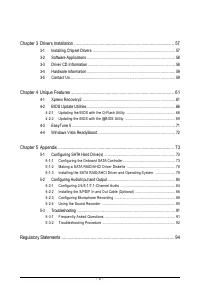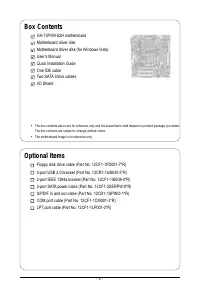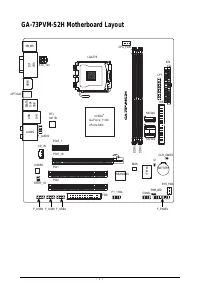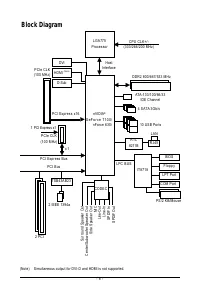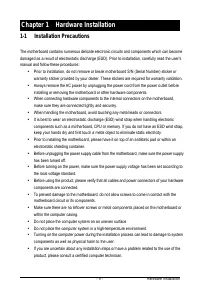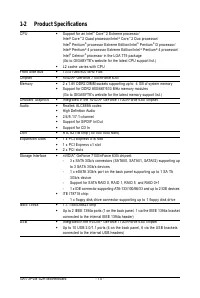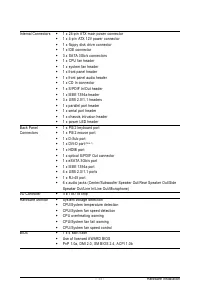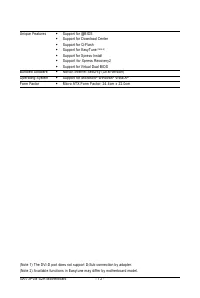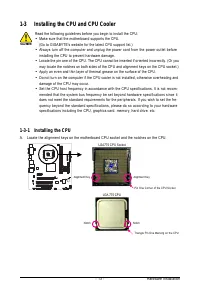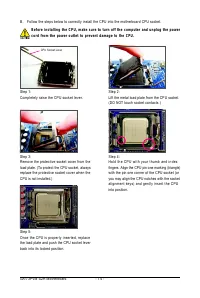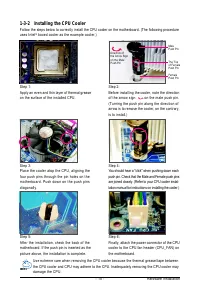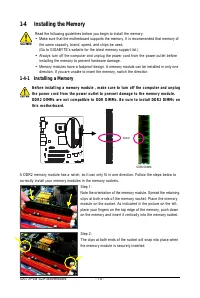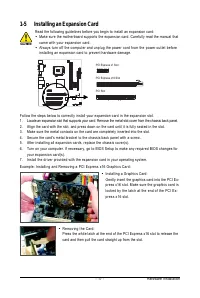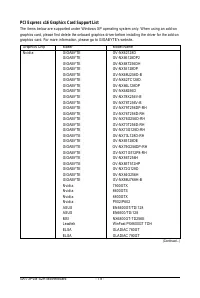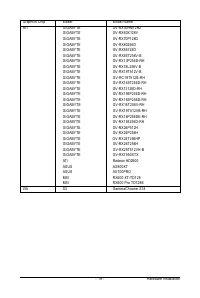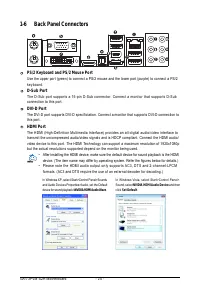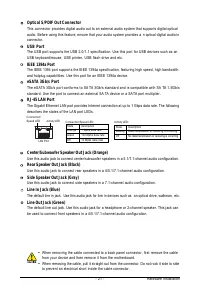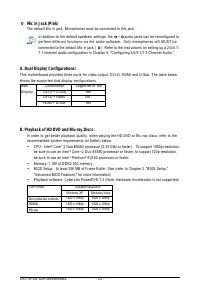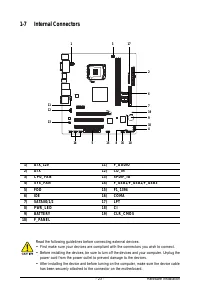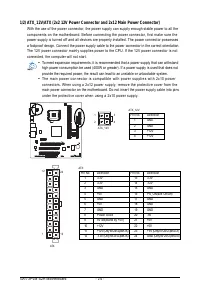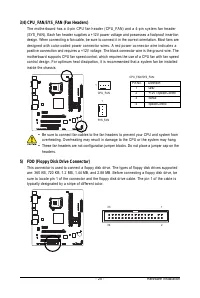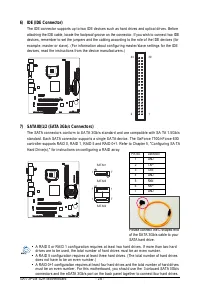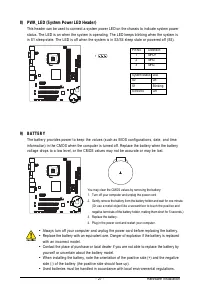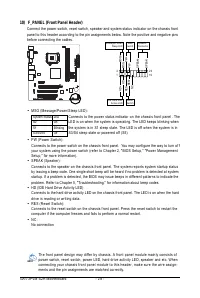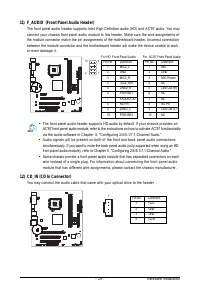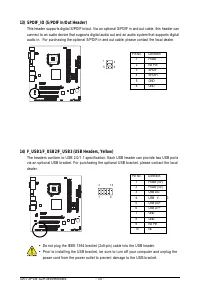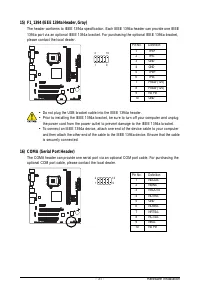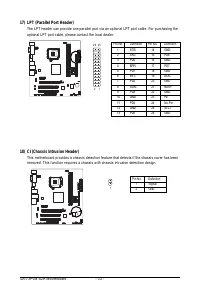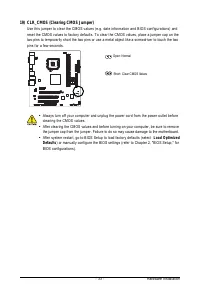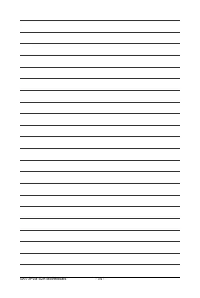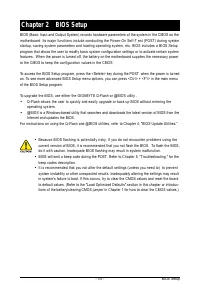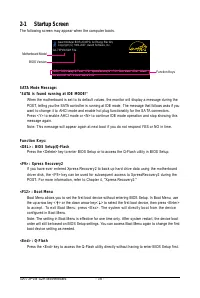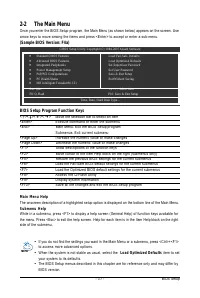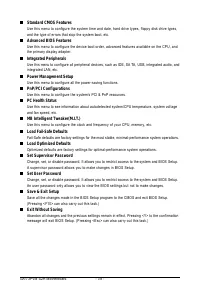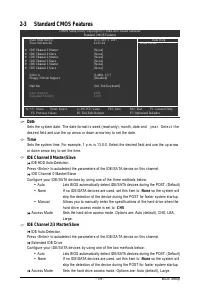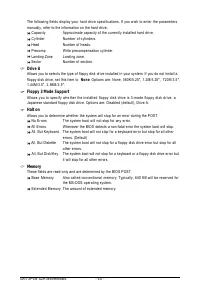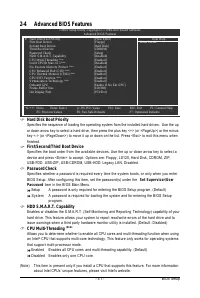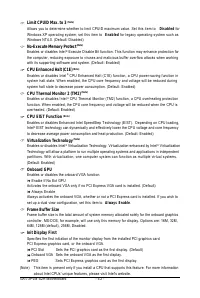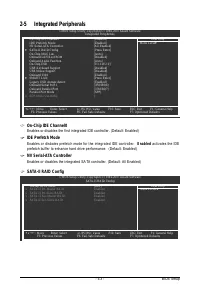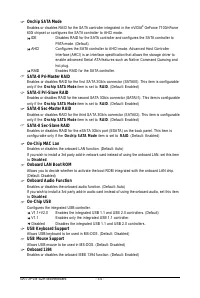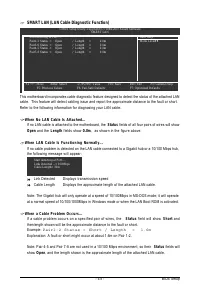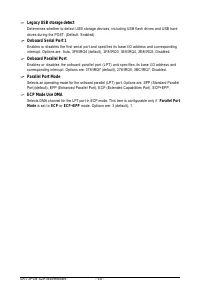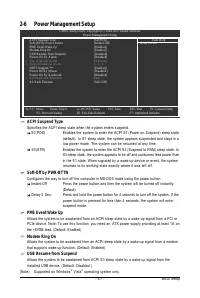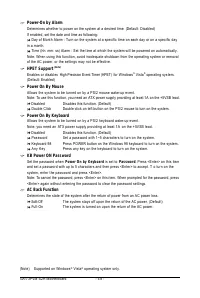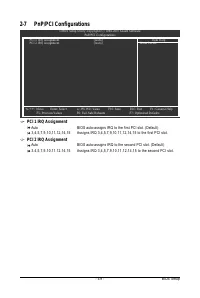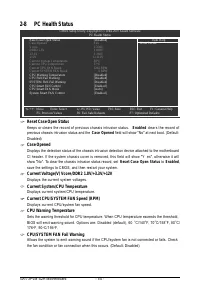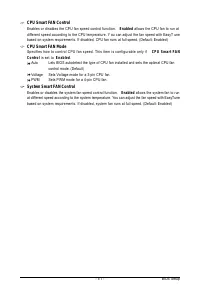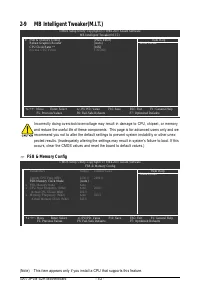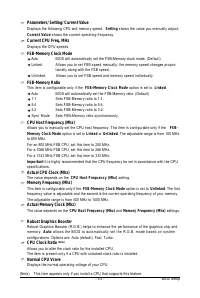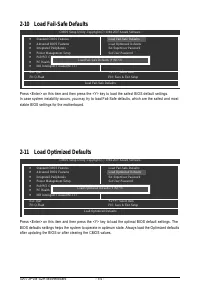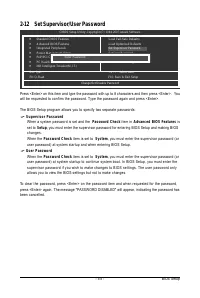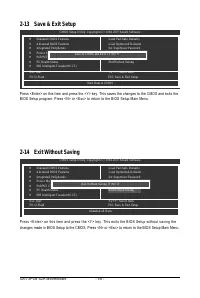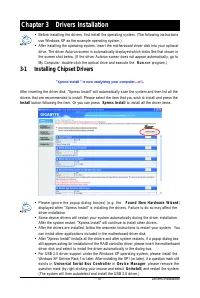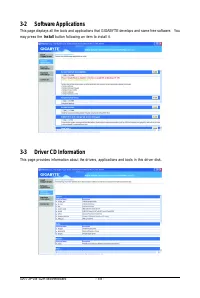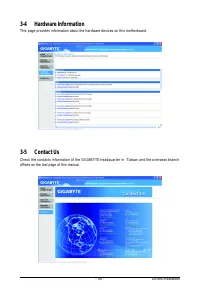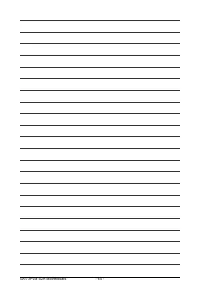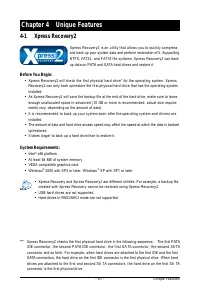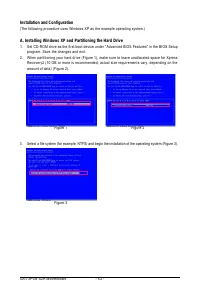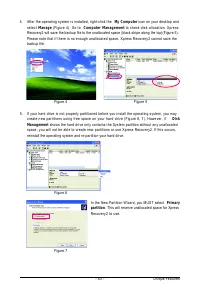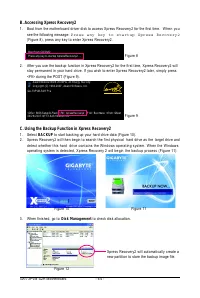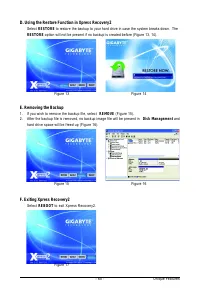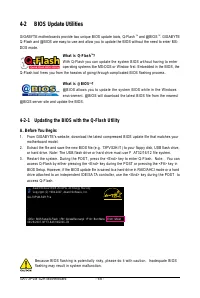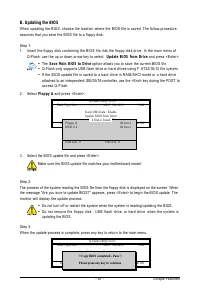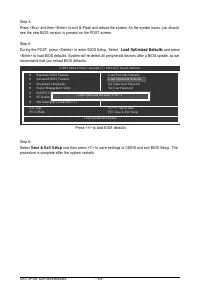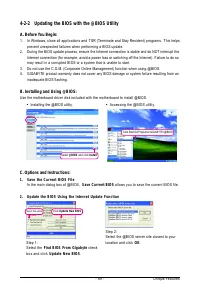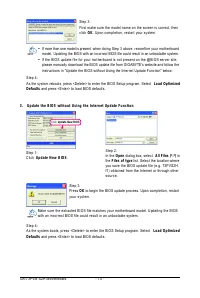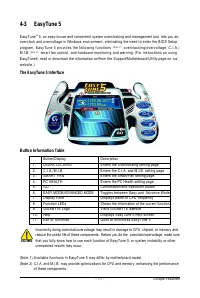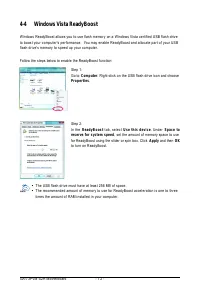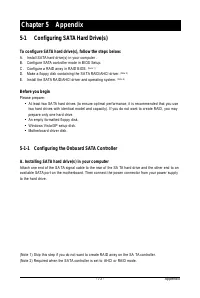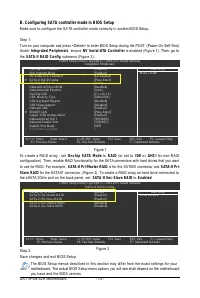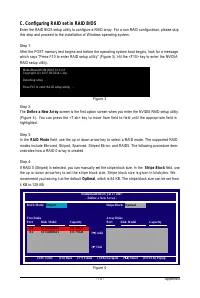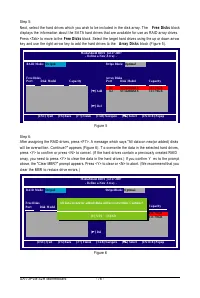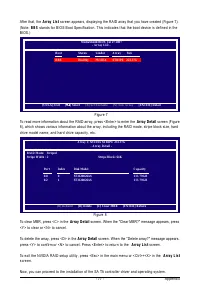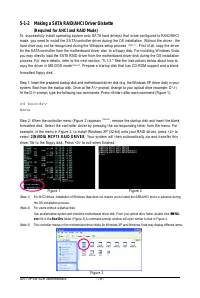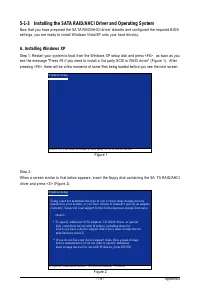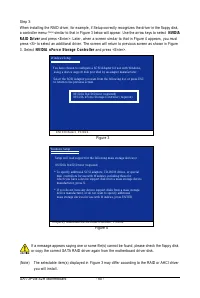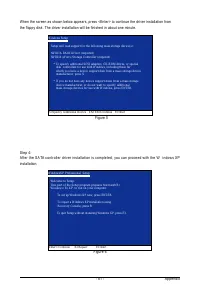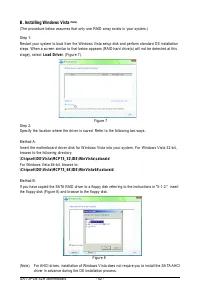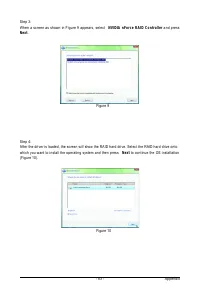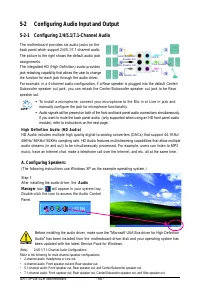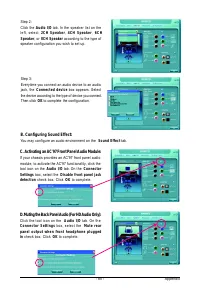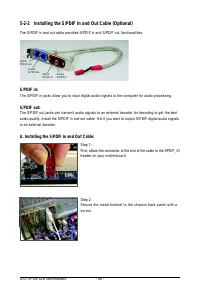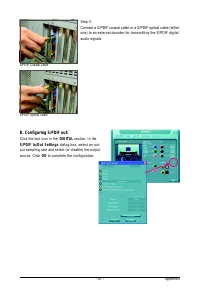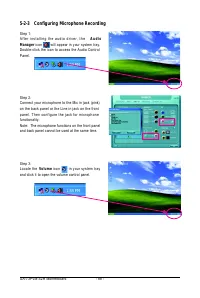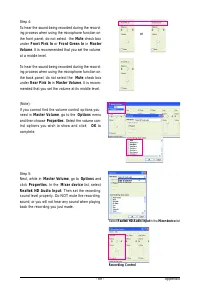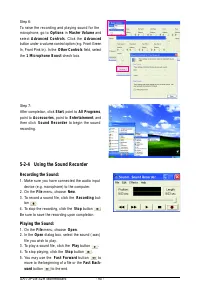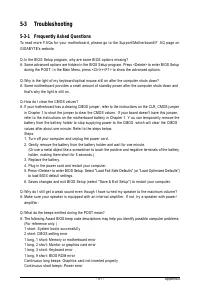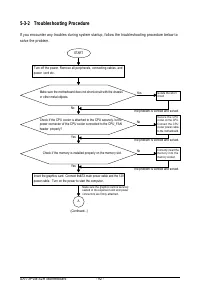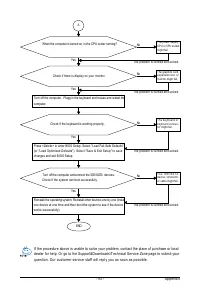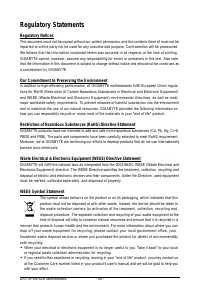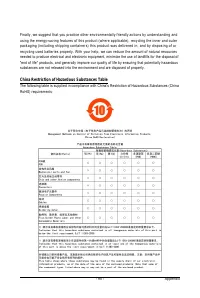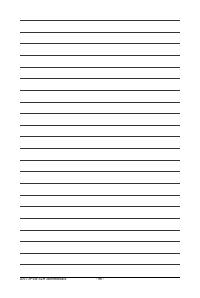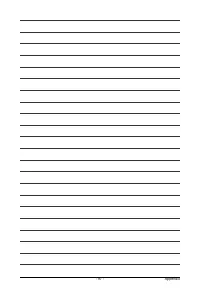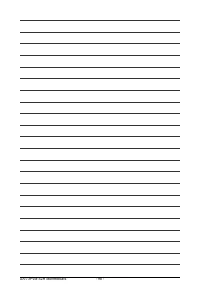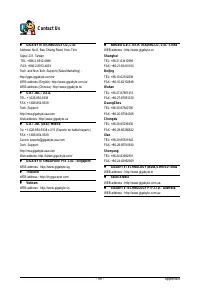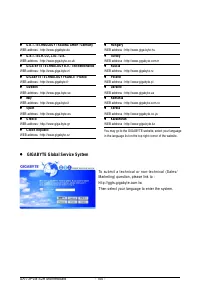Материнские платы GIGABYTE GA 73PVM S2H rev 1 0 - инструкция пользователя по применению, эксплуатации и установке на русском языке. Мы надеемся, она поможет вам решить возникшие у вас вопросы при эксплуатации техники.
Если остались вопросы, задайте их в комментариях после инструкции.
"Загружаем инструкцию", означает, что нужно подождать пока файл загрузится и можно будет его читать онлайн. Некоторые инструкции очень большие и время их появления зависит от вашей скорости интернета.
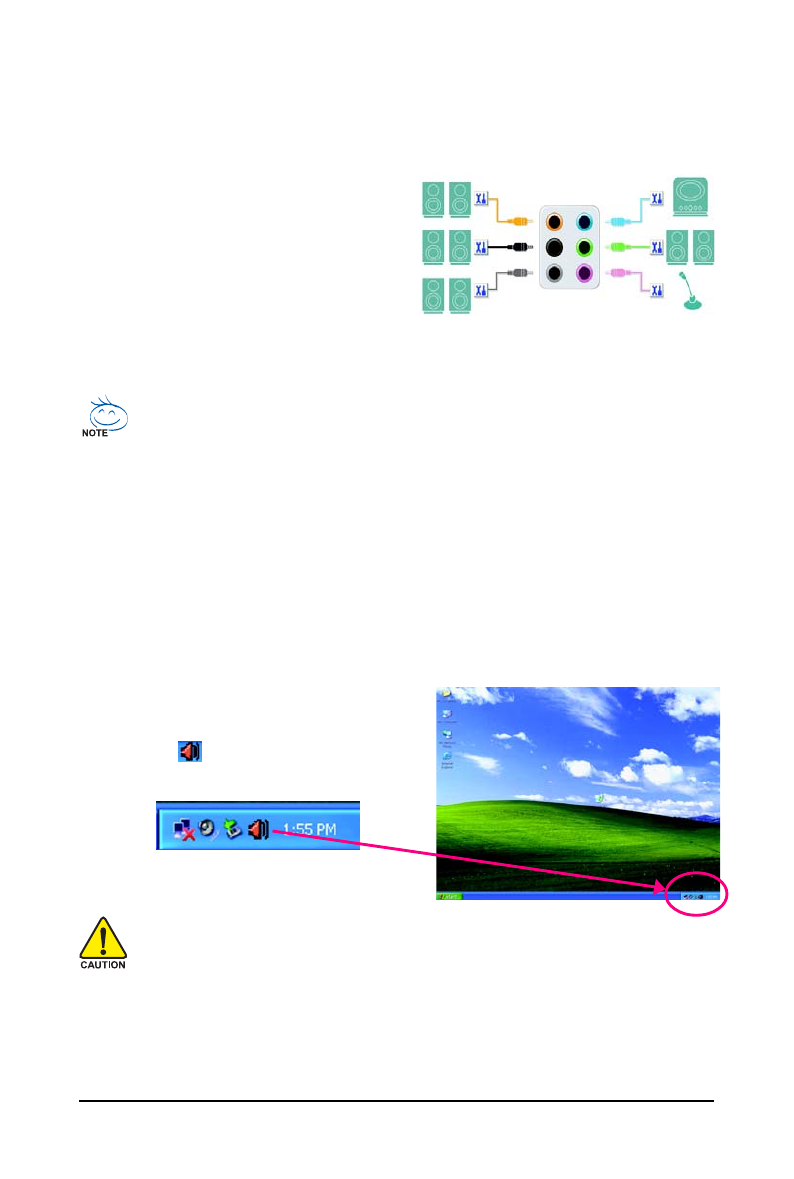
GA-73PVM-S2H Motherboard
- 8 4 -
Rear Speaker Out
Center/Subwoofer
Speaker Out
Side Speaker Out
Line In
Front Speaker Out
Mic In
5-2
Configuring Audio Input and Output
5-2-1 Configuring 2/4/5.1/7.1-Channel Audio
The motherboard provides six audio jacks on the
back panel which support 2/4/5.1/7.1-channel audio.
The picture to the right shows the default audio jack
assignments.
The integrated HD (High Definition) audio provides
jack retasking capability that allows the user to change
the function for each jack through the audio driver.
For example, in a 4-channel audio configuration, if a Rear speaker is plugged into the default Center/
Subwoofer speaker out jack, you can retask the Center/Subwoofer speaker out jack to be Rear
speaker out.
(Note)
2/4/5.1/7.1-Channel Audio Configurations:
Refer to the following for multi-channel speaker configurations.
• 2-channel audio: Headphone or Line out.
• 4-channel audio: Front speaker out and Rear speaker out.
• 5.1-channel audio: Front speaker out, Rear speaker out, and Center/Subwoofer speaker out.
• 7.1-channel audio: Front speaker out, Rear speaker out, Center/Subwoofer speaker out, and Side speaker out.
High Definition Audio (HD Audio)
HD Audio includes multiple high quality digital-to-analog converters (DACs) that support 44.1KHz/
48KHz/ 96KHz/192KHz sampling rate. HD Audio features multistreaming capabilities that allow multiple
audio streams (in and out) to be simultaneously processed. For example, users can listen to MP3
music, have an Internet chat, make a telephone call over the Internet, and etc. all at the same time.
•
To install a microphone, connect your microphone to the Mic in or Line in jack and
manually configure the jack for microphone functionality.
•
Audio signals will be present on both of the front and back panel audio connections simultaneously.
If you want to mute the back panel audio (only supported when using an HD front panel audio
module), refer to instructions on the next page.
A. Configuring Speakers:
(The following instructions use Windows XP as the example operating system.)
Step 1:
After installing the audio driver, the
Audio
Manager
icon
will appear in your system tray.
Double-click the icon to access the Audio Control
Panel.
Before installing the audio driver, make sure the "Microsoft UAA Bus driver for High Definition
Audio" has been installed from the motherboard driver disk and your operating system has
been updated with the latest Service Pack for Windows.