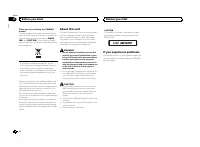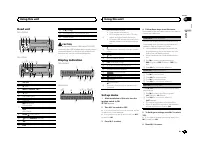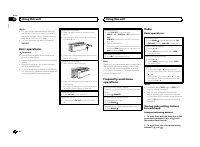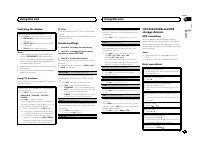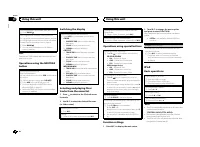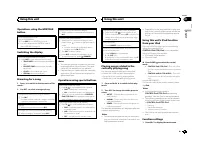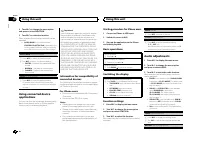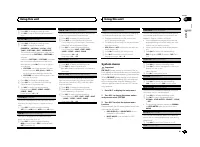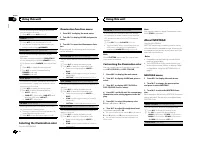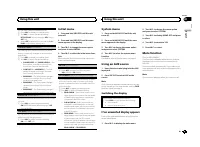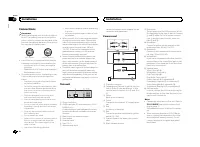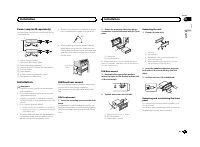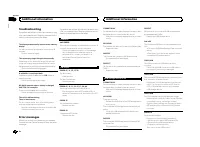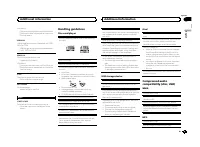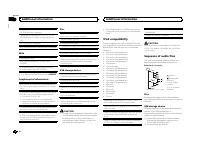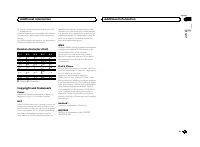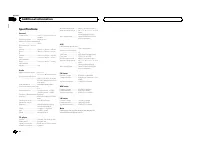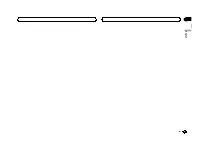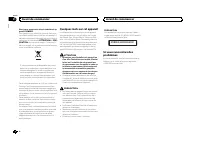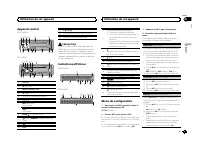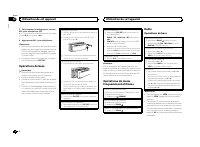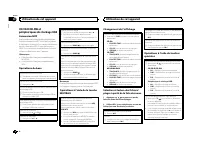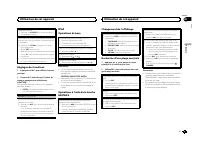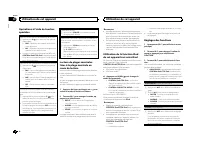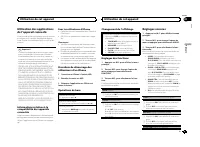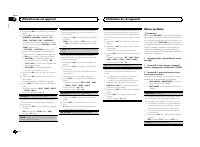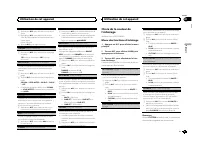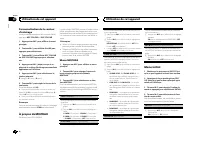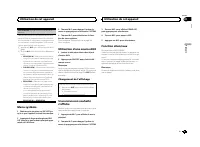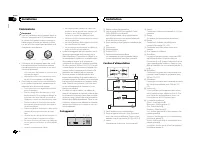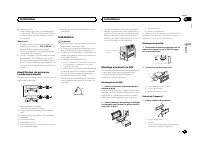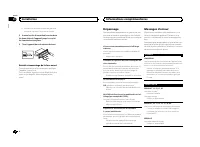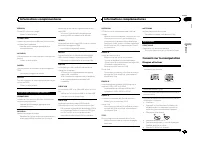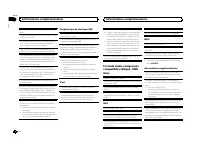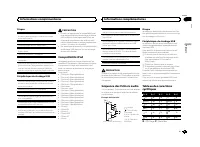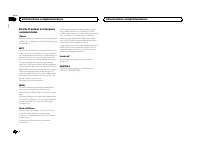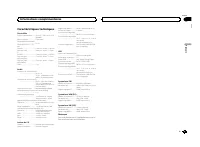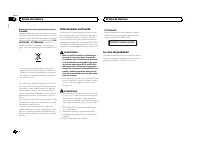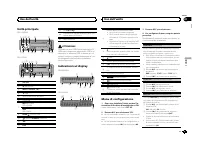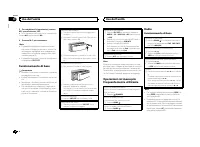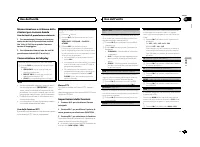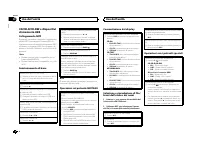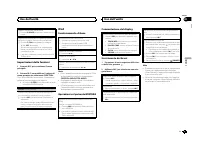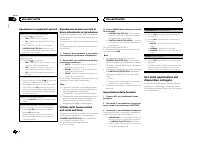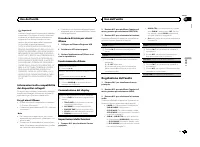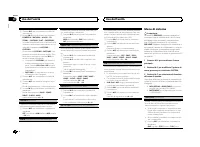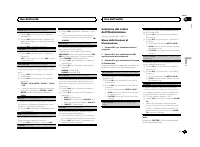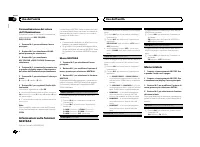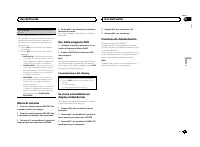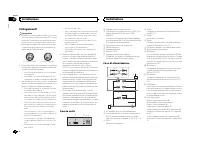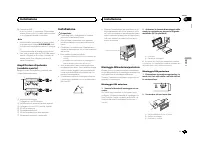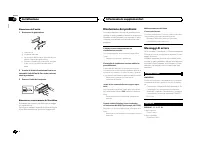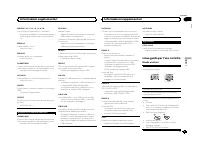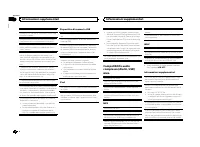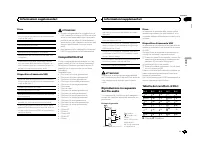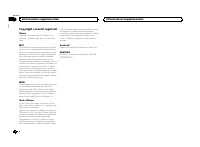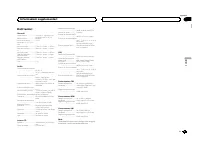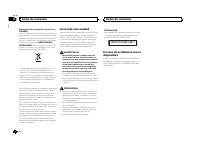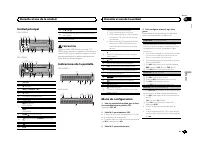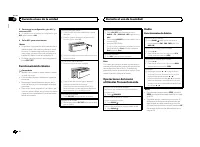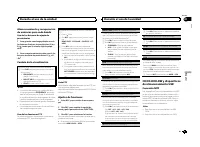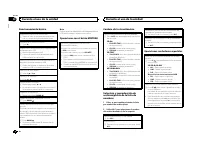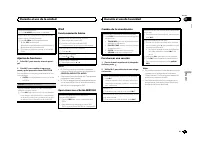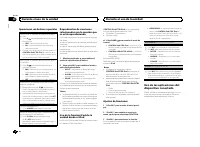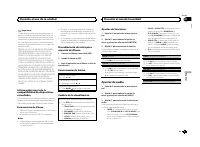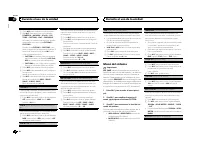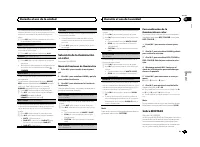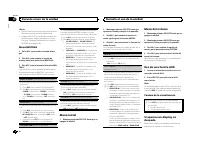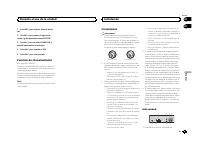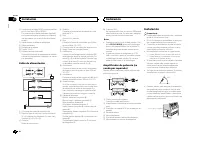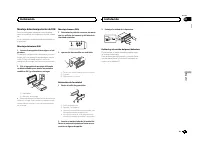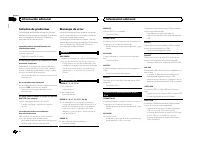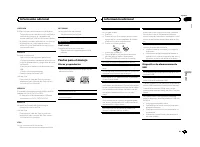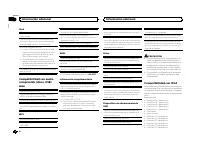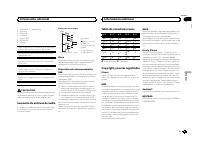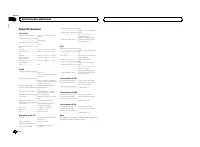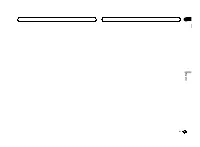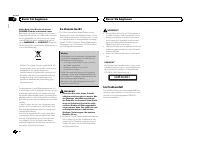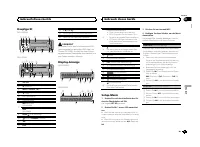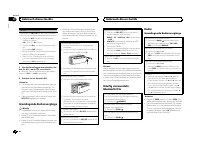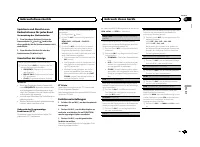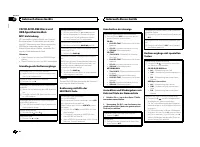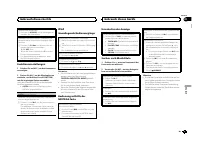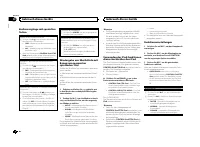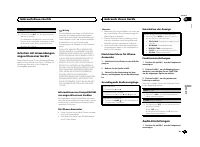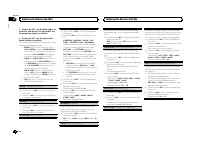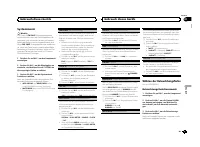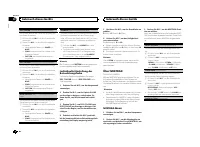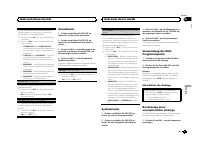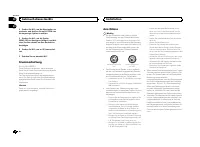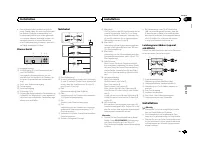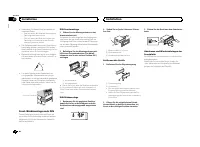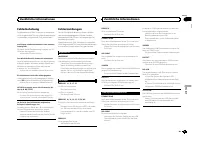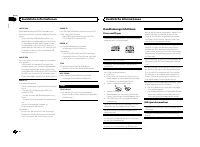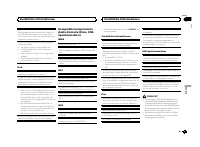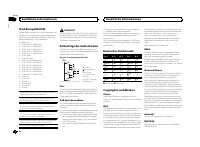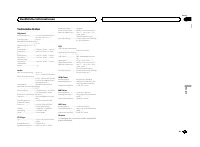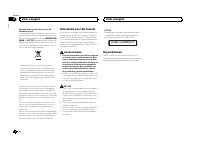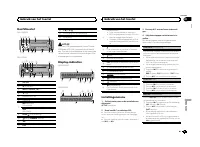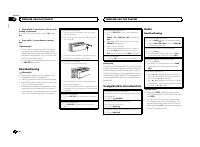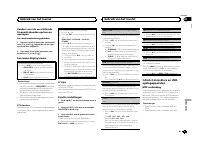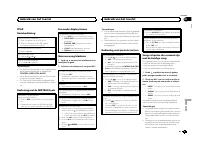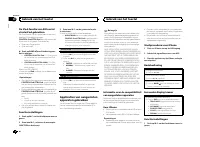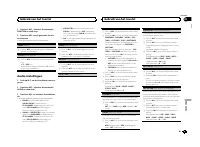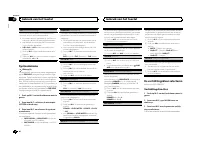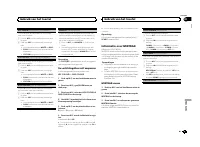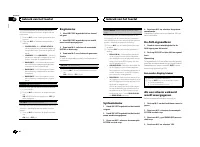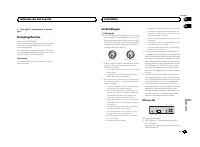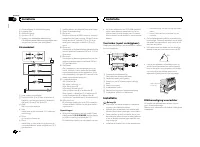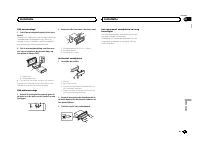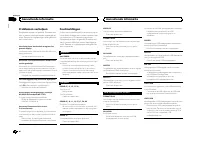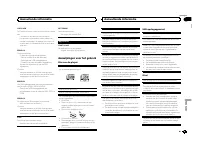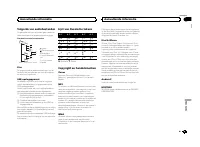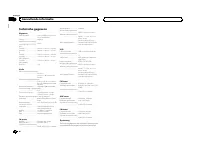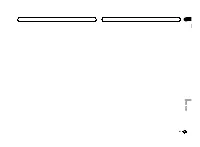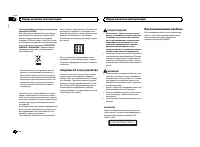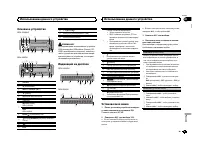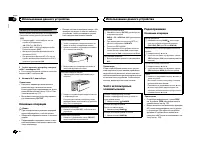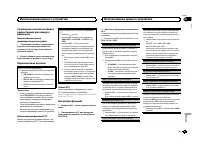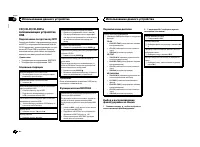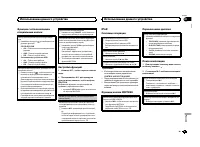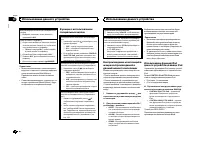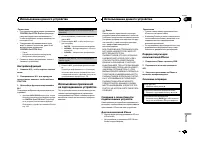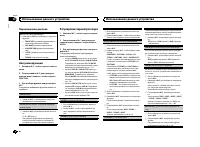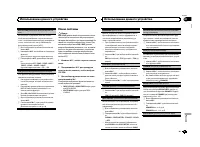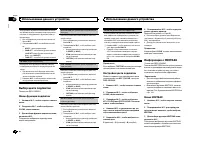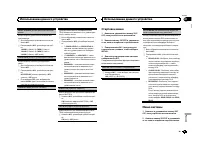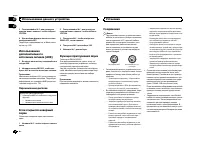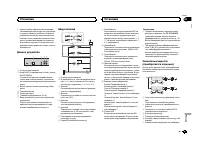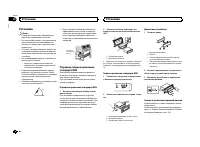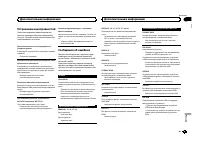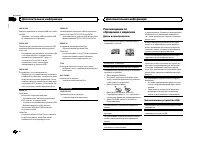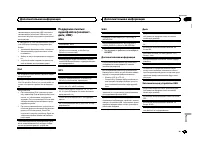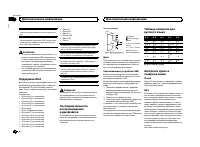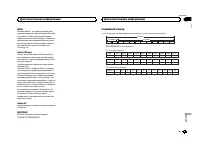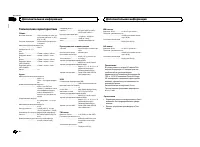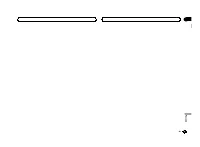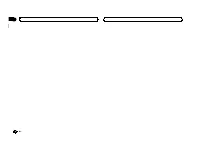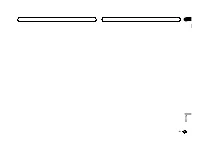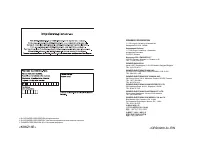Магнитолы Pioneer DEH-2600UI - инструкция пользователя по применению, эксплуатации и установке на русском языке. Мы надеемся, она поможет вам решить возникшие у вас вопросы при эксплуатации техники.
Если остались вопросы, задайте их в комментариях после инструкции.
"Загружаем инструкцию", означает, что нужно подождать пока файл загрузится и можно будет его читать онлайн. Некоторые инструкции очень большие и время их появления зависит от вашей скорости интернета.
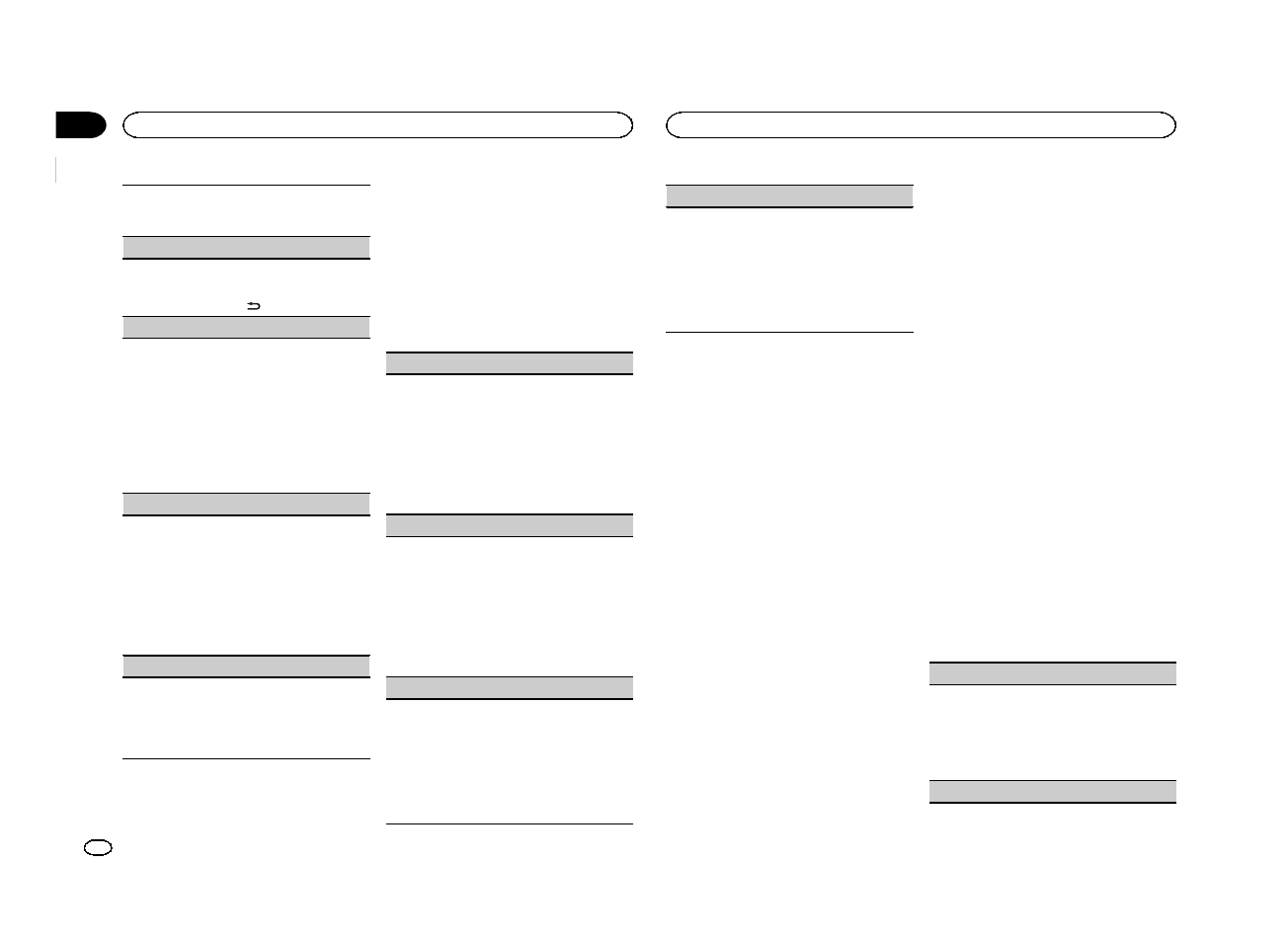
Activate this setting when using an auxiliary de-
vice connected to this unit.
1
Press
M.C.
to turn
AUX
on or off.
DIMMER
(dimmer)
1
Press
M.C.
to turn the dimmer on or off.
!
You can also change the dimmer setting by
pressing and holding
/
DIMMER
.
BRIGHTNESS
(brightness adjustment)
You can use this setting to adjust the display
brightness.
The range of settings available for
BRIGHTNESS
will vary depending on whether
DIMMER
is on or
off. For details, refer to
1
Press
M.C.
to display the setting mode.
2
Turn
M.C.
to select the desired setting.
DIMMER
on:
1
to
4
DIMMER
off:
1
to
5
MUTE MODE
(mute mode)
Sound from this system is automatically muted or
attenuated when a signal from equipment with a
mute function is received.
1
Press
M.C.
to display the setting mode.
2
Turn
M.C.
to select the desired setting.
!
MUTE
–
Muting
!
20dB ATT
–
Attenuation (
20dB ATT
has a
stronger effect than
10dB ATT
)
!
10dB ATT
–
Attenuation
PW SAVE
(power saving)
Switching this function on enables you to reduce
the consumption of battery power.
!
Turning on the source is the only operation al-
lowed when this function is on.
1
Press
M.C.
to turn the power save on or off.
Selecting the illumination color
Only for DEH-X3600UI
Illumination function menu
1
Press M.C. to display the main menu.
2
Turn M.C. to display ILLUMI and press to
select.
3
Turn M.C. to select the illumination func-
tion.
Once selected, the following audio functions
can be adjusted.
KEY COLOUR
(key section color setting)
You can select desired colors for the keys of this
unit.
1
Press
M.C.
to display the setting mode.
2
Turn
M.C.
to select the illumination color.
!
Preset colors (ranging from
WHITE
to
BLUE
)
!
SCAN
(cycle through a variety of colors au-
tomatically)
!
CUSTOM
(customized illumination color)
DISP COLOUR
(display section color setting)
You can select the desired colors for the display of
this unit.
1
Press
M.C.
to display the setting mode.
2
Turn
M.C.
to select the illumination color.
!
Preset colors (ranging from
WHITE
to
BLUE
)
!
SCAN
(cycle through a variety of colors au-
tomatically)
!
CUSTOM
(customized illumination color)
BOTH COLOUR
(key and display color setting)
You can select the desired colors for the keys and
display of this unit.
1
Press
M.C.
to display the setting mode.
2
Turn
M.C.
to select the illumination color.
!
Preset colors (ranging from
WHITE
to
BLUE
)
!
SCAN
(cycle through a variety of colors au-
tomatically)
ILLUMI FX
(illumination effect mode)
In this mode, an illumination effect can be seen
on the display at certain times such as when the
ACC power is turned on/off or a CD is inserted/
ejected.
1
Press
M.C.
to turn
ILLUMI FX
on or off.
!
The illumination effect will activate when the
ACC power is turned on/off regardless of
whether the
ILLUMI FX
setting is on or off.
Note
When
CUSTOM
is selected, the customized
color saved is selected.
Customizing the illumination color
You can create custom illumination colors for
both
KEY COLOUR
and
DISP COLOUR
.
1
Press M.C. to display the main menu.
2
Turn M.C. to display ILLUMI and press to
select.
3
Turn M.C. to display KEY COLOUR or
DISP COLOUR. Press to select.
4
Press M.C. and hold until the customizing
illumination color setting appears in the dis-
play.
5
Press M.C. to select the primary color.
R
(red)
—
G
(green)
—
B
(blue)
6
Turn M.C. to adjust the brightness level.
Adjustment range:
0
to
60
#
You cannot select a level below
20
for all three of
R
(red),
G
(green), and
B
(blue) at the same time.
#
You can also perform the same operation on
other colors.
Note
You cannot create a custom illumination color
while
SCAN
is selected.
About MIXTRAX
Only for DEH-X3600UI
MIXTRAX technology is used to insert a variety
of sound effects in between songs, allowing you
to experience your music as a nonstop mix com-
plete with visual effects.
Notes
!
Depending on the file/song, sound effects
may not be available.
!
Turn MIXTRAX off if the visual effects it pro-
duces have adverse effects on driving. Refer
to
Operations using the MIXTRAX button
MIXTRAX menu
1
Press M.C. to display the main menu.
2
Turn M.C. to change the menu option
and press to select MIXTRAX.
3
Turn M.C. to select the MIXTRAX func-
tion.
Once selected, the following MIXTRAX functions
can be adjusted. The function is enabled when
MIXTRAX is on.
SHORT PLAYBCK
(short playback mode)
You can select the length of the playback time.
1
Press
M.C.
to display the setting mode.
2
Turn
M.C.
to select the desired setting.
1.0 MIN
(1.0 minute)
—
1.5 MIN
(1.5 minutes)
—
2.0 MIN
(2.0 minutes)
—
2.5 MIN
(2.5 minutes)
—
3.0 MIN
(3.0 minutes)
—
OFF
(off)
FLASH AREA
(flash area)
Using this unit
10
Section
Using this unit
En
02
Содержание
- 120 Благодарим Вас; PIONEER; Держите данное; Сведения об этом устройстве; RDS; ПРЕДУПРЕЖДЕНИЕ; Pioneer CarStereo-Pass; ЛАЗЕРНЫЙ ПРОДУКТ КЛАСС 1; При возникновении проблем; Перед началом эксплуатации
- 121 Основное устройство; ВНИМАНИЕ; Индикация на дисплее; Установочное меню; SET UP; Использование данного устройства
- 122 YES; Основные операции; Радиоприемник; Основные операции; SEEK; SEEK; AF
- 123 Переключение дисплея; FREQUENCY; Использование функций; Список; PTY; Настройка функций; FUNCTION
- 124 Подключение по протоколу; Функции кнопки
- 126 Только для
- 127 Для пользователей; iPhone
- 128 Регулировки параметров звука; AUDIO
- 129 Меню системы; PW SAVE; DIMMER
- 130 Выбор цвета подсветки; Меню функции подсветки; Настройка цвета подсветки; Информация о; Меню
- 131 Стартовое меню
- 132 Функция приглушения звука; Соединения; Установка
- 133 ISO; настройка выхода заднего канала и; Усилитель мощности
- 134 Переднее; Переднее крепление стандарта
- 135 Общие; Дополнительная информация
- 136 Приложения; Диски и проигрыватель
- 137 компакт; WMA; Эта функция не работает
- 138 Поддержка; Диск
- 139 Серийный номер
- 140 Технические характеристики