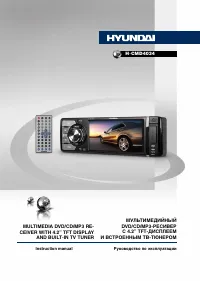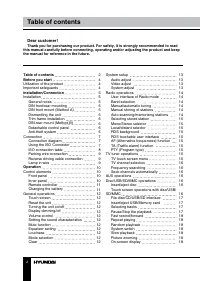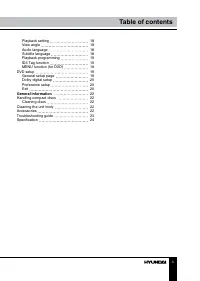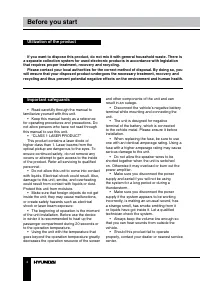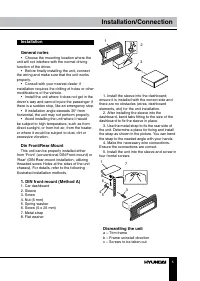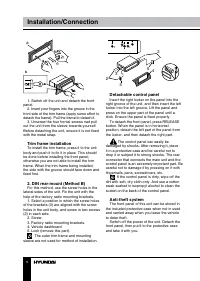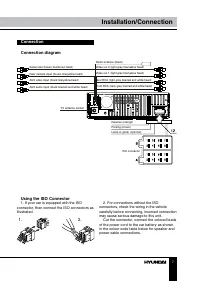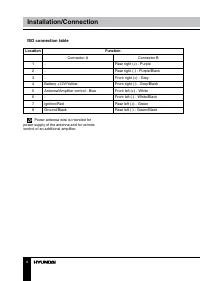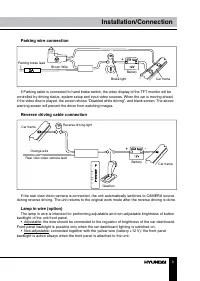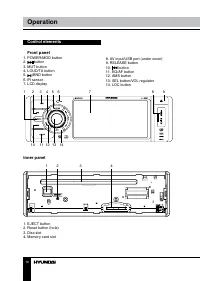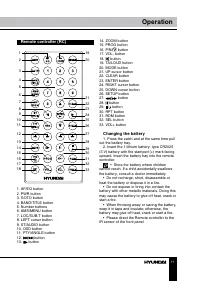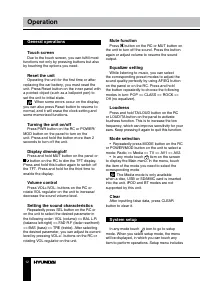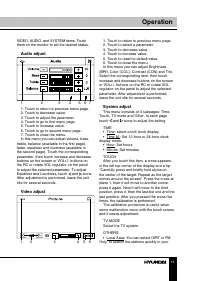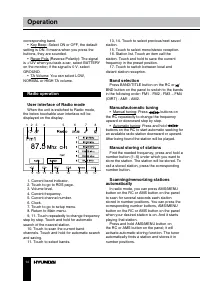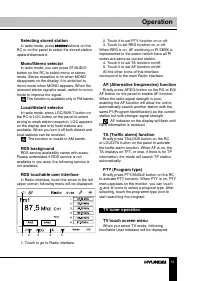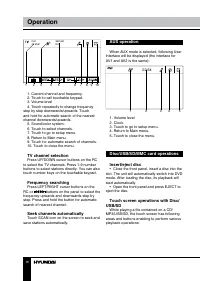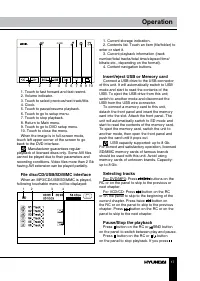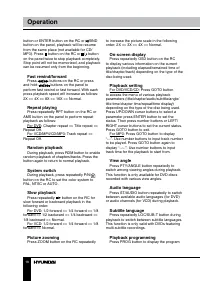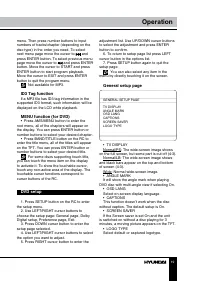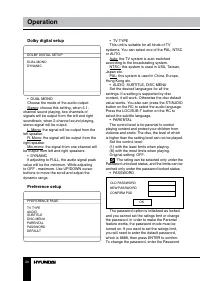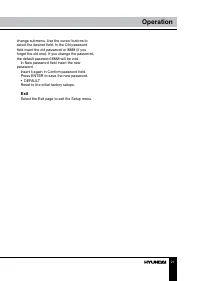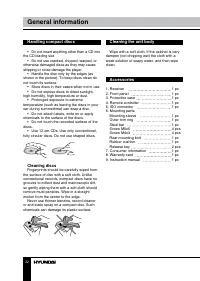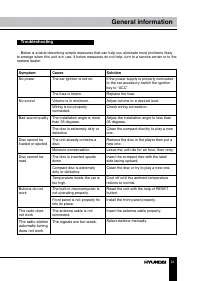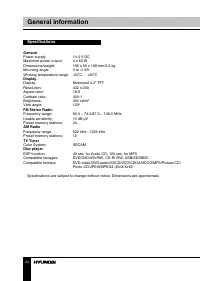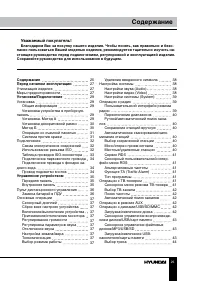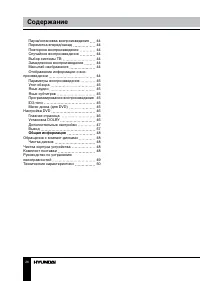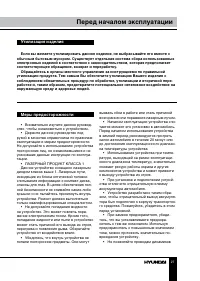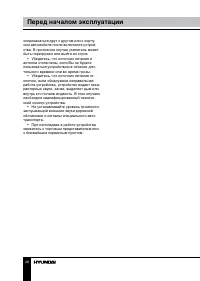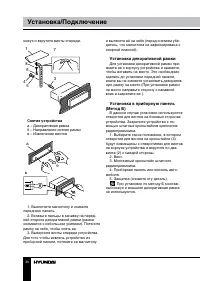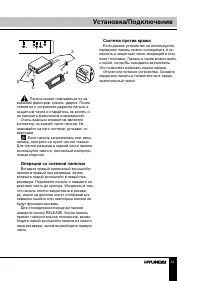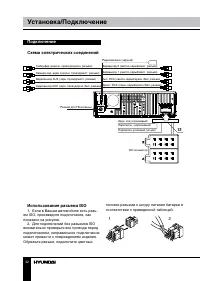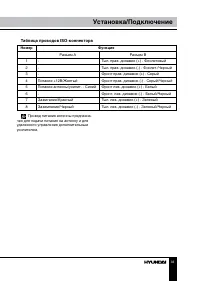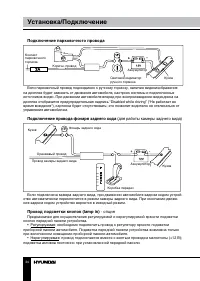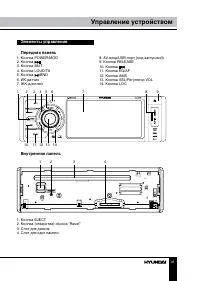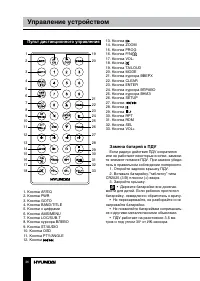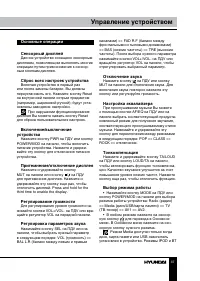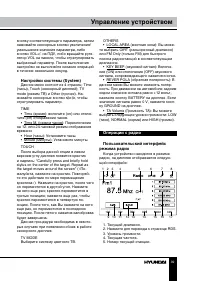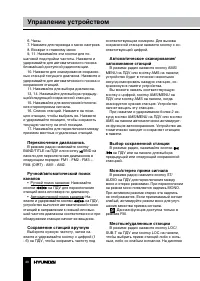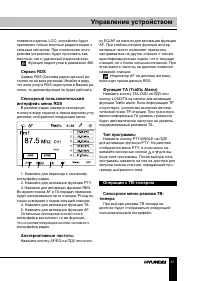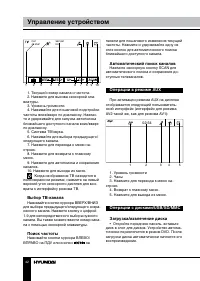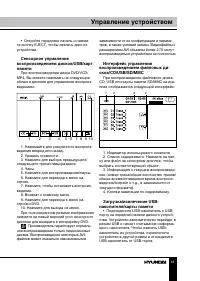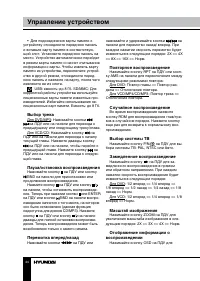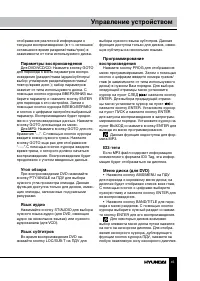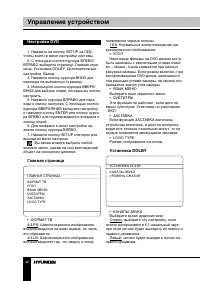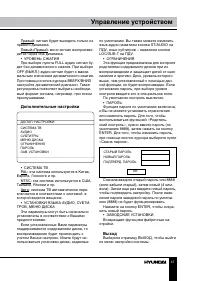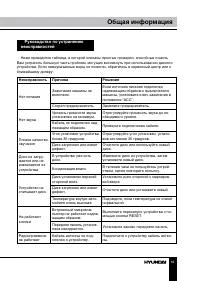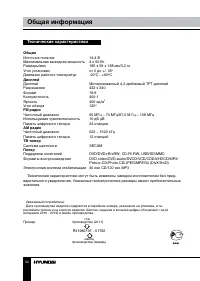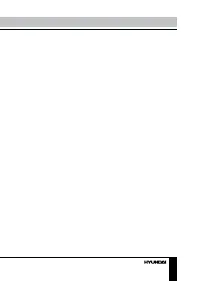Магнитолы Hyundai Electronics H-CMD4034 - инструкция пользователя по применению, эксплуатации и установке на русском языке. Мы надеемся, она поможет вам решить возникшие у вас вопросы при эксплуатации техники.
Если остались вопросы, задайте их в комментариях после инструкции.
"Загружаем инструкцию", означает, что нужно подождать пока файл загрузится и можно будет его читать онлайн. Некоторые инструкции очень большие и время их появления зависит от вашей скорости интернета.
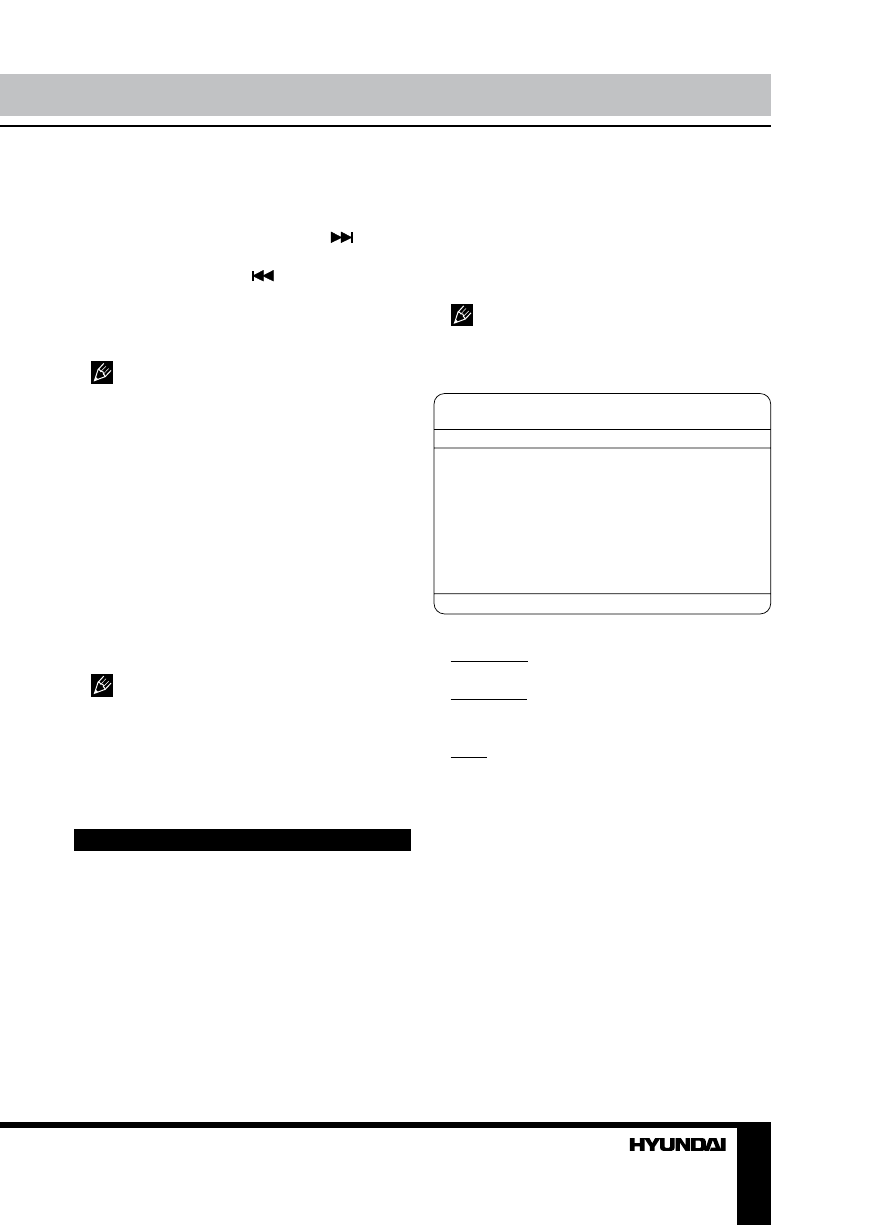
19
Operation
menu. Then press number buttons to input
numbers of tracks/chapter (depending on the
disc type) in the order you need. To select
next menu page move the cursor to
and
press ENTER button. To select previous menu
page move the cursor to
and press ENTER
button. Move the cursor to START and press
ENTER button to start program playback.
Move the cursor to EXIT and press ENTER
button to quit the program menu.
Not available for MP3.
ID3 Tag function
If a MP3 file has ID3 tag information in the
supported ID3 format, such information will be
displayed on the LCD while playback.
MENU function (for DVD)
• Press AMS/MENU button to enter the
root menu, all of the chapters will appear on
the display. You can press ENTER button or
number buttons to select your desired chapter.
• Press BAND/TITLE button on the RC to
enter the title menu, all of the titles will appear
on the TFT. You can press ENTER button or
number buttons to select your desired title.
For some discs supporting touch-title,
you can touch the menu item on the display
to activate it. To show the touchable cursor,
touch any non-active area of the display. The
touchable cursor functions correspond to
cursor buttons of the RC.
DVD setup
1. Press SETUP button on the RC to enter
the setup menu.
2. Use LEFT/RIGHT cursor buttons to
choose the setup page: General page, Dolby
Digital setup, Preference page, Exit.
3. Press DOWN cursor button to enter the
setup page selected.
4. Use LEFT/RIGHT cursor buttons to select
the option you want to adjust.
5. Press RIGHT cursor button to enter the
adjustment list. Use UP/DOWN cursor buttons
to select the adjustment and press ENTER
button to confirm.
6. To return to setup page list press LEFT
cursor button in the options list.
7. Press SETUP button again to quit the
setup page.
You can also select any item in the
menu by directly touching it on the screen.
General setup page
GENERAL SETUP PAGE
TV DISPLAY
ANGLE MARK
OSD LANG
CAPTIONS
SCREEN SAVER
LOGO TYPE
• TV DISPLAY
Normal/PS: The wide-screen image shows
on the full screen, but some part is cut off (4:3).
Normal/LB: The wide-screen image shows
and black bars appear on the top and bottom
of screen (4:3).
Wide: Normal wide-screen image.
• ANGLE MARK
It will show the angle mark when playing
DVD disc with multi-angle view if selecting On.
• OSD LANG
Select on-screen display language.
• CAPTIONS
This function doesn’t work when the disc
without caption. The default setup is On.
• SCREEN SAVER
If the Screen saver is set On and the unit
is switched on without a disc playing for 3
minutes, a moving picture appears on the TFT.
• LOGO TYPE
Select default or captured logotype.
Содержание
- 25 Уважаемый покупатель!; Установка/Подключение
- 26 произведении; Общая информация; Обращение с компакт-дисками
- 27 Утилизация изделия
- 28 • Убедитесь, что источник питания и
- 29 Установка; Установка устройства
- 30 кожух и вкрутите винты спереди.; Снятие устройства; Выключите магнитолу и снимите; Установка декоративной рамки; Для установки декоративной рамки при-; Установка в приборную панель; В данном случае установки используются
- 31 Операции со съемной панелью
- 32 Подключение; Использование разъема ISO; Для подключений без разъемов ISO
- 33 Таблица проводов ISO-коннектора; Номер; Разъем A
- 34 Подключение парковочного провода; кнопок передней панели устройства.
- 35 Элементы управления
- 36 Пульт дистанционного управления
- 37 Основные операции
- 38 Удаление введенного символа
- 39 Данное меню состоит из 4 страниц: Time; Операции с радио; Когда устройство находится в режиме
- 41 Операции с ТВ-тюнером
- 42 Поиск частоты
- 43 • Откройте переднюю панель и нажми-; Сенсорное управление; ведения вперед или назад.; Интерфейс управления; При воспроизведении файлового диска,; накопителя/карты памяти
- 46 Настройка DVD; Установка DOLBY
- 47 Дополнительные настройки; Выход
- 49 Руководство по устранению; Неисправность
- 50 Технические характеристики