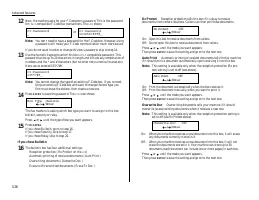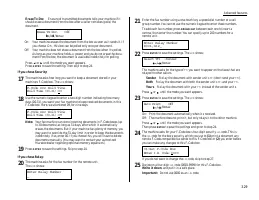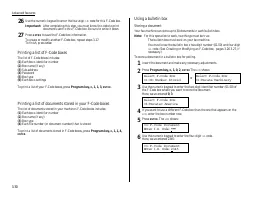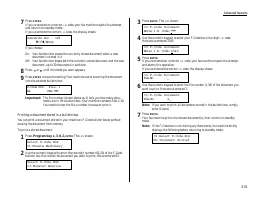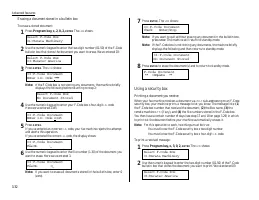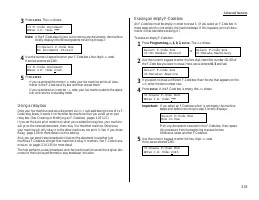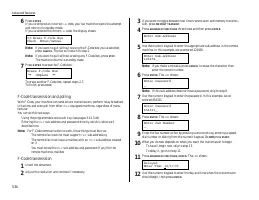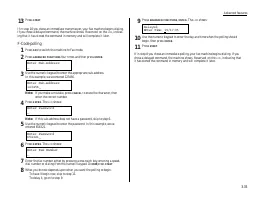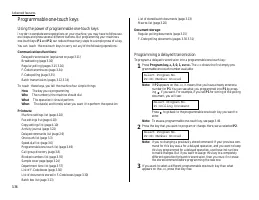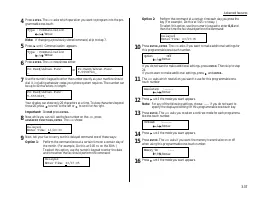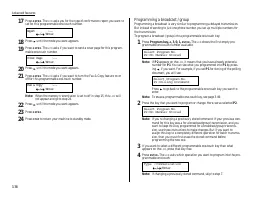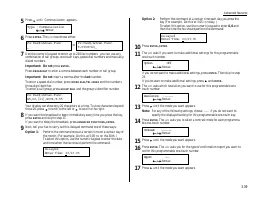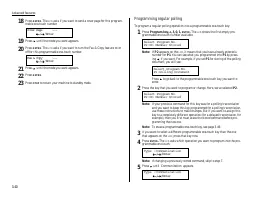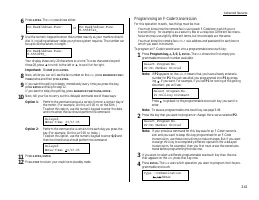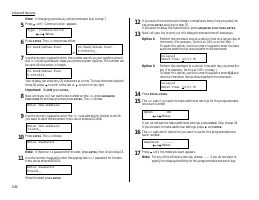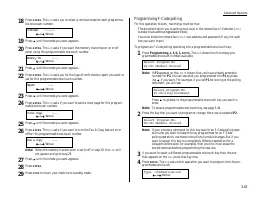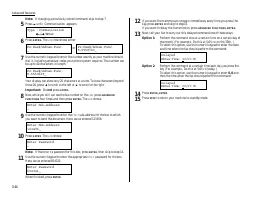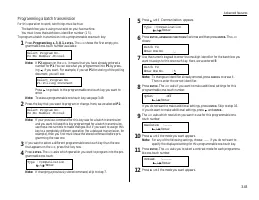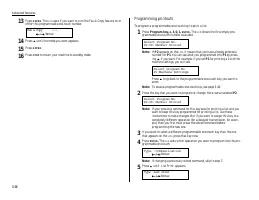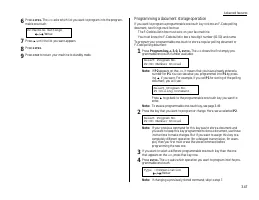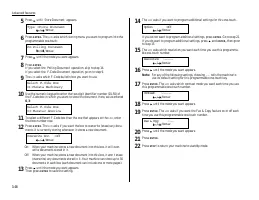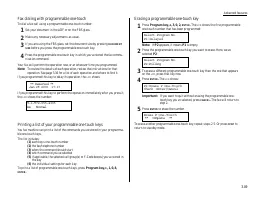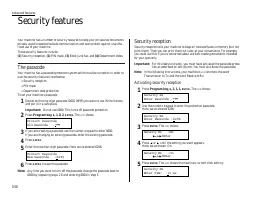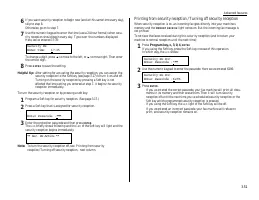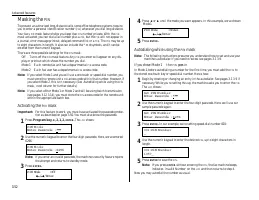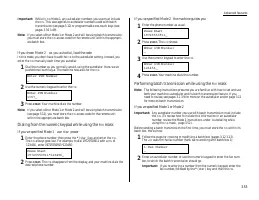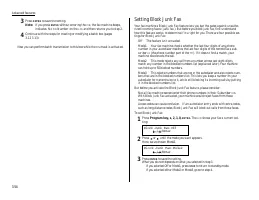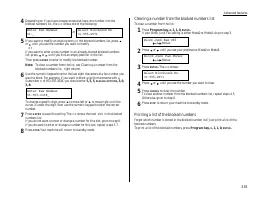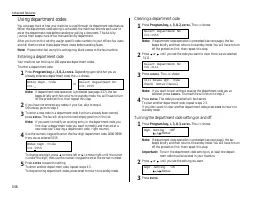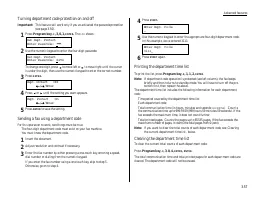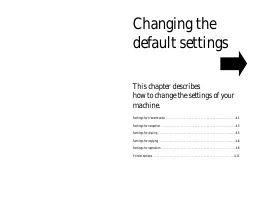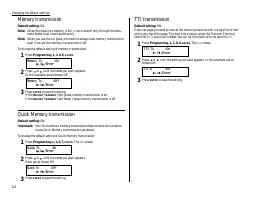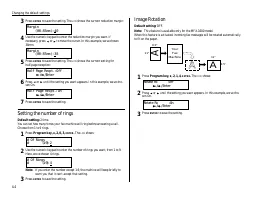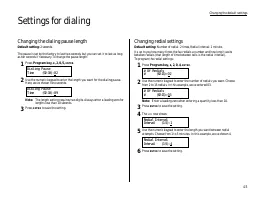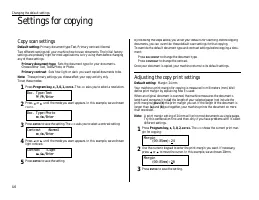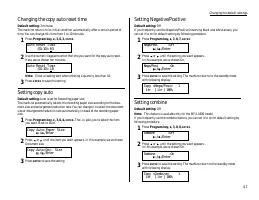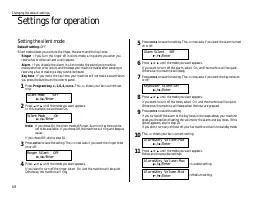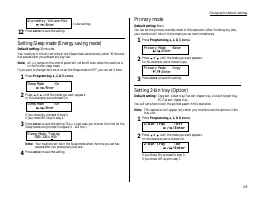Факсы Brother MFX-1200 ч.3 - инструкция пользователя по применению, эксплуатации и установке на русском языке. Мы надеемся, она поможет вам решить возникшие у вас вопросы при эксплуатации техники.
Если остались вопросы, задайте их в комментариях после инструкции.
"Загружаем инструкцию", означает, что нужно подождать пока файл загрузится и можно будет его читать онлайн. Некоторые инструкции очень большие и время их появления зависит от вашей скорости интернета.
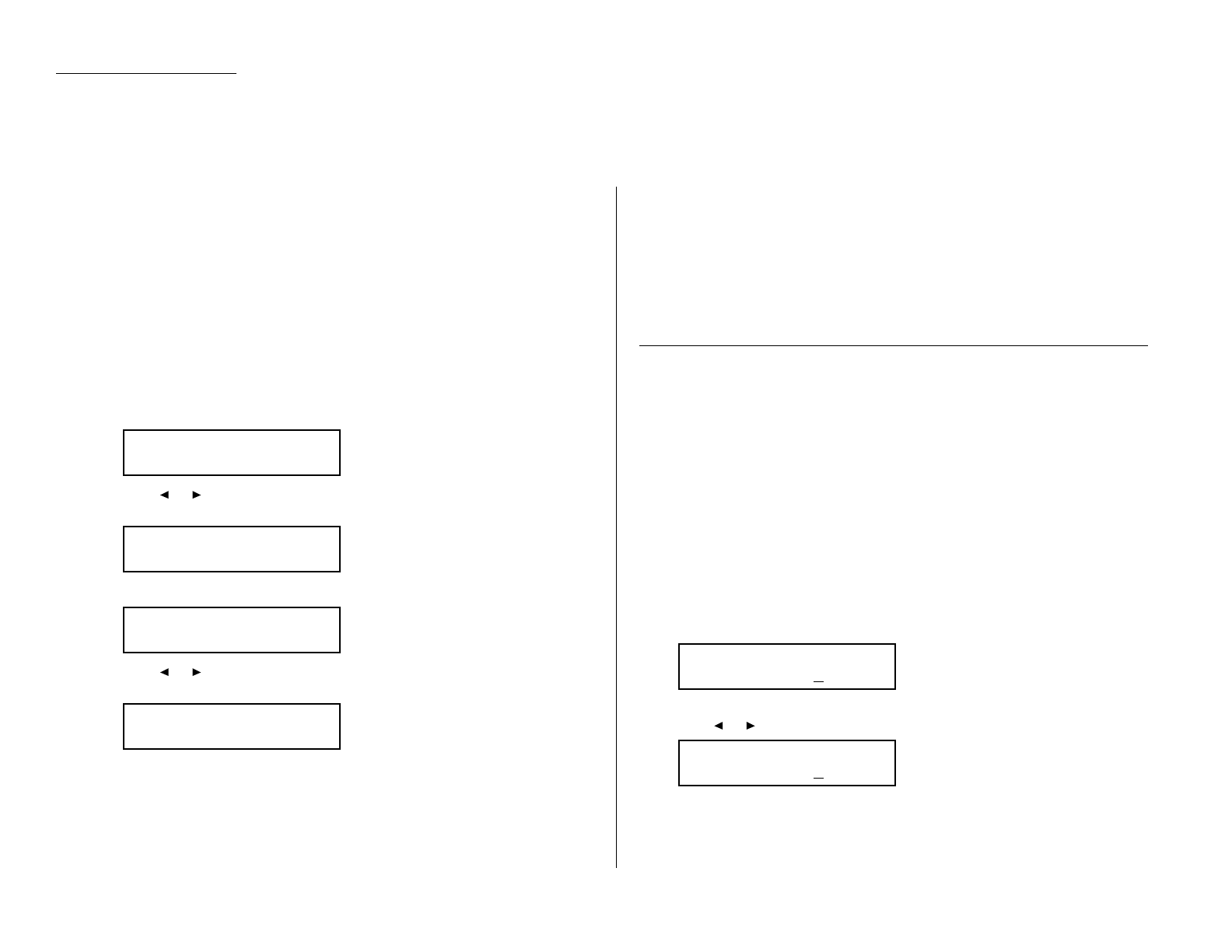
Copy scan settings
Default setting: Primary document type: Text, Primary contrast: Normal
Two different settings tell your machine how to scan documents. The initial factory
settings are probably right for most applications, so try using them before changing
any of these settings:
Primary document type Sets the document type for your documents.
Choose either Text, Text&Photo, or Photo.
Primary contrast Sets how light or dark you want copied documents to be.
Note: These primary settings you choose effect your copy activity only.
To set these modes:
1
Press Program key,
B
, 3, 0, 1,
ENTER
. The
LCD
asks you to select a resolution:
2
Press
or
until the mode you want appears. In this example, we ve chosen
PHOTO
.
3
Press
ENTER
to save the setting. The
LCD
asks you to select a contrast setting:
4
Press
or
until the mode you want appears. In this example, we ve chosen
light contrast.
5
Press
ENTER
to save the setting.
By following the steps above, you ve set your defaults for scanning. Before copying
documents, you can override these default scan settings for that copying.
To override the default document type and contrast settings before copying a docu-
ment:
Press
DOCUMENT
to change the document type.
Press
CONTRAST
to change the contrast.
Once your document is copied, your machine returns to its default settings.
Adjusting the copy print settings
Default setting: Margin: 24 mm
Your machine s print margin for copying is measured in millimeters (mm). We ll
define print margin by explaining how it s used:
When an original document is scanned, the machine measures the document s
length and compares it to (a) the length of your selected paper (not include the
print margins) plus (b) the print margin you set. If the length of the document is
longer than (a) and (b) put together, your machine prints the document on more
than one sheet.
Note: A print margin setting of 24 mm will print most documents as single pages.
Try this combination first and then, only if you have problems with it, select
different settings.
1
Press Program key,
B
, 3, 0, 2,
ENTER
. The
LCD
shows the current print mar-
gin for copying:
2
Use the numeric keypad to enter the print margin you want. If necessary,
press
or
to move the cursor. In this example, we ve chosen 20mm.
3
Press
ENTER
to save the setting.
Margin
(00-85mm):20
Margin
(00-85mm):24
Contrast :Light
←
←
/
→
→
/Enter
Contrast :Normal
←
←
/
→
→
/Enter
Doc. Type:Photo
←
←
/
→
→
/Enter
Doc. Type:Text
←
←
/
→
→
/Enter
Changing the default settings
4.6
Settings for copying