Sony DCR-TRV17E - инструкции и руководства
Видеокамера Sony DCR-TRV17E - инструкции пользователя по применению, эксплуатации и установке на русском языке читайте онлайн в формате pdf
Инструкции:
Инструкция по эксплуатации Sony DCR-TRV17E
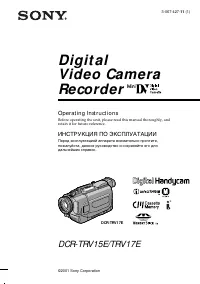
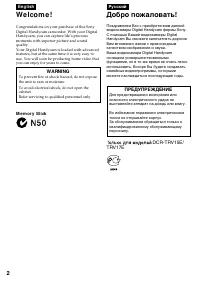
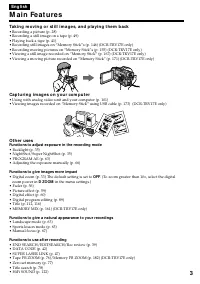

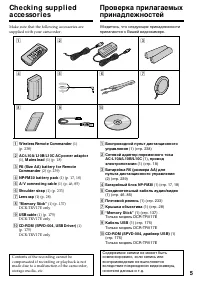
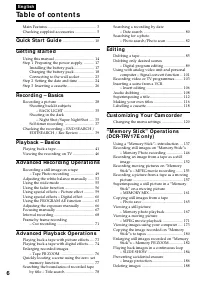
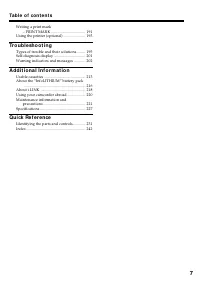
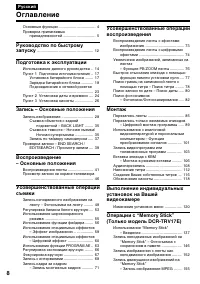
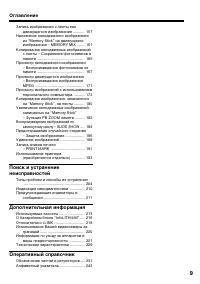
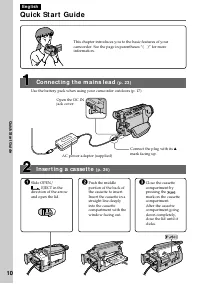
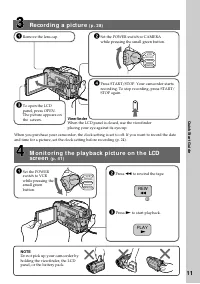
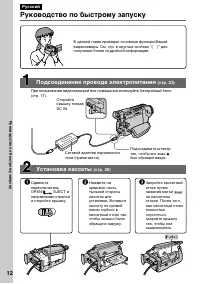
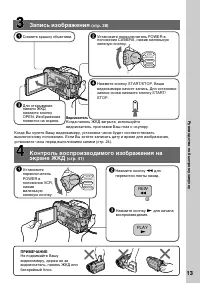
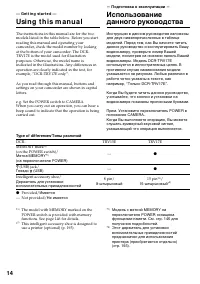
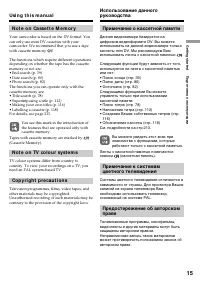

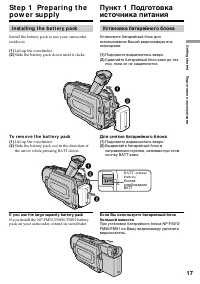
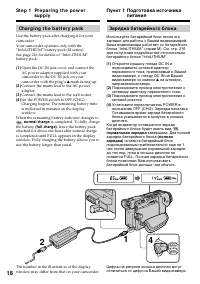
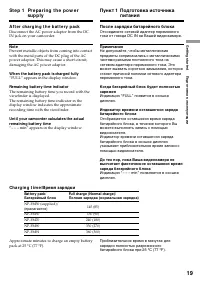
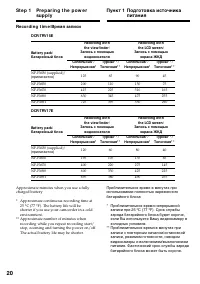
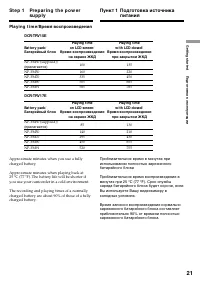
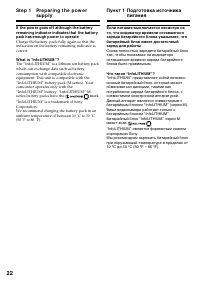
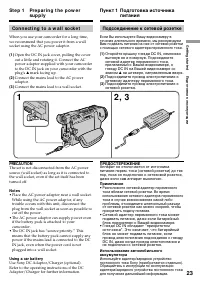
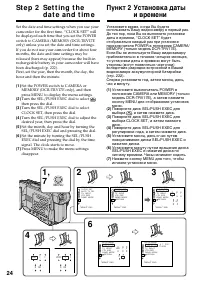
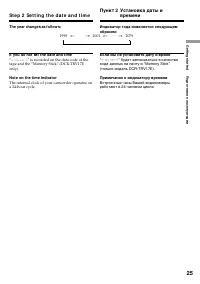
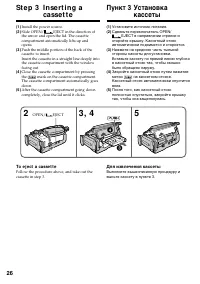
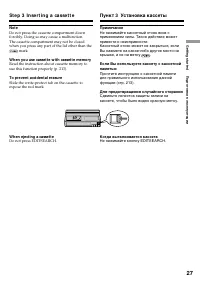
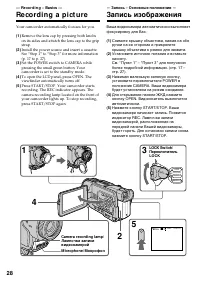
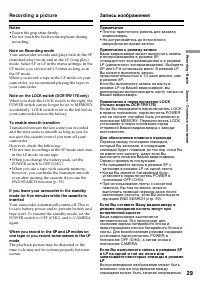
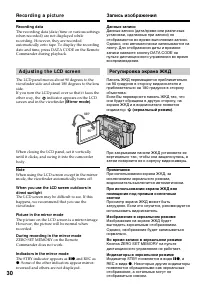
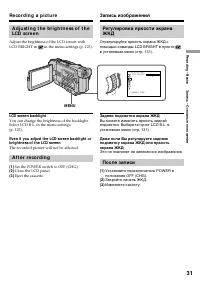

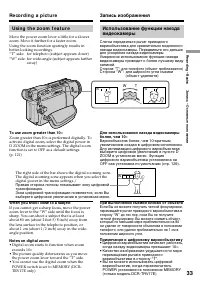
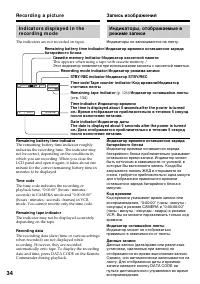
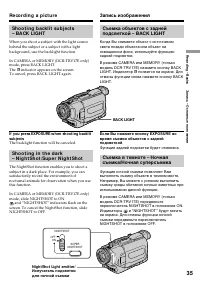
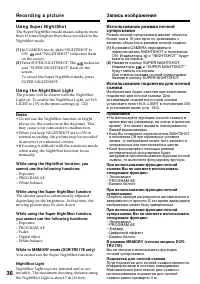

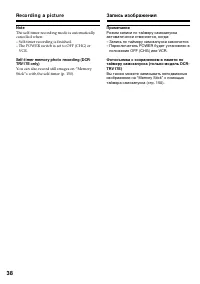

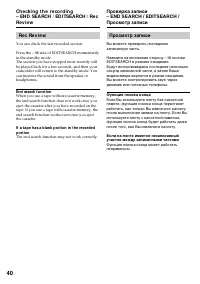
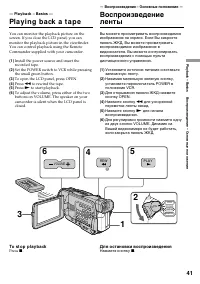
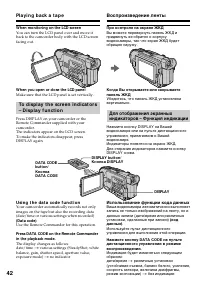
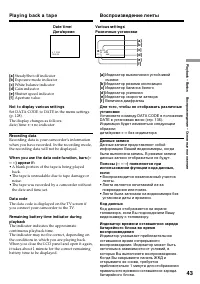
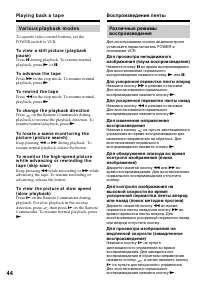
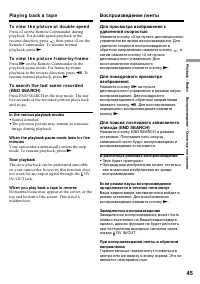

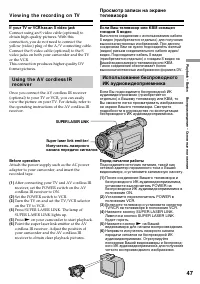
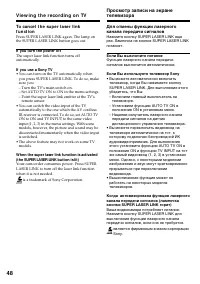
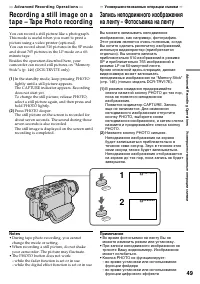
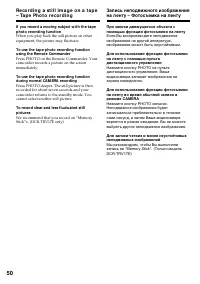

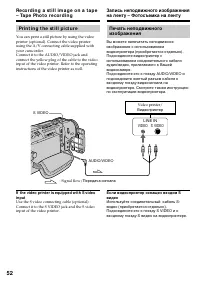

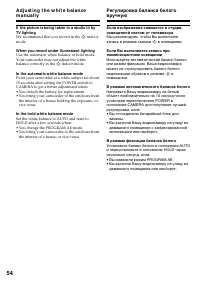
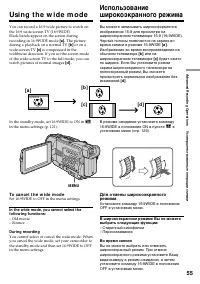
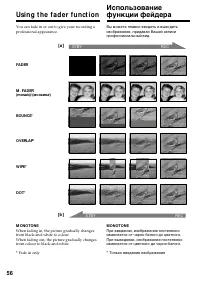
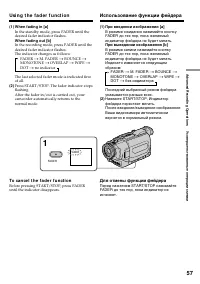

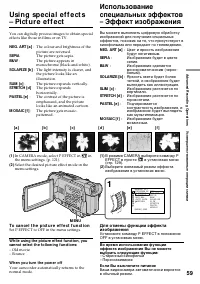
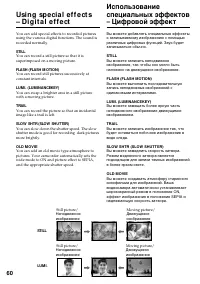
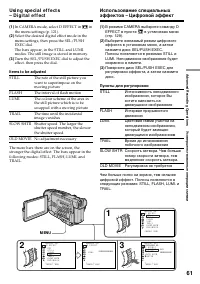
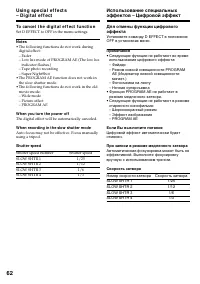
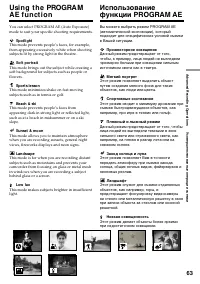
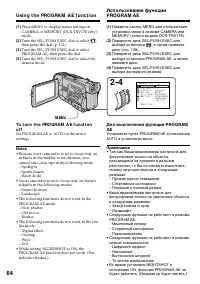
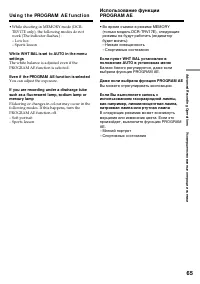
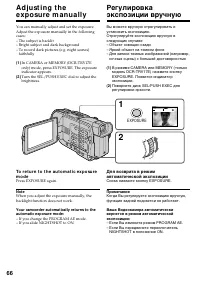
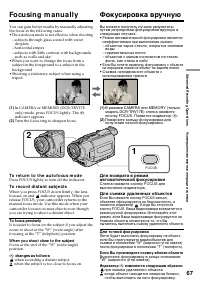
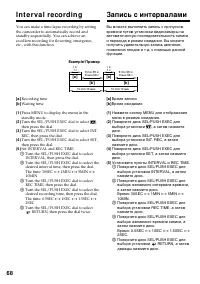
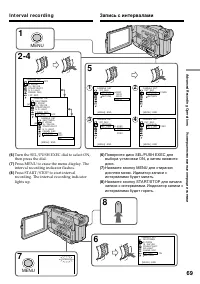
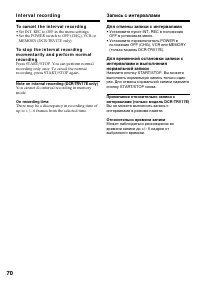
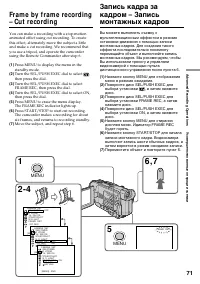
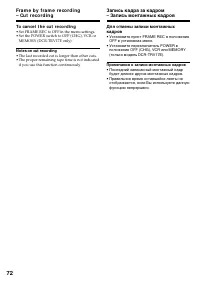

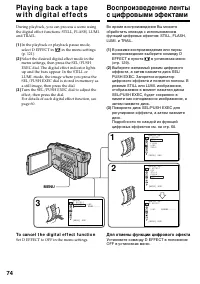

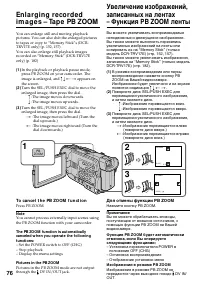
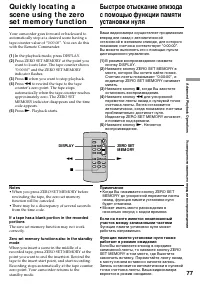
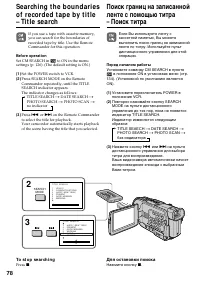

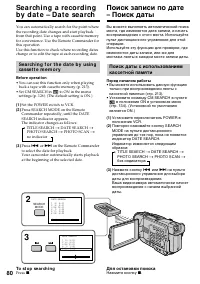
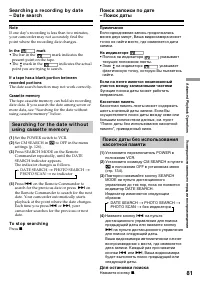

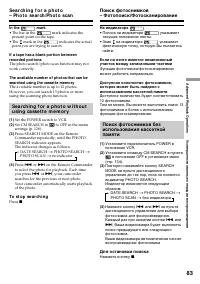
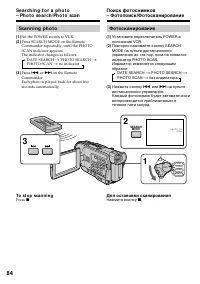
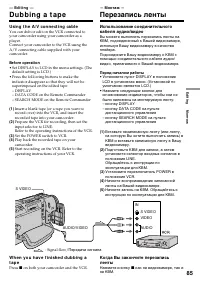
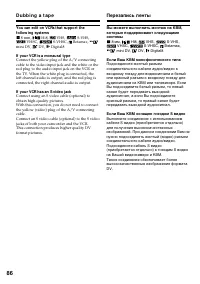
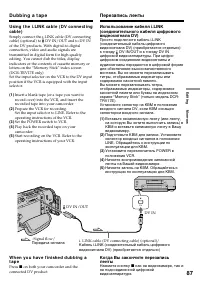
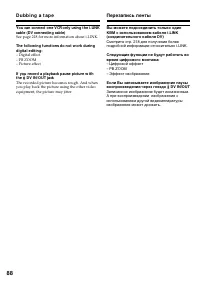
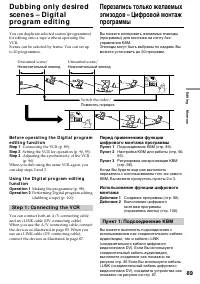
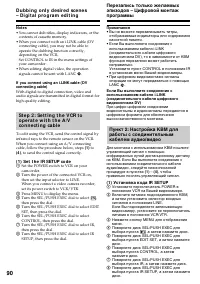
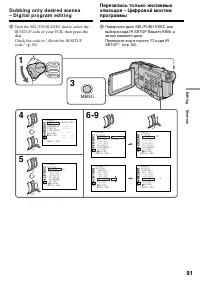

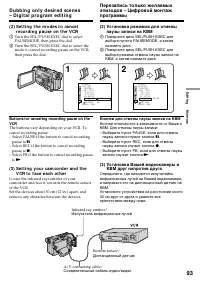
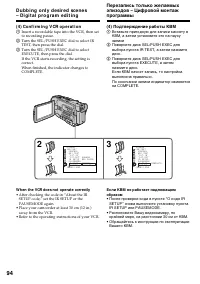
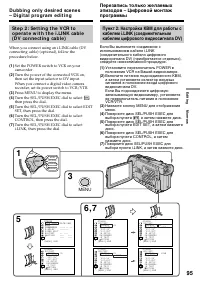
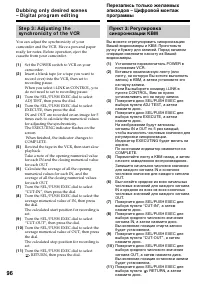
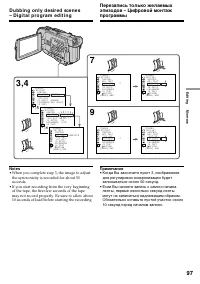
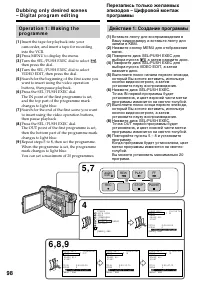
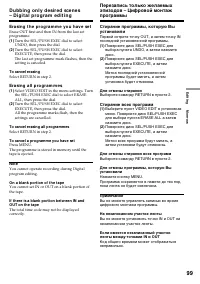
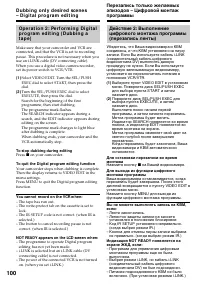
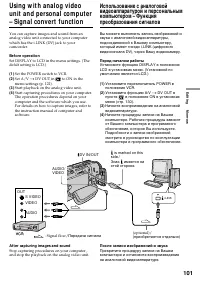

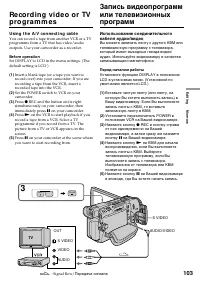
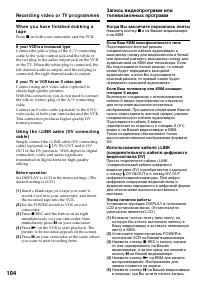

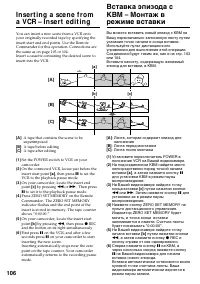
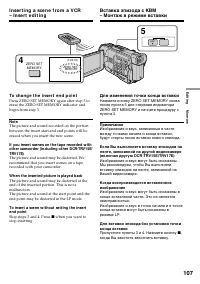
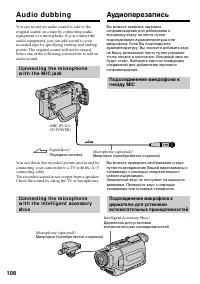
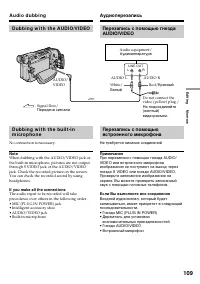
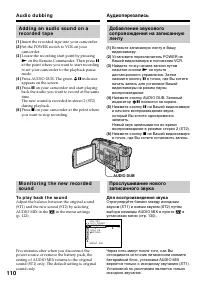
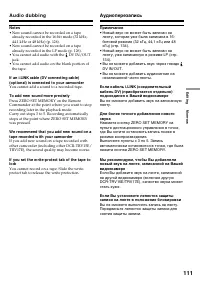
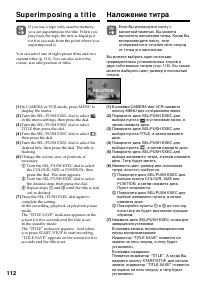
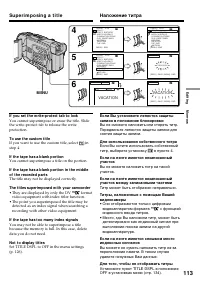

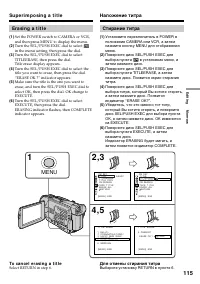
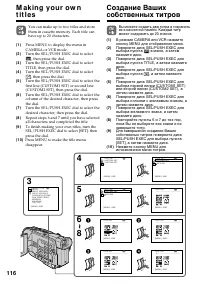
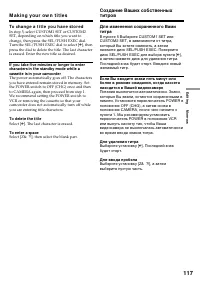
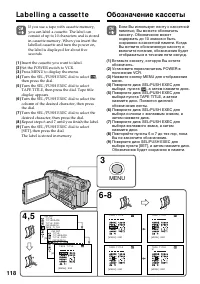

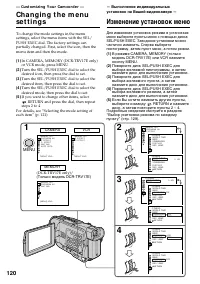
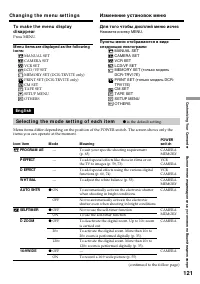
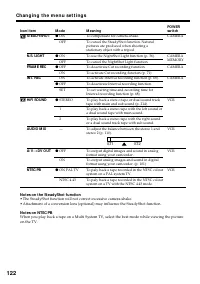
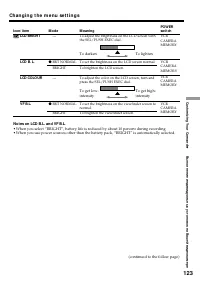
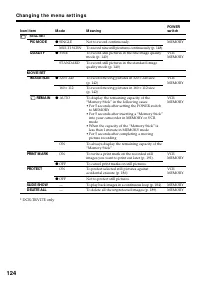

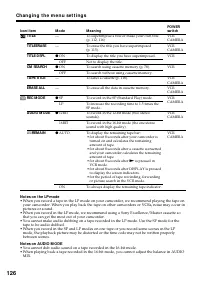
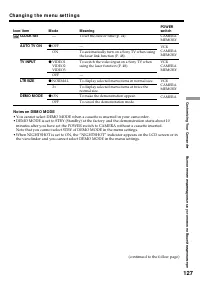
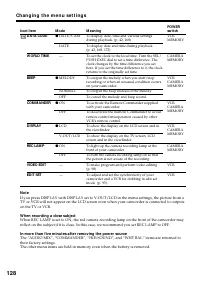
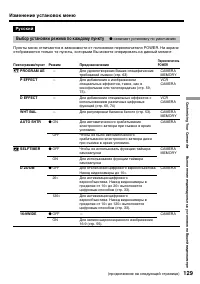
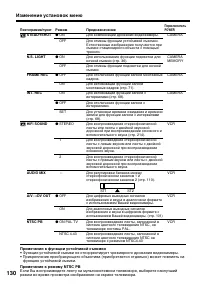
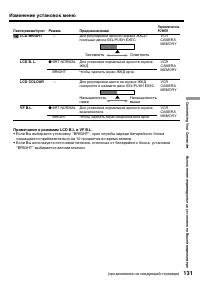
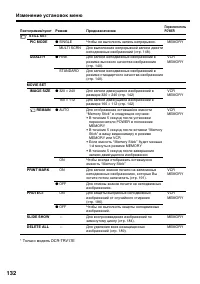
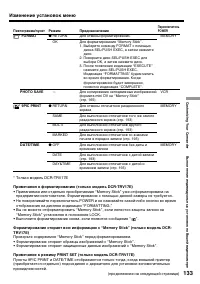
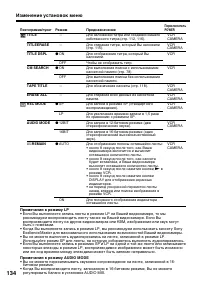
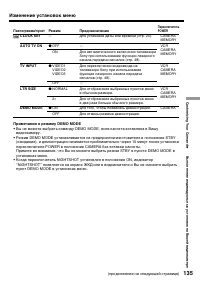
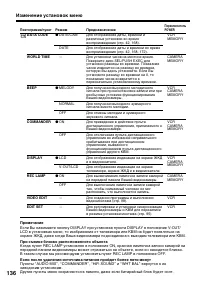
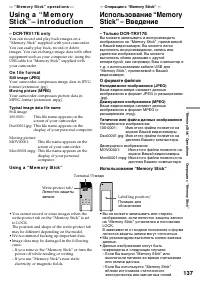
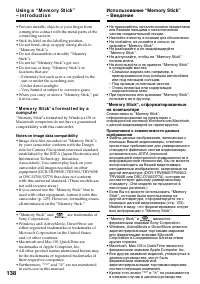
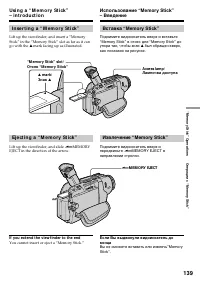
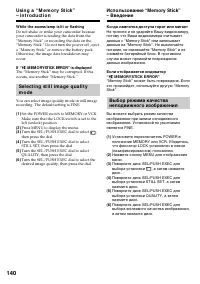
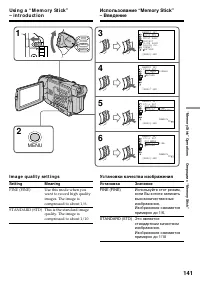
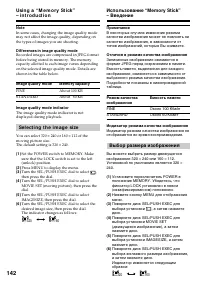
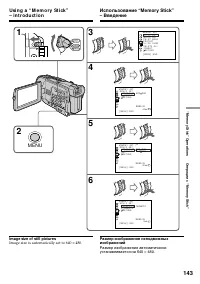
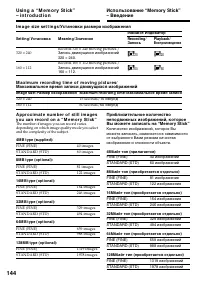
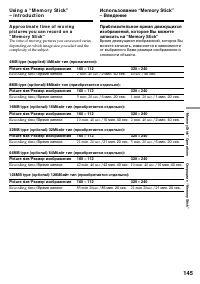
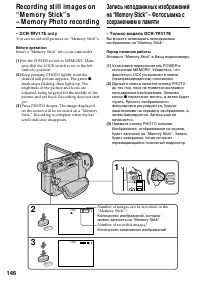
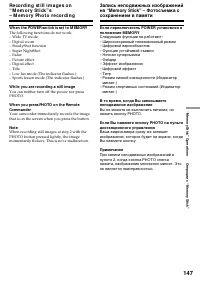
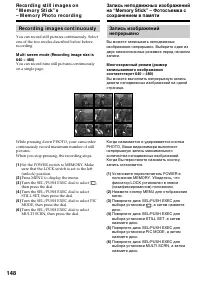
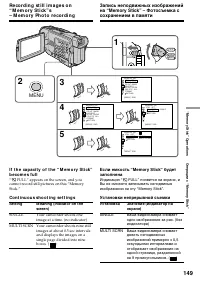

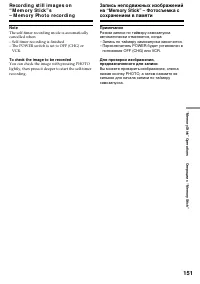
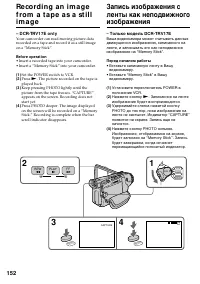
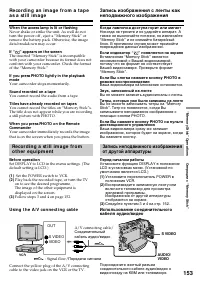

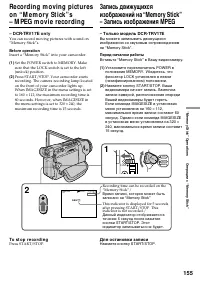
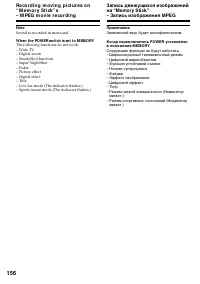
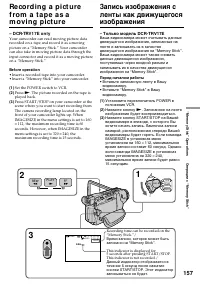
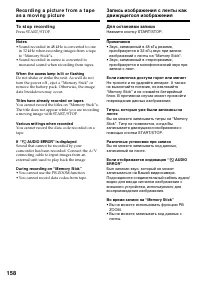
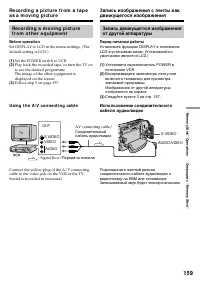

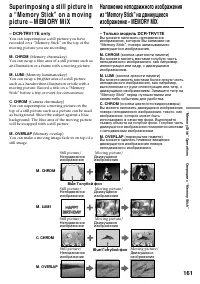
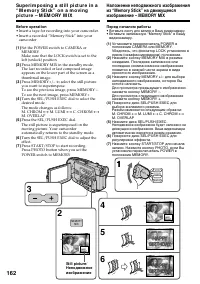
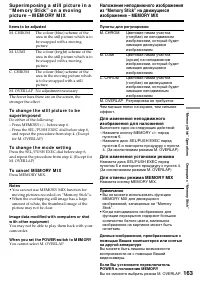
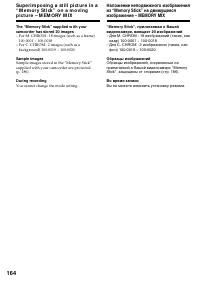

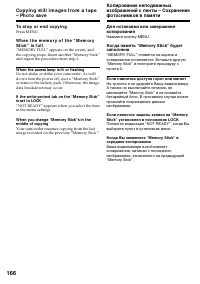
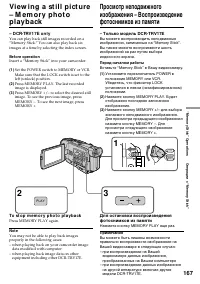
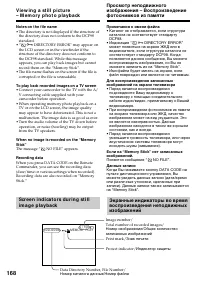
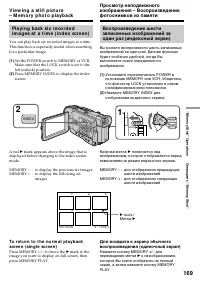
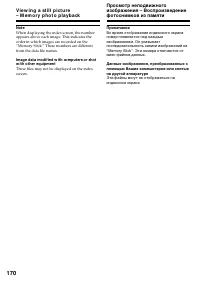
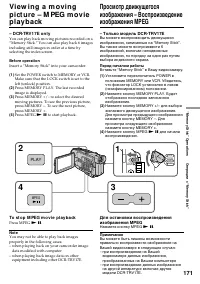
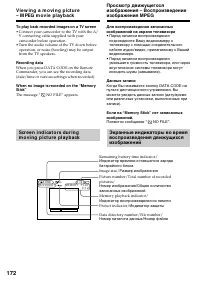
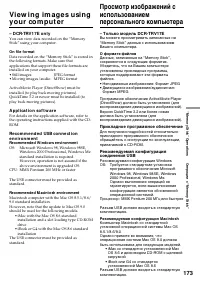
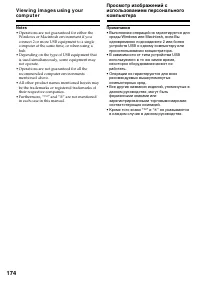
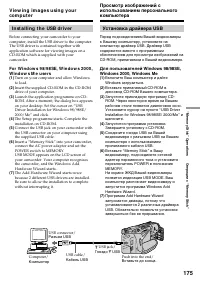
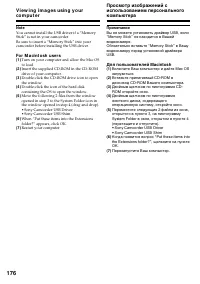
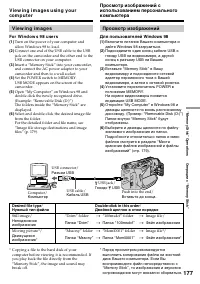
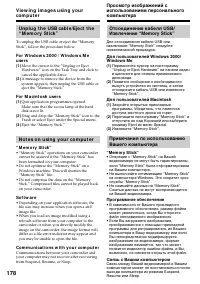
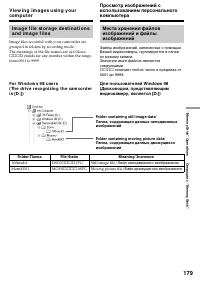
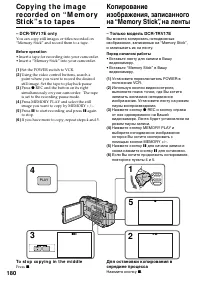
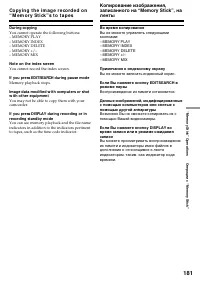
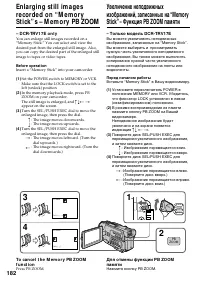
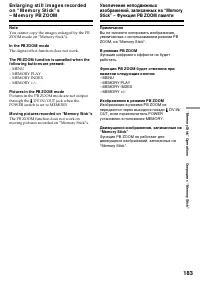
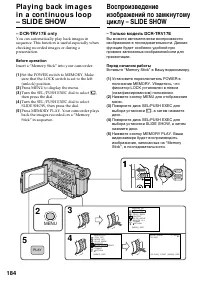
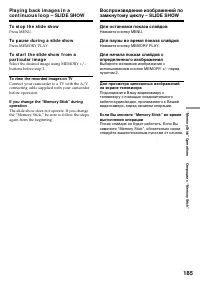
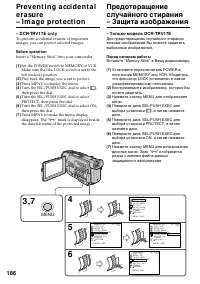
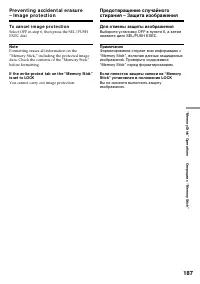
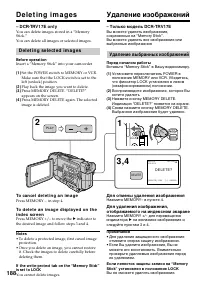
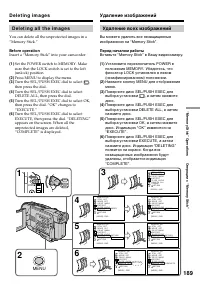

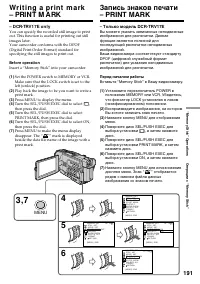
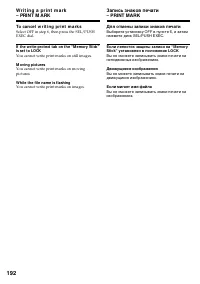
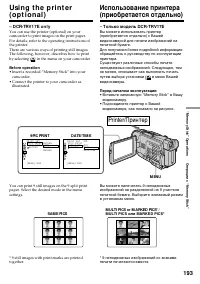
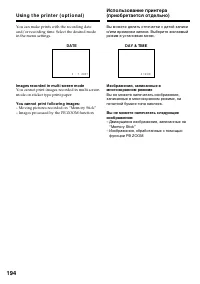
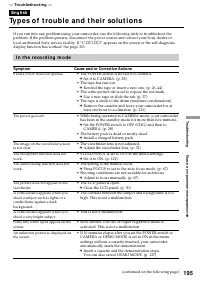
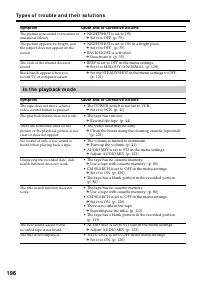
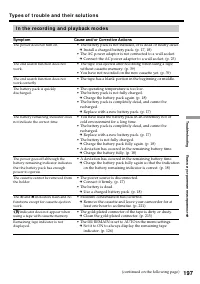
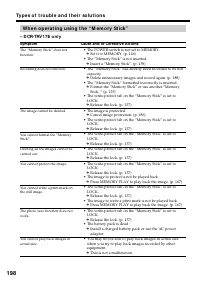
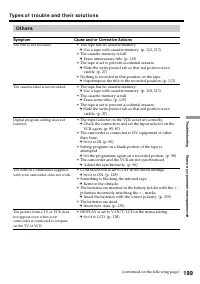
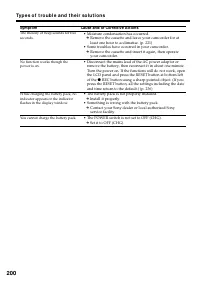
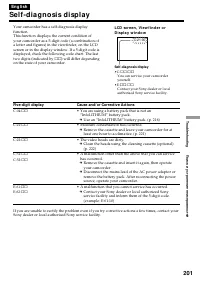
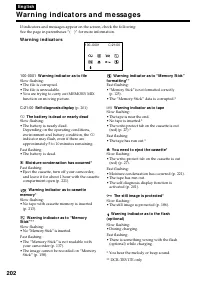
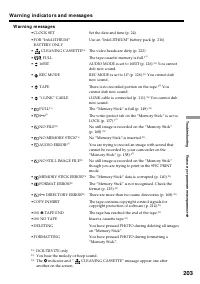
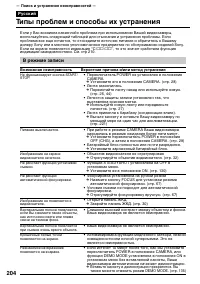
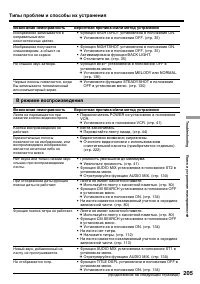
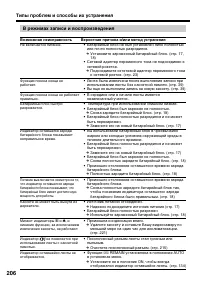
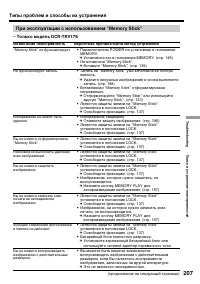
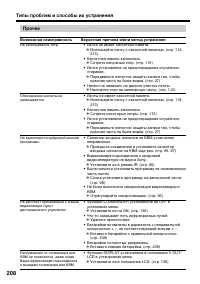
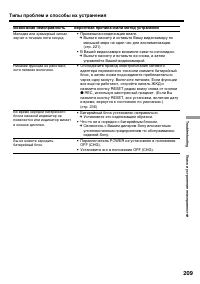

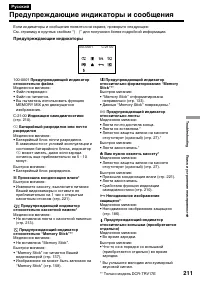
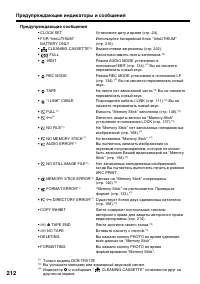
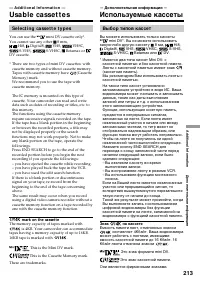
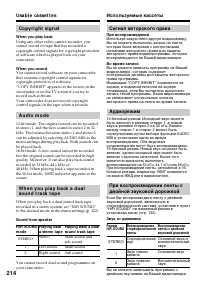
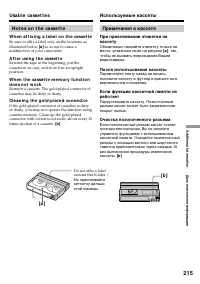
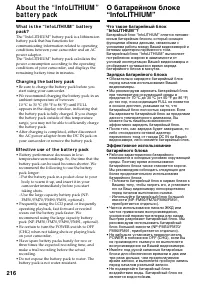
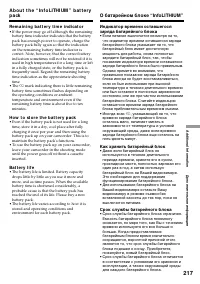
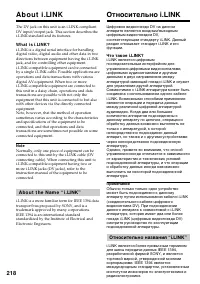
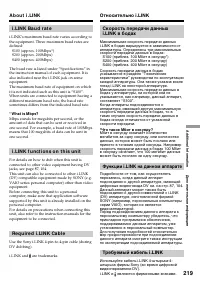
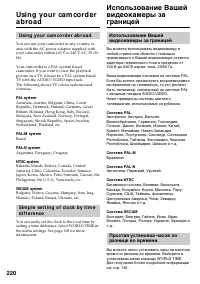
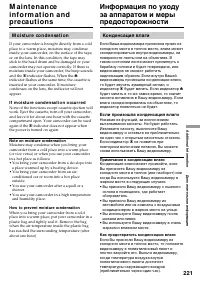
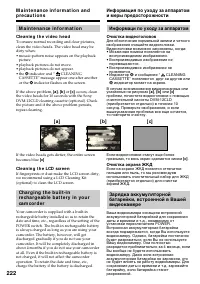
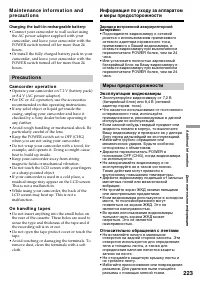

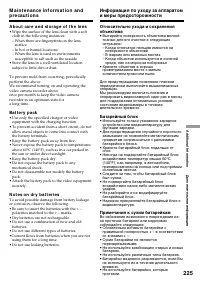
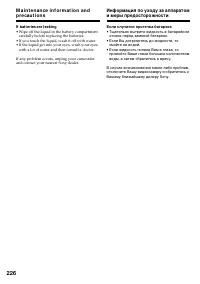
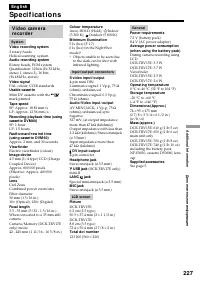
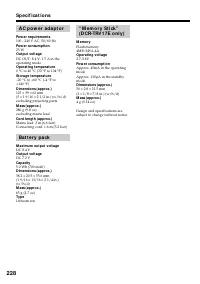
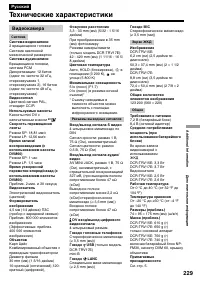





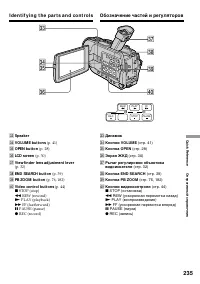
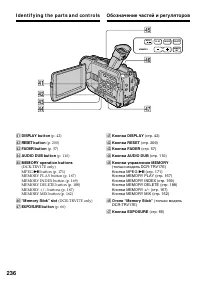
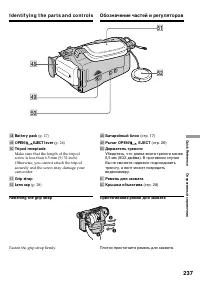
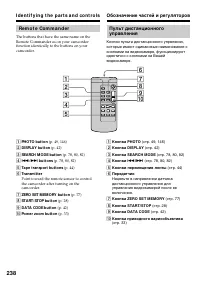
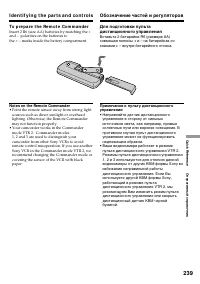
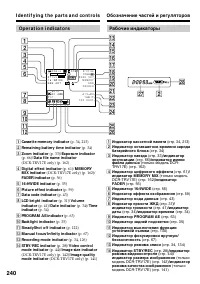
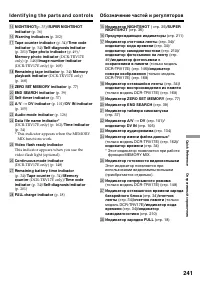
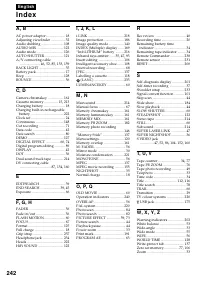
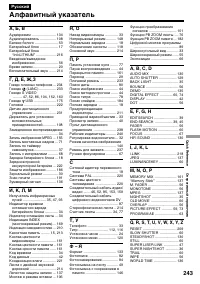
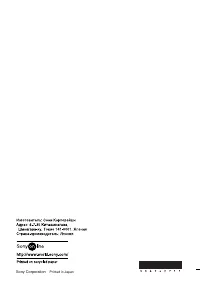
Краткое содержание
2 En g l i sh We l co m e ! Congratulations on your purchase of this SonyDigital Handycam camcorder. With your Digital Handycam, you can capture life’s preciousmoments with superior picture and soundquality.Your Digital Handycam is loaded with advancedfeatures, but at the same time it is very easy t...
4 Русский Основные функции Съемка движущихся или неподвижных изображений и их воспроизведение • Запись изображения (стр. 28)• Запись неподвижного изображения на ленту (стр. 49)• Воспроизведение ленты (стр. 41)• Запись неподвижных изображений на “Memory Stick” (стр. 146) (только модель DCR-TRV17E)• З...
5 G etting s tarted Подготовка к эксплуатации Ch e ck i n g su p p l i e da cce sso r i e s Make sure that the following accessories aresupplied with your camcorder. Contents of the recording cannot becompensated if recording or playback is notmade due to a malfunction of the camcorder,storage media...
8 Русский Оглавление Основные функции ................................... 4Проверка прилагаемых принадлежностей ............................... 5 Руководство по быстромузапуску ..................................................... 12 Подготовка к эксплуатации Использование данного руководства .. 14П...
9 Оглавление Запись изображения с ленты как движущегося изображения ........... 157 Наложение неподвижного изображения из “Memory Stick” на движущеесяизображение – MEMORY MIX ....... 161 Копирование неподвижных изображений с ленты – Сохранение фотоснимков впамяти .......................................
12 Руководство по быстрому запуску Русский Руководство по быстрому запуску В данной главе приведен основные функции Вашейвидеокамеры. См. стр. в круглых скобках “( )” для получения более подробной информации. Установка кассеты (стр. 26) Подсоединение провода электропитания (стр. 23) При пользовании ...
13 REW PLAY VCR CAMERA MEMORY OFF(CHG) POWER VCR CAMERA MEMORY OFF(CHG) POWER Руководство по быстрому запуску Запись изображения (стр. 28) Контроль воспроизводимого изображения на экране ЖКД (стр. 41) ПРИМЕЧАНИЕ Не поднимайте Вашувидеокамеру, держа ее завидоискатель, панель ЖКД илибатарейный блок. 1...
14 The instructions in this manual are for the twomodels listed in the table below. Before you startreading this manual and operating yourcamcorder, check the model number by lookingat the bottom of your camcorder. The DCR-TRV17E is the model used for illustrationpurposes. Otherwise, the model name ...
15 G etting s tarted Подготовка к эксплуатации N o t e o n Ca sse t t e M e m o r y Your camcorder is based on the DV format. Youcan only use mini DV cassettes with yourcamcorder. We recommend that you use a tapewith cassette memory . The functions which require different operationsdepending on whet...
16 Usi n g t h i s m a n u a l Pr e ca u t i o n s o n ca m co r d e r ca r e Le n s a n d LCD scr e e n /f i n d e r ( o nm o u n t e d m o d e l s o n l y ) • The LCD screen and t he f inder aremanuf act ured using ext remely high-precision t echnology so over 99.99% of t hepixels are operat ional...
17 G etting s tarted Подготовка к эксплуатации St e p 1 Pre p a r i n g t h ep o w e r su p p l y I n st a l l i n g t h e b a t t e r y p a ck Install the battery pack to use your camcorderoutdoors. (1 ) Lift up the viewfinder. (2 ) Slide the battery pack down until it clicks. To r e m o v e t h e ...
18 Ch a r g i n g t h e b a t t e r y p a ck Use the battery pack after charging it for yourcamcorder.Your camcorder operates only with the“InfoLITHIUM” battery pack (M series).See page 216 for details of “InfoLITHIUM”battery pack. (1 ) Open the DC IN jack cover and connect theAC power adaptor suppl...
19 G etting s tarted Подготовка к эксплуатации A f t e r ch a r g i n g t h e b a t t e r y p a ck Disconnect the AC power adaptor from the DCIN jack on your camcorder. Not e Prevent metallic objects from coming into contactwith the metal parts of the DC plug of the ACpower adaptor. This may cause a...
20 St e p 1 Pr e p a r i n g t h e p o w e rsu p p l y Re co r d i n g t i m e / Время записи DCR-TRV15E Recording w it h Recording w it h t he view f inder/ t he LCD screen/ Bat t ery pack/ Запись с помощью Запись с помощью Батарейный блок видоискателя экрана ЖКД Cont inuous* / Typical* * / Cont in...
21 G etting s tarted Подготовка к эксплуатации St e p 1 Pr e p a r i n g t h e p o w e rsu p p l y Pl a y i n g t i m e / Время воспроизведения DCR-TRV15E Playing t ime Playing t ime Bat t ery pack/ on LCD screen/ w it h LCD closed/ Батарейный блок Время воспроизведения Время воспроизведения на экра...
22 St e p 1 Pr e p a r i n g t h e p o w e rsu p p l y If t he pow er goes of f alt hough t he bat t eryremaining indicat or indicat es t hat t he bat t erypack has enough pow er t o operat e Charge the battery pack fully again so that theindication on the battery remaining indicator iscorrect. W ha...
23 G etting s tarted Подготовка к эксплуатации Co n n e ct i n g t o a w a l l so ck e t When you use your camcorder for a long time,we recommend that you power it from a wallsocket using the AC power adaptor. (1 ) Open the DC IN jack cover, pulling the coverout a little and rotating it. Connect the...
24 St e p 2 Se t t i n g t h e d a t e a n d t i m e Set the date and time settings when you use yourcamcorder for the first time. “CLOCK SET” willbe displayed each time that you set the POWERswitch to CAMERA/MEMORY (DCR-TRV17Eonly) unless you set the date and time settings.If you do not use your ca...
25 G etting s tarted Подготовка к эксплуатации St e p 2 Se t t i n g t h e d a t e a n d t i m e The year changes as f ollow s: If you do not set t he dat e and t ime “– –:– –:– –” is recorded on the data code of thetape and the “Memory Stick” (DCR-TRV17Eonly). Not e on t he t ime indicat or The int...
26 St e p 3 I n se r t i n g a ca sse t t e (1 ) Install the power source. (2 ) Slide OPEN/ EJECT in the direction of the arrow and open the lid. The cassettecompartment automatically lifts up andopens. (3 ) Push the middle portion of the back of thecassette to insert.Insert the cassette in a straig...
27 G etting s tarted Подготовка к эксплуатации St e p 3 I n se r t i n g a ca sse t t e Not e Do not press the cassette compartment downforcibly. Doing so may cause a malfunction.The cassette compartment may not be closedwhen you press any part of the lid other than the mark. W hen you use casset t ...
28 — Re co r d i n g – Ba si cs — Re co rd i n g a p i ct u re Your camcorder automatically focuses for you. (1 ) Remove the lens cap by pressing both knobson its sides and attatch the lens cap to the gripstrap. (2 ) Install the power source and insert a cassette.See “Step 1” to “Step 3” for more in...
29 R ecording – B asic s Запись – Основные положения Re co r d i n g a p i ct u r e Not es • Fasten the grip strap firmly.• Do not touch the built-in microphone during recording. Not e on Recording mode Your camcorder records and plays back in the SP(standard play) mode and in the LP (long play)mode...
30 Re co r d i n g a p i ct u r e Recording dat a The recording data (date/time or various settingswhen recorded) are not displayed whilerecording. However, they are recordedautomatically onto tape. To display the recordingdate and time, press DATA CODE on the RemoteCommander during playback. A d j ...
31 R ecording – B asic s Запись – Основные положения Re co r d i n g a p i ct u r e A d j u st i n g t h e b r i g h t n e ss o f t h eLCD scr e e n Adjust the brightness of the LCD screen withLCD BRIGHT in in the menu settings (p. 123). LCD screen backlight You can change the brightness of the back...
32 Re co r d i n g a p i ct u r e A d j u st i n g t h e v i e w f i n d e r If you record pictures with the LCD panel closed,check the picture with the viewfinder. Adjust theviewfinder lens to your eyesight so that theindicators in the viewfinder come into sharpfocus. Lift up the viewfinder and mov...
33 R ecording – B asic s Запись – Основные положения Использование функции наездавидеокамеры Слегка передвиньте рычаг приводноговариообъектива для сравнительно медленногонаезда видеокамеры. Передвиньте его дальшедля ускорения наезда видеокамеры.Умеренное использование функции наездавидеокамеры приво...
34 Re co r d i n g a p i ct u r e I n d i ca t o r s d i sp l a y e d i n t h er e co r d i n g m o d e The indicators are not recorded on tapes. Remaining bat t ery t ime indicat or The remaining battery time indicator roughlyindicates the recording time. The indicator maynot be correct, depending ...
35 R ecording – B asic s Запись – Основные положения Re co r d i n g a p i ct u r e Sh o o t i n g b a ck l i t su b j e ct s– BA CK LI GHT When you shoot a subject with the light sourcebehind the subject or a subject with a lightbackground, use the backlight function. In CAMERA or MEMORY (DCR-TRV17...
36 Re co r d i n g a p i ct u r e Usi n g Su p e r N i g h t Sh o t The Super NightShot mode makes subjects morethan 16 times brighter than those recorded in theNightShot mode. (1 ) In CAMERA mode, slide NIGHTSHOT toON. and “NIGHTSHOT” indicators flash on the screen. (2 ) Press SUPER NIGHTSHOT. The ...
37 R ecording – B asic s Запись – Основные положения Se l f -t i m e r r e co r d i n g Recording with the self-timer starts in 10 secondsautomatically. You can also use the RemoteCommander for this operation. (1 ) Press MENU to display the menu settings inthe standby mode. (2 ) Turn the SEL/PUSH EX...
39 R ecording – B asic s Запись – Основные положения Ch e ck i n g t h e re co rd i n g – EN D SEA RCH / ED I TSEA RCH / Re cRe v i e w You can use these buttons to check the recordedpicture or shoot so that the transition between thelast recorded scene and the next scene you recordis smooth. EN D S...
40 Ch e ck i n g t h e r e co r d i n g– EN D SEA RCH / ED I TSEA RCH / Re cRe v i e w Re c Re v i e w You can check the last recorded section. Press the – 7 side of EDITSEARCH momentarily in the standby mode.The section you have stopped most recently willbe played back for a few seconds, and then y...
41 P laybac k – B asic s Воспроизведение – Основные положения — Pl a y b a ck – Ba si cs — Pl a y i n g b a ck a t a p e You can monitor the playback picture on thescreen. If you close the LCD panel, you canmonitor the playback picture in the viewfinder.You can control playback using the RemoteComma...
42 Pl a y i n g b a ck a t a p e W hen monit oring on t he LCD screen You can turn the LCD panel over and move itback to the camcorder body with the LCD screenfacing out. W hen you open or close t he LCD panel Make sure that the LCD panel is set vertically. To d i sp l a y t h e scr e e n i n d i ca...
43 P laybac k – B asic s Воспроизведение – Основные положения Pl a y i n g b a ck a t a p e Dat e/ t ime/ Дата/время Various set t ings/ Различные установки [f ] [a ] [c][d ][e ] [b ] 50 AWBF1.7 9dB AUTO 4 7 200112:05:56 [a ] SteadyShot off indicator [b ] Exposure mode indicator [c] White balance in...
44 Pl a y i n g b a ck a t a p e V a r i o u s p l a y b a ck m o d e s To operate video control buttons, set thePOWER switch to VCR. To v i e w a st i l l p i ct u r e ( p l a y b a ckp a u se ) Press X during playback. To resume normal playback, press N or X . To a d v a n ce t h e t a p e Press M...
45 P laybac k – B asic s Воспроизведение – Основные положения Pl a y i n g b a ck a t a p e To v i e w t h e p i ct u r e a t d o u b l e sp e e d Press × 2 on the Remote Commander during playback. For double speed playback in thereverse direction, press , then press × 2 on the Remote Commander. To ...
47 P laybac k – B asic s Воспроизведение – Основные положения If your TV or VCR has an S video jack Connect using an S video cable (optional) toobtain high-quality pictures. With thisconnection, you do not need to connect theyellow (video) plug of the A/V connecting cable.Connect the S video cable (...
48 V i e w i n g t h e r e co r d i n g o n TV To ca n ce l t h e su p e r l a se r l i n kf u n ct i o n Press SUPER LASER LINK again. The lamp onthe SUPER LASER LINK button goes out. If you t urn t he pow er of f The super laser link function turns offautomatically. If you use a Sony TV • You can ...
49 Advanc ed R ecording Operat ions Усовершенствованные операции съемки — A d v a n ce d Re co r d i n g Op e r a t i o n s — Recording a st ill im age on at ape – Tape Phot o recording You can record a still picture like a photograph.This mode is useful when you want to print apicture using a video...
51 Advanc ed R ecording Operat ions Усовершенствованные операции съемки Se l f -t i m e r r e co r d i n g You can record still images on tapes with the self-timer. You can also use the Remote Commanderfor this operation. (1 ) In the standby mode, press MENU to displaythe menu settings. (2 ) Turn th...
52 Re co r d i n g a st i l l i m a g e o n a t a p e– Ta p e Ph o t o r e co r d i n g Pr i n t i n g t h e st i l l p i ct u r e You can print a still picture by using the videoprinter (optional). Connect the video printerusing the A/V connecting cable supplied withyour camcorder.Connect it to the...
53 Advanc ed R ecording Operat ions Усовершенствованные операции съемки A d j u st i n g t h e w h i t eb a l a n ce m a n u a l l y You can manually adjust and set the whitebalance. This adjustment makes white subjectslook white and allows more natural colourbalance. Normally white balance is autom...
54 If t he pict ure is being t aken in a st udio lit byTV light ing We recommend that you record in the n indoor mode. W hen you record under f luorescent light ing Use the automatic white balance or hold mode.Your camcorder may not adjust the whitebalance correctly in the n indoor mode. In t he aut...
55 Advanc ed R ecording Operat ions Усовершенствованные операции съемки Usi n g t h e w i d e m o d e You can record a 16:9 wide picture to watch onthe 16:9 wide-screen TV (16:9WIDE).Black bands appear on the screen duringrecording in 16:9WIDE mode [a ]. The picture during a playback on a normal TV ...
56 You can fade in or out to give your recording aprofessional appearance. M ONOTONE When fading in, the picture gradually changesfrom black-and-white to colour.When fading out, the picture gradually changesfrom colour to black-and-white. * Fade in only Usi n g t h e f a d e r f u n ct i o n FADER O...
57 Advanc ed R ecording Operat ions Усовершенствованные операции съемки Usi n g t h e f a d e r f u n ct i o n (1 ) W hen f ading in [a ] In the standby mode, press FADER until thedesired fader indicator flashes. W hen f ading out [b] In the recording mode, press FADER until thedesired fader indicat...
58 Usi n g t h e f a d e r f u n ct i o n Not e You cannot use the following functions whileusing the fader function. Also, you cannot usethe fader function while using the followingfunctions:– Digital effect– Low lux mode of PROGRAM AE (Overlap, Wipe, or Dot function only)(The low luxindicator flas...
59 Advanc ed R ecording Operat ions Усовершенствованные операции съемки Usi n g sp e ci a l e f f e ct s– Pi ct u re e f f e ct You can digitally process images to obtain specialeffects like those in films or on TV. NEG. ART [a ] : The colour and brightness of the picture are reversed. SEPIA : The p...
61 Advanc ed R ecording Operat ions Усовершенствованные операции съемки Usi n g sp e ci a l e f f e ct s– D i g i t a l e f f e ct (1 ) In CAMERA mode, select D EFFECT in in the menu settings (p. 121). (2 ) Select the desired digital effect mode in themenu settings, then press the SEL/PUSHEXEC dial....
62 Usi n g sp e ci a l e f f e ct s– D i g i t a l e f f e ct To ca n ce l t h e d i g i t a l e f f e ct f u n ct i o n Set D EFFECT to OFF in the menu settings. Not es • The following functions do not work during digital effect:– Fader– Low lux mode of PROGRAM AE (The low lux indicator flashes.) –...
63 Advanc ed R ecording Operat ions Усовершенствованные операции съемки Usi n g t h e PROGRA MA E f u n ct i o n You can select PROGRAM AE (Auto Exposure)mode to suit your specific shooting requirements. Spot light This mode prevents people’s faces, for example,from appearing excessively white when ...
64 Usi n g t h e PROGRA M A E f u n ct i o n (1 ) Press MENU to display menu settings inCAMERA or MEMORY (DCR-TRV17E only)mode. (2 ) Turn the SEL/PUSH EXEC dial to select , then press the dial (p. 121). (3 ) Turn the SEL/PUSH EXEC dial to selectPROGRAM AE, then press the dial. (4 ) Turn the SEL/PUSH...
65 Advanc ed R ecording Operat ions Усовершенствованные операции съемки Usi n g t h e PROGRA M A E f u n ct i o n • While shooting in MEMORY mode (DCR- TRV17E only), the following modes do notwork (The indicator flashes.) :– Low lux– Sports lesson W hile W HT BAL is set t o AUTO in t he menuset t in...
66 A d j u st i n g t h ee x p o su re m a n u a l l y You can manually adjust and set the exposure.Adjust the exposure manually in the followingcases:– The subject is backlit– Bright subject and dark background– To record dark pictures (e.g. night scenes) faithfully (1 ) In CAMERA or MEMORY (DCR-TR...
67 Advanc ed R ecording Operat ions Усовершенствованные операции съемки Fo cu si n g m a n u a l l y You can gain better results by manually adjustingthe focus in the following cases:•The autofocus mode is not effective when shooting – subjects through glass coated with water droplets – horizontal s...
68 I n t e r v a l re co rd i n g You can make a time-lapse recording by settingthe camcorder to automatically record andstandby sequentially. You can achieve anexcellent recording for flowering, emergence,etc., with this function. [a ] Recording time [b ] Waiting time (1 ) Press MENU to display the...
69 Advanc ed R ecording Operat ions Усовершенствованные операции съемки I n t e r v a l r e co r d i n g 1 5 2 -4 1 2 3 4 CAMERA SET SELFTIMER OFFD ZOOM16 : 9W I DESTEADYSHOTN. S. LIGHTFRAME REC I NT. REC [MENU] : END CAMERA SET SELFTIMERD ZOOM16 : 9W I DESTEADYSHOTN. S. LIGHTFRAME REC I NT. REC RET...
70 I n t e r v a l r e co r d i n g To ca n ce l t h e i n t e r v a l r e co r d i n g • Set INT. REC to OFF in the menu settings.• Set the POWER switch to OFF (CHG), VCR or MEMORY (DCR-TRV17E only). To st o p t h e i n t e r v a l r e co r d i n gm o m e n t a r i l y a n d p e r f o r m n o r m a...
71 Advanc ed R ecording Operat ions Усовершенствованные операции съемки Fr a m e b y f r a m e re co rd i n g– Cu t re co rd i n g You can make a recording with a stop-motionanimated effect using cut recording. To createthis effect, alternately move the subject a littleand make a cut recording. We r...
72 Fr a m e b y f r a m e r e co r d i n g– Cu t r e co r d i n g To ca n ce l t h e cu t r e co r d i n g • Set FRAME REC to OFF in the menu settings.• Set the POWER switch to OFF (CHG), VCR or MEMORY (DCR-TRV17E only). Not es on cut recording • The last recorded cut is longer than other cuts.• The...
73 Advanc ed P laybac k Operat ions Усовершенствованные операции воспроизведения — A d v a n ce d Pl a y b a ck Op e r a t i o n s — Pl a y i n g b a ck a t a p ew i t h p i ct u re e f f e ct s During playback, you can process a scene usingthe picture effect functions: NEG. ART, SEPIA,B&W and S...
74 During playback, you can process a scene usingthe digital effect functions: STILL, FLASH, LUMI.and TRAIL. (1 ) In the playback or playback pause mode,select D EFFECT in in the menu settings (p. 121). (2 ) Select the desired digital effect mode in themenu settings, then press the SEL/PUSHEXEC dial...
75 Advanc ed P laybac k Operat ions Усовершенствованные операции воспроизведения Pl a y i n g b a ck a t a p e w i t h d i g i t a le f f e ct s Not es • You cannot process externally input scenes using the digital effect function. • To record pictures that you have processed using the digital effec...
76 En l a r g i n g re co rd e di m a g e s – Ta p e PB ZOOM You can enlarge still and moving playbackpictures. You can also dub the enlarged picturesto tapes or copy to “Memory Stick”s (DCR-TRV17E only) (p. 152, 157).You can also enlarge still playback imagesrecorded on “Memory Stick” (DCR-TRV17Eon...
78 If you use a tape with cassette memory,you can search for the boundaries ofrecorded tape by title. Use the RemoteCommander for this operation. Bef ore operat ion Set CM SEARCH in to ON in the menu settings (p. 126). (The default setting is ON.) (1 ) Set the POWER switch to VCR. (2 ) Press SEARCH ...
79 Advanc ed P laybac k Operat ions Усовершенствованные операции воспроизведения If you use a t ape w it hout casset t e memory You cannot superimpose or search a title. In t he mark • The bar in the mark indicates the present point on the tape. • The mark in the indicates the actual point you are t...
83 Advanc ed P laybac k Operat ions Усовершенствованные операции воспроизведения Se a r ch i n g f o r a p h o t o– Ph o t o se a r ch /Ph o t o sca n In t he mark • The bar in the mark indicates the present point on the tape. • The mark in the indicates the actual point you are trying to search. If...
84 Se a r ch i n g f o r a p h o t o– Ph o t o se a r ch /Ph o t o sca n Sca n n i n g p h o t o (1 ) Set the POWER switch to VCR. (2 ) Press SEARCH MODE on the RemoteCommander repeatedly, until the PHOTOSCAN indicator appears.The indicator changes as follows: DATE SEARCH t PHOTO SEARCH t PHOTO SCAN...
85 E diting Монтаж — Ed i t i n g — D u b b i n g a t a p e Usi n g t h e A /V co n n e ct i n g ca b l e You can dub or edit on the VCR connected toyour camcorder using your camcorder as aplayer.Connect your camcorder to the VCR using theA/V connecting cable supplied with yourcamcorder. Bef ore ope...
86 D u b b i n g a t a p e You can edit on VCRs t hat support t hef ollow ing syst ems 8 mm, Hi8, VHS, S-VHS, VHSC, S-VHSC, Betamax, mini DV, DV, Digital8 If your VCR is a monaural t ype Connect the yellow plug of the A/V connectingcable to the video input jack and the white or thered plug to the au...
88 D u b b i n g a t a p e You can connect one VCR only using t he i.LINKcable (DV connect ing cable) See page 218 for more information about i.LINK. The f ollow ing f unct ions do not w ork duringdigit al edit ing: – Digital effect– PB ZOOM– Picture effect If you record a playback pause pict ure w ...
89 E diting Монтаж D u b b i n g o n l y d e si re dsce n e s – D i g i t a lp ro g r a m e d i t i n g You can duplicate selected scenes (programmes)for editing onto a tape without operating theVCR.Scenes can be selected by frame. You can set upto 20 programmes. Be f o r e o p e r a t i n g t h e D...
90 D u b b i n g o n l y d e si r e d sce n e s– D i g i t a l p r o g r a m e d i t i n g Not es • You cannot dub titles, display indicators, or the contents of cassette memory. • When you connect with an i.LINK cable (DV connecting cable), you may not be able tooperate the dubbing function correct...
92 D u b b i n g o n l y d e si r e d sce n e s– D i g i t a l p r o g r a m e d i t i n g * TV/VCR component/ Компонент телевизор/КВМ Not e on IR SETUP code Digital program editing is not possible if the VCRdoes not support IR SETUP codes. About t he IR SETUP code The IR SETUP code is stored in the...
93 E diting Монтаж D u b b i n g o n l y d e si r e d sce n e s– D i g i t a l p r o g r a m e d i t i n g ( 2 ) Se t t i n g t h e m o d e s t o ca n ce l r e co r d i n g p a u se o n t h e V CR 1 Turn the SEL/PUSH EXEC dial to selectPAUSEMODE, then press the dial. 2 Turn the SEL/PUSH EXEC dial to...
94 D u b b i n g o n l y d e si r e d sce n e s– D i g i t a l p r o g r a m e d i t i n g ( 4 ) Co n f i r m i n g V CR o p e r a t i o n 1 Insert a recordable tape into the VCR, then setto recording pause. 2 Turn the SEL/PUSH EXEC dial to select IRTEST, then press the dial. 3 Turn the SEL/PUSH EXE...
95 E diting Монтаж D u b b i n g o n l y d e si r e d sce n e s– D i g i t a l p r o g r a m e d i t i n g St e p 2 : Se t t i n g t h e V CR t oo p e r a t e w i t h t h e i .LI N K ca b l e( D V co n n e ct i n g ca b l e ) When you connect using an i.LINK cable (DVconnecting cable) (optional), fo...
97 E diting Монтаж D u b b i n g o n l y d e si r e d sce n e s– D i g i t a l p r o g r a m e d i t i n g 3 ,4 7 9 O T H E R S E D I T S E T C O N T R O LA D J T E S T ” C U T - I N ”” C U T - O U T ” I R S E T U P P A U S E MO D E I R T E S T R E T U R NE X E C U T E [ M E R E C P A U S E E N G A ...
98 D u b b i n g o n l y d e si r e d sce n e s– D i g i t a l p r o g r a m e d i t i n g Op e r a t i o n 1 : M a k i n g t h ep r o g r a m m e (1 ) Insert the tape for playback into yourcamcorder, and insert a tape for recordinginto the VCR. (2 ) Press MENU to display the menu. (3 ) Turn the SEL...
99 E diting Монтаж D u b b i n g o n l y d e si r e d sce n e s– D i g i t a l p r o g r a m e d i t i n g Er a si n g t h e p r o g r a m m e y o u h a v e se t Erase OUT first and then IN from the last setprogramme. (1 ) Turn the SEL/PUSH EXEC dial to selectUNDO, then press the dial. (2 ) Turn the...
101 E diting Монтаж You can capture images and sound from ananalog video unit connected to your computerwhich has the i.LINK (DV) jack to yourcamcorder. Bef ore operat ion Set DISPLAY to LCD in the menu settings. (Thedefalt setting is LCD.) (1 ) Set the POWER switch to VCR. (2 ) Set A/V t DV OUT in ...
102 Usi n g w i t h a n a l o g v i d e o u n i t a n dp e r so n a l co m p u t e r– Si g n a l co n v e r t f u n ct i o n Not es • You need to install software which can exchange video signals. • Depending on the condition of the analog video signals, the computer may not be able to outputthe ima...
103 E diting Монтаж Re co rd i n g v i d e o o r TVp ro g r a m m e s Usi n g t h e A /V co n n e ct i n g ca b l e You can record a tape from another VCR or a TVprogramme from a TV that has video/audiooutputs. Use your camcorder as a recorder. Bef ore operat ion Set DISPLAY to LCD in the menu setti...
104 W h e n y o u h a v e f i n i sh e d d u b b i n g at a p e Press x on both your camcorder and the VCR. If your VCR is a monaural t ype Connect the yellow plug of the A/V connectingcable to the video output jack and the white orthe red plug to the audio output jack on the VCRor the TV. When the ...
105 E diting Монтаж W h e n y o u h a v e f i n i sh e d d u b b i n g at a p e Press x on your camcorder, and then press the stop button on the VCR. You can connect one VCR only using t he i.LINKcable (DV connect ing cable) W hen you dub a pict ure in digit al f orm The colour of the display may be...
107 E diting Монтаж To ch a n g e t h e i n se r t e n d p o i n t Press ZERO SET MEMORY again after step 5 toerase the ZERO SET MEMORY indicator andbegin from step 3. Not e The picture and sound recorded on the portionbetween the insert start and end points will beerased when you insert the new sce...
108 You can record an audio sound to add to theoriginal sound on a tape by connecting audioequipment or a microphone. If you connect theaudio equipment, you can add sound to yourrecorded tape by specifying starting and endingpoints. The original sound will not be erased.Select one of the following c...
109 E diting Монтаж A u d i o d u b b i n g D u b b i n g w i t h t h e A UD I O/V I D EO D u b b i n g w i t h t h e b u i l t -i nm i cr o p h o n e No connection is necessary. Not e When dubbing with the AUDIO/VIDEO jack orthe built-in microphone, pictures are not outputthrough S VIDEO jack or th...
110 A u d i o d u b b i n g A d d i n g a n a u d i o so u n d o n ar e co r d e d t a p e (1 ) Insert the recorded tape into your camcorder. (2 ) Set the POWER switch to VCR on yourcamcorder. (3 ) Locate the recording start point by pressing N on the Remote Commander. Then press X at the point wher...
111 E diting Монтаж A u d i o d u b b i n g Not es • New sound cannot be recorded on a tape already recorded in the 16-bit mode (32 kHz,44.1 kHz or 48 kHz) (p. 126). • New sound cannot be recorded on a tape already recorded in the LP mode (p. 126). • You cannot add audio with the DV IN/OUT jack. • Y...
112 If you use a tape with cassette memory,you can superimpose the title. When youplay back the tape, the title is displayedfor five seconds from the point where yousuperimposed it. You can select one of eight preset titles and twocustom titles (p. 116). You can also select thecolour, size and posit...
113 E diting Монтаж Su p e r i m p o si n g a t i t l e 4 PRESET TITLE HELLO!HAPPY BIRTHDAYHAPPY HOLIDAYSCONGRATULATIONS!OUR SWEET BABYWEDDINGVACATIONTHE END [MENU] : END PRESET TITLE HELLO!HAPPY BIRTHDAYHAPPY HOLIDAYSCONGRATULATIONS!OUR SWEET BABYWEDDINGVACATIONTHE END RETURN [MENU] : END PRESET TI...
114 Su p e r i m p o si n g a t i t l e Tit le set t ing • The title colour changes as follows: WHITE y YELLOW y VIOLET y RED y CYAN y GREEN y BLUE • The title size changes as follows: SMALL y LARGE You cannot input 13 characters or more for aLARGE size. • If you select the title size “SMALL,” you h...
115 E diting Монтаж Er a si n g a t i t l e (1 ) Set the POWER switch to CAMERA or VCR,and then press MENU to display the menu. (2 ) Turn the SEL/PUSH EXEC dial to select in the menu setting, then press the dial. (3 ) Turn the SEL/PUSH EXEC dial to selectTITLEERASE, then press the dial.Title erase d...
117 E diting Монтаж To ch a n g e a t i t l e y o u h a v e st o r e d In step 5, select CUSTOM1 SET or CUSTOM2SET, depending on which title you want tochange, then press the SEL/PUSH EXEC dial.Turn the SEL/PUSH EXEC dial to select [ C ], then press the dial to delete the title. The last characteris...
118 La b e l l i n g a ca sse t t e If you use a tape with cassette memory,you can label a cassette. The label canconsist of up to 10 characters and is storedin cassette memory. When you insert thelabelled cassette and turn the power on,the label is displayed for about fiveseconds. (1) Insert the ca...
119 E diting Монтаж To e r a se a ch a r a ct e r In step 6 turn the SEL/PUSH EXEC dial to select[ C ], then press the dial. The last character is erased. To ch a n g e t h e l a b e l y o u h a v e m a d e Insert the cassette to change the label, andoperate in the same way to make a new label. If y...
120 — Cu st o m i zi n g Y o u r Ca m co r d e r — Ch a n g i n g t h e m e n use t t i n g s To change the mode settings in the menusettings, select the menu items with the SEL/PUSH EXEC dial. The factory settings canpartially changed. First, select the icon, then themenu item and then the mode. (1...
129 C ustomizing Your C amc order Выполнение индивидуальных установок на Вашей видеокамере Изменение установок меню Русский Выбор установки режима по каждому пункту z означает установку по умолчанию Пункты меню отличаются в зависимости от положения переключателя POWER. На экранеотображаются только т...
130 Изменение установок меню Пиктограмма/пункт STEADYSHOT N.S. LIGHT FRAME REC INT. REC HiFi SOUND AUDIO MIX A/V t DV OUT NTSC PB Режим z ON OFF z ON OFF z OFF ON ON z OFF SET z STEREO 1 2 — z OFF ON z ON PAL TV NTSC 4.43 Предназначение Для компенсации дрожания видеокамеры. Для отмены функции устойч...
134 Изменение установок меню Пиктограмма/пункт TITLE TITLEERASE TITLE DSPL CM SEARCH TAPE TITLE ERASE ALL REC MODE AUDIO MODE q REMAIN Режим — — z ON OFF z ON OFF — — z SP LP z 12BIT 16BIT z AUTO ON Предназначение Для наложения титра или создания Вашегособственного титра (стр. 112, 116). Для стирани...
135 C ustomizing Your C amc order Выполнение индивидуальных установок на Вашей видеокамере Изменение установок меню Пиктограмма/пункт CLOCK SET AUTO TV ON TV INPUT LTR SIZE DEMO MODE Примечания к режиму DEMO MODE • Вы не можете выбрать команду DEMO MODE, если кассета вставлена в Вашу видеокамеру. • ...
137 “ Memory S tic k” Operat ions Операции с “Memory Stick” — “ M e m o r y St i ck ” o p e r a t i o n s — Usi n g a “ M e m o r ySt i ck ” – i n t ro d u ct i o n – D CR-TRV 1 7 E o n l y You can record and play back images on a“Memory Stick” supplied with your camcorder.You can easily play back, ...
138 • Prevent metallic objects or your finger from coming into contact with the metal parts of theconnecting section. • Stick its label on the labelling position.• Do not bend, drop or apply strong shock to “Memory Stick”s. • Do not disassemble or modify “Memory Stick”s. • Do not let “Memory Stick”s...
139 “ Memory S tic k” Operat ions Операции с “Memory Stick” I n se r t i n g a “ M e m o r y St i ck ” Lift up the viewfinder, and insert a “MemoryStick” in the “Memory Stick” slot as far as it cango with the v mark facing up as illustrated. Ej e ct i n g a “ M e m o r y St i ck ” Lift up the viewfi...
140 Usi n g a “ M e m o r y St i ck ”– i n t r o d u ct i o n W hile t he access lamp is lit or f lashing Do not shake or strike your camcorder becauseyour camcorder is reading the data from the“Memory Stick” or recording the data on the“Memory Stick.” Do not turn the power off , ejecta “Memory Stic...
141 “ Memory S tic k” Operat ions Операции с “Memory Stick” Usi n g a “ M e m o r y St i ck ”– i n t r o d u ct i o n 1 2 3 5 6 4 MENU LOCK POWER VCR CAMERA MEMORY OFF(CHG) M E MO R Y S E T S T I L L S E T MO V I E S E T P R I N T M A R KP R O T E C TS L I D E S H OWD E L E T E A L LF O R M A T R E ...
142 Usi n g a “ M e m o r y St i ck ”– i n t r o d u ct i o n Not e In some cases, changing the image quality modemay not affect the image quality, depending onthe types of images you are shooting. Dif f erences in image qualit y mode Recorded images are compressed in JPEG formatbefore being stored ...
143 “ Memory S tic k” Operat ions Операции с “Memory Stick” Usi n g a “ M e m o r y St i ck ”– i n t r o d u ct i o n 4 3 5 6 1 2 MENU LOCK VCR CAMERA MEMORY OFF(CHG) POWER M E MO R Y S E T MO V I E S E T P R I N T M A R KP R O T E C TS L I D E S H OWD E L E T E A L LF O R M A T R E T U R N [ M E N ...
144 Usi n g a “ M e m o r y St i ck ”– i n t r o d u ct i o n I m a g e si ze se t t i n g s/ Установки размера изображения Indicat or/ Индикатор Set t ing/ Установка M eaning/ Значение Recording/ Playback/ Запись Воспроизведение Records 320 × 240 moving pictures./ 320 320 320 × 240 Запись движущихс...
146 Re co rd i n g st i l l i m a g e s o n“ M e m o r y St i ck ” s– M e m o r y Ph o t o re co rd i n g – D CR-TRV 1 7 E o n l y You can record still pictures on “Memory Stick”s. Bef ore operat ion Insert a “Memory Stick” into your camcorder. (1 ) Set the POWER switch to MEMORY. Makesure that the ...
147 “ Memory S tic k” Operat ions Операции с “Memory Stick” Re co r d i n g st i l l i m a g e s o n“ M e m o r y St i ck ” s– M e m o r y Ph o t o r e co r d i n g W hen t he POW ER sw it ch is set t o M EM ORY The following functions do not work:– Wide TV mode– Digital zoom– SteadyShot function– S...
148 Re co r d i n g st i l l i m a g e s o n“ M e m o r y St i ck ” s– M e m o r y Ph o t o r e co r d i n g Re co r d i n g i m a g e s co n t i n u o u sl y You can record still pictures continuously. Selectone of the two modes described below beforerecording. M ult i screen mode (Recording image ...
149 “ Memory S tic k” Operat ions Операции с “Memory Stick” Re co r d i n g st i l l i m a g e s o n“ M e m o r y St i ck ” s– M e m o r y Ph o t o r e co r d i n g 3 4 5 1 LOCK 2 MENU VCR CAMERA MEMORY OFF(CHG) POWER MEMORY SET STILL SETMOVIE SETPR I NT MARKPROTECTSL I DE SHOWD E L E T E A L LFORMA...
152 – D CR-TRV 1 7 E o n l y Your camcorder can read moving picture datarecorded on a tape and record it as a still imageon a “Memory Stick”. Bef ore operat ion • Insert a recorded tape into your camcorder.• Insert a “Memory Stick” into your camcorder. (1 ) Set the POWER switch to VCR. (2 ) Press N ...
153 “ Memory S tic k” Operat ions Операции с “Memory Stick” W hen t he access lamp is lit or f lashing Never shake or strike the unit. As well do notturn the power off , eject a “Memory Stick” orremove the battery pack. Otherwise, the imagedata breakdown may occur. If “ ” appears on t he screen The ...
155 “ Memory S tic k” Operat ions Операции с “Memory Stick” – D CR-TRV 1 7 E o n l y You can record moving pictures with sound on“Memory Stick”s. Bef ore operat ion Insert a “Memory Stick” into your camcorder. (1 ) Set the POWER switch to MEMORY. Makesure that the LOCK switch is set to the left(unlo...
156 Re co r d i n g m o v i n g p i ct u r e s o n“ M e m o r y St i ck ” s– M PEG m o v i e r e co r d i n g Not e Sound is recorded in monaural. W hen t he POW ER sw it ch is set t o M EM ORY The following functions do not work:– Wide TV– Digital zoom– SteadyShot function– Super NightShot– Fader– ...
158 Re co r d i n g a p i ct u r e f r o m a t a p ea s a m o v i n g p i ct u r e To st o p r e co r d i n g Press START/STOP. Not es • Sound recorded in 48 kHz is converted to one in 32 kHz when recording images from a tapeto “Memory Stick”s. • Sound recorded in stereo is converted to monaural sou...
159 “ Memory S tic k” Operat ions Операции с “Memory Stick” Re co r d i n g a m o v i n g p i ct u r ef r o m o t h e r e q u i p m e n t Bef ore operat ion Set DISPLAY to LCD in the menu settings. (Thedefault setting is LCD.) (1 ) Set the POWER switch to VCR. (2 ) Play back the recorded tape, or tu...
160 If your TV or VCR has an S video jack Connect using an S video cable (optional) toobtain high-quality pictures.With this connection, you do not need to connectthe yellow (video) plug of the A/V connectingcable.Connect an S video cable (optional) to the S videojacks of both your camcorder and the...
161 “ Memory S tic k” Operat ions Операции с “Memory Stick” Superim posing a st ill pict ure ina “ M em ory St ick” on a m ovingpict ure – M EM ORY M IX – D CR-TRV 1 7 E o n l y You can superimpose a still picture you haverecorded on a “Memory Stick” on the top of themoving picture you are recording...
163 “ Memory S tic k” Operat ions Операции с “Memory Stick” Su p e r i m p o si n g a st i l l p i ct u r e i n a“ M e m o r y St i ck ” o n a m o v i n gp i ct u r e – M EM ORY M I X It ems t o be adjust ed M. CHROM The colour (blue) scheme of the area in the still picture which is tobe swapped wit...
164 Su p e r i m p o si n g a st i l l p i ct u r e i n a“ M e m o r y St i ck ” o n a m o v i n gp i ct u r e – M EM ORY M I X The “M emory St ick” supplied w it h yourcamcorder has st ored 20 images – For M. CHROM : 18 images (such as a frame) 100-0001 ~ 100-0018 – For C. CHROM : 2 images (such as...
165 “ Memory S tic k” Operat ions Операции с “Memory Stick” Co p y i n g st i l l i m a g e sf ro m a t a p e – Ph o t o sa v e – D CR-TRV 1 7 E o n l y Using the search function, you can automaticallytake in only still images from tapes and recordthem on a “Memory Stick” in sequence. Bef ore operat...
166 Co p y i n g st i l l i m a g e s f r o m a t a p e– Ph o t o sa v e To st o p o r e n d co p y i n g Press MENU. W h e n t h e m e m o r y o f t h e “ M e m o r ySt i ck ” i s f u l l “MEMORY FULL” appears on the screen, andthe copying stops. Insert another “Memory Stick”and repeat the procedur...
167 “ Memory S tic k” Operat ions Операции с “Memory Stick” – D CR-TRV 1 7 E o n l y You can play back still images recorded on a“Memory Stick.” You can also play back siximages at a time by selecting the index screen. Bef ore operat ion Insert a “Memory Stick” into your camcorder. (1 ) Set the POWE...
168 V i e w i n g a st i l l p i ct u r e– M e m o r y p h o t o p l a y b a ck Not es on t he f ile name • The directory is not displayed if the structure of the directory does not conform to the DCF98standard. • “ - DIRECTORY ERROR” may appear on the LCD screen or in the viewfinder if thestructure...
169 “ Memory S tic k” Operat ions Операции с “Memory Stick” Pl a y i n g b a ck si x r e co r d e di m a g e s a t a t i m e ( i n d e x scr e e n ) You can play back six recorded images at a time.This function is especially useful when searchingfor a particular image. (1 ) Set the POWER switch to M...
171 “ Memory S tic k” Operat ions Операции с “Memory Stick” – D CR-TRV 1 7 E o n l y You can play back moving pictures recorded on a“Memory Stick.” You can also play back 6 imagesincluding still images in order at a time byselecting the index screen. Bef ore operat ion Insert a “Memory Stick” into y...
172 To play back recorded images on a TV screen • Connect your camcorder to the TV with the A/ V connecting cable supplied with yourcamcorder before operation. • Turn the audio volume of the TV down before operation, or noise (howling) may be outputfrom the TV speakers. Recording dat a When you pres...
173 “ Memory S tic k” Operat ions Операции с “Memory Stick” Vi e w i n g i m a g e s u si n gy o u r co m p u t e r – D CR-TRV 1 7 E o n l y You can view data recorded on the “MemoryStick” using your computer. On f ile f ormat Data recorded on the “Memory Stick” is stored inthe following formats. Ma...
175 “ Memory S tic k” Operat ions Операции с “Memory Stick” V i e w i n g i m a g e s u si n g y o u rco m p u t e r I n st a l l i n g t h e USB d r i v e r Before connecting your camcorder to yourcomputer, install the USB driver to the computer.The USB driver is contained together withapplication ...
176 V i e w i n g i m a g e s u si n g y o u rco m p u t e r Not e You cannot install the USB driver if a “MemoryStick” is not in your camcorder.Be sure to insert a “Memory Stick” into yourcamcorder before installing the USB driver. Fo r M a ci n t o sh u se r s (1 ) Turn on your computer and allow ...
177 “ Memory S tic k” Operat ions Операции с “Memory Stick” V i e w i n g i m a g e s Fo r W i n d o w s 9 8 u se r s (1 ) Turn on the power of your computer andallow Windows 98 to load. (2 ) Connect one end of the USB cable to the USBjack on the camcorder and the other end to theUSB connector on yo...
178 V i e w i n g i m a g e s u si n g y o u rco m p u t e r Un p l u g t h e USB ca b l e /Ej e ct t h e“ M e m o r y St i ck ” To unplug the USB cable or eject the “MemoryStick”, follow the procedure below. Fo r W i n d o w s 2 0 0 0 / W i n d o w s M eu se r s (1 ) Move the cursor to the “Unplug ...
179 “ Memory S tic k” Operat ions Операции с “Memory Stick” V i e w i n g i m a g e s u si n g y o u rco m p u t e r I m a g e f i l e st o r a g e d e st i n a t i o n sa n d i m a g e f i l e s Image files recorded with your camcorder aregrouped in folders by recording mode.The meanings of the fil...
180 Co p y i n g t h e i m a g ere co rd e d o n “ M e m o r ySt i ck ” s t o t a p e s – D CR-TRV 1 7 E o n l y You can copy still images or titles recorded on“Memory Stick” and record them to a tape. Bef ore operat ion • Insert a tape for recording into your camcorder.• Insert a “Memory Stick” int...
181 “ Memory S tic k” Operat ions Операции с “Memory Stick” Co p y i n g t h e i m a g e r e co r d e d o n“ M e m o r y St i ck ” s t o t a p e s During copying You cannot operate the following buttons:– MEMORY PLAY– MEMORY INDEX– MEMORY DELETE– MEMORY +/–– MEMORY MIX Not e on t he index screen You...
183 “ Memory S tic k” Operat ions Операции с “Memory Stick” En l a r g i n g st i l l i m a g e s r e co r d e do n “ M e m o r y St i ck ” s– M e m o r y PB ZOOM Not e You cannot copy the images enlarged by the PBZOOM mode on “Memory Stick”s. In t he PB ZOOM mode The digital effect function does no...
185 “ Memory S tic k” Operat ions Операции с “Memory Stick” Pl a y i n g b a ck i m a g e s i n aco n t i n u o u s l o o p – SLI D E SHOW To st o p t h e sl i d e sh o w Press MENU. To p a u se d u r i n g a sl i d e sh o w Press MEMORY PLAY. To st a r t t h e sl i d e sh o w f r o m ap a r t i cu ...
187 “ Memory S tic k” Operat ions Операции с “Memory Stick” Pr e v e n t i n g a cci d e n t a l e r a su r e– I m a g e p r o t e ct i o n To ca n ce l i m a g e p r o t e ct i o n Select OFF in step 6, then press the SEL/PUSHEXEC dial. Not e Formatting erases all information on the“Memory Stick,” ...
188 D e l e t i n g i m a g e s – D CR-TRV 1 7 E o n l y You can delete images stored in a “MemoryStick.”You can delete all images or selected images. D e l e t i n g se l e ct e d i m a g e s Bef ore operat ion Insert a “Memory Stick” into your camcorder. (1 ) Set the POWER switch to MEMORY or VCR....
190 D e l e t i n g i m a g e s To ca n ce l d e l e t i n g a l l t h e i m a g e s i nt h e “ M e m o r y St i ck ” Select RETURN in step 5, then press the SEL/PUSH EXEC dial. W hile “DELETING” appears Do not turn the POWER switch or press anybuttons. Удаление изображений Для отмены удаления всехи...
192 W r i t i n g a p r i n t m a r k– PRI N T M A RK To ca n ce l w r i t i n g p r i n t m a r k s Select OFF in step 6, then press the SEL/PUSHEXEC dial. If t he w rit e-prot ect t ab on t he “M emory St ick”is set t o LOCK You cannot write print marks on still images. M oving pict ures You canno...
193 “ Memory S tic k” Operat ions Операции с “Memory Stick” – D CR-TRV 1 7 E o n l y You can use the printer (optional) on yourcamcorder to print images on the print paper.For details, refer to the operating instructions ofthe printer.There are various ways of printing still images.The following, ho...
194 You can make prints with the recording dateand/or recording time. Select the desired modein the menu settings. Images recorded in mult i screen mode You cannot print images recorded in multi screenmode on sticker type print paper. You cannot print f ollow ing images: – Moving pictures recorded o...
204 — Поиск и устранение неисправностей — Русский Типы проблем и способы их устранения Если у Вас возникла какая-либо проблема при использовании Вашей видеокамеры,воспользуйтесь следующей таблицей для отыскания и устранения проблемы. Еслипроблема все еще остается, то отсоедините источник питания и о...
205 T roubles hoot ing Поиск и устранение неисправностей Типы проблем и способы их устранения Возможная неисправность Вероятная причина и/или метод устранения • Функция NIGHTSHOT установлена в положение ON. c Установите ее в положение OFF. (стр. 35) • Функция NIGHTSHOT установлена в положение ON. c ...
210 Русский Индикация самодиагностики C:21:00 Пятизначная индикация Вероятная причина и/или метод устранения • Вы используете батарейный блок, который не является батарейным блоком “InfoLITHIUM”. c Используйте батарейный блок “InfoLITHIUM”. (стр.216) • Произошла конденсация влаги. c Выньте кассету и...
211 T roubles hoot ing Поиск и устранение неисправностей Русский Предупреждающие индикаторы и сообщения 100-0001 Предупреждающий индикатор относительно файла Медленное мигание:• Файл поврежден.• Файл не читается.• Вы пытаетесь использовать функцию MEMORY MIX для движущегосяизображения. С:21:00 Индик...
212 Предупреждающие индикаторы и сообщения Предупреждающие сообщения • CLOCK SET Установите дату и время (стр. 24). • FOR “InfoLITHIUM” Используйте батарейный блок “InfoLITHIUM” BATTERY ONLY (стр. 216). • CLEANING CASSETTE* 3) Видеоголовки загрязнены (стр. 222). • FULL Кассетная память ленты заполне...
213 Addit ional Inf ormat ion Дополнительная информация — A d d i t i o n a l I n f o r m a t i o n — Usa b l e ca sse t t e s Se l e ct i n g ca sse t t e t y p e s You can use the mini DV cassette only*. You cannot use any other 8 mm, Hi8, Digital8, VHS, VHSC, S-VHS, S-VHSC, Betamax or DV cassette...
214 Usa b l e ca sse t t e s Co p y r i g h t si g n a l W hen you play back Using any other video camera recorder, youcannot record on tape that has recorded acopyright control signals for copyright protectionof software which is played back on yourcamcorder. W hen you record You cannot record soft...
215 Addit ional Inf ormat ion Дополнительная информация N o t e s o n t h e ca sse t t e W h e n a f f i x i n g a l a b e l o n t h e ca sse t t e Be sure to affix a label only on the locations asillustrated below [a ] so as not to cause a malfunction of your camcorder. A f t e r u si n g t h e ca ...
217 Addit ional Inf ormat ion Дополнительная информация A b o u t t h e “ I n f o LI THI UM ” b a t t e r yp a ck Re m a i n i n g b a t t e r y t i m e i n d i ca t o r • If the power may go off although the remaining battery time indicator indicates that the batterypack has enough power to operate...
218 A b o u t i .LI N K The DV jack on this unit is an i.LINK-compliantDV input/output jack. This section describes thei.LINK standard and its features. W h a t i s i .LI N K? i.LINK is a digital serial interface for handlingdigital video, digital audio and other data in twodirections between equipm...
219 Addit ional Inf ormat ion Дополнительная информация A b o u t i .LI N K i .LI N K Ba u d r a t e i.LINK’s maximum baud rate varies according tothe equipment. Three maximum baud rates aredefined: S100 (approx. 100Mbps*)S200 (approx. 200Mbps)S400 (approx. 400Mbps) The baud rate is listed under “Sp...
220 Usi n g y o u r ca m co rd e ra b ro a d Usi n g y o u r ca m co r d e r a b r o a d You can use your camcorder in any country orarea with the AC power adaptor supplied withyour camcorder within 100 V to 240 V AC, 50/60Hz. Your camcorder is a PAL system basedcamcorder. If you want to view the pl...
221 Addit ional Inf ormat ion Дополнительная информация M a i n t e n a n cei n f o r m a t i o n a n dp re ca u t i o n s M o i st u r e co n d e n sa t i o n If your camcorder is brought directly from a coldplace to a warm place, moisture may condenseinside your camcorder, on the surface of the ta...
222 M a i n t e n a n ce i n f o r m a t i o n a n dp r e ca u t i o n s M a i n t e n a n ce i n f o r m a t i o n Cl e a n i n g t h e v i d e o h e a d To ensure normal recording and clear pictures,clean the video heads. The video head may bedirty when:• mosaic-pattern noise appears on the playba...
223 Addit ional Inf ormat ion Дополнительная информация M a i n t e n a n ce i n f o r m a t i o n a n dp r e ca u t i o n s Charging t he built -in rechargeable bat t ery: • Connect your camcorder to wall socket using the AC power adaptor supplied with yourcamcorder, and leave your camcorder with t...
225 Addit ional Inf ormat ion Дополнительная информация M a i n t e n a n ce i n f o r m a t i o n a n dp r e ca u t i o n s A b o u t ca r e a n d st o r a g e o f t h e l e n s • Wipe the surface of the lens clean with a soft cloth in the following instances:– When there are fingerprints on the le...
226 M a i n t e n a n ce i n f o r m a t i o n a n dp r e ca u t i o n s If bat t eries are leaking • Wipe off the liquid in the battery compartment carefully before replacing the batteries. • If you touch the liquid, wash it off with water.• If the liquid get into your eyes, wash your eyes with a l...
229 Addit ional Inf ormat ion Дополнительная информация Русский Технические характеристики Видеокамера Система Система видеозаписи 2 вращающиеся головкиСистема наклонноймеханической развертки Система аудиозаписи Вращающиеся головки,система РСМДискретизация: 12 битов(сдвиг по частоте 32 кГц,стереозву...
231 Quic k R eferenc e Оперативный справочник — Qu i ck Re f e r e n ce — I d e n t i f y i n g t h e p a r t sa n d co n t ro l s Ca m co r d e r 1 6 7 8 9 q; 2 3 4 5 1 Remot e sensor 2 Focus ring (p. 67) 3 Lens 4 M icrophone 5 Inf rared rays emit t er (p. 35, 47, 93) 6 Display w indow (p. 18) 7 Vi...
232 I d e n t i f y i n g t h e p a r t s a n d co n t r o l s qa > M EM ORY EJECT Lever (DCR-TRV17E only) (p. 139) qs Pow er zoom lever (p. 33) qd POW ER sw it ch (p. 18) qf EDITSEARCH but t on (p. 39) qg SUPER LASER LINK but t on (p. 47) qh Int elligent accessory shoe (p. 108) qj Camera recordi...
234 wh wl e;ea es wj wk wh START/ STOP but t on (p. 28) wj SEL/ PUSH EXEC dial (p. 120) wk DC IN jack (p. 23) wl DV IN/ OUT jack (p. 87) e; i (headphones) jack When you use headphones, the speaker onyour camcorder is silent. ea M IC jack (PLUG IN POW ER) Connect an external microphone (optional).Thi...
237 Quic k R eferenc e Оперативный справочник Fast ening t he grip st rap Fasten the grip strap firmly. 4 3 2 1 rk rl t; ts ta rk Bat t ery pack (p. 17) rl OPEN/ EJECT lever (p. 26) t; Tripod recept acle Make sure that the length of the tripodscrew is less than 6.5 mm (9/32 inch).Otherwise, you cann...
239 Quic k R eferenc e Оперативный справочник To p r e p a r e t h e Re m o t e Co m m a n d e r Insert 2 R6 (size AA) batteries by matching the +and – polarities on the batteries tothe + – marks inside the battery compartment. Not es on t he Remot e Commander • Point the remote sensor away from str...
241 Quic k R eferenc e Оперативный справочник qg NIGHTSHOT (p. 35) / SUPER NIGHTSHOT indicat or (p. 36) qh W arning indicat ors (p. 202) qj Tape count er indicat or (p. 34) / Time code indicat or (p. 34) / Self -diagnosis indicat or (p. 201) / Tape phot o indicat or (p. 49)/ M emory phot o indicat o...
243 Quic k R eferenc e Оперативный справочник Русский Алфавитный указатель А, Б, В Аудиорежим ........................ 134Аудиоперезапись ................ 108Баланс белого ....................... 53Батарейный блок .................. 17Батарейный блок “InfoLITHIUM” .................... 216 Введение/в...
Sony Видеокамеры Инструкции
-
 Sony CCD-TR2300E
Инструкция по эксплуатации
Sony CCD-TR2300E
Инструкция по эксплуатации
-
 Sony CCD-TR3100E
Инструкция по эксплуатации
Sony CCD-TR3100E
Инструкция по эксплуатации
-
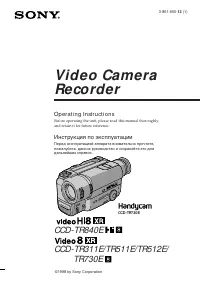 Sony CCD-TR311E
Инструкция по эксплуатации
Sony CCD-TR311E
Инструкция по эксплуатации
-
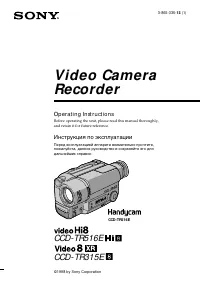 Sony CCD-TR315E
Инструкция по эксплуатации
Sony CCD-TR315E
Инструкция по эксплуатации
-
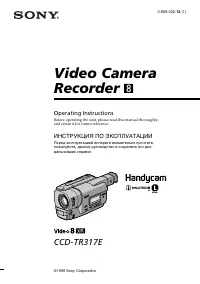 Sony CCD-TR317E
Инструкция по эксплуатации
Sony CCD-TR317E
Инструкция по эксплуатации
-
 Sony CCD-TR3300E
Инструкция по эксплуатации
Sony CCD-TR3300E
Инструкция по эксплуатации
-
 Sony CCD-TR3400E
Инструкция по эксплуатации
Sony CCD-TR3400E
Инструкция по эксплуатации
-
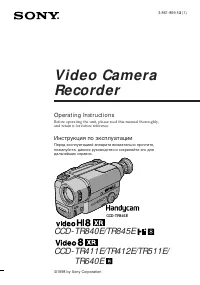 Sony CCD-TR411E / CCD-TR412E
Инструкция по эксплуатации
Sony CCD-TR411E / CCD-TR412E
Инструкция по эксплуатации
-
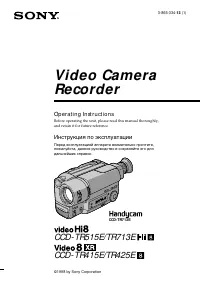 Sony CCD-TR415E
Инструкция по эксплуатации
Sony CCD-TR415E
Инструкция по эксплуатации
-
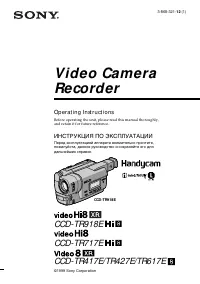 Sony CCD-TR417E
Инструкция по эксплуатации
Sony CCD-TR417E
Инструкция по эксплуатации
-
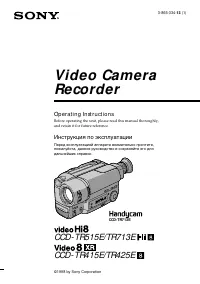 Sony CCD-TR425E
Инструкция по эксплуатации
Sony CCD-TR425E
Инструкция по эксплуатации
-
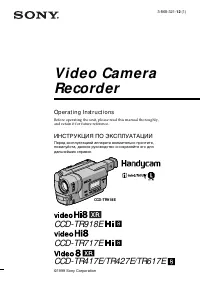 Sony CCD-TR427E
Инструкция по эксплуатации
Sony CCD-TR427E
Инструкция по эксплуатации
-
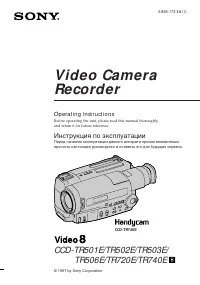 Sony CCD-TR501E / CCD-TR502E
Инструкция по эксплуатации
Sony CCD-TR501E / CCD-TR502E
Инструкция по эксплуатации
-
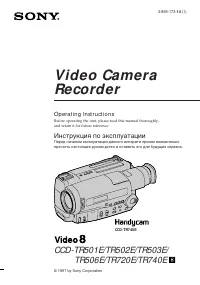 Sony CCD-TR503E / CCD-TR506E
Инструкция по эксплуатации
Sony CCD-TR503E / CCD-TR506E
Инструкция по эксплуатации
-
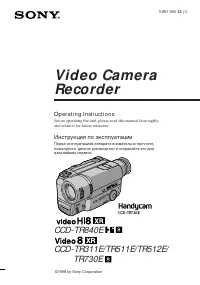 Sony CCD-TR511E / CCD-TR512E
Инструкция по эксплуатации
Sony CCD-TR511E / CCD-TR512E
Инструкция по эксплуатации
-
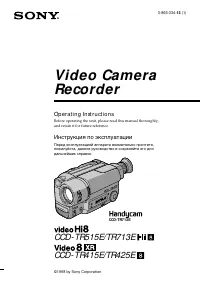 Sony CCD-TR515E
Инструкция по эксплуатации
Sony CCD-TR515E
Инструкция по эксплуатации
-
 Sony CCD-TR516E
Инструкция по эксплуатации
Sony CCD-TR516E
Инструкция по эксплуатации
-
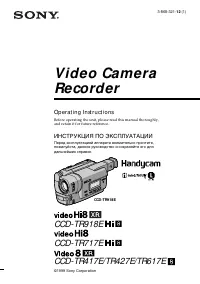 Sony CCD-TR617E
Инструкция по эксплуатации
Sony CCD-TR617E
Инструкция по эксплуатации
-
 Sony CCD-TR618E
Инструкция по эксплуатации
Sony CCD-TR618E
Инструкция по эксплуатации
-
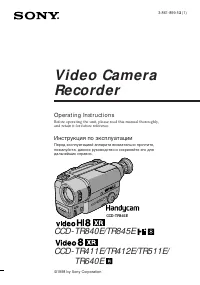 Sony CCD-TR640E
Инструкция по эксплуатации
Sony CCD-TR640E
Инструкция по эксплуатации