Sony CCD-TRV300E - инструкции и руководства
Видеокамера Sony CCD-TRV300E - инструкции пользователя по применению, эксплуатации и установке на русском языке читайте онлайн в формате pdf
Инструкции:
Инструкция по эксплуатации Sony CCD-TRV300E

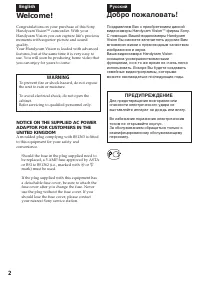
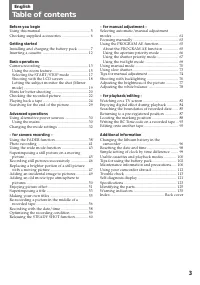
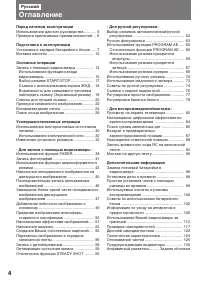
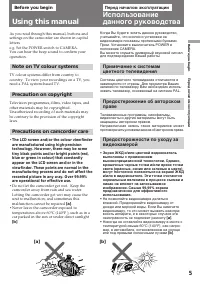
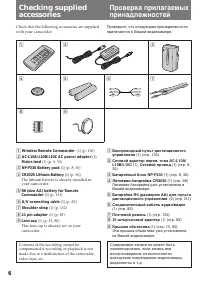
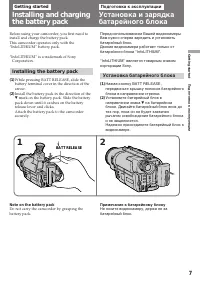
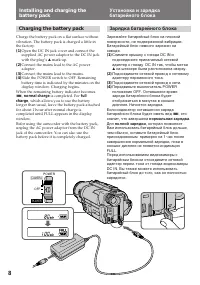
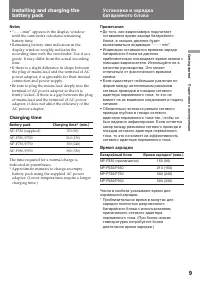
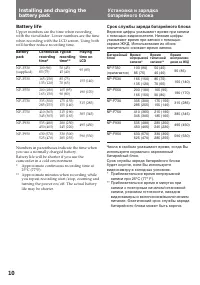
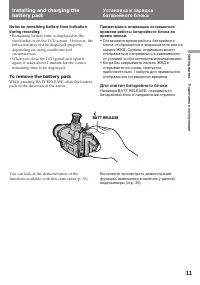
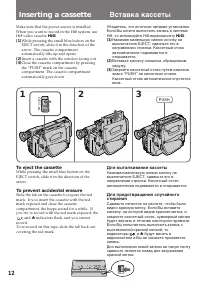
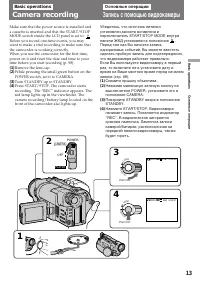
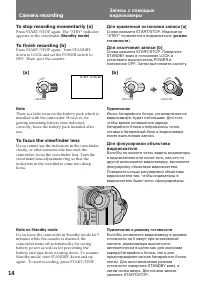
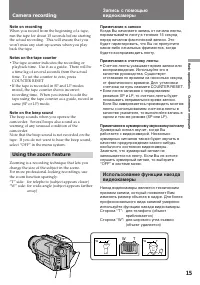
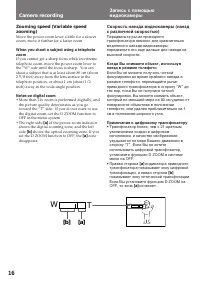
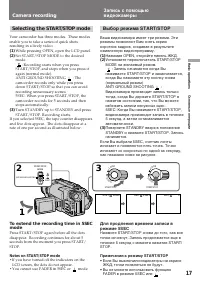
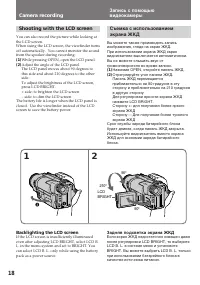
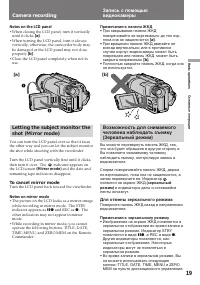
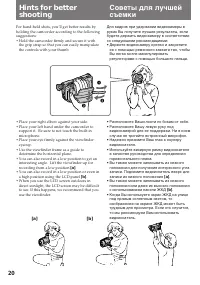
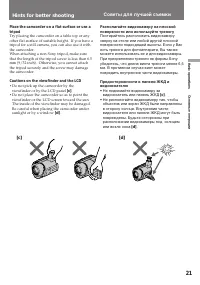
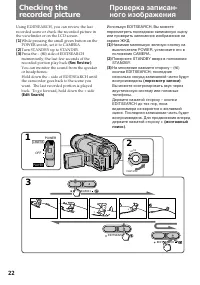
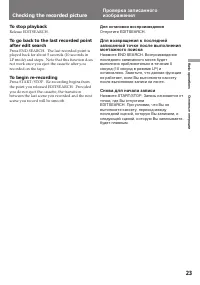
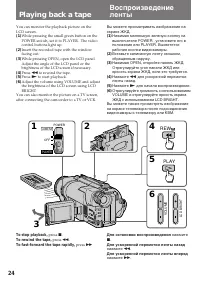
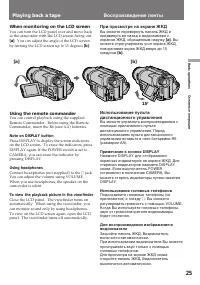


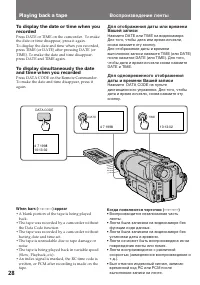
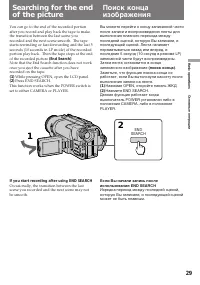
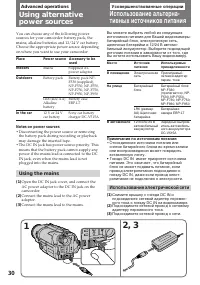
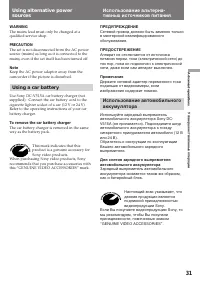
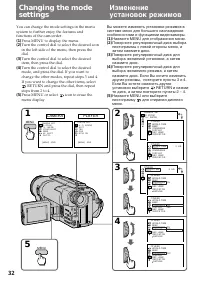
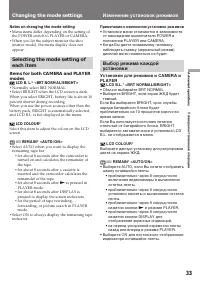
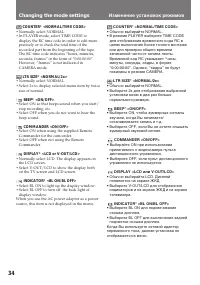
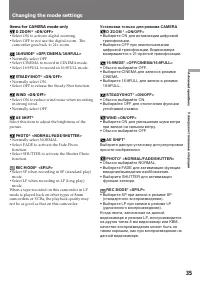
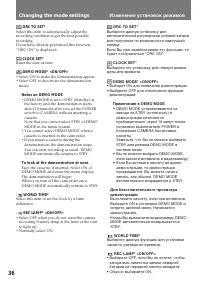
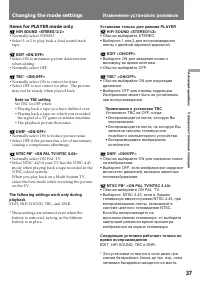
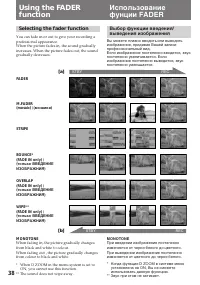
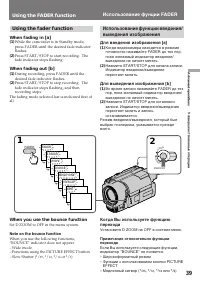
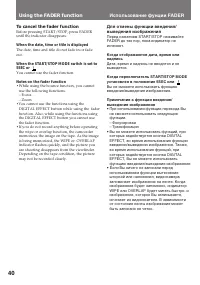
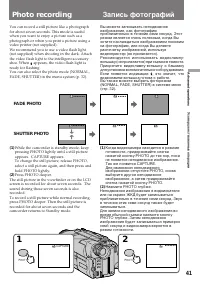

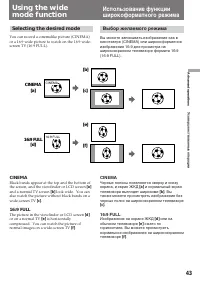

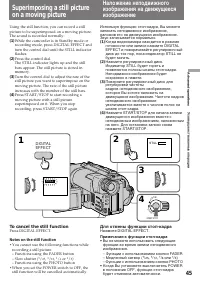
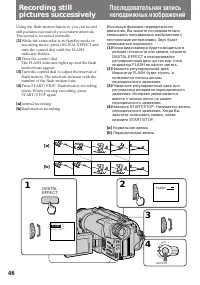
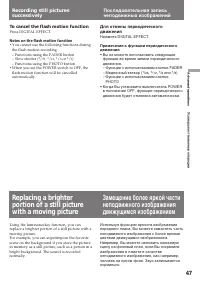
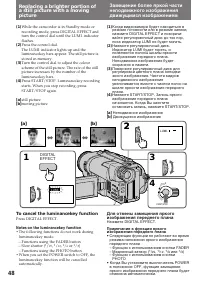
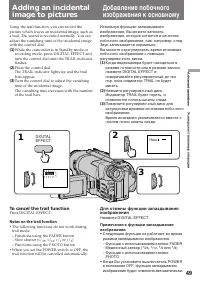
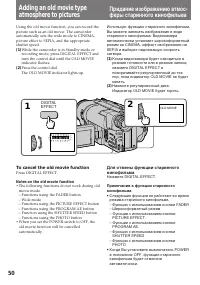
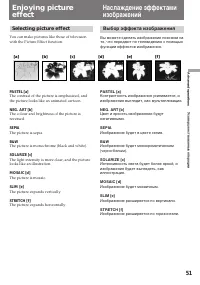
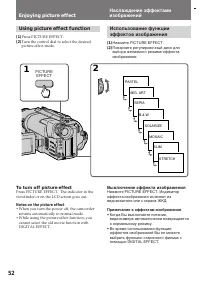
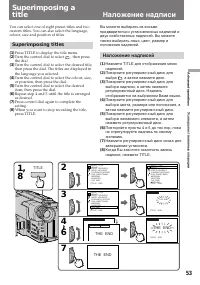
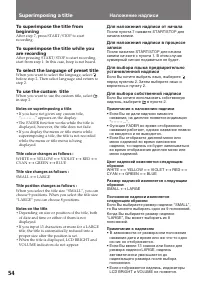
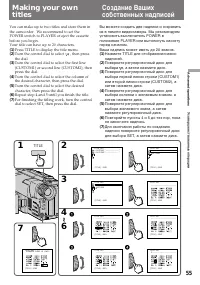
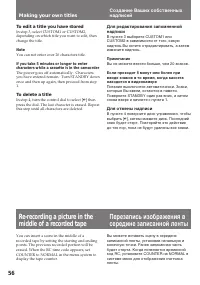
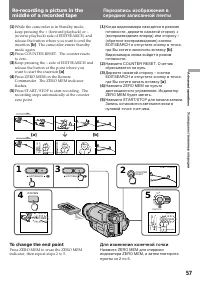
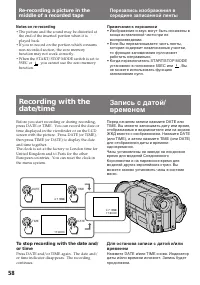

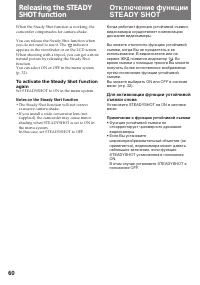
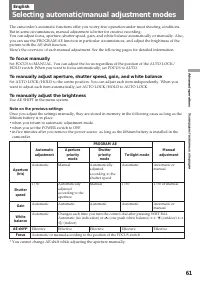
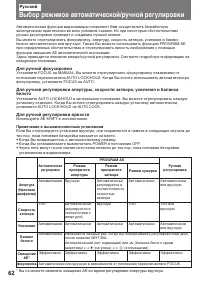
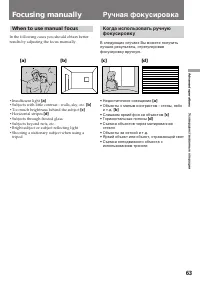

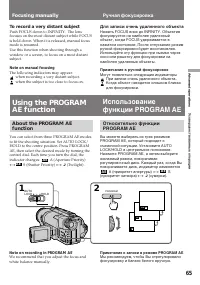
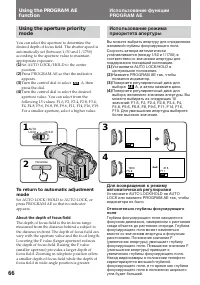
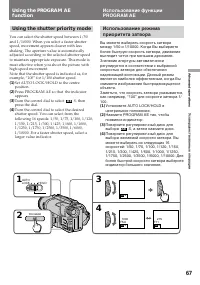
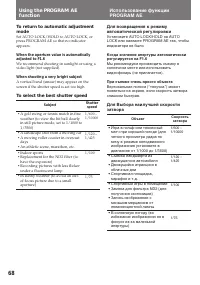
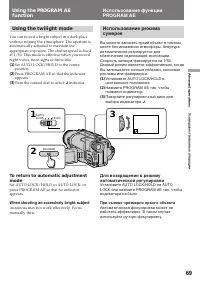
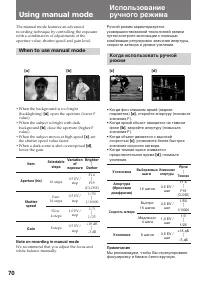
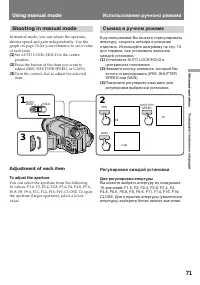
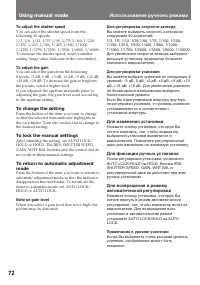
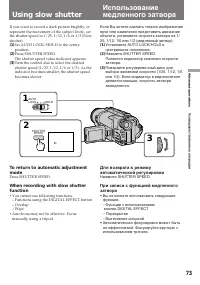
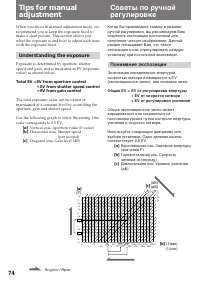
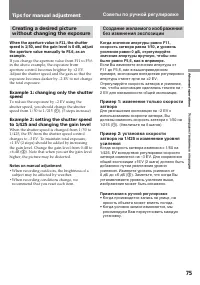
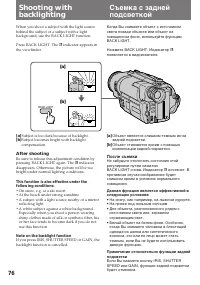
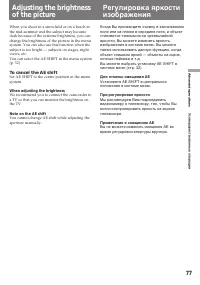
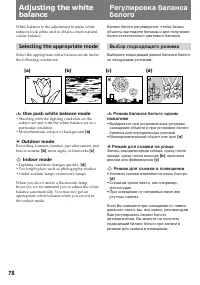

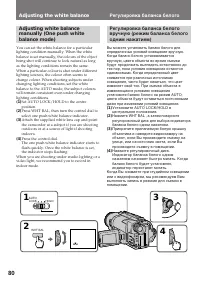

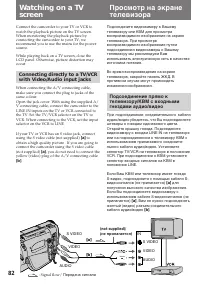
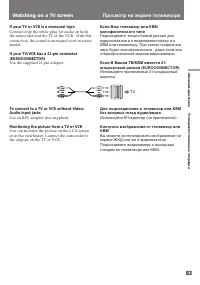
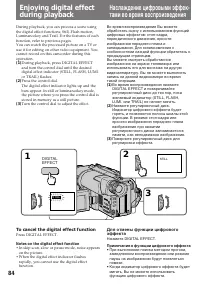
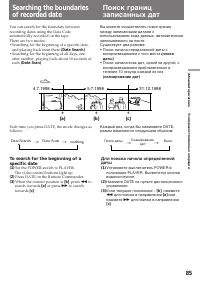
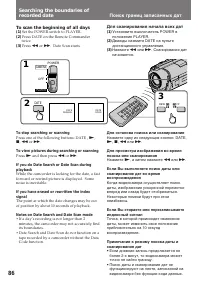
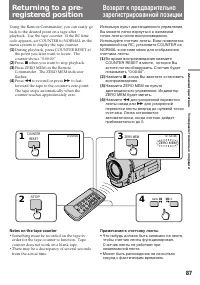
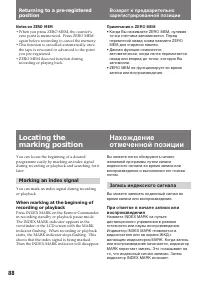

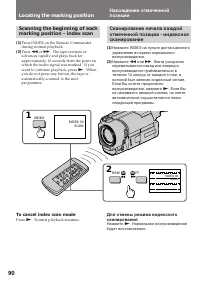
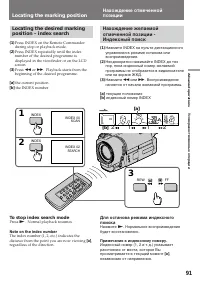
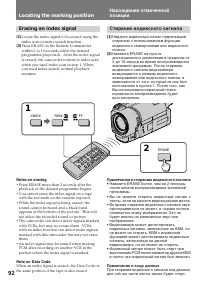
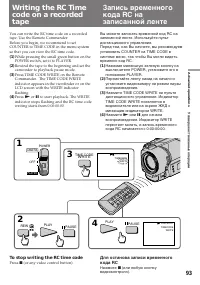

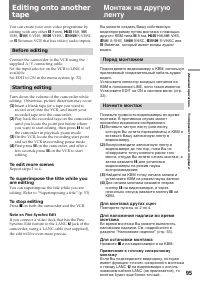

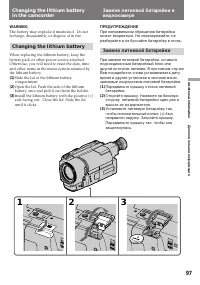
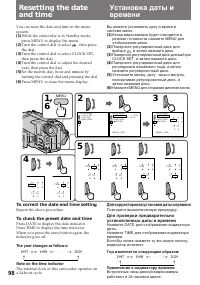
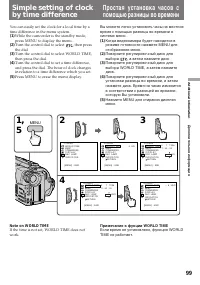
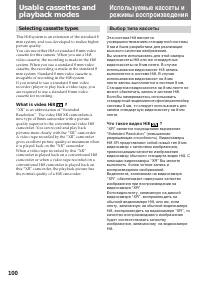

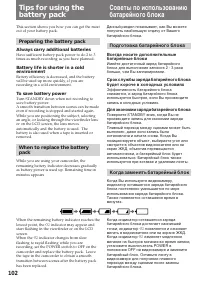
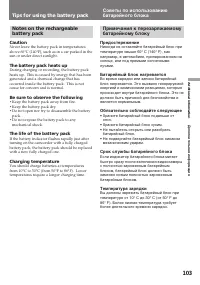
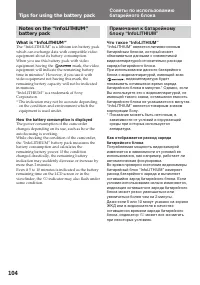
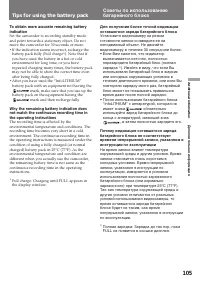
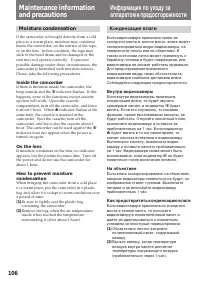
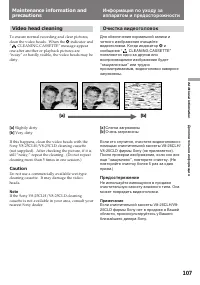
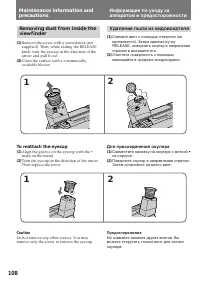
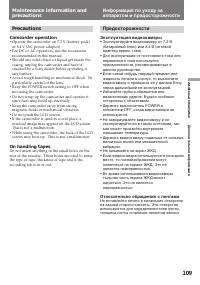
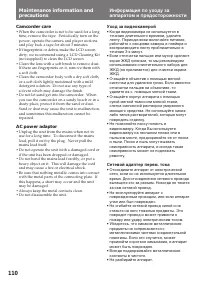
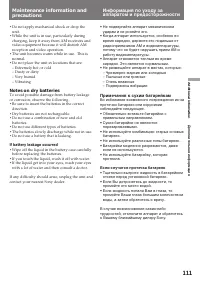
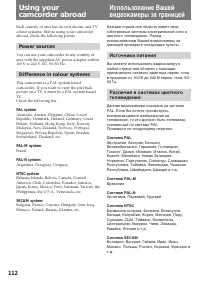
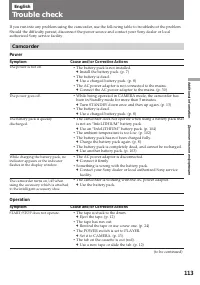
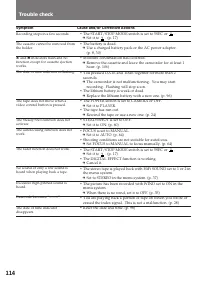
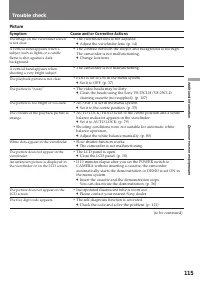
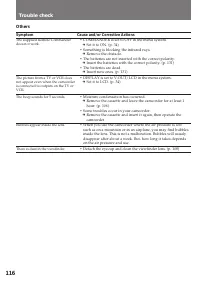
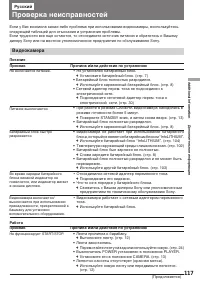
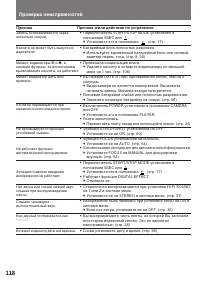
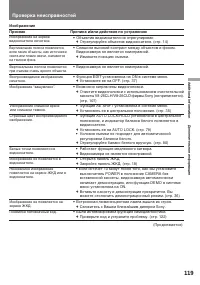
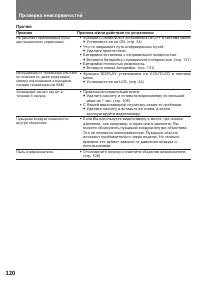
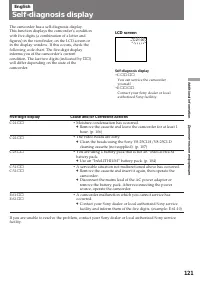

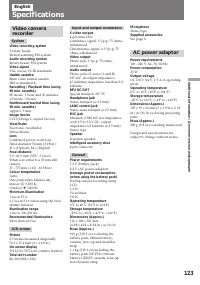
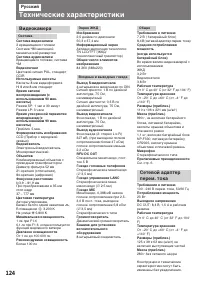

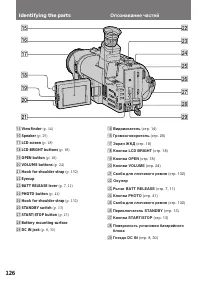
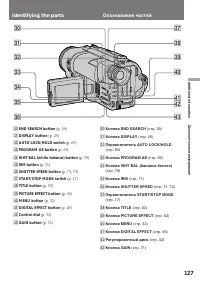
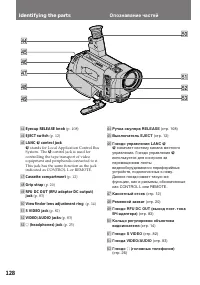
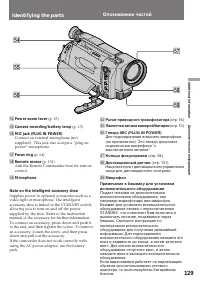
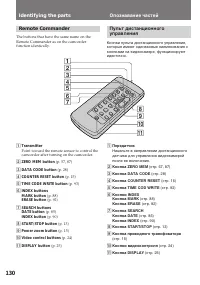
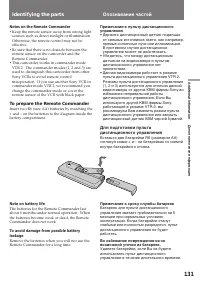
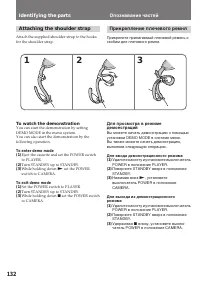
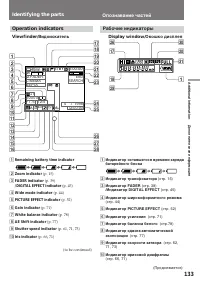
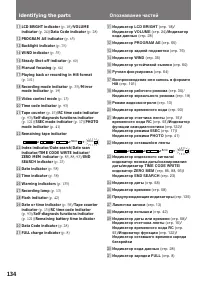
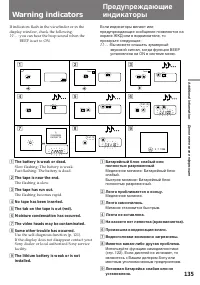

Краткое содержание
2 English Welcome! Congratulations on your purchase of this SonyHandycam Vision™ camcorder. With your Handycam Vision you can capture life’s preciousmoments with superior picture and soundquality.Your Handycam Vision is loaded with advancedfeatures, but at the same time it is very easy touse. You wi...
4 Оглавление Русский Перед началом эксплуатации Использование данного руководства ........... 5Проверка прилагаемых принадлежностей ... 6 Подготовка к эксплуатации Установка и зарядка батарейного блока ..... 7Вставка кассеты ........................................... 12 Основные операции Запись с п...
5 Before you begin As you read through this manual, buttons andsettings on the camcorder are shown in capitalletters.e.g. Set the POWER switch to CAMERA.You can hear the beep sound to confirm youroperation. Note on TV colour systems TV colour systems differ from country tocountry. To view your recor...
7 Getting started Подготовка к эксплуатации BATT RELEASE 1 2 Before using your camcorder, you first need toinstall and charge the battery pack.This camcorder operates only with the“InfoLITHIUM” battery pack. “InfoLITHIUM” is a trademark of Sony Corporation. Installing the battery pack ( 1 ) While pr...
8 POWER CAMERA PLAYER OFF Installing and charging thebattery pack Charging the battery pack Charge the battery pack on a flat surface withoutvibration. The battery pack is charged a little inthe factory. ( 1 ) Open the DC IN jack cover and connect thesupplied AC power adaptor to the DC IN jackwith t...
9 Getting started Подготовка к эксплуатации Notes • “– – – min” appears in the display window until the camcorder calculates remainingbattery time. • Remaining battery time indication in the display window roughly indicates therecording time with the viewfinder. Use it as aguide. It may differ from ...
10 Installing and charging thebattery pack Battery life Upper numbers are the time when recordingwith the viewfinder. Lower numbers are the timewhen recording with the LCD screen. Using bothwill further reduce recording time. Battery Continuous Typical Playing pack recording recording time on time* ...
11 Getting started Подготовка к эксплуатации BATT RELEASE Installing and charging thebattery pack You can look at the demonstration of thefunctions available with this camcorder (p. 36). Уcтaнoвка и зарядкабатарейного блока Вы можете просмотреть демонстрациюфункций, имеющихся в наличие у даннойвидео...
12 PUSH EJECT Make sure that the power source is installed.When you want to record in the Hi8 system, useHi8 video cassette H . ( 1 ) While pressing the small blue button on theEJECT switch, slide it in the direction of thearrow. The cassette compartmentautomatically lifts up and opens. ( 2 ) Insert...
13 Basic operations Основные операции 3 4 2 LO CK START/STOP S TA N D B Y LO CK START/STOP S TA N D B Y 40min SP H STBY 0:00:00 40min SP H REC 0:00:01 POWER PLAYER OFF CAMERA 1 Basic operations Camera recording Make sure that the power source is installed anda cassette is inserted and that the START...
14 LO CK START/STOP S TA N D B Y START/STOP LO CK S TA N D B Y STBY 0:35:20 LO CK START/STOP S TA N D B Y To stop recording momentarily [a] Press START/STOP again. The “STBY” indicatorappears in the viewfinder (Standby mode) . To finish recording [b] Press START/STOP again. Turn STANDBYdown to LOCK ...
15 Basic operations Основные операции Camera recording Note on recording When you record from the beginning of a tape,run the tape for about 15 seconds before startingthe actual recording. This will ensure that youwon’t miss any start-up scenes when you playback the tape. Notes on the tape counter •...
16 T W T W [a] [b] Camera recording Zooming speed (Variable speedzooming) Move the power zoom lever a little for a slowerzoom, move it further for a faster zoom. When you shoot a subject using a telephotozoom If you cannot get a sharp focus while in extremetelephoto zoom, move the power zoom lever t...
17 Basic operations Основные операции STBY REC ••••• ••••• REC • 2 1 3 LO CK START/STOP S TA N D B Y LO CK START/STOP S TA N D B Y 5SEC ANTI GROUND SHOOTING START/STOP MODE Selecting the START/STOP mode Your camcorder has three modes. These modesenable you to take a series of quick shotsresulting in...
18 2 1 Shooting with the LCD screen You can also record the picture while looking atthe LCD screen.When using the LCD screen, the viewfinder turnsoff automatically. You cannot monitor the soundfrom the speaker during recording. ( 1 ) While pressing OPEN, open the LCD panel. ( 2 ) Adjust the angle of...
19 Basic operations Основные операции Notes on the LCD panel • When closing the LCD panel, turn it vertically until it clicks [ a ] . • When turning the LCD panel, turn it always vertically; otherwise, the camcorder body maybe damaged or the LCD panel may not closeproperly [ b ] . • Close the LCD pa...
21 Basic operations Основные операции Hints for better shooting Place the camcorder on a flat surface or use atripod Try placing the camcorder on a table top or anyother flat surface of suitable height. If you have atripod for a still camera, you can also use it withthe camcorder.When attaching a no...
23 Basic operations Основные операции To stop playback Release EDITSEARCH. To go back to the last recorded pointafter edit search Press END SEARCH. The last recorded point isplayed back for about 5 seconds (10 seconds inLP mode) and stops. Note that this function doesnot work once you eject the cass...
24 Playing back a tape You can monitor the playback picture on theLCD screen. ( 1 ) While pressing the small green button on thePOWER switch, set it to PLAYER. The videocontrol buttons light up. ( 2 ) Insert the recorded tape with the windowfacing out. ( 3 ) While pressing OPEN, open the LCD panel.A...
25 Basic operations Основные операции When monitoring on the LCD screen You can turn the LCD panel over and move backto the camcorder with the LCD screen facing out [ a ] . You can adjust the angle of the LCD screen by turning the LCD screen up to 15 degrees [ b ] . Using the remote commander You ca...
26 Various playback modes You can enjoy clear pictures during still, slowand picture search. (Crystal-clear still/slow/picture search) To view a still picture (playbackpause) Press P during playback. To resume playback, press P or ( . To locate a scene (picture search) Keep pressing 0 or ) during pl...
27 Basic operations Основные операции To view the picture frame-by-frame Press '/< or >/7 on the Remote Commander in playback pause mode. If youkeep pressing the button, you can view thepicture at 1/25 speed. To resume normalplayback, press ( . To change the playback direction Press '/< on ...
29 Basic operations Основные операции You can go to the end of the recorded portionafter you record and play back the tape to makethe transition between the last scene yourecorded and the next scene smooth. The tapestarts rewinding or fast-forwarding and the last 5seconds (10 seconds in LP mode) of ...
30 Advanced operations Using alternativepower sources You can choose any of the following powersources for your camcorder: battery pack, themains, alkaline batteries and 12/24 V car battery.Choose the appropriate power source dependingon where you want to use your camcorder. Place Power source Acces...
31 Advanced operations Усовершенствованные операции WARNING The mains lead must only be changed at aqualified service shop. PRECAUTION The set is not disconnected from the AC powersource (mains) as long as it is connected to themains, even if the set itself has been turned off. Note Keep the AC powe...
32 1 5 CAMERA 2 3 4 MENU MENU CAMERA SET D ZOOM16 : 9WIDESTEADYSHOTWINDAE SHIFT PHOTO [MENU] : END CAMERA SET D ZOOM16 : 9WIDE OTHERS WORLD TIMEBEEPCOMMANDERD I S P L A YREC LAMPI N D I C A T O R OTHERS WORLD TIMEBEEP OTHERS WORLD TIMEBEEPCOMMANDERD I S P L A YREC LAMPI N D I C A T O R RETURN ON OTH...
33 Advanced operations Усовершенствованные операции Notes on changing the mode setting • Menu items differ depending on the setting of the POWER switch to PLAYER or CAMERA. • When you let the subject monitor the shot (mirror mode), the menu display does notappear. Selecting the mode setting ofeach i...
35 Advanced operations Усовершенствованные операции Items for CAMERA mode only D ZOOM* <ON/OFF> • Select ON to activate digital zooming.• Select OFF to not use the digital zoom. The camcorder goes back to 21x zoom. 16:9WIDE* <OFF/CINEMA/16:9FULL> • Normally select OFF.• Select CINEMA to ...
36 Changing the mode settings ORC TO SET* Select this item to automatically adjust therecording condition to get the best possiblerecording.If you have already performed this function,“ORC ON” is displayed. CLOCK SET* Reset the date or time. DEMO MODE* <ON/OFF> • Select ON to make the demonstr...
37 Advanced operations Усовершенствованные операции Changing the mode settings Items for PLAYER mode only HiFi SOUND <STEREO/1/2> • Normally select STEREO.• Select 1 or 2 to play back a dual sound track tape. EDIT <ON/OFF> • Select ON to minimize picture deterioration when editing. • Nor...
38 [a] REC STBY REC STBY [b] Selecting the fader function You can fade in or out to give your recording aprofessional appearance.When the picture fades in, the sound graduallyincreases. When the picture fades out, the soundgradually decreases. Using the FADERfunction FADER M.FADER(mosaic) / (мозаика...
39 Advanced operations Усовершенствованные операции 1 2 LO CK START/STOP S TA N D B Y FADER FADER M.FADER STRIPE BOUNCE MONOTONE OVERLAP WIPE Using the fader function When fading in [a] ( 1 ) While the camcorder is in Standby mode,press FADER until the desired fade indicatorflashes. ( 2 ) Press STAR...
40 To cancel the fader function Before pressing START/STOP, press FADERuntil the indicator disappears. When the date, time or title is displayed The date, time and title do not fade in or fadeout. When the START/STOP MODE switch is set to5SEC or You cannot use the fader function. Notes on the fader ...
41 Advanced operations Усовершенствованные операции 1 2 CAPTURE PHOTO ••••••• PHOTO You can record a still picture like a photographfor about seven seconds. This mode is usefulwhen you want to enjoy a picture such as aphotograph or when you print a picture using avideo printer (not supplied).We reco...
42 Notes on photo recording • During photo recording, you cannot change the mode or setting of following functions.– White balance– Shutter speed– Iris– Gain– Functions using the PROGRAM AE button • The PHOTO button does not work – while the DIGITAL EFFECT function is set or in use. – while the FADE...
43 Advanced operations Усовершенствованные операции [b] CINEMA [a] [c] [e] [f] CINEMA 16:9 FULL 16:9 FULL [d] Selecting the desired mode You can record a cinemalike picture (CINEMA)or a 16:9 wide picture to watch on the 16:9 wide-screen TV (16:9 FULL). CINEMA Black bands appear at the top and the bo...
44 Using the wide mode function You can select the wide mode (OFF, CINEMA,16:9FULL) in the menu system (p. 32). To cancel wide mode Select OFF in the menu system. To watch the tape recorded in widemode To watch the tape recorded in CINEMA mode,set the screen mode of the wide-screen TV tozoom mode. T...
45 Advanced operations Усовершенствованные операции Superimposing a still pictureon a moving picture Using the still function, you can record a stillpicture to be superimposed on a moving picture.The sound is recorded normally. ( 1 ) While the camcorder is in Standby mode orrecording mode, press DIG...
46 2 3 4 1 FLASH LO CK START/STOP S TA N D B Y DIGITAL EFFECT FLASH [a] [b] Recording stillpictures successively Using the flash motion function, you can recordstill pictures successively at constant intervals.The sound is recorded normally. ( 1 ) While the camcorder is in Standby mode orrecording m...
47 Advanced operations Усовершенствованные операции To cancel the flash motion function Press DIGITAL EFFECT. Notes on the flash motion function • You cannot use the following functions during the flash motion recording.– Functions using the FADER button– Slow shutter ( 1 / 25 , 1 / 12 , 1 / 6 or 1 ...
48 2 3 4 1 LUMI. [a] [b] DIGITAL EFFECT 2 LO CK START/STOP S TA N D B Y LUMI. ( 1 ) While the camcorder is in Standby mode orrecording mode, press DIGITAL EFFECT andturn the control dial until the LUMI. indicatorflashes. ( 2 ) Press the control dial.The LUMI. indicator lights up and theluminancekey ...
49 Advanced operations Усовершенствованные операции 2 3 1 TRAIL DIGITAL EFFECT TRAIL Using the trail function, you can record thepicture which leaves an incidental image, such asa trail. The sound is recorded normally. You canadjust the vanishing time of the incidental imagewith the control dial. ( ...
50 2 1 OLD MOVIE OLD MOVIE DIGITAL EFFECT Adding an old movie typeatmosphere to pictures Using the old movie function, you can record thepicture such as an old movie. The camcorderautomatically sets the wide mode to CINEMA,picture effect to SEPIA, and the appropriateshutter speed. ( 1 ) While the ca...
51 Advanced operations Усовершенствованные операции [a] [b] [c] [d] [e] [f] Enjoying pictureeffect Selecting picture effect You can make pictures like those of televisionwith the Picture Effect function. PASTEL [a] The contrast of the picture is emphasized, andthe picture looks like an animated cart...
52 1 2 PASTEL NEG. ART SEPIA B & W SOLARIZE MOSAIC SLIM STRETCH PICTURE EFFECT Using picture effect function ( 1 ) Press PICTURE EFFECT. ( 2 ) Turn the control dial to select the desiredpicture effect mode. Enjoying picture effect To turn off picture effect Press PICTURE EFFECT. The indicator in...
53 Advanced operations Усовершенствованные операции Superimposing atitle You can select one of eight preset titles and twocustom titles. You can also select the language,colour, size and position of titles. Superimposing titles ( 1 ) Press TITLE to display the title menu. ( 2 ) Turn the control dial...
54 To superimpose the title frombeginning After step 7, press START/STOP to startrecording. To superimpose the title while youare recording After pressing START/STOP to start recording,start from step 1. In this case, beep is not heard. To select the language of preset title When you want to select ...
56 To edit a title you have stored In step 3, select CUSTOM1 or CUSTOM2,depending on which title you want to edit, thenchange the title. Note You can not enter over 20 characters title. If you take 5 minutes or longer to entercharacters while a cassette is in the camcorder The power goes off automat...
57 Advanced operations Усовершенствованные операции [a] [b] 4 ZERO MEM STBY –0:01:23 ZERO MEM 1 3 EDITSEARCH EDITSEARCH 5 –0:01:22 ZERO MEM LO CK START/STOP S TA N D B Y 2 STBY 0:00:00 COUNTERRESET Re-recording a picture in themiddle of a recorded tape ( 1 ) While the camcorder is in Standby mode,ke...
58 Re-recording a picture in themiddle of a recorded tape Запись с датой/временем Notes on re-recording • The picture and the sound may be distorted at the end of the inserted portion when it isplayed back. • If you re-record on the portion which contains non-recorded section, the zero memoryfunctio...
59 Advanced operations Усовершенствованные операции 1 2 4 STBY 0:00:00 ORC LO CK START/STOP S TA N D B Y TAPE SET REC MODEORC TO SET REMAINCOUNTER START/STOP KEY 3 TAPE SET REC MODEORC TO SET REMAINCOUNTER RETURN SP TAPE SET REC MODEORC TO SET REMAINCOUNTER RETURN MENU Optimizing therecording condit...
60 When the Steady Shot function is working, thecamcorder compensates for camera-shake. You can release the Steady Shot function whenyou do not need to use it. The indicator appears in the viewfinder or on the LCD screen.When shooting with a tripod, you can get a morenatural picture by releasing the...
62 Русский Выбор режимов автоматической/ручной регулировки Автоматические функции видеокамеры позволяют Вам осуществлять беззаботнуюэксплуатацию практически во всех условиях съемки. Но при некоторых обстоятельствахручная регулировка приводит к созданию лучшей записи.Вы можете отрегулировать фокусиро...
63 Advanced operations Усовершенствованные операции When to use manual focus In the following cases you should obtain betterresults by adjusting the focus manually. • Insufficient light [ a ] • Subjects with little contrast - walls, sky, etc. [ b ] • Too much brightness behind the subject [ c ] • Ho...
64 Focusing manually When focusing manually, first focus in telephotobefore recording, and then reset the shot length. ( 1 ) Set FOCUS to MANUAL. The f indicator appears in the viewfinder or on the LCDscreen. ( 2 ) Move the power zoom lever to the end of the“T” side in the optical zoom zone. ( 3 ) T...
65 Advanced operations Усовершенствованные операции Относительно функцииPROGRAM AE Вы можете выбирать из трех режимовPROGRAM AE, который подходит ксъемочной ситуации. Установите AUTOLOCK/HOLD в центральное положение.Нажмите PROGRAM AE, а затем выберитежелаемый режим, поворачиваярегулировочный диск. ...
66 Using the aperture prioritymode You can select the aperture to determine thedesired depth of focus field. The shutter speed isautomatically set (between 1/50 and 1/1750)according to the aperture value to maintainappropriate exposure. ( 1 ) Set AUTO LOCK/HOLD to the centreposition. ( 2 ) Press PRO...
67 Advanced operations Усовершенствованные операции Using the PROGRAM AEfunction Using the shutter priority mode You can select the shutter speed between 1/50and 1/10000. When you select a faster shutterspeed, movement appears clearer with lessshaking. The aperture value is automaticallyadjusted acc...
68 To return to automatic adjustmentmode Set AUTO LOCK/HOLD to AUTO LOCK, orpress PROGRAM AE so that no indicatorappears. When the aperture value is automaticallyadjusted to F1.6 We recommend shooting in sunlight or using avideo light (not supplied). When shooting a very bright subject A vertical ba...
69 Advanced operations Усовершенствованные операции Using the twilight mode You can record a bright subject in a dark placewithout ruining the atmosphere. The aperture isautomatically adjusted to maintain theappropriate exposure. The shutter speed is fixedat 1/50. This mode is effective when you rec...
70 The manual mode features an advancedrecording technique by controlling the exposurewith a combination of adjustments of theaperture value, shutter speed and gain level. When to use manual mode • When the background is too bright (backlighting) [ a ] , open the aperture (lower F value). • When the...
71 Advanced operations Усовершенствованные операции Shooting in manual mode In manual mode, you can adjust the aperture,shutter speed and gain independently. Use thegraph on page 74 for your reference to set a valueof each item. ( 1 ) Set AUTO LOCK/HOLD to the centreposition. ( 2 ) Press the button ...
72 Using manual mode To adjust the shutter speed You can select the shutter speed from thefollowing 20 speeds:1/3, 1/6, 1/12, 1/25, 1/50, 1/75, 1/100, 1/120,1/150, 1/215, 1/300, 1/425, 1/600, 1/1000,1/1250, 1/1750, 1/2500, 1/3500, 1/6000, 1/10000.To increase the shutter speed, select a smallersettin...
73 Advanced operations Усовершенствованные операции If you want to record a dark picture brightly, orrepresent the movement of the subject lively, setthe shutter speed to 1/25, 1/12, 1/6 or 1/3 (Slowshutter). ( 1 ) Set AUTO LOCK/HOLD to the centreposition. ( 2 ) Press SHUTTER SPEED.The shutter speed...
74 [c] (dB) –3 1.6 2 2.4 2.8 3.4 4 4.8 5.6 6.8 8 9.6 14 16 19 3 6 12 25 50 75 100 150 215 300 425 600 1000 1250 1750 2500 3500 6000 10000 0 +3 +6 +9 1 (F) 2 +12 +15 +18 11 [b] (1/sec) [a] When you shoot in manual adjustment mode, werecommend you to keep the exposure fixed tomake a clear picture. Thi...
75 Advanced operations Усовершенствованные операции Creating a desired picturewithout changing the exposure When the aperture value is F11, the shutterspeed is 1/50, and the gain level is 0 dB, adjustthe aperture value manually to F5.6, as anexample. If you change the aperture value from F11 to F5.6...
76 When you shoot a subject with the light sourcebehind the subject or a subject with a lightbackground, use the BACK LIGHT function. Press BACK LIGHT. The c indicator appears in the viewfinder. [ a ] Subject is too dark because of backlight. [ b ] Subject becomes bright with backlightcompensation. ...
77 Advanced operations Усовершенствованные операции When you shoot in a snowfield or on a beach inthe mid-summer and the subject may becomedark because of the extreme brightness, you canchange the brightness of the picture in the menusystem. You can also use this function when thesubject is too brig...
78 White balance is the adjustment to make whitesubjects look white and to obtain a more naturalcolour balance. Selecting the appropriate mode Select the appropriate white balance mode underthe following conditions: ∑ One push white balance mode • Shooting with the lighting condition on the subject ...
79 Advanced operations Усовершенствованные операции Setting the white balance mode ( 1 ) Set AUTO LOCK/HOLD to the centreposition. ( 2 ) Press WHT BAL so that the white balanceindicator appears. ( 3 ) Turn the control dial to select the desiredmode.When you select one push white balancemode, press t...
83 Advanced operations Усовершенствованные операции TV If your TV or VCR is a monaural type Connect only the white plug for audio on boththe camcorder and the TV or the VCR. With thisconnection, the sound is monaural even in stereomodel. If your TV/VCR has a 21-pin connector(EUROCONNECTOR) Use the s...
84 2 3 1 STILL DIGITAL EFFECT STILL Enjoying digital effectduring playback During playback, you can process a scene usingthe digital effect functions; Still, Flash motion,Luminancekey and Trail. For the features of eachfunction, refer to previous pages.You can watch the processed picture on a TV oru...
86 3 REW FF 2 DATE SEARCH DATE SCAN DATE 1 POWER PLAYER OFF CAMERA To scan the beginning of all days ( 1 ) Set the POWER switch to PLAYER. ( 2 ) Press DATE on the Remote Commander twice. ( 3 ) Press 0 or ) . Date Scan starts. Searching the boundaries ofrecorded date To stop searching or scanning Pre...
87 Advanced operations Усовершенствованные операции COUNTER RESET 0:00:00 1 ZERO MEM 3 0:12:34 ZERO MEM 2 STOP 4 REW FF Returning to a pre-registered position Using the Remote Commander, you can easily goback to the desired point on a tape afterplayback. Use the tape counter. If the RC timecode appe...
88 You can locate the beginning of a desiredprogramme easily by marking an index signalduring recording or playback and searching for itlater. Marking an index signal You can mark an index signal during recordingor playback. When marking at the beginning ofrecording or playback Press INDEX MARK on t...
89 Advanced operations Усовершенствованные операции MARK INDEX MARK When marking during recording orplayback Press MARK on the Remote Commander at thepoint you want to locate later. Notes on marking • Make sure you mark index signals at more than two-minute intervals. Otherwise, you may notbe able t...
90 INDEX 00 SCAN INDEX 00 SCAN 1 2 INDEX REW FF Scanning the beginning of eachmarking position – index scan ( 1 ) Press INDEX on the Remote Commanderduring normal playback. ( 2 ) Press 0 or ) . The tape rewinds or advances rapidly and plays back forapproximately 10 seconds from the point onwhich the...
91 Advanced operations Усовершенствованные операции Locating the marking position Locating the desired markingposition – index search ( 1 ) Press INDEX on the Remote Commanderduring stop or playback mode. ( 2 ) Press INDEX repeatedly until the indexnumber of the desired programme isdisplayed in the ...
92 Locating the marking position Erasing an index signal ( 1 ) Locate the index signal to be erased using theindex scan or index search function. ( 2 ) Press ERASE on the Remote Commanderwithin 2 to 10 seconds while the desiredprogramme plays back. After the index signalis erased, the camcorder retu...
93 Advanced operations Усовершенствованные операции 0:00:00:01 TIMECODE WRITE 4 PLAY PAUSE TIME CODE WRITE - : - - : - - : - - TIMECODE WRITE 3 2 PLAY PAUSE REW 1 POWER PLAYER OFF CAMERA You can write the RC time code on a recordedtape. Use the Remote Commander.Before you begin, we recommend to setC...
95 Advanced operations Усовершенствованные операции Editing onto anothertape You can create your own video programme byediting with any other h 8 mm, H Hi8, j VHS, k S-VHS, VHSC, K S-VHSC or l Betamax VCR that has video/audio inputs. Before editing Connect the camcorder to the VCR using thesupplie...
96 (+) (--) - Additional information Changing the lithiumbattery in the camcorder Your camcorder is supplied with a lithiumbattery installed. When the battery becomesweak or dead, the I indicator flashes in the viewfinder for about 5 seconds when you set thePOWER switch to CAMERA. In this case, repl...
97 Additional information Дополнительная информация WARNING The battery may explode if mistreated. Do notrecharge, disassemble, or dispose of in fire. Changing the lithium battery When replacing the lithium battery, keep thebattery pack or other power source attached.Otherwise, you will need to rese...
98 I N I T I A L S E T CLOCK SETAUTO DATEAUTO TV ONT V I N S E LMENU DISPLANGUAGETV SYSTEMDEMO MODE RETURN [MENU] : END 1 9 9 8 7 4 1 7 3 0 I N I T I A L S E T CLOCK SETAUTO DATEAUTO TV ONT V I N S E LMENU DISPLANGUAGETV SYSTEMDEMO MODE RETURN [MENU] : END 1 9 9 8 7 4 1 7 0 0 I N I T I A L S E T CLO...
99 Additional information Дополнительная информация Simple setting of clockby time difference You can easily set the clock for a local time by atime difference in the menu system. ( 1 ) While the camcorder is the standby mode,press MENU to display the menu. ( 2 ) Turn the control dial to select , th...
100 Usable cassettes andplayback modes Selecting cassette types This Hi8 system is an extension of the standard 8mm system, and was developed to realize higherpicture quality.You can use either Hi8 or standard 8 mm videocassette for this camera. When you use a Hi8video cassette, the recording is mad...
101 Additional information Дополнительная информация Usable cassettes and playbackmodes When you play back The playback mode (SP/LP) and system (Hi8/standard 8 mm) are selected automaticallyaccording to the format in which the tape hasbeen recorded. The quality of the recordedpicture in LP mode, how...
102 Tips for using thebattery pack This section shows you how you can get the mostout of your battery pack. Preparing the battery pack Always carry additional batteries Have sufficient battery pack power to do 2 to 3times as much recording as you have planned. Battery life is shorter in a coldenviro...
103 Additional information Дополнительная информация Notes on the rechargeablebattery pack Caution Never leave the battery pack in temperaturesabove 60°C (140°F), such as in a car parked in thesun or under direct sunlight. The battery pack heats up During charging or recording, the battery packheats...
104 Tips for using the battery pack Notes on the “InfoLITHIUM”battery pack What is “InfoLITHIUM” The “InfoLITHIUM” is a lithium ion battery packwhich can exchange data with compatible videoequipment about its battery consumption.When you use this battery pack with videoequipment having the mark, the...
105 Additional information Дополнительная информация Tips for using the battery pack To obtain more accurate remaining batteryindication Set the camcorder to recording standby modeand point towards a stationary object. Do notmove the camcorder for 30 seconds or more.• If the indication seems incorre...
106 Maintenance informationand precautions Moisture condensation If the camcorder is brought directly from a coldplace to a warm place, moisture may condenseinside the camcorder, on the surface of the tape,or on the lens. In this condition, the tape maystick to the head drum and be damaged or theuni...
107 Additional information Дополнительная информация [a] [b] Maintenance information andprecautions Video head cleaning To ensure normal recording and clear pictures,clean the video heads. When the v indicator and “ CLEANING CASSETTE” message appear one after another or playback pictures are“noisy” ...
108 Maintenance information andprecautions Removing dust from inside theviewfinder ( 1 ) Remove the screw with a screwdriver (notsupplied). Then, while sliding the RELEASEknob, turn the eyecup in the direction of thearrow and pull it out. ( 2 ) Clean the surface with a commerciallyavailable blower. ...
109 Additional information Дополнительная информация Precautions Camcorder operation • Operate the camcorder on 7.2 V (battery pack) or 8.4 V (AC power adaptor). • For DC or AC operation, use the accessories recommended in this manual. • Should any solid object or liquid get inside the casing, unplu...
111 Additional information Дополнительная информация • Do not apply mechanical shock or drop the unit. • While the unit is in use, particularly during charging, keep it away from AM receivers andvideo equipment because it will disturb AMreception and video operation. • The unit becomes warm while in...
112 Using yourcamcorder abroad Each country or area has its own electric and TVcolour systems. Before using your camcorderabroad, check the following points. Power sources You can use your camcorder in any country orarea with the supplied AC power adaptor within100 V to 240 V AC, 50/60 Hz. Differenc...
117 Additional information Дополнительная информация Признак Причина и/или действия по устранению • Не установлен батарейный блок. m Установите батарейный блок. (стр. 7) • Батарейный блок полностью разрядился. m Используйте заряженный батарейный блок. (стр. 8) • Сетевой адаптер перем. тока не подсое...
118 Проверка неисправностей Признак Причина и/или действия по устранению • Переключатель START/STOP MODE установлен в положение 5SEC или . m Установите его в положение . (стр. 17) • Батарейный блок полностью разряжен. m Используйте заряженный батарейный блок или сетевойадаптер перем. тока. (стр. 8, ...
119 Additional information Дополнительная информация Появился пятизначный код. Изображение не появляется наэкране ЖКД. Незнакомое изображениепоявляется на экране ЖКД или ввидоискателе. Изображение не появляется ввидоискателе. Изображение слишком яркоеили слишком темное. Странный цвет воспроизводимог...
120 Не работает прилагаемый пультдистанционного управления. Изображение от телевизора или КВМне появляется, даже когда видео-камера подсоединена к выходнымгнездам телевизора или КВМ. Зуммерный сигнал звучит втечение 5 секунд. Прочее Признак Причина и/или действия по устранению • Функция COMMANDER ус...
122 Пятизначный дисплей Вероятная причина и/или метод устранения. • Произошла конденсация влаги. m Выньте кассету и оставьте видеокамеру по меньшеймере на 1 час. (стр. 106) • Грязные видеоголовки. m Очистите видеоголовки с использованиемочистительной кассеты V8-25CLH/V8-25CLD фирмы Sony(не прилагает...
124 Русский Технические характеристики Видеокамера Система Система видеозаписи 2 вращающиеся головкиСистема ЧМ наклонноймеханической развертки Система аудиозаписи Вращающиеся головки, системаЧМ Видеосигнал Цветовой сигнал PAL, стандартCCIR Используемые кассеты Кассеты 8-мм видеоформатаHi 8 или 8-мм ...
125 Additional information Дополнительная информация Identifying the parts 1 EDITSEARCH button (p. 22) 2 Intelligent accessory shoe (p. 129) 3 POWER switch (p. 13) 4 FADER button (p. 39) 5 BACK LIGHT button (p. 76) 6 PUSH AUTO button (p. 64) 7 FOCUS switch (p. 64) 8 Video control buttons (p. 24) p S...
128 $¢ $• $ª $∞ $§ $¶ %º %™ %£ %¡ Identifying the parts $¢ Eyecup RELEASE knob (p. 108) $∞ EJECT switch (p. 12) $§ LANC l control jack l stands for Local Application Control Bus System. The l control jack is used for controlling the tape transport of videoequipment and peripherals connected to it.Th...
129 Additional information Дополнительная информация Identifying the parts %¢ Power zoom lever (p. 15) %∞ Camera recording/battery lamp (p. 13) %§ MIC jack (PLUG IN POWER) Connect an external microphone (notsupplied). This jack also accepts a “plug-in-power” microphone. %¶ Focus ring (p. 64) %• Remo...
131 Additional information Дополнительная информация Notes on the Remote Commander • Keep the remote sensor away from strong light sources such as direct sunlight or illumination.Otherwise, the remote control may not beeffective. • Be sure that there is no obstacle between the remote sensor on the c...
132 Attaching the shoulder strap Attach the supplied shoulder strap to the hooksfor the shoulder strap. To watch the demonstration You can start the demonstration by settingDEMO MODE in the menu system.You can also start the demonstration by thefollowing operation. To enter demo mode( 1 ) Eject the ...
133 Additional information Дополнительная информация 40 min SP H STBY 0:00:00 M.FADERCINEMASEPIA END SEARCH 4 7 1998 12:00:00 c „ f T W +1 AS 1 0 0 0 0F 1 . 6 1 2 dB AE A 2 4567890 !¡!™!£ 3 1 @∞ @¶ !•!ª@º@¡@™@£ @¢ !¶ @§ !¢!∞!§ @• Operation indicators Identifying the parts Viewfinder/ Видоискатель Di...
135 Additional information Дополнительная информация Warning indicators If indicators flash in the viewfinder or in thedisplay window, check the following: ≥≥ ... : you can hear the beep sound when the BEEP is set to ON. 1 2 3 4 5 6 7 8 9 4 7 1998 5min 0min CLEANING CASSETTE C:31:10 C:21:00 1 The ba...
136 Index A, B Adjusting viewfinder ................ 14AE shift ........................................ 77AFM HiFi Sound ............... 37, 101ANTI GROUND SHOOTING ................................................... 17 Aperture ...................................... 71Aperture priority mode .........
Sony Видеокамеры Инструкции
-
 Sony CCD-TR2300E
Инструкция по эксплуатации
Sony CCD-TR2300E
Инструкция по эксплуатации
-
 Sony CCD-TR3100E
Инструкция по эксплуатации
Sony CCD-TR3100E
Инструкция по эксплуатации
-
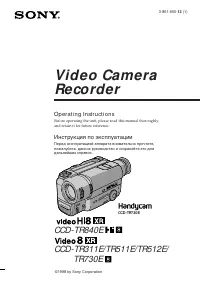 Sony CCD-TR311E
Инструкция по эксплуатации
Sony CCD-TR311E
Инструкция по эксплуатации
-
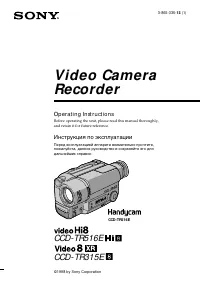 Sony CCD-TR315E
Инструкция по эксплуатации
Sony CCD-TR315E
Инструкция по эксплуатации
-
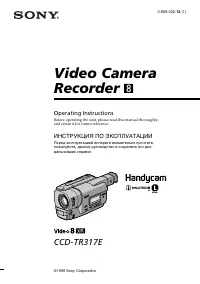 Sony CCD-TR317E
Инструкция по эксплуатации
Sony CCD-TR317E
Инструкция по эксплуатации
-
 Sony CCD-TR3300E
Инструкция по эксплуатации
Sony CCD-TR3300E
Инструкция по эксплуатации
-
 Sony CCD-TR3400E
Инструкция по эксплуатации
Sony CCD-TR3400E
Инструкция по эксплуатации
-
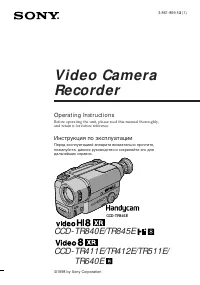 Sony CCD-TR411E / CCD-TR412E
Инструкция по эксплуатации
Sony CCD-TR411E / CCD-TR412E
Инструкция по эксплуатации
-
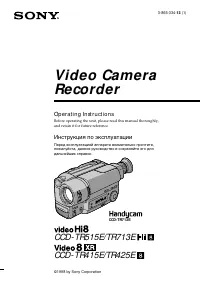 Sony CCD-TR415E
Инструкция по эксплуатации
Sony CCD-TR415E
Инструкция по эксплуатации
-
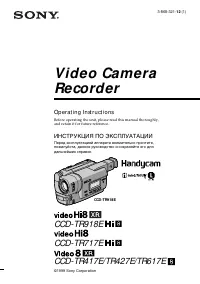 Sony CCD-TR417E
Инструкция по эксплуатации
Sony CCD-TR417E
Инструкция по эксплуатации
-
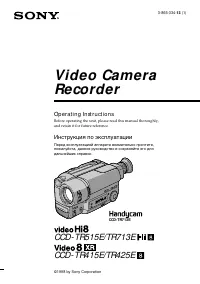 Sony CCD-TR425E
Инструкция по эксплуатации
Sony CCD-TR425E
Инструкция по эксплуатации
-
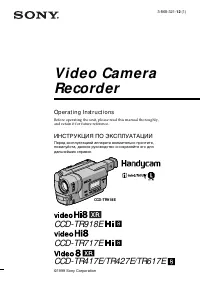 Sony CCD-TR427E
Инструкция по эксплуатации
Sony CCD-TR427E
Инструкция по эксплуатации
-
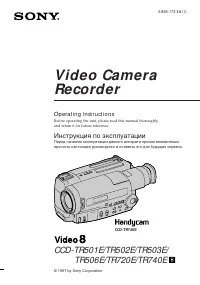 Sony CCD-TR501E / CCD-TR502E
Инструкция по эксплуатации
Sony CCD-TR501E / CCD-TR502E
Инструкция по эксплуатации
-
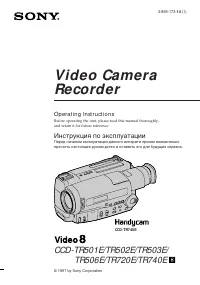 Sony CCD-TR503E / CCD-TR506E
Инструкция по эксплуатации
Sony CCD-TR503E / CCD-TR506E
Инструкция по эксплуатации
-
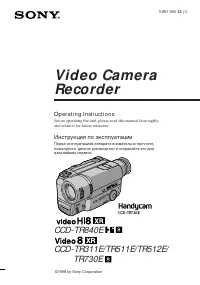 Sony CCD-TR511E / CCD-TR512E
Инструкция по эксплуатации
Sony CCD-TR511E / CCD-TR512E
Инструкция по эксплуатации
-
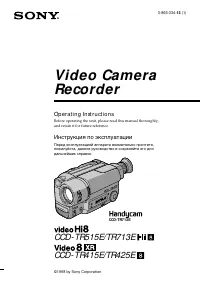 Sony CCD-TR515E
Инструкция по эксплуатации
Sony CCD-TR515E
Инструкция по эксплуатации
-
 Sony CCD-TR516E
Инструкция по эксплуатации
Sony CCD-TR516E
Инструкция по эксплуатации
-
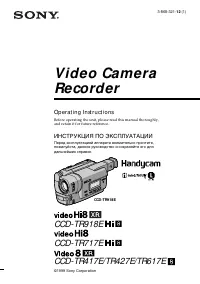 Sony CCD-TR617E
Инструкция по эксплуатации
Sony CCD-TR617E
Инструкция по эксплуатации
-
 Sony CCD-TR618E
Инструкция по эксплуатации
Sony CCD-TR618E
Инструкция по эксплуатации
-
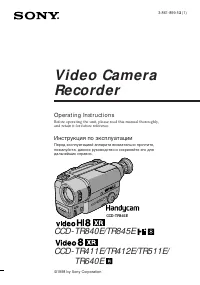 Sony CCD-TR640E
Инструкция по эксплуатации
Sony CCD-TR640E
Инструкция по эксплуатации