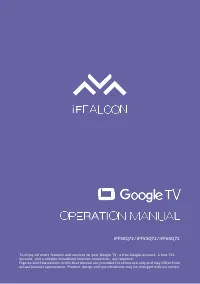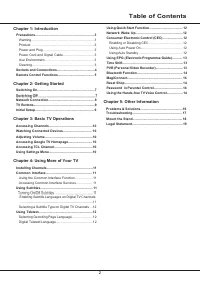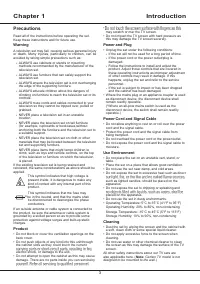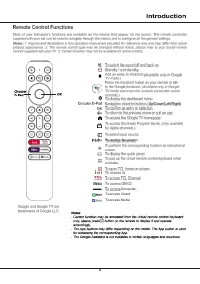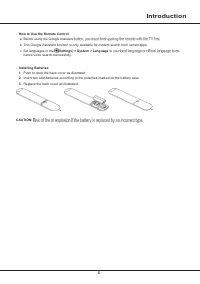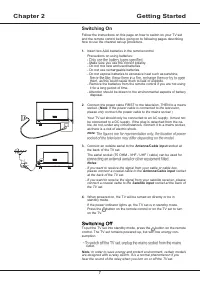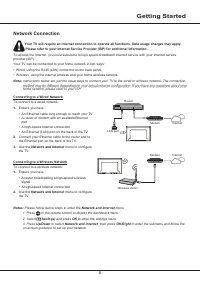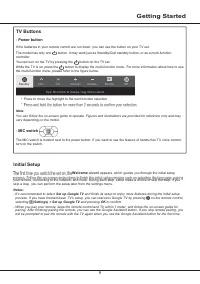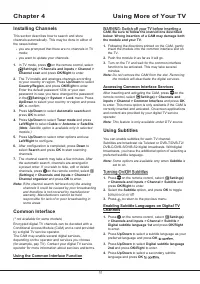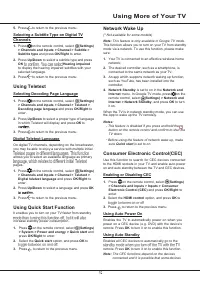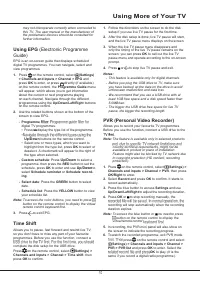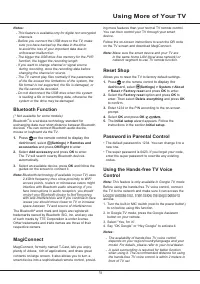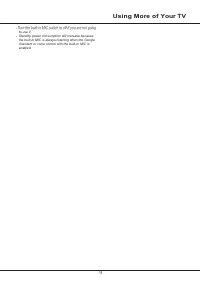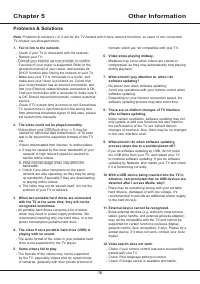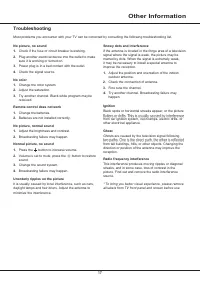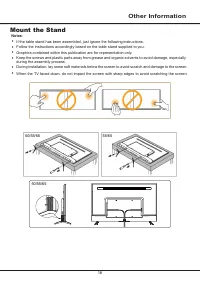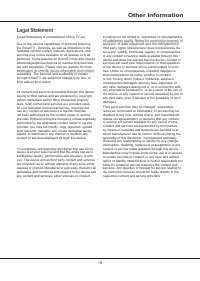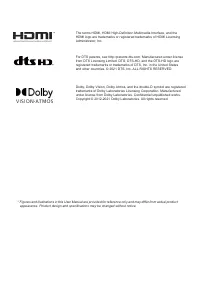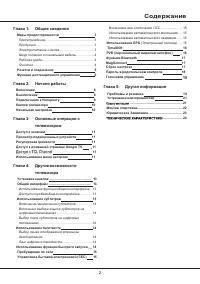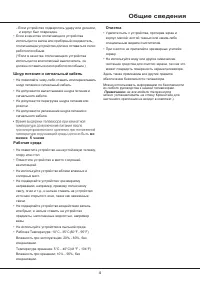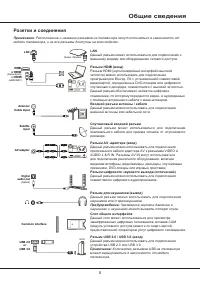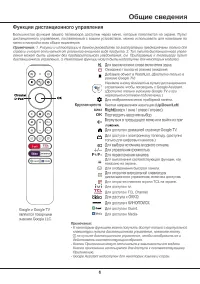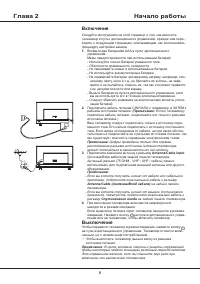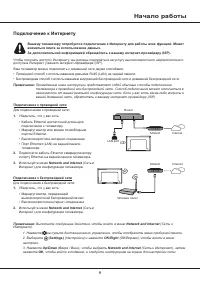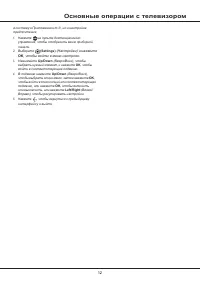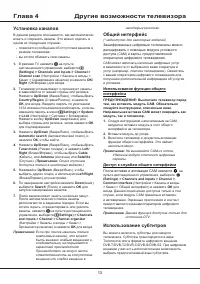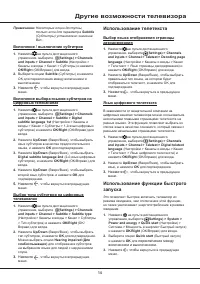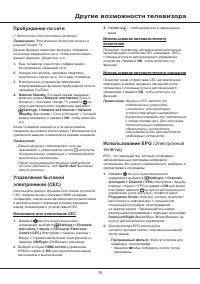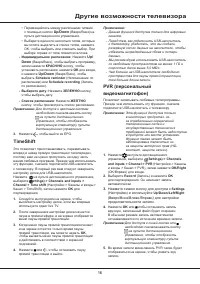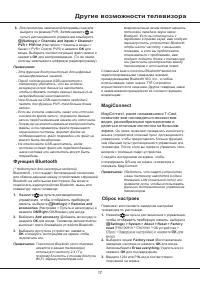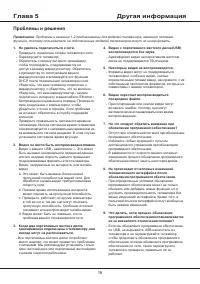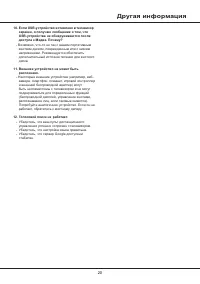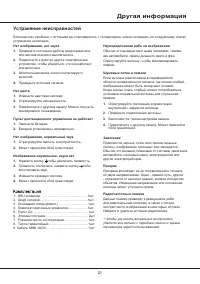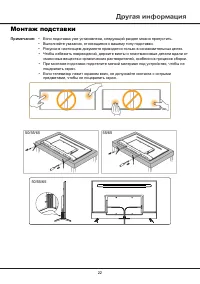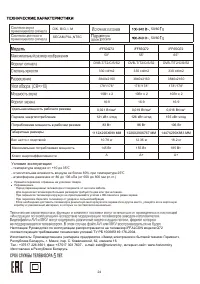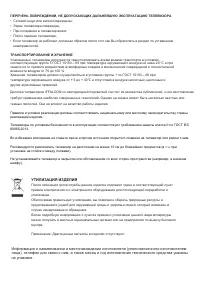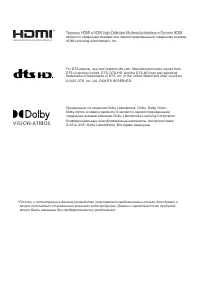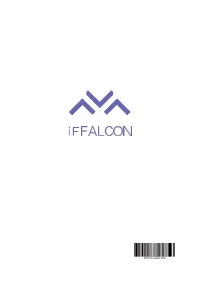Телевизоры iFFALCON iFF65Q72 - инструкция пользователя по применению, эксплуатации и установке на русском языке. Мы надеемся, она поможет вам решить возникшие у вас вопросы при эксплуатации техники.
Если остались вопросы, задайте их в комментариях после инструкции.
"Загружаем инструкцию", означает, что нужно подождать пока файл загрузится и можно будет его читать онлайн. Некоторые инструкции очень большие и время их появления зависит от вашей скорости интернета.
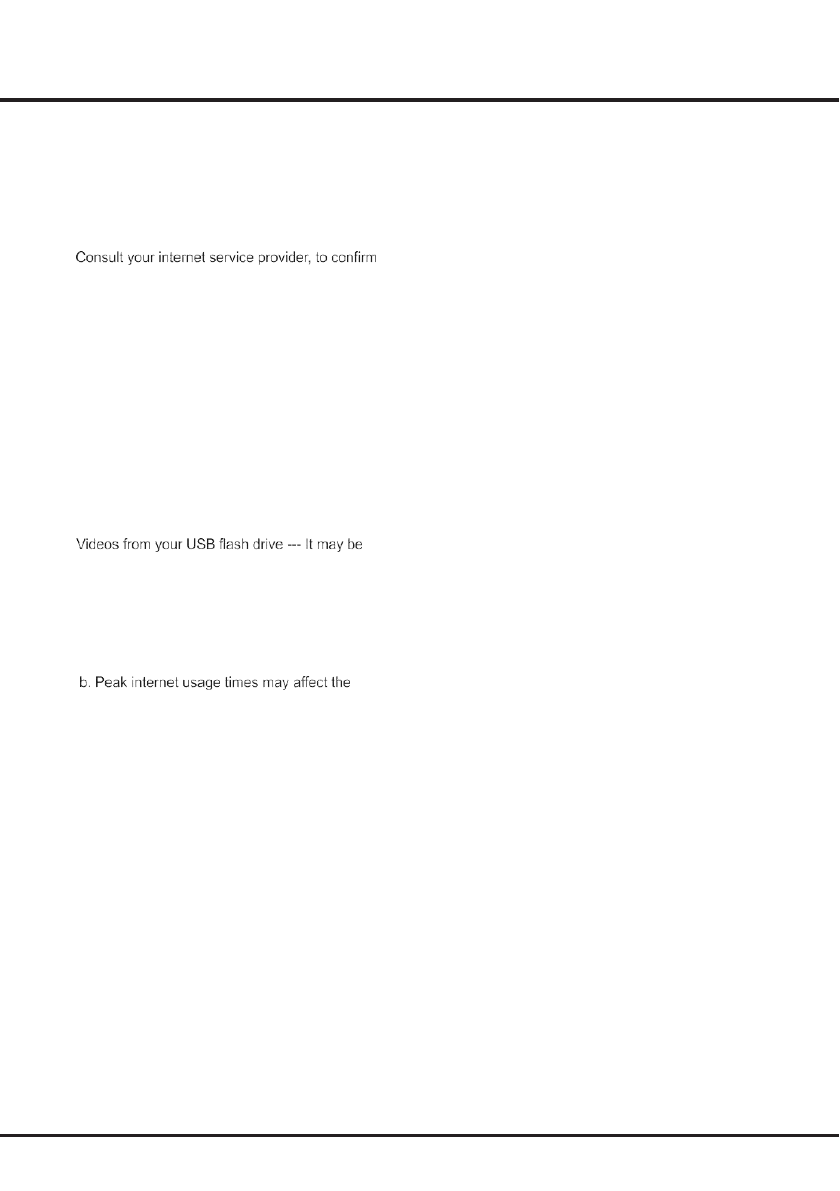
16
Chapter 5
Other Information
Problems & Solutions
Note
: Problems & solutions 1 to 2 are for the TV models which have network functions, so users of non-connected
TV models can disregard them.
1. Fail to link to the network.
-
Check if your TV is connected with the network;
-
Reboot your TV;
-
if access of your router is supported. Refer to the
operation manual of your router, and activate its
DHCP function after linking the network to your TV.
-
Make sure your TV is connected to a router, and
make sure your router is powered on. Check that
your router/modem has an internet connection, and
that your Ethernet cables/wireless connection is OK.
Test your connection with a computer to make sure it
is OK. Should the problem persist, contact customer
service.
-
Check if TV system time is correct or not. Sometimes
TV system time is synchronized to the wrong time
from abnormal broadcast signal. In this case, please
set system time manually.
2. The video could not be played smoothly.
-
caused by abnormal data transmission, or its code
rate is far beyond the supported formats of this TV
set.
-
Videos downloaded from internet, or online videos.
a. It may be caused by the lower bandwidth of your
network. A high network speed is required to
handle online videos.
bandwidth.
c. Check if any other computers on the same
network are also operating, as they may be using
up bandwidth. Especially if they are downloading
or playing online videos.
d. The video may not be smooth itself, it is not the
problem of your TV or network.
3. When two portable hard drives are connected
with the TV at the same time, they will not be
recognized sometimes.
-
All portable hard drives consume a lot of power,
which may result in power supply problems. We
recommend inserting only one hard drive, or a low
power consumption portable hard drive.
4. The video from a portable hard drive (USB) is
playing with no sound.
-
The audio format of the video in your portable hard
drive is not supported by the TV player.
5. Some videos fail to play.
-
The formats of the videos may not be supported
by the TV, especially videos shot by certain kinds
of cameras, generally with their private protocol of
formats, which are not compatible with your TV.
6. Video stops playing midway.
-
Mistakes may occur when videos are copied or
compressed, so they may automatically stop playing
during playback.
7. What should I pay attention to, when I do
software updating?
-
No power cuts when software updating;
-
Avoid any operations with your remote control when
software updating;
-
Depending on your internet connection speed, the
software updating process may take some time.
8. There are no distinct changes of TV interface
after software updating.
-
Under certain conditions, software updating may not
only update or add new functions but also improve
the performance of the TV set, without distinct
changes of interface. Also, there may be no changes
to the user interface at all.
9. What should I do when software updating
process stops due to a sudden power-off?
-
If you do software updating by USB, do not pluck
the USB drive from your TV, and restart your TV
to continue software updating; If you do software
updating by Network, also restart your TV and check
if it is functioning correctly.
10. With a USB device being inserted into the TV in
advance, I am prompted that no USB devices are
detected after I access Media, why?
-
There may be something wrong with your portable
hard drive(s), damaged or with low voltage. It's
recommended to provide an additional power supply
to the hard drive(s).
11. External device cannot be recognized.
-
Some external devices (e.g. webcam, smart phone,
tablet, game handle, and external wireless adapter)
may not be compatible with the TV and cannot be
supported for certain functions (wireless display,
gesture control, face recognition, if any). Please try a
similar device. If it does not work, contact your local
dealer.
12. Voice search does not work.
-
Check if your remote control has been successfully
paired with your TV.
-
Check if the language setting is correct.
-
Check if Google server is available and stable.
Содержание
- 22 Содержание
- 23 Глава 1; Меры предосторожности; Предупреждение; Общие сведения; Продукция
- 24 Шнур питания и сигнальный кабель
- 25 Розетки и соединения
- 28 Включение; Выключение
- 29 Начало работы; Подключение к Интернету
- 30 Переключатель микрофона; Кнопки телевизора; Кнопка питания; Начальная настройка
- 31 кнопки
- 32 Основные операции с телевизором
- 33 Установка каналов; Использование функции общего; Использование субтитров
- 34 Другие возможности телевизора; Использование телетекста
- 35 Пробуждение по сети; Управление бытовой; Использование автоматического; Использование EPG
- 36 Down; TimeShift
- 37 Функция Bluetooth; MagiConnect; позволяет вам наслаждаться множеством; Сброс настроек
- 38 Пароль в родительском контроле
- 39 Проблемы и решения
- 40 Другая информация
- 41 Устранение неисправностей
- 42 Монтаж подставки; • Выполняйте указания, относящиеся к вашему типу подставки.
- 44 Условия эксплуатации:
- 45 УТИЛИЗАЦИЯ ИЗДЕЛИЯ
Характеристики
Остались вопросы?Не нашли свой ответ в руководстве или возникли другие проблемы? Задайте свой вопрос в форме ниже с подробным описанием вашей ситуации, чтобы другие люди и специалисты смогли дать на него ответ. Если вы знаете как решить проблему другого человека, пожалуйста, подскажите ему :)