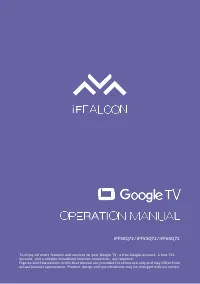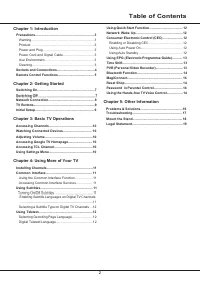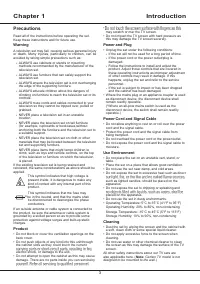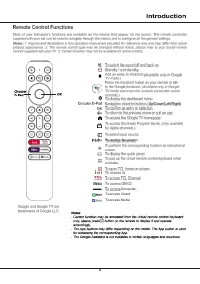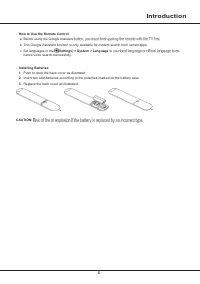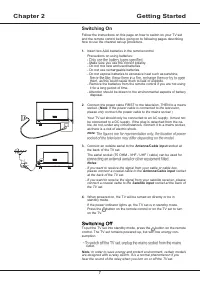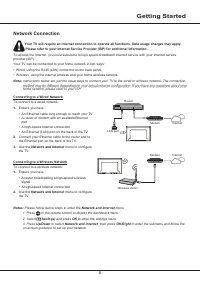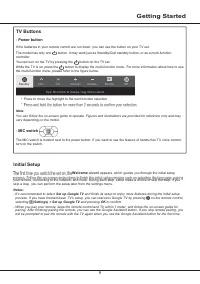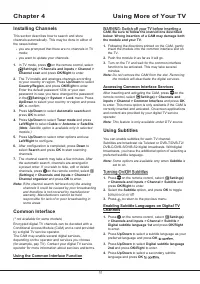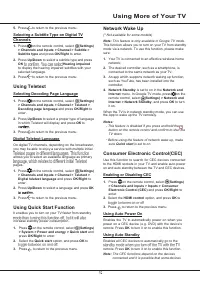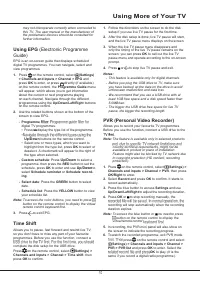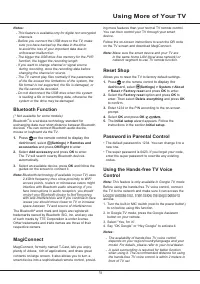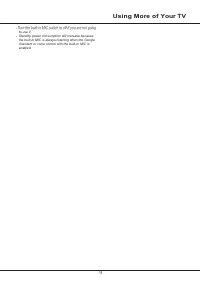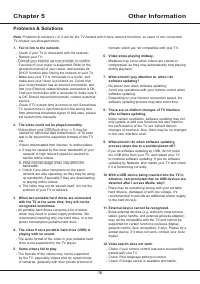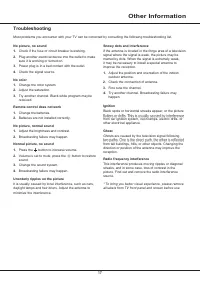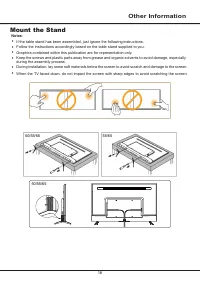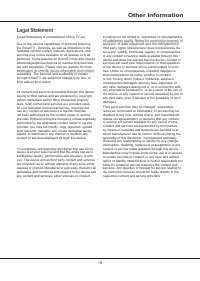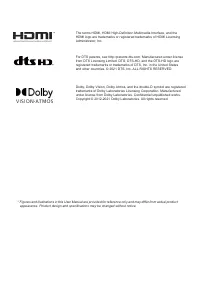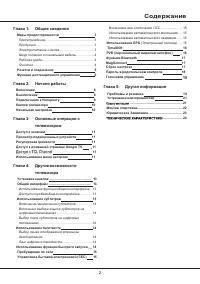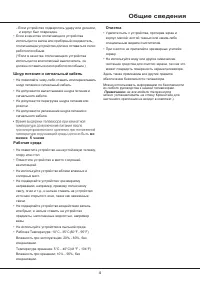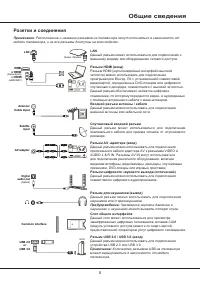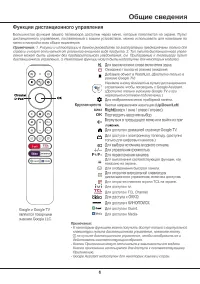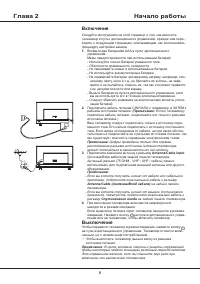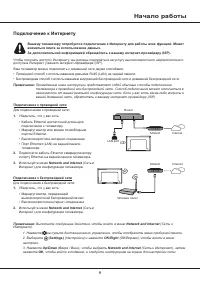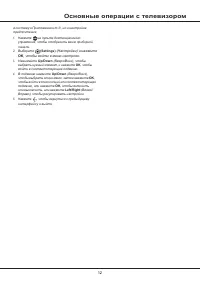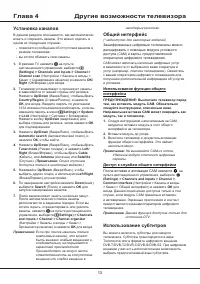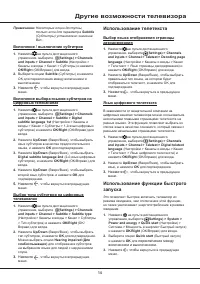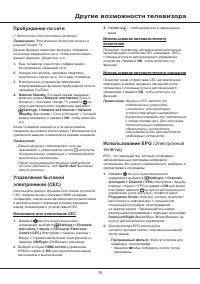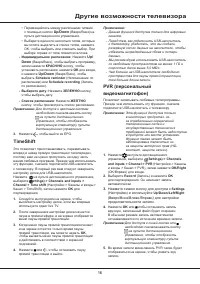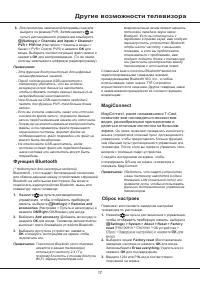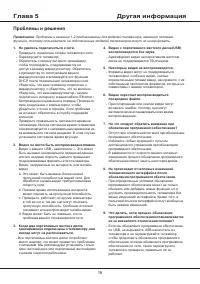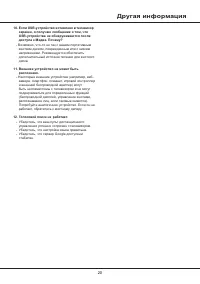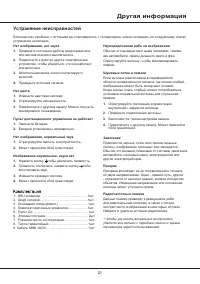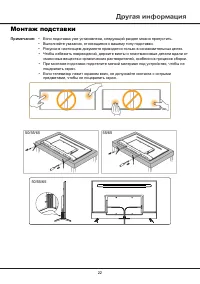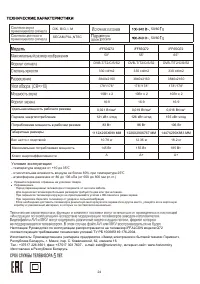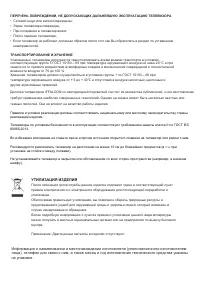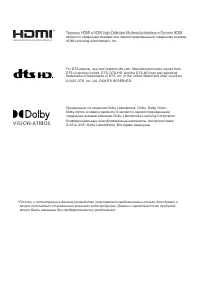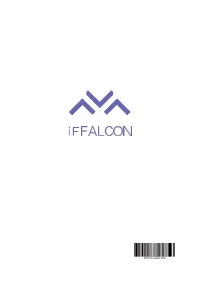Телевизоры iFFALCON iFF65Q72 - инструкция пользователя по применению, эксплуатации и установке на русском языке. Мы надеемся, она поможет вам решить возникшие у вас вопросы при эксплуатации техники.
Если остались вопросы, задайте их в комментариях после инструкции.
"Загружаем инструкцию", означает, что нужно подождать пока файл загрузится и можно будет его читать онлайн. Некоторые инструкции очень большие и время их появления зависит от вашей скорости интернета.
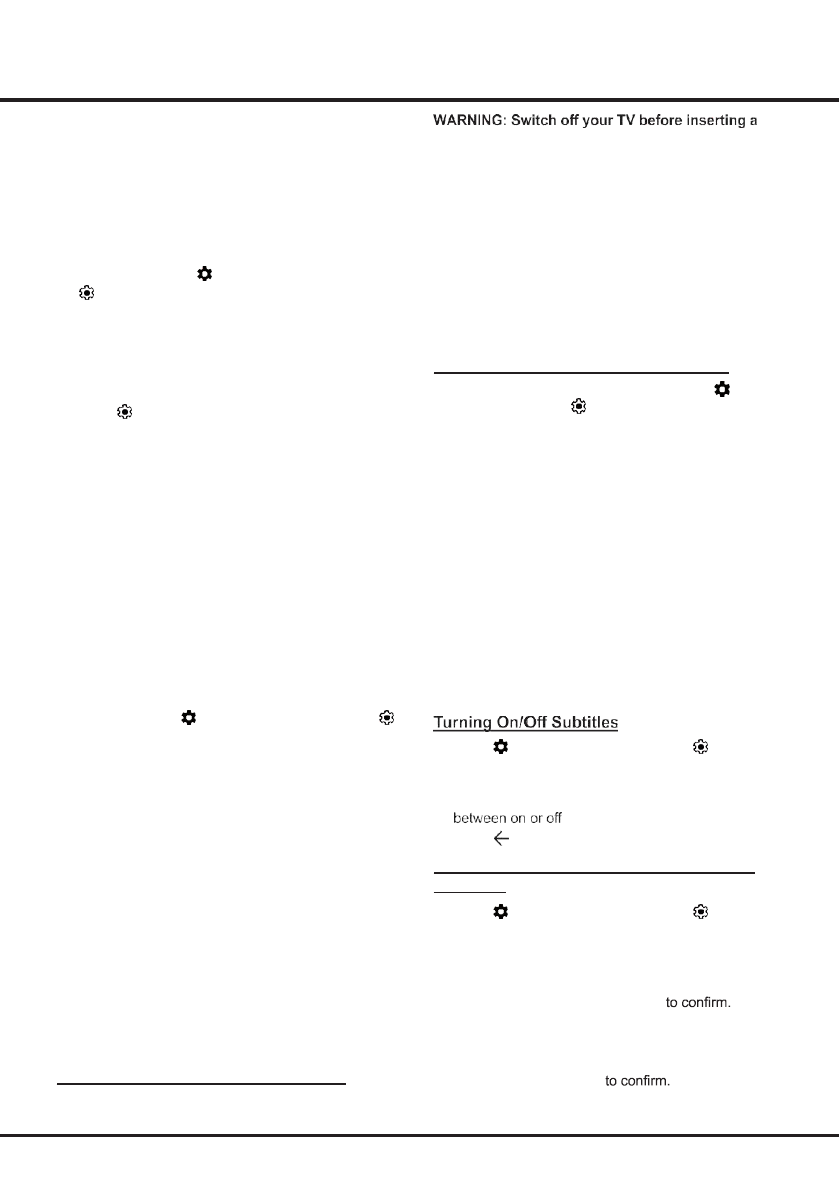
11
Chapter 4
Using More of Your TV
Installing Channels
This section describes how to search and store
channels automatically. This may be done in either of
the cases below:
-
you are prompted that there are no channels in TV
mode;
-
you want to update your channels.
1.
In TV mode, press
on the remote control, select
(Settings) > Channels and inputs > Channel >
Channel scan
and press
OK/Right
to enter.
2.
The TV installs and arranges channels according
to your country or region. Press
Up/Down
to select
Country/Region
, and press
OK/Right
to enter.
Enter the default password 1234 or your own
password in case you have changed the password
in the
(Settings) > System > Lock
menu. Press
Up/Down
to select your country or region and press
OK
to confirm.
3.
Press
Up/Down
to select
Automatic search
and
press
OK
to enter.
4.
Press
Up/Down
to select
Tuner mode
and press
Left/Right
to select
Cable
or
Antenna
or
Satellite
.
(
Note
: Satellite option is available only in selected
models.)
5.
Press
Up/Down
to select other options and use
Left/Right
to configure.
6.
After configuration is completed, press
Down
to
select
Search
and press
OK
to start scanning
channels.
7.
The channel search may take a few minutes. After
the automatic search, channels are arranged in
a preset order. If you wish to hide, edit or delete
channels, press
on the remote control, select
(Settings) > Channels and inputs > Channel >
Channel organizer
and press
OK
to enter.
Note:
If the channel search retrieved only the analog
channels it could be caused by poor broadcasting
and therefore is not covered by manufacturer
warranty. Manufacturers cannot be held
responsible for lack of or poor broadcasting in
some areas.
Common Interface
(* not available for some models)
Encrypted digital TV channels can be decoded with a
Conditional Access Module (CAM) and a card provided
by a digital TV service operator.
The CAM may enable several digital services,
depending on the operator and services you choose
(for example, pay TV). Contact your digital TV service
operator for more information about services and terms.
Using the Common Interface Function
CAM. Be sure to follow the instructions described
below. Wrong insertion of a CAM may damage both
the module and your TV.
1.
Following the directions printed on the CAM, gently
insert the module into the common interface slot on
the TV.
2.
Push the module in as far as it will go.
3.
Turn on the TV and wait for the common interface
function to be activated. This may take several
minutes.
Note:
Do not remove the CAM from the slot. Removing
the module will deactivate the digital services.
Accessing Common Interface Services
After inserting and activating the CAM, press
on the
remote control, select
(Settings) > Channels and
inputs > Channel > Common Interface
and press
OK
to enter. This menu option is only available if the CAM is
correctly inserted and activated. On-screen applications
and content are provided by your digital TV service
operator.
Note
: This feature is only available under DTV source.
Using Subtitles
You can enable subtitles for each TV channel.
Subtitles are broadcast via Teletext or DVB-T/DVB-T2/
DVB-C/DVB-S/DVB-S2 digital broadcasts. With digital
broadcasts, you have the additional option of selecting a
preferred subtitle language.
Note:
Some options are available only when
Subtitle
is
set to on.
1.
Press
on the remote control, select
(Settings)
> Channels and inputs > Channel > Subtitle
and
press
OK/Right
to enter.
2.
Select the
Subtitle
option, and press
OK
to toggle
.
3.
Press
to return to the previous menu.
Enabling Subtitle Languages on Digital TV
Channels
1.
Press
on the remote control, select
(Settings)
> Channels and inputs > Channel > Subtitle >
Digital subtitle language 1st
and press
OK/Right
to enter.
2.
Press
Up/Down
to select a subtitle language as your
preferred language and press
OK
3.
Press
Up/Down
to select
Digital subtitle language
2nd
and press
OK/Right
to enter.
4.
Press
Up/Down
to select a secondary subtitle
language and press
OK
Содержание
- 22 Содержание
- 23 Глава 1; Меры предосторожности; Предупреждение; Общие сведения; Продукция
- 24 Шнур питания и сигнальный кабель
- 25 Розетки и соединения
- 28 Включение; Выключение
- 29 Начало работы; Подключение к Интернету
- 30 Переключатель микрофона; Кнопки телевизора; Кнопка питания; Начальная настройка
- 31 кнопки
- 32 Основные операции с телевизором
- 33 Установка каналов; Использование функции общего; Использование субтитров
- 34 Другие возможности телевизора; Использование телетекста
- 35 Пробуждение по сети; Управление бытовой; Использование автоматического; Использование EPG
- 36 Down; TimeShift
- 37 Функция Bluetooth; MagiConnect; позволяет вам наслаждаться множеством; Сброс настроек
- 38 Пароль в родительском контроле
- 39 Проблемы и решения
- 40 Другая информация
- 41 Устранение неисправностей
- 42 Монтаж подставки; • Выполняйте указания, относящиеся к вашему типу подставки.
- 44 Условия эксплуатации:
- 45 УТИЛИЗАЦИЯ ИЗДЕЛИЯ
Характеристики
Остались вопросы?Не нашли свой ответ в руководстве или возникли другие проблемы? Задайте свой вопрос в форме ниже с подробным описанием вашей ситуации, чтобы другие люди и специалисты смогли дать на него ответ. Если вы знаете как решить проблему другого человека, пожалуйста, подскажите ему :)