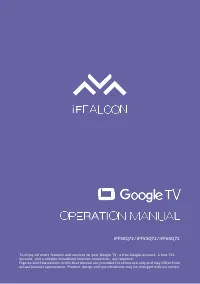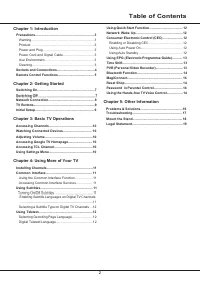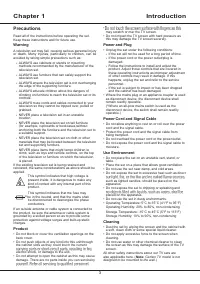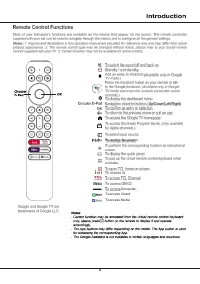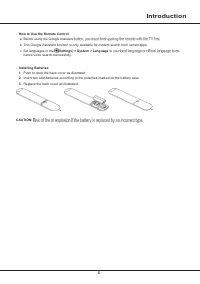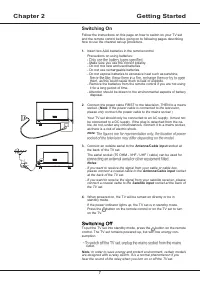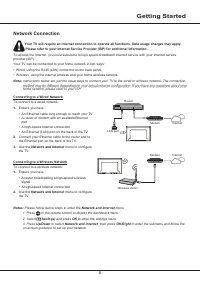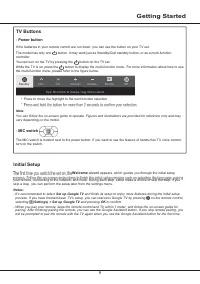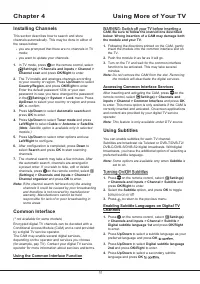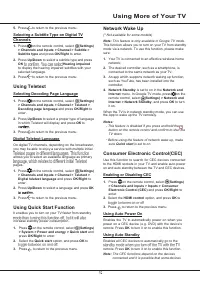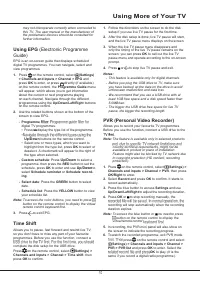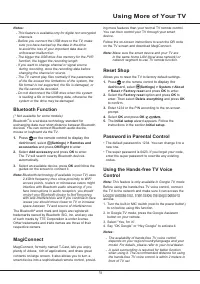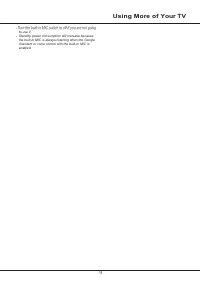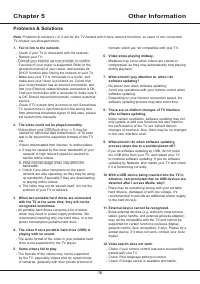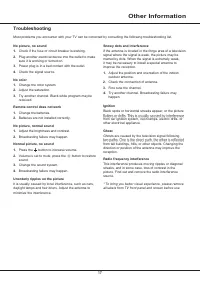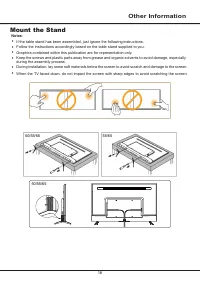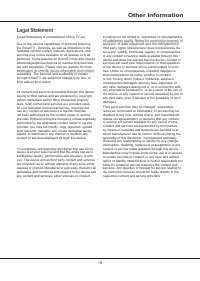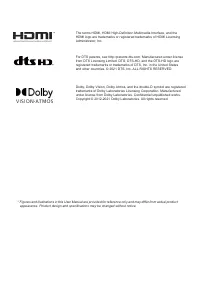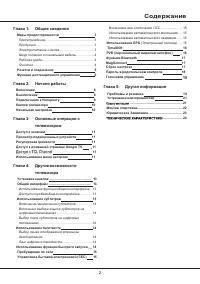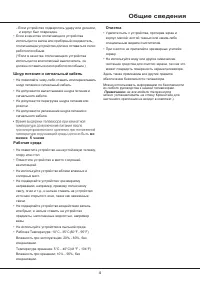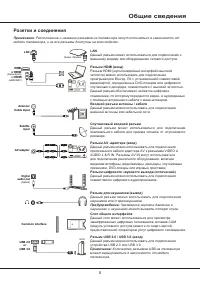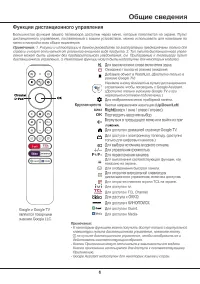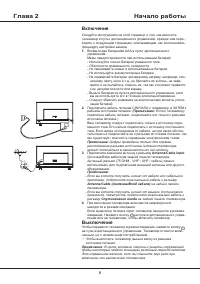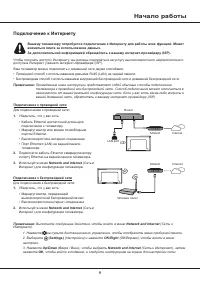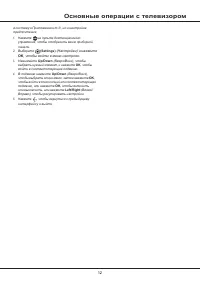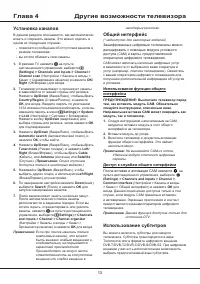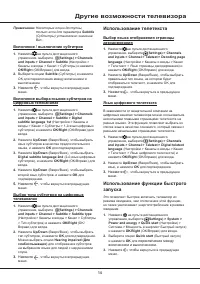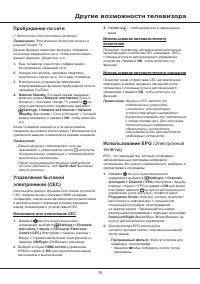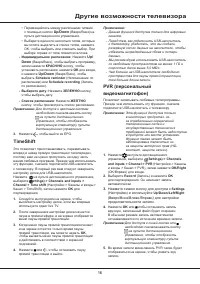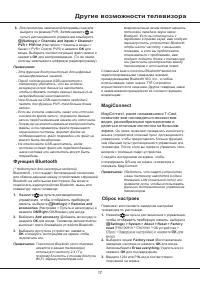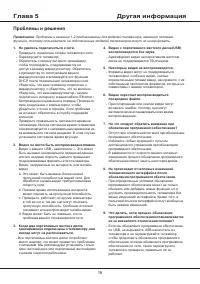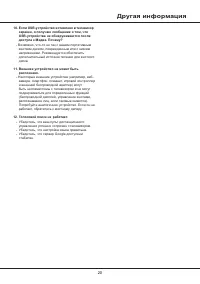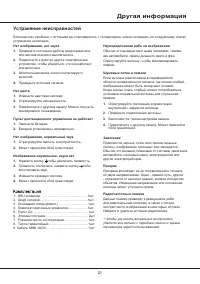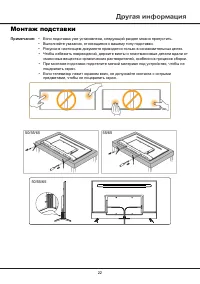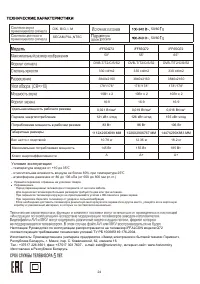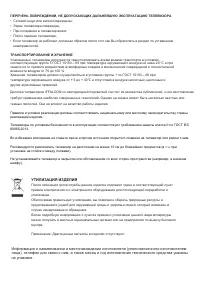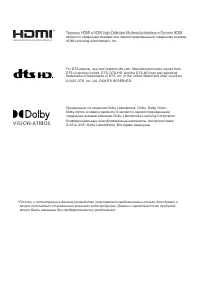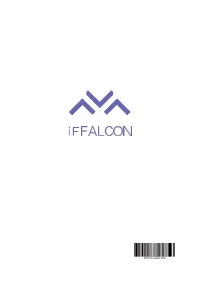Телевизоры iFFALCON iFF65Q72 - инструкция пользователя по применению, эксплуатации и установке на русском языке. Мы надеемся, она поможет вам решить возникшие у вас вопросы при эксплуатации техники.
Если остались вопросы, задайте их в комментариях после инструкции.
"Загружаем инструкцию", означает, что нужно подождать пока файл загрузится и можно будет его читать онлайн. Некоторые инструкции очень большие и время их появления зависит от вашей скорости интернета.
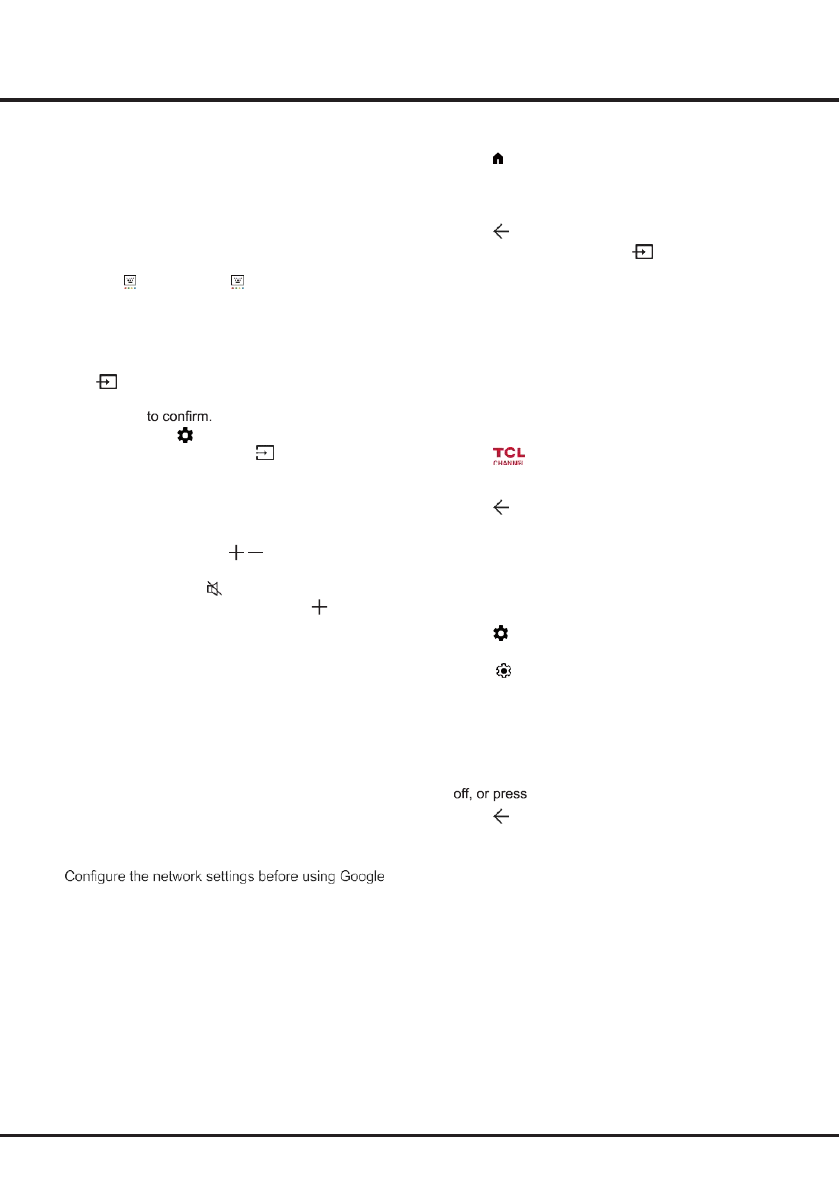
10
Chapter 3
Basic TV Operations
Accessing Channels
Using the Up/Down buttons:
Press the
Up/Down
buttons on the remote control to scroll through the
channels.
Using the OK button:
Press the
OK
button to display
the channel list and press
Up/Down/Left/Right
and
OK
to select channels.
Using the P+/P- buttons:
Press the
P+/P-
buttons on
the remote control to scroll through the channels.
Using the button:
Press
to display the virtual
remote control keyboard, then you can use the numeric
buttons or the
List
button to operate accordingly.
Watching Connected Devices
Press
on the remote control to display the source
list. Press
Up/Down
to select TV or other input sources
and press
OK
You can also press
on the remote control to display
the dashboard menu, select the
(Inputs)
option, and
press
OK
to enter. Then press
Up/Down
and
OK
to
select the input source.
Adjusting Volume
• Changes in application content may be made without
prior notice by the service provider.
1.
Press on the remote control to display the Google
TV homepage.
2.
Press
Up/Down/Left/Right
and
OK
to enter the
desired apps, functions or settings.
3.
Press
to return to the homepage.
4.
To exit the homepage, press
on the remote
control to display the source list and use
Up/Down
and
OK
to select your desired input source.
Note:
Since the connection with Internet takes time, it’s
recommended that you wait a few minutes to use
the Google TV feature after activation of TV from
standby.
Accessing TCL Channel
Allows you to enjoy more VOD (Video on Demand)
contents or featured applications.
1.
Press
on the remote control to enter TCL
Channel, or access through the
TCL Channel
icon
on homepage.
2.
Press
to exit.
Volume control:
press the
buttons on the remote
Using Settings Menu
control to increase or decrease the volume.
Sound mute:
press the
button to temporarily mute
the sound. Press this button again or the button to
restore the sound.
Accessing Google TV Homepage
Allows you to enjoy the entertainment you love with
a little help from Google. Google TV brings together
movies, shows and more from across your apps and
subscriptions and organizes them just for you.
Note:
If you intend to use (online) video communication
applications, an appropriate camera will be
needed. Cameras need to be purchased
seperately. For details, please consult TCL
Customer Service or your place of purchase.
WARNING:
•
Allows you to not only adjust settings, such as Picture,
Network and Internet, Accounts and sign-in and Apps,
etc., but also set preferences.
1.
Press
on the remote control to display the
dashboard menu.
2.
Select
(Settings)
and press
OK
to enter the
settings menu
3.
Press
Up/Down
to select the desired item and press
OK
to enter the corresponding submenu.
4.
In submenus, press
Up/Down
to select menu
options, then press
OK
to enter the option list or the
corresponding submenu, or press
OK
to toggle on or
Left/Right
to adjust the setting.
5.
Press
to return to previous interface and exit.
TV applications.
• Slow responses and/or interruptions may occur,
depending on your network conditions.
• If you experience a problem using an application,
please contact the content provider.
• According to circumstances of the content provider, an
application’s updates or the application itself may be
discontinued.
• Depending on your country's regulations, some
applications may have limited service or not be
supported.
/
Содержание
- 22 Содержание
- 23 Глава 1; Меры предосторожности; Предупреждение; Общие сведения; Продукция
- 24 Шнур питания и сигнальный кабель
- 25 Розетки и соединения
- 28 Включение; Выключение
- 29 Начало работы; Подключение к Интернету
- 30 Переключатель микрофона; Кнопки телевизора; Кнопка питания; Начальная настройка
- 31 кнопки
- 32 Основные операции с телевизором
- 33 Установка каналов; Использование функции общего; Использование субтитров
- 34 Другие возможности телевизора; Использование телетекста
- 35 Пробуждение по сети; Управление бытовой; Использование автоматического; Использование EPG
- 36 Down; TimeShift
- 37 Функция Bluetooth; MagiConnect; позволяет вам наслаждаться множеством; Сброс настроек
- 38 Пароль в родительском контроле
- 39 Проблемы и решения
- 40 Другая информация
- 41 Устранение неисправностей
- 42 Монтаж подставки; • Выполняйте указания, относящиеся к вашему типу подставки.
- 44 Условия эксплуатации:
- 45 УТИЛИЗАЦИЯ ИЗДЕЛИЯ
Характеристики
Остались вопросы?Не нашли свой ответ в руководстве или возникли другие проблемы? Задайте свой вопрос в форме ниже с подробным описанием вашей ситуации, чтобы другие люди и специалисты смогли дать на него ответ. Если вы знаете как решить проблему другого человека, пожалуйста, подскажите ему :)