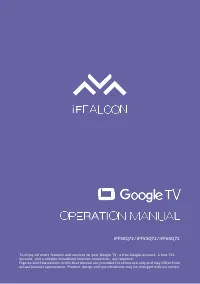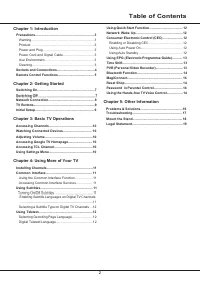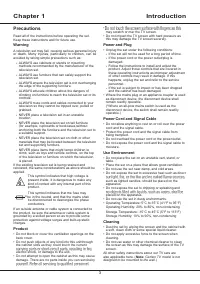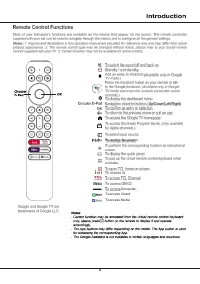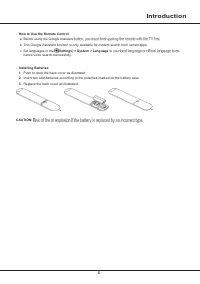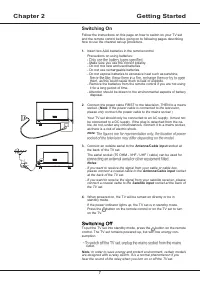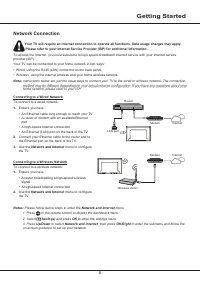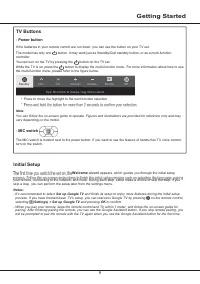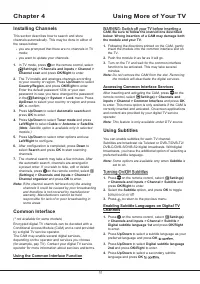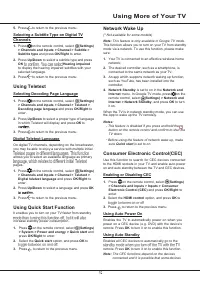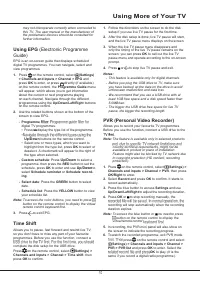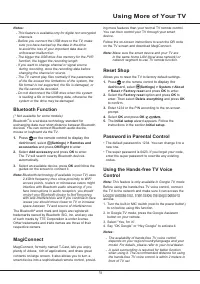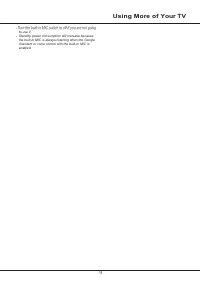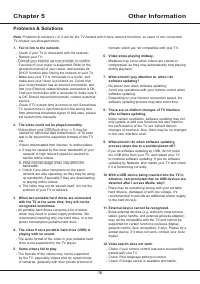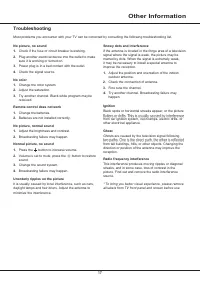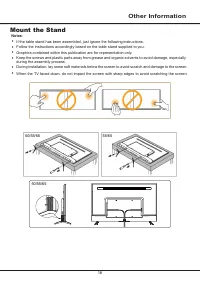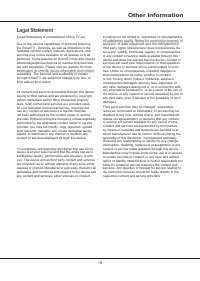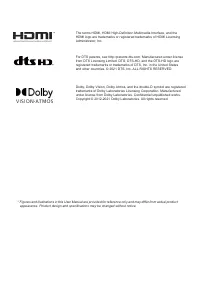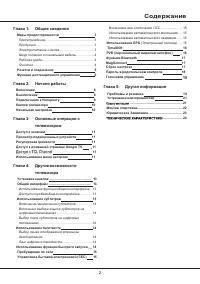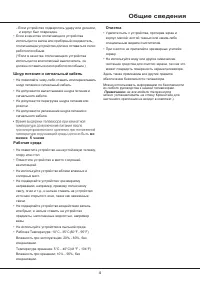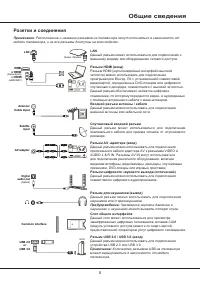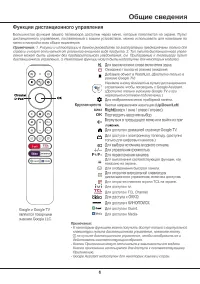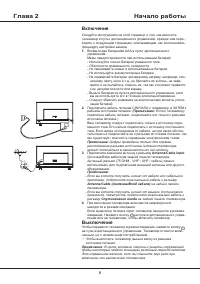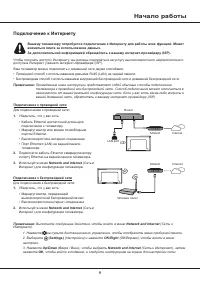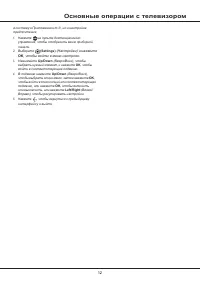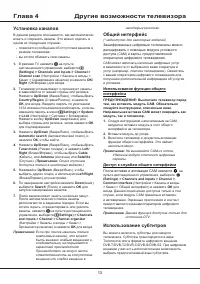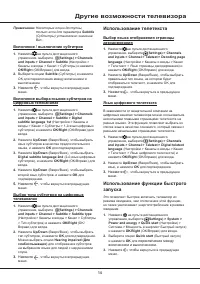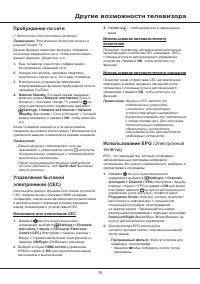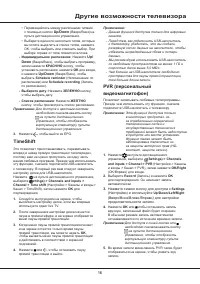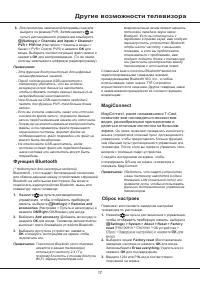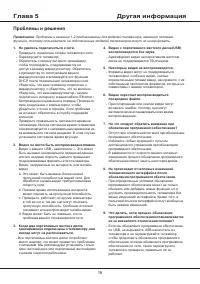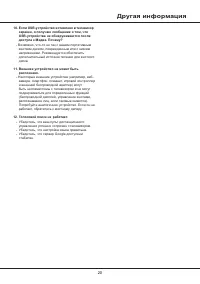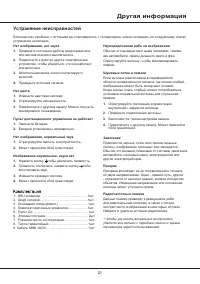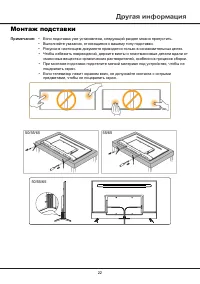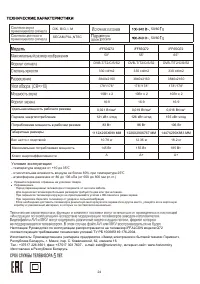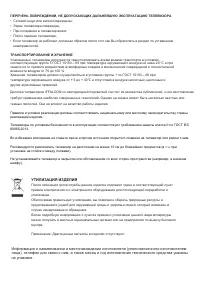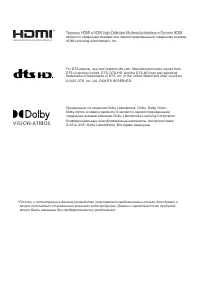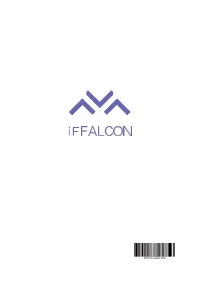Телевизоры iFFALCON iFF65Q72 - инструкция пользователя по применению, эксплуатации и установке на русском языке. Мы надеемся, она поможет вам решить возникшие у вас вопросы при эксплуатации техники.
Если остались вопросы, задайте их в комментариях после инструкции.
"Загружаем инструкцию", означает, что нужно подождать пока файл загрузится и можно будет его читать онлайн. Некоторые инструкции очень большие и время их появления зависит от вашей скорости интернета.
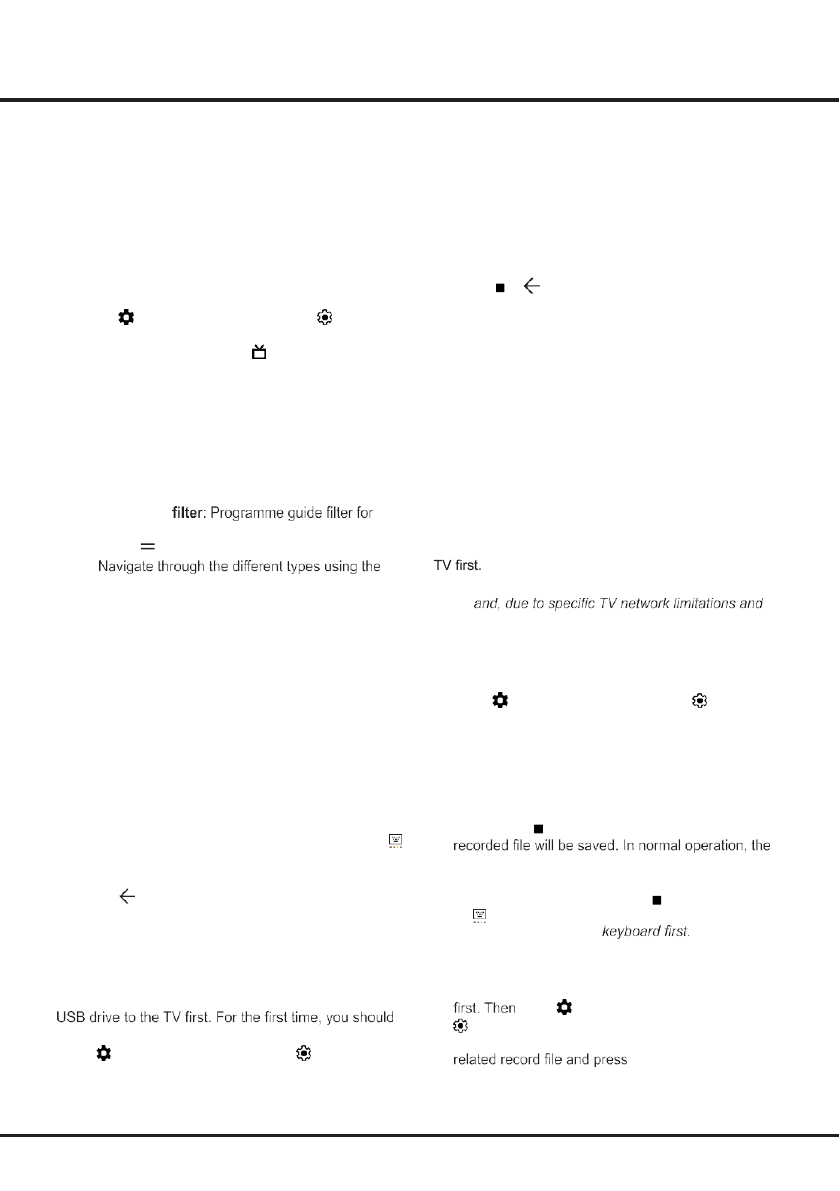
13
Using More of Your TV
may not interoperate correctly when connected to
this TV. The user manual or the manufacturer of
the problematic devices should be consulted for
further information.
Using EPG
(Electronic Programme
Guide)
EPG is an on-screen guide that displays scheduled
digital TV programmes. You can navigate, select and
view programmes.
1.
Press
on the remote control, select
(Settings)
> Channels and inputs > Channel > EPG
and
press
OK
to enter, or press
directly (if available)
on the remote control, the
Programme Guide
menu
will appear, which allows you to get information
about the current or next programme playing
on each channel. Navigate through the different
programmes using the
Up/Down/Left/Right
buttons
on the remote control.
2.
Use the related buttons shown at the bottom of the
screen to view EPG.
- Programme
digital TV programmes.
• Press to display the type list of the programme.
•
1.
Follow the directions on the screen to do the disk
setup if you use live TV pause for the first time.
2.
After the disk setup is done, live TV pause will start,
and the live TV pause menu displays on the screen.
3.
When the live TV pause menu disappears and
only the timing of the live TV pause remains on the
screen, you can press
OK
to call out the live TV
pause menu and operate according to the on-screen
prompt.
4.
Press or
to stop live TV pause and exit.
Notes:
- This feature is available only for digital channels.
- Before you plug the USB drive to TV, make sure
you have backed up the data on the drive to avoid
unforeseen malfunction and data loss.
- We recommend that you use a USB drive with at
least 1GB free space and a disk speed faster than
5.0MB/sec.
- The bigger the USB drive free space for live TV
pause, the bigger the recording length.
PVR (Personal Video Recorder)
Allows you to record your favourite TV programmes.
Before you use the function, connect a USB drive to the
Up/Down
buttons on the remote control.
• Select one or more types, which you want to
highlight from the type list, press
OK
to select or
deselect. A checkmark will appear to the right of
the type when selected.
- Custom schedule
: Press
Up/Down
to select a
programme, then press the
RED
button to set the
schedule, press
OK
to enter and use
Up/Down
to
select
Schedule reminder
or
Schedule record-
ing
.
- Select date
: Press the
GREEN
button to select
date.
- Schedule list
: Press the
YELLOW
button to view
your schedule list.
Note:
To access the color buttons, you need to press
button on the remote control to display the virtual
remote control keyboard first.
3.
Press
to exit EPG.
Time Shift
Allows you to pause, fast forward and rewind live TV,
so you don’t have to miss any part of your favourite
programmes. Before you use the function, connect a
complete the disk setup for the USB drive.
Press
on the remote control, select
(Settings) >
Channels and inputs > Channel > Time shift
, then
press
OK
to confirm.
Note:
The feature is available only in selected products
country technical requirements, might not be
available in product or place of installation.
Feature might also be blocked by TV network due
to copyright protection (HD content, recording
protection).
1.
Press
on the remote control, select
(Settings) >
Channels and inputs > Channel > PVR
, then press
OK/Right
to enter.
2.
Select
Record
and press
OK
to confirm. It starts to
record automatically.
3.
Press the blue button to access
Settings
and use
Up/Down/Left/Right
to adjust the recording duration.
4.
Press
OK
or to stop recording manually, the
recording will stop automatically when the recording
duration expires.
Note:
To access the blue button or , you need to press
button on the remote control to display the
virtual remote control
5.
In recording, the PVR mini panel will also show on
the screen to indicate the recording progress.
6.
To watch the recorded programme, exit PVR mode
press
on the remote control and select
(Settings) > Channels and inputs > Channel >
PVR > PVR list
and press
OK
to enter. Select the
OK
to play. (It is the
same if you record a digital radio programme).
Содержание
- 22 Содержание
- 23 Глава 1; Меры предосторожности; Предупреждение; Общие сведения; Продукция
- 24 Шнур питания и сигнальный кабель
- 25 Розетки и соединения
- 28 Включение; Выключение
- 29 Начало работы; Подключение к Интернету
- 30 Переключатель микрофона; Кнопки телевизора; Кнопка питания; Начальная настройка
- 31 кнопки
- 32 Основные операции с телевизором
- 33 Установка каналов; Использование функции общего; Использование субтитров
- 34 Другие возможности телевизора; Использование телетекста
- 35 Пробуждение по сети; Управление бытовой; Использование автоматического; Использование EPG
- 36 Down; TimeShift
- 37 Функция Bluetooth; MagiConnect; позволяет вам наслаждаться множеством; Сброс настроек
- 38 Пароль в родительском контроле
- 39 Проблемы и решения
- 40 Другая информация
- 41 Устранение неисправностей
- 42 Монтаж подставки; • Выполняйте указания, относящиеся к вашему типу подставки.
- 44 Условия эксплуатации:
- 45 УТИЛИЗАЦИЯ ИЗДЕЛИЯ
Характеристики
Остались вопросы?Не нашли свой ответ в руководстве или возникли другие проблемы? Задайте свой вопрос в форме ниже с подробным описанием вашей ситуации, чтобы другие люди и специалисты смогли дать на него ответ. Если вы знаете как решить проблему другого человека, пожалуйста, подскажите ему :)