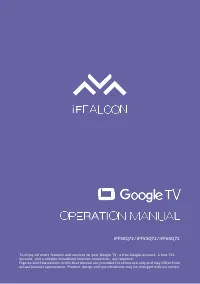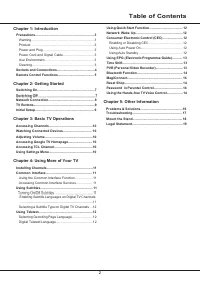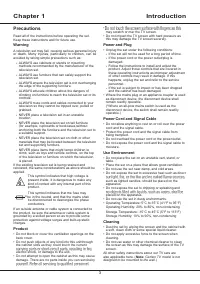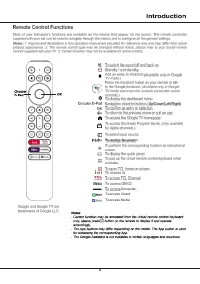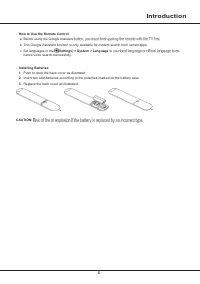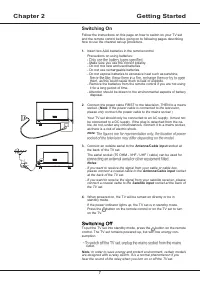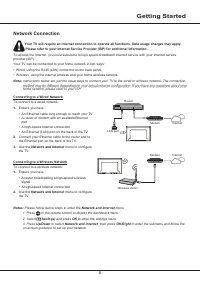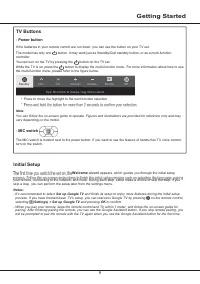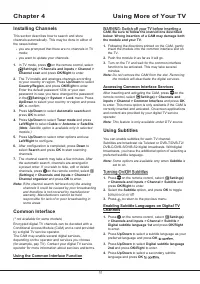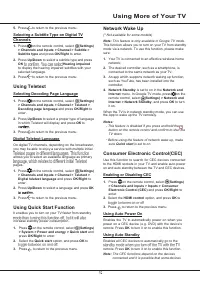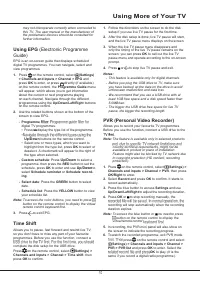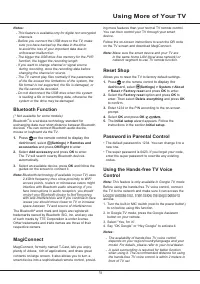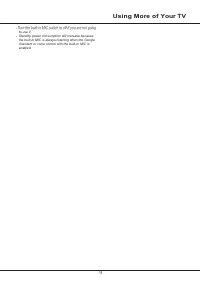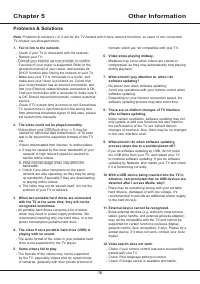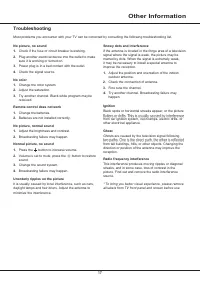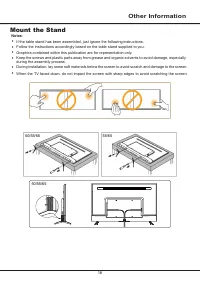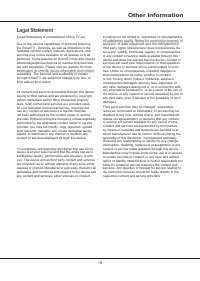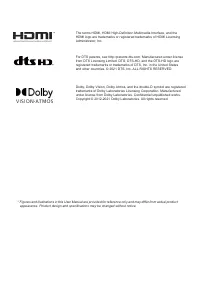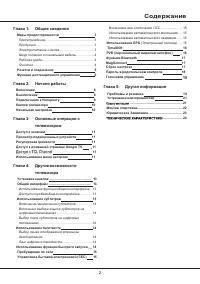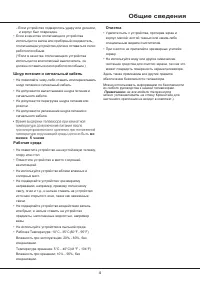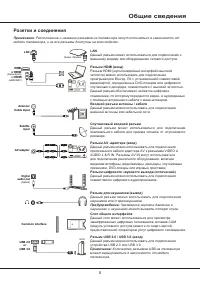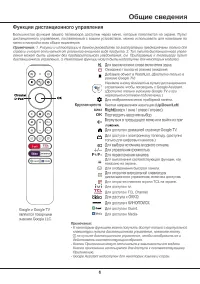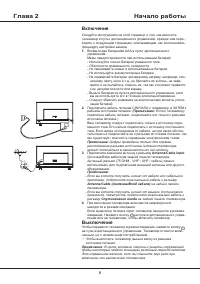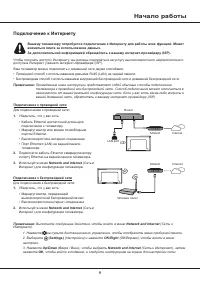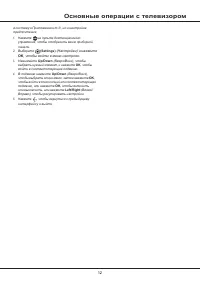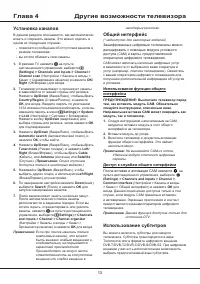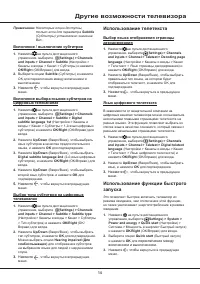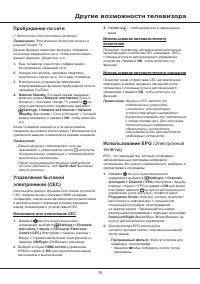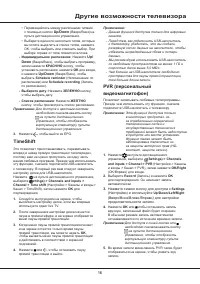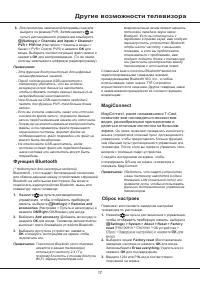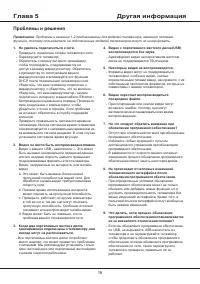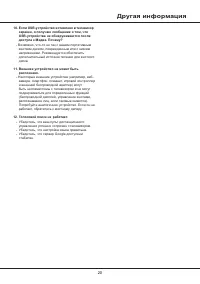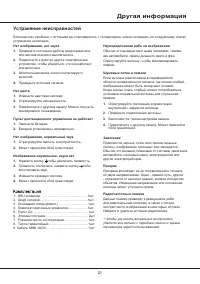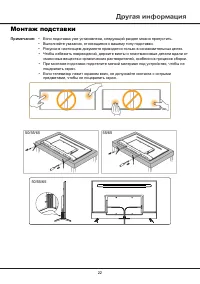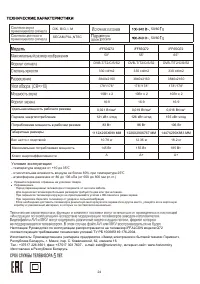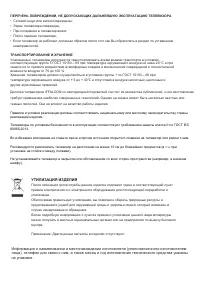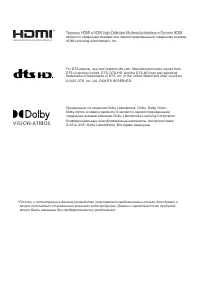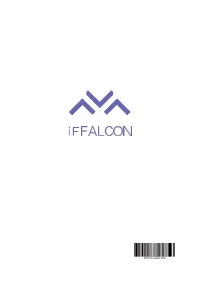Телевизоры iFFALCON iFF65Q72 - инструкция пользователя по применению, эксплуатации и установке на русском языке. Мы надеемся, она поможет вам решить возникшие у вас вопросы при эксплуатации техники.
Если остались вопросы, задайте их в комментариях после инструкции.
"Загружаем инструкцию", означает, что нужно подождать пока файл загрузится и можно будет его читать онлайн. Некоторые инструкции очень большие и время их появления зависит от вашей скорости интернета.
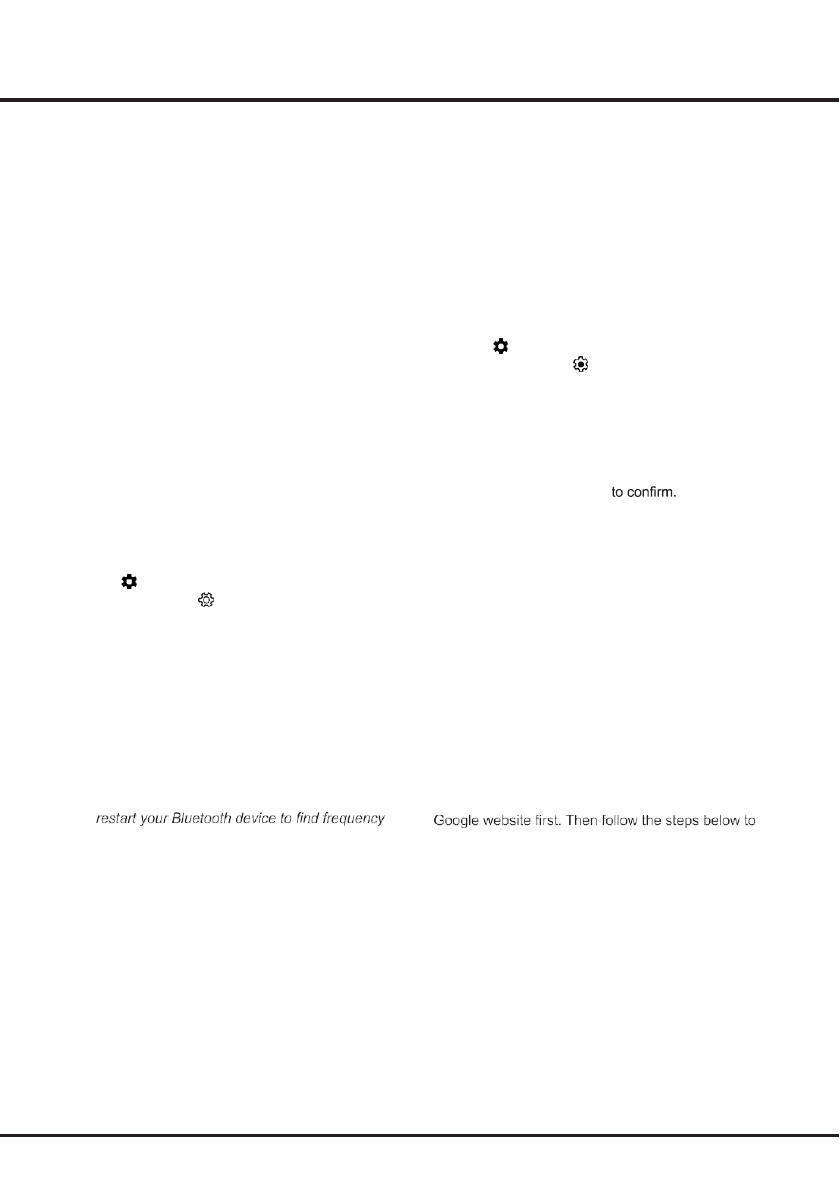
14
Using More of Your TV
Notes:
- This feature is available only for digital non encrypted
channels.
- Before you connect the USB drive to the TV, make
sure you have backed up the data in the drive
to avoid the loss of your important data due to
unforeseen malfunction.
- The bigger the USB drive free memory for the PVR
function, the bigger the recording length.
- If you want to change channel or signal source
during recording, store the recording data before
changing the channel or source.
- The TV cannot play files normally if the parameters
of the file exceed the limitations of the system, the
file format is not supported, the file is damaged, or
the file cannot be decoded.
- Do not disconnect the USB drive when the system
is reading a file or transmitting data, otherwise the
system or the drive may be damaged.
Bluetooth Function
(* Not available for some models)
Bluetooth
®
is a wireless technology standard for
exchanging data over short distance between Bluetooth
devices. You can connect Bluetooth audio device,
mouse or keyboard via the TV.
1.
Press
on the remote control to display the
dashboard,
select
(Settings)
>
Remotes and
accessories
and press
OK/Right
to enter.
2.
Select
Add accessory
and press
OK
to enter.
The TV will search nearby Bluetooth devices
automatically.
3.
Select an available device, press
OK
and follow the
guides on the screen to connect it.
Note:
Bluetooth technology (if available in your TV) uses
2.4GHz frequency thus close proximity to WiFi
access points, routers or microwave ovens might
interfere with Bluetooth audio streaming. If you
face interruptions in audio reception, you should
with less interferences and if you continue to face
issues you should move closer to TV or increase
space between TV and source of interferences.
The Bluetooth
®
word mark and logos are registered
trademarks owned by Bluetooth SIG, Inc. and any use
of such marks by TTE Corporation is under license.
Other trademarks and trade names are those of their
respective owners.
MagiConnect
MagiConnect, formerly named T-Cast, lets you enjoy
plenty of videos
,
rich of applications, and share great
contents on large screen. It also allows you to turn a
smart device into a sophisticated remote control, provid-
ing more features than your normal TV remote control.
You can then control your TV through your smart
device.
Follow the on-screen instructions to scan the QR code
on the TV screen and download MagiConnect.
Note:
Make sure the smart device and your TV are
in the same home LAN (local area network) or
network segment to use TV remote function.
Reset Shop
Allows you to reset the TV to factory default settings.
1.
Press
on the remote control
to display the
dashboard,
select
(Settings) > System > About
> Reset > Factory reset
and press
OK
to enter.
2.
Select the
Factory reset
option and press
OK
to
enter. Then select
Delete everything
and press
OK
to confirm.
3.
Enter 1234 or the PIN according to the on-screen
prompt.
4.
Select
OK
and press
OK
5.
The
Initial setup
wizard appears. Follow the
instructions in the section
Initial setup
.
Password in Parental Control
• The default password is 1234. You can change it to a
new one.
• The super password is 0423. If you forget your code,
enter the super password to override any existing
codes.
Using the Hands-free TV Voice
Control
Note:
This feature is only available in Google TV mode.
Before using the hands-free TV voice control, connect
the TV to the network and make sure it can access the
access.
1. Turn the built-in MIC switch (next to the power button)
to on before using this function.
2. In Google TV mode, press the Google Assistant
button on your remote.
3. Select “Yes, I'm in”.
4. Say “OK Google” or “Hey Google” to activate it.
Notes
:
-
The availability of hands-free TV voice control
depends on your region/country/language and your
model. For details, please refer to your local dealer.
-
A quiet surrounding is required for better function
when using it. The recommended distance for using
the hands-free TV voice control is within 2 meters in
front of TV set.
Содержание
- 22 Содержание
- 23 Глава 1; Меры предосторожности; Предупреждение; Общие сведения; Продукция
- 24 Шнур питания и сигнальный кабель
- 25 Розетки и соединения
- 28 Включение; Выключение
- 29 Начало работы; Подключение к Интернету
- 30 Переключатель микрофона; Кнопки телевизора; Кнопка питания; Начальная настройка
- 31 кнопки
- 32 Основные операции с телевизором
- 33 Установка каналов; Использование функции общего; Использование субтитров
- 34 Другие возможности телевизора; Использование телетекста
- 35 Пробуждение по сети; Управление бытовой; Использование автоматического; Использование EPG
- 36 Down; TimeShift
- 37 Функция Bluetooth; MagiConnect; позволяет вам наслаждаться множеством; Сброс настроек
- 38 Пароль в родительском контроле
- 39 Проблемы и решения
- 40 Другая информация
- 41 Устранение неисправностей
- 42 Монтаж подставки; • Выполняйте указания, относящиеся к вашему типу подставки.
- 44 Условия эксплуатации:
- 45 УТИЛИЗАЦИЯ ИЗДЕЛИЯ
Характеристики
Остались вопросы?Не нашли свой ответ в руководстве или возникли другие проблемы? Задайте свой вопрос в форме ниже с подробным описанием вашей ситуации, чтобы другие люди и специалисты смогли дать на него ответ. Если вы знаете как решить проблему другого человека, пожалуйста, подскажите ему :)