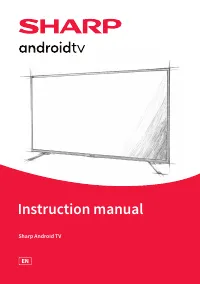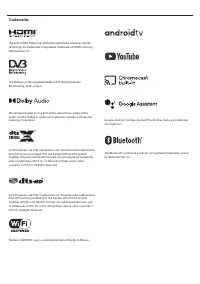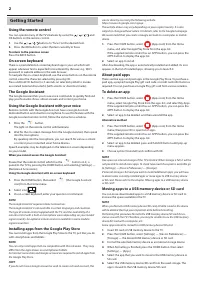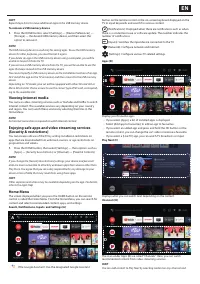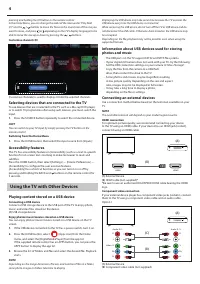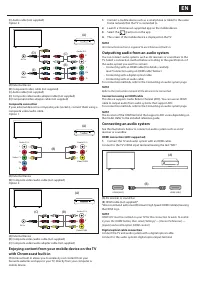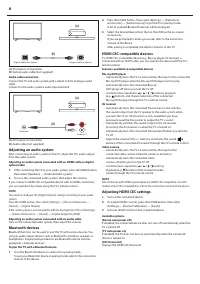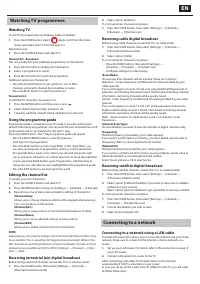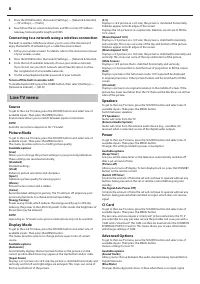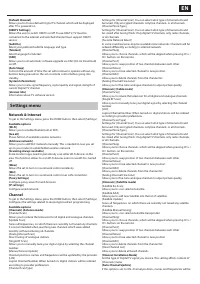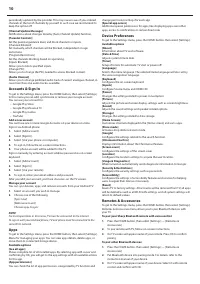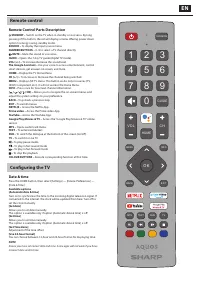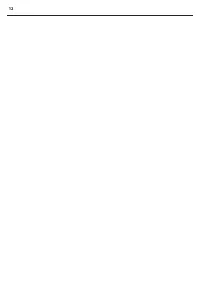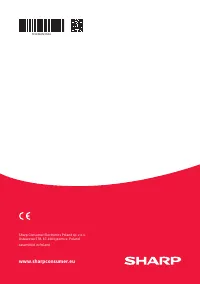Телевизоры Sharp 4T-C65DL6 - инструкция пользователя по применению, эксплуатации и установке на русском языке. Мы надеемся, она поможет вам решить возникшие у вас вопросы при эксплуатации техники.
Если остались вопросы, задайте их в комментариях после инструкции.
"Загружаем инструкцию", означает, что нужно подождать пока файл загрузится и можно будет его читать онлайн. Некоторые инструкции очень большие и время их появления зависит от вашей скорости интернета.
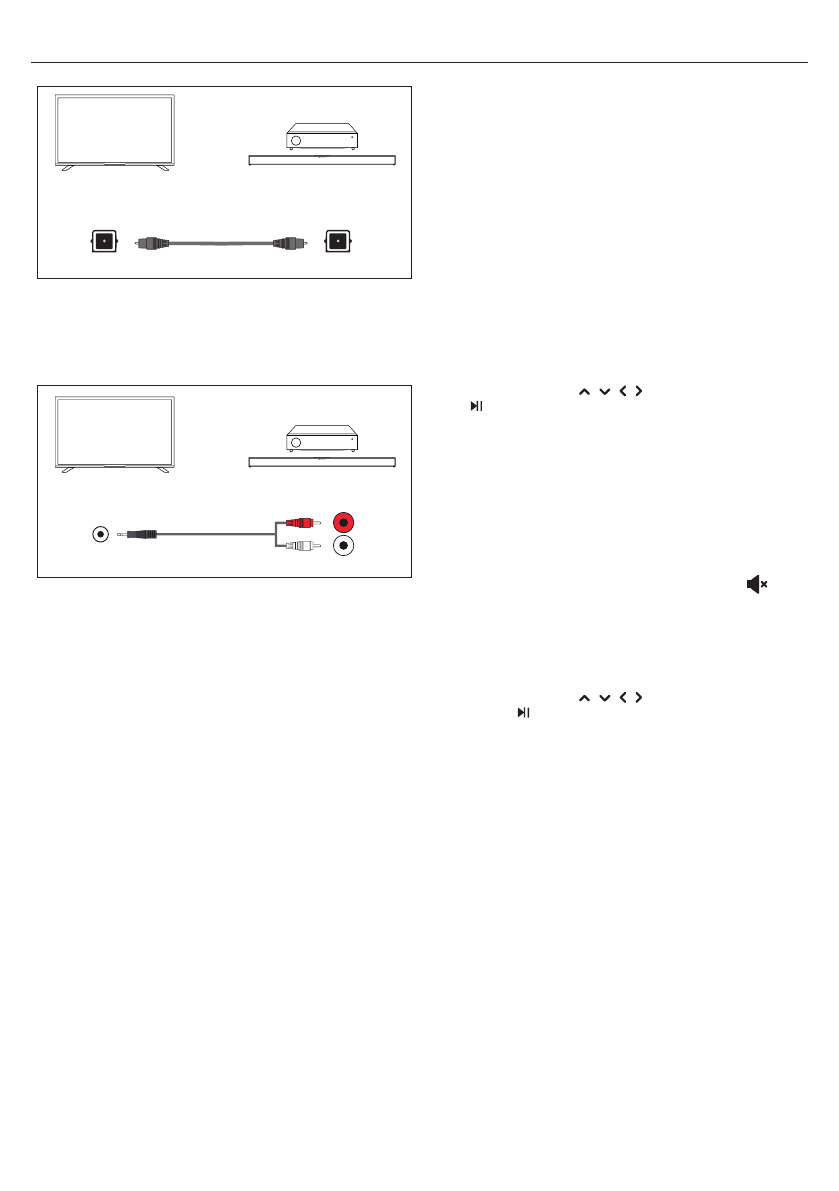
6
Digital Audio In Optical
Digital Audio Out Optical
(A)
(B)
(A) AV receiver or Sound bar
(B) Optical audio cable (not supplied)
Audio cable connection
Connect the TV and audio system with a stereo to RCA analogue audio
cable.
Connect to the audio system’s audio input terminal.
R
W
(A)
(B)
Audio R / L
L
R
Earphone
(A) AV receiver or Sound bar
(B) Audio cable (not supplied)
Adjusting an audio system
After connecting an audio system to the TV, adjust the TV’s audio output
from the audio system.
Adjusting an audio system connected with an HDMI cable or digital
optical cable
1.
After connecting the TV to your audio system, press the MENU button,
then select [Speakers] — [External Audio system].
2.
Turn on the connected audio system, then adjust the volume.
If you connect a HDMI CEC-compatible device with an HDMI connection,
you can operate it by simply using the TV’s remote control.
NOTE
You need to confi gure the [Digital Output] settings according to your audio
system.
Press the HOME button, then select [Settings] — [Device Preferences] —
[Sound] — [Digital Output].
If the audio system is not compatible with Dolby Digital or DTS, set [Settings]
— [Device Preferences] — [Sound] — [Digital Output] to [PCM].
Adjusting an audio system connected with an audio cable
Turn on the connected audio system, then adjust the volume.
Bluetooth devices
Bluetooth function can be used to pair the TV with various devices. You
can pair audio output devices such as Bluetooth soundbars, speakers or
headphones. Supported input devices are Bluetooth remote controls,
gamepads, computer mice etc.
To pair the TV with a Bluetooth device
1.
Turn the Bluetooth device on and put it in pairing mode.
To put your Bluetooth device in pairing mode, refer to the instruction
manual of the device.
2.
Press the HOME button, then select [Settings] — [Remotes &
Accessories] — [Add Accessory] to put the TV in pairing mode.
A list of available Bluetooth devices will be displayed.
3.
Select the desired device from the list, then follow the on-screen
instructions.
If you are prompted to enter a passcode, refer to the instruction
manual of the device.
After pairing is completed, the device connects to the TV.
HDMI CEC-compatible devices
If a HDMI CEC-compatible device (e.g., Blu-ray player, AV receiver) is
connected with an HDMI cable, you can operate the device with the TV’s
remote control.
Features available to compatible devices
Blu-ray/DVD player
– Automatically turns the TV on and switches the input to the connected
Blu-ray/DVD player when the Blu-ray/DVD player starts to play.
– Automatically turns the connected Blu-ray/
DVD player off when you turn the TV off .
– Controls menu operation ( / / / buttons), playback
(e.g., button), and channel selection of the connected
Blu-ray/DVD player through the TV’s remote control.
AV receiver
– Automatically turns the connected AV receiver on and switches
the sound output from the TV speaker to the audio system when
you turn the TV on. This function is only available if you have
previously used the AV receiver to output the TV’s sound.
– Automatically switches the sound output to the AV receiver
by turning the AV receiver on when the TV is turned on.
– Automatically turns the connected AV receiver off when you turn the
TV off .
Adjusts the volume (VOL+/– buttons) and mutes the sound (
button) of the connected AV receiver through the TV’s remote control.
Video camera
– Automatically turns the TV on and switches the input to the
connected video camera when the camera is turned on.
– Automatically turns the connected video
camera off when you turn the TV off .
– Controls menu operation ( / / / buttons),
playback (e.g., button) of the connected video
camera through the TV’s remote control.
NOTE
Not all devices with HDMI input/output are HDMI CEC compatible. For infor-
mation about CEC compatibility, refer to the instruction manual of the device.
Adjusting HDMI CEC settings
1.
Turn on the connected device.
2.
To enable [HDMI control], press the HOME button, then select
[Settings] — [Device Preferences] — [Inputs]
3.
Activate HDMI Control on the connected device.
Available options
[Device auto power off ]
If disabled, the connected device does not turn off automatically when the
TV is turned off .
[TV auto power on]
If disabled, the TV does not turn on automatically when the connected
device is turned on.
[CEC Device list]
Displays the HDMI CEC device list.
Характеристики
Остались вопросы?Не нашли свой ответ в руководстве или возникли другие проблемы? Задайте свой вопрос в форме ниже с подробным описанием вашей ситуации, чтобы другие люди и специалисты смогли дать на него ответ. Если вы знаете как решить проблему другого человека, пожалуйста, подскажите ему :)