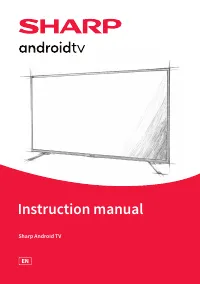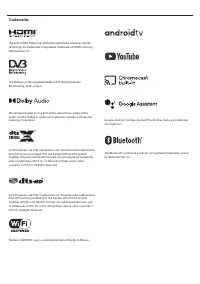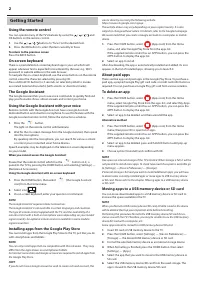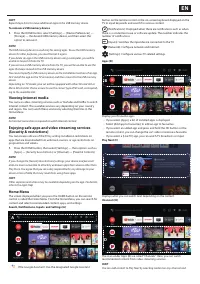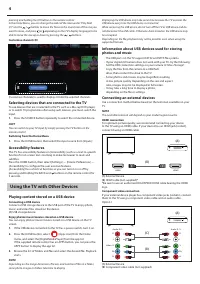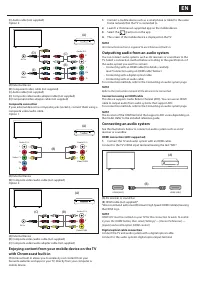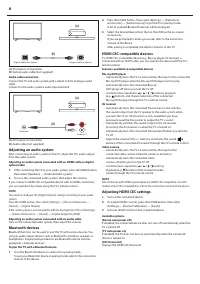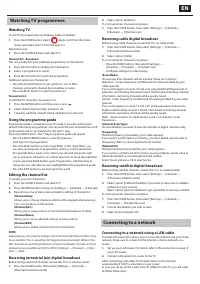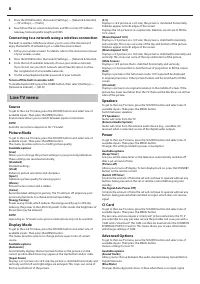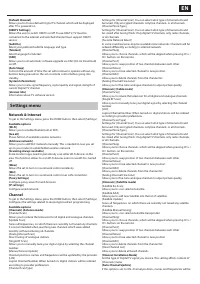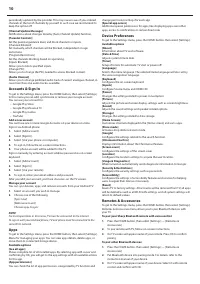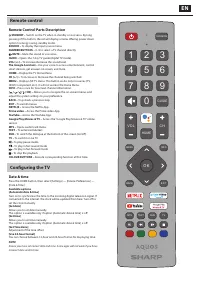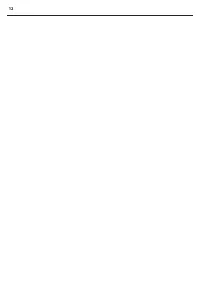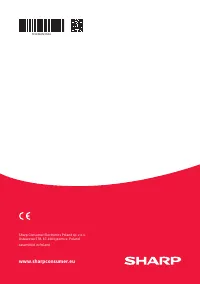Телевизоры Sharp 4T-C65DL6 - инструкция пользователя по применению, эксплуатации и установке на русском языке. Мы надеемся, она поможет вам решить возникшие у вас вопросы при эксплуатации техники.
Если остались вопросы, задайте их в комментариях после инструкции.
"Загружаем инструкцию", означает, что нужно подождать пока файл загрузится и можно будет его читать онлайн. Некоторые инструкции очень большие и время их появления зависит от вашей скорости интернета.
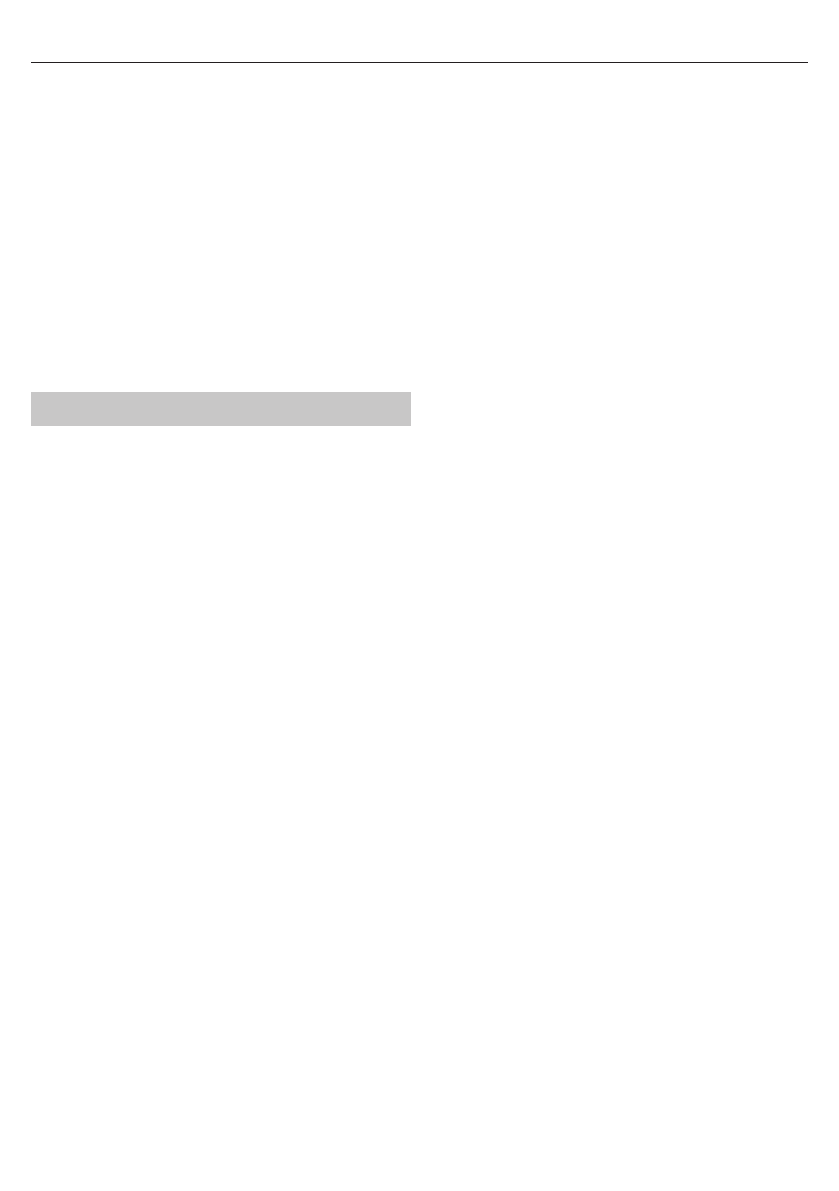
8
1.
Press the HOME button, then select [Settings] — [Network & Internet]
— [IP settings] — [Static]
2.
Now follow the on-screen instructions and fi ll in correct IP Address,
Gateway, Network prefi x length and DNS.
Connecting to a network using a wireless connection
The built-in wireless LAN device allows you to access the Internet and
enjoy the benefi ts of networking in a cable-free environment.
1.
Set up your wireless router. For details, refer to the instruction manual
of your wireless router.
2.
Press the HOME button, then select [Settings] — [Network & Internet].
3.
From the list of available networks choose your wireless network.
If you do not see your Wi-Fi network, select [See all] option to show
the complete list of all available networks.
4.
On the virtual keyboard enter password of your network
To turn off the built-in wireless LAN
To disable built-in WiFi, press the HOME button, then select [Settings] —
[Network & Internet] — [Wi-Fi].
Live TV menu
Source
To get to the Live TV menu, press the SOURCE button and select one of
available inputs. Then press the MENU button.
Source menu allows you to switch between inputs/connections.
NOTE
Available connections depends on the TV model.
Picture Mode
To get to the Live TV menu, press the SOURCE button and select one of
available inputs. Then press the MENU button.
This menu provides options to modify picture quality.
Available options
[User]
Allows you to change the picture settings to your personal preference.
These settings are saved automatically.
[Standard]
Standard settings.
[Vivid]
Enhances picture saturation and sharpness.
[Sport]
Optimises picture quality for viewing sports.
[Movie]
Picture has less colour and is darker.
[Game]
Recommended settings for gaming. The TV will turn off all picture post
processing functions to achieve minimal input delay.
[Energy Saving]
Power saving mode, which reduces the energy used by up to 20% (by
reducing the power to the LED/LCD panel). In this mode, the brightness of
the picture may be reduced.
NOTE
Depending on TV model, some picture mode options may not be available.
Display Mode
To get to the Live TV menu, press the SOURCE button and select one of
available inputs. Then press the MENU button.
This menu provides options to change picture aspect ratio of current
source.
Available options
[Automatic]
Automatically displays the best picture format so the picture is in the
correct position. Black lines may appear at the top/bottom and/or sides.
[Super Zoom]
Displays a 4:3 picture at a 16:9 size; the picture is stretched horizontally and
vertically and its left and right edges are enlarged. This crops out some of
the top and bottom of the picture.
[4:3]
Displays a 16:9 picture at a 4:3 size; the picture is shortened horizontally.
Sidebars appear on both edges of the screen.
Displays the 4:3 picture in its original size. Side bars are shown to fill the
16:9 screen.
[Movie Expand 14:9]
Displays a 4:3 picture at a 14:9 size; the picture is stretched horizontally
and vertically. This crops out some of the top and bottom of the picture.
Sidebars appear on both edges of the screen.
[Movie Expand 16:9]
Displays a 4:3 picture at a 16:9 size; the picture is stretched horizontally and
vertically. This crops out some of the top and bottom of the picture.
[Wide Screen]
Displays a 16:9 picture that is stretched horizontally and vertically.
Displays a 4:3 picture that is stretched out of proportion to fi ll the screen.
[Full]
Displays a picture in the full screen mode. 16:9 signal will be displayed
in original proportion. Other picture formats will be stretched to fill the
screen.
[Unscaled]
Displays a picture in its original resolution in the middle of screen. If the
picture has lower resolution than the TV, there will be black bars on all four
sides of the picture.
Speakers
To get to the Live TV menu, press the SOURCE button and select one of
available inputs. Then press the MENU button.
Switch between speakers.
[TV Speakers]
Audio will come from the TV.
[External Audio System]
Audio will come from the external audio device (e.g., soundbar, AV
receiver) when connected via one of the digital audio outputs.
Power
To get to the Live TV menu, press the SOURCE button and select one of
available inputs. Then press the MENU button.
Changes the settings related to power consumption.
Available options
[Sleep Timer]
Lets you set the sleep timer so the television automatically switches off
after a set amount of time.
[Picture off ]
Allows you to turn off display. To turn display back on, press the STANDBY
button on the remote control.
[Switch Off Timer]
Controls the amount of time the set will continue to operate without any
buttons being pressed on the set or remote control before going into
standby.
[No Signal Auto Power Off ]
Controls the amount of time the set will continue to operate without any
buttons being pressed while switched on input, which does not receive
signal.
CI Card
To get to the Live TV menu, press the SOURCE button and select one of
available inputs. Then press the MENU button.
Pay per view services require a “smartcard” to be inserted into the TV. If
you subscribe to a pay per view service the provider will issue you with a
‘CAM’ and a “smartcard”. The CAM can then be inserted into the COMMON
INTERFACE PORT (CI Card In). This menu allows you to view information
and change settings of CAM.
Advanced Options
To get to the Live TV menu, press the SOURCE button and select one of
available inputs. Then press the MENU button.
Various settings for Live TV.
Available options
[Sound Tracks]
Allows you to choose between the audio channels being transmitted on
Digital Television.
[Blue Mute]
Changes the background colour to blue when there is no input signal.
Характеристики
Остались вопросы?Не нашли свой ответ в руководстве или возникли другие проблемы? Задайте свой вопрос в форме ниже с подробным описанием вашей ситуации, чтобы другие люди и специалисты смогли дать на него ответ. Если вы знаете как решить проблему другого человека, пожалуйста, подскажите ему :)