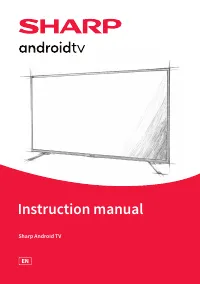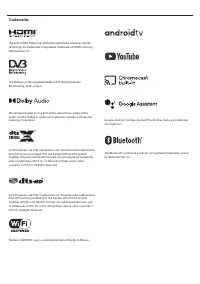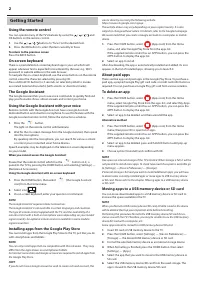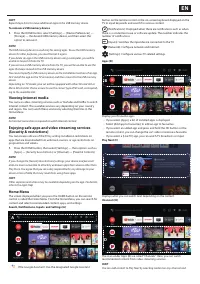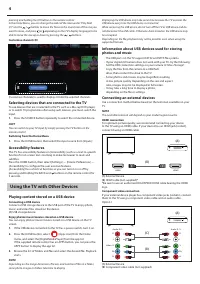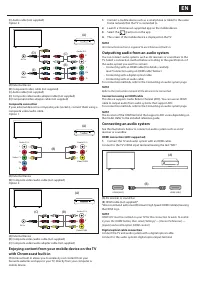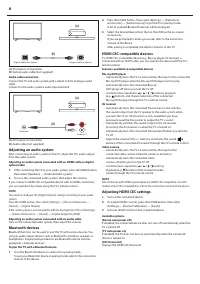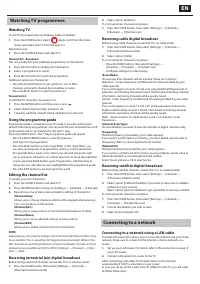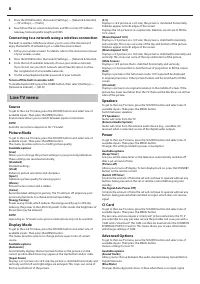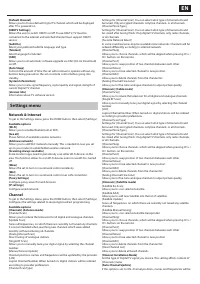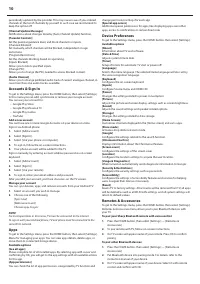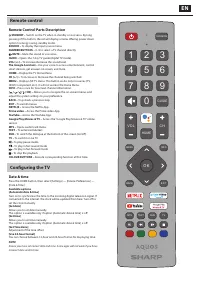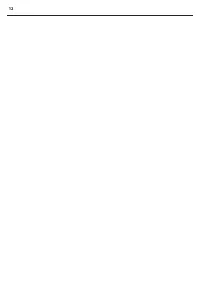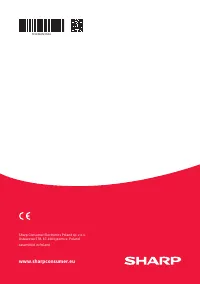Телевизоры Sharp 4T-C65DL6 - инструкция пользователя по применению, эксплуатации и установке на русском языке. Мы надеемся, она поможет вам решить возникшие у вас вопросы при эксплуатации техники.
Если остались вопросы, задайте их в комментариях после инструкции.
"Загружаем инструкцию", означает, что нужно подождать пока файл загрузится и можно будет его читать онлайн. Некоторые инструкции очень большие и время их появления зависит от вашей скорости интернета.
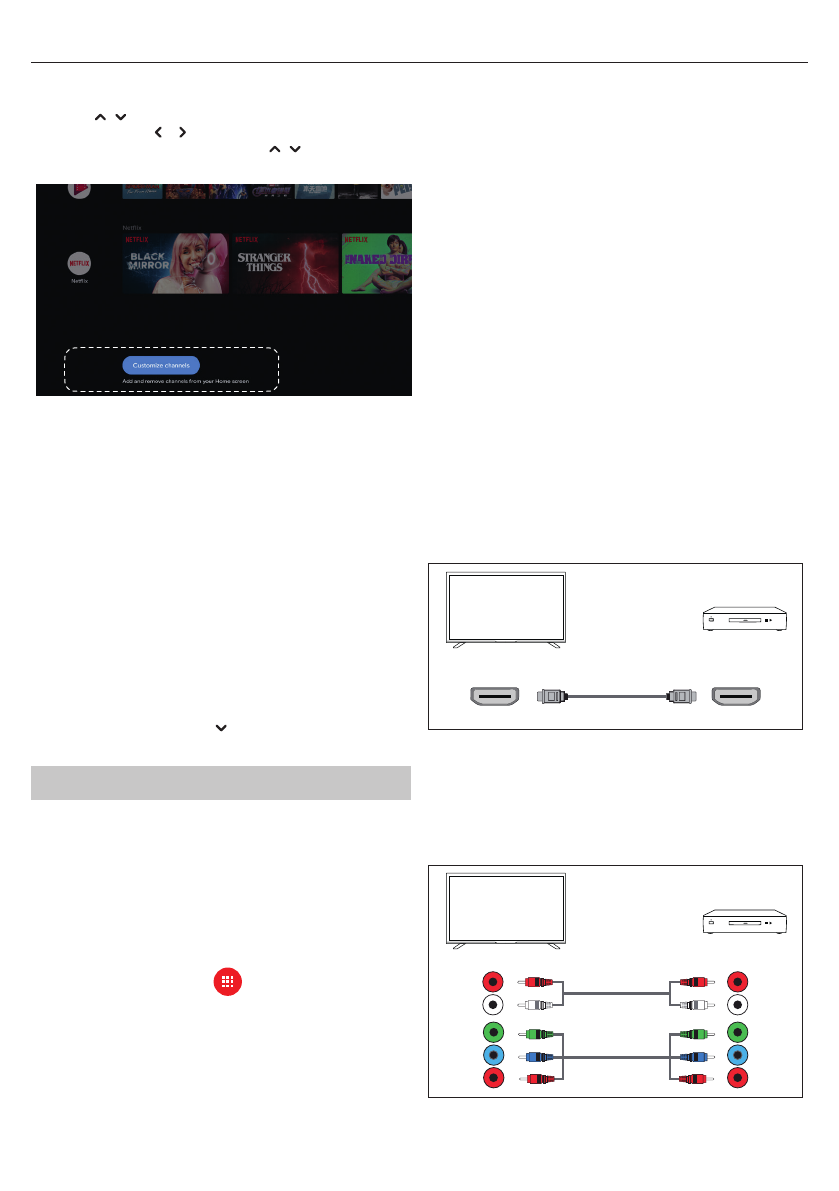
4
pressing and holding the OK button on the remote control.
In the Home Menu, you can change the order of the rows under “Play Next
(C)”. Use the
/
buttons to move the focus to the round icon of the row you
want to move, and press (or depending on the TV’s display language) to be
able to move the row up or down by pressing the
/
buttons.
Customise channels (E)
E
[Customise channels] is used to display or hide the selected channels.
Selecting devices that are connected to the TV
To use devices that are connected to the TV such as a Blu-ray/DVD player,
or to watch TV programmes after using such devices, you must switch the
input.
1.
Press the SOURCE button repeatedly to select the connected device.
HINT
You can switch to your TV input by simply pressing the TV button on the
remote control.
Switching from the Home Menu
1.
Press the HOME button, then select the input source from [Inputs].
Accessibility features
This TV has accessibility features in [Accessibility] such as a text-to-speech
function for on-screen text, zooming to make text easier to read, and
subtitles.
Press the HOME button, then select [Settings] — [Device Preferences] —
[Accessibility] to confi gure the user assistive features.
[Accessibility] has a shortcut function so you can turn it on or off by
pressing and holding the BACK and buttons on the remote control for
3 seconds.
Using the TV with Other Devices
Playing content stored on a USB device
Connecting a USB device
Connect a USB storage device to the USB port of the TV to enjoy photo,
music, and video fi les stored on the device.
(A) USB storage device
Enjoy photos/music/movies stored on a USB device
You can enjoy photos/music/movies stored on a USB device on the TV
screen.
1.
If the USB device connected to the TV has a power switch, turn it on.
2.
Press the HOME button, select
(Apps icon) from the Home
menu, and select the [DigitalMediaPlayer] from the app list.
If the supplied remote control has an APPS button, you can press the
APPS button to display the app list.
3.
Browse the list of folders and fi les and select the desired fi le. Playback
starts.
NOTE
Depending on the image dimension, fi le size, and number of fi les in a folder,
some photo images or folders take time to display.
Displaying the USB device may take some time because the TV accesses the
USB device every time the USB device is connected.
While accessing the USB device, do not turn off the TV or USB device and do
not disconnect the USB cable. Otherwise, data stored on the USB device may
be corrupted.
Depending on the fi le, playback may not be possible, even when using the
supported formats.
Information about USB devices used for storing
photos and music
– The USB ports on the TV support FAT32 and NTFS fi le systems.
– If your digital still camera does not work with your TV, try the following:
Set the USB connection settings on your camera to “Mass Storage”.
Copy the fi les from the camera to a USB fl ash
drive, then connect the drive to the TV.
– Some photos and movies may be magnifi ed, resulting
in low picture quality. Depending on the size and aspect
ratio, images may not be displayed in full screen.
– It may take a long time to display a photo,
depending on the fi le or settings.
Connecting an external devices
Use a connection method below based on the terminals available on your
TV.
NOTE
The available terminals will depend on your model/region/country.
HDMI connection
For optimum picture quality, we recommend connecting your device
to the TV using an HDMI cable. If your device has an HDMI jack (socket),
connect it using an HDMI cable.
(B)
(A)
HDMI
HDMI
(A) External Device
(B) HDMI cable (not supplied)*
*Be sure to use an authorised HIGH SPEED HDMI cable bearing the HDMI
logo.
Component video connection
If your external device player has component video jacks (sockets), connect
them to the TV using a component video cable and an audio cable.
Option 1:
R
G
B
R
G
B
R
R
W
W
(B)
(C)
(A)
Audio R / L
R
L
Audio R / L
R
L
Video / Y
Pb
Pr
Y
Pb
Pr
(A) External Device
(B) Component video cable (not supplied)
Характеристики
Остались вопросы?Не нашли свой ответ в руководстве или возникли другие проблемы? Задайте свой вопрос в форме ниже с подробным описанием вашей ситуации, чтобы другие люди и специалисты смогли дать на него ответ. Если вы знаете как решить проблему другого человека, пожалуйста, подскажите ему :)