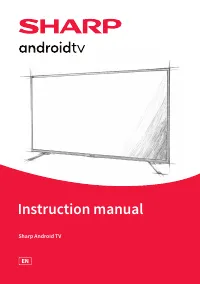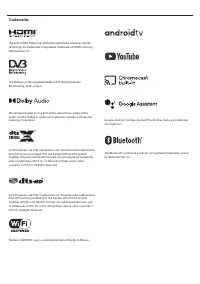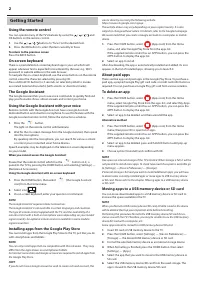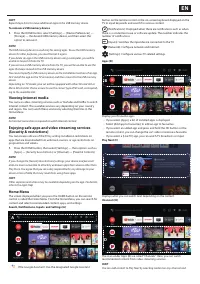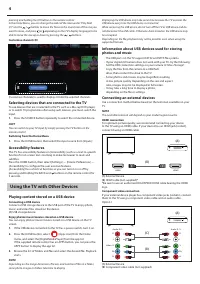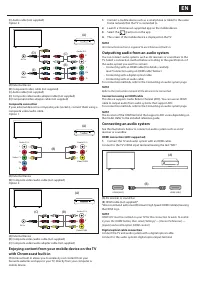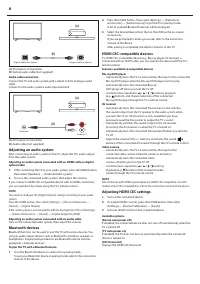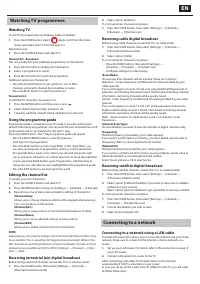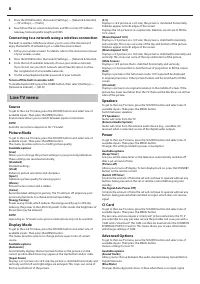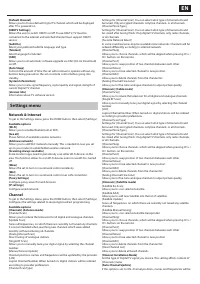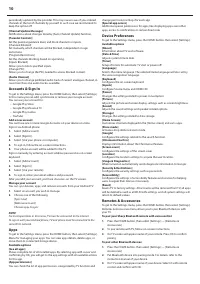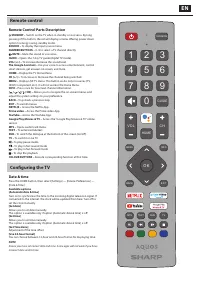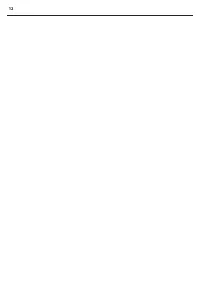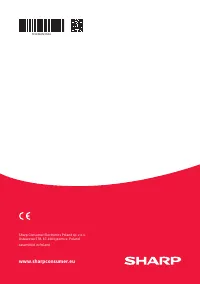Телевизоры Sharp 4T-C65DL6 - инструкция пользователя по применению, эксплуатации и установке на русском языке. Мы надеемся, она поможет вам решить возникшие у вас вопросы при эксплуатации техники.
Если остались вопросы, задайте их в комментариях после инструкции.
"Загружаем инструкцию", означает, что нужно подождать пока файл загрузится и можно будет его читать онлайн. Некоторые инструкции очень большие и время их появления зависит от вашей скорости интернета.
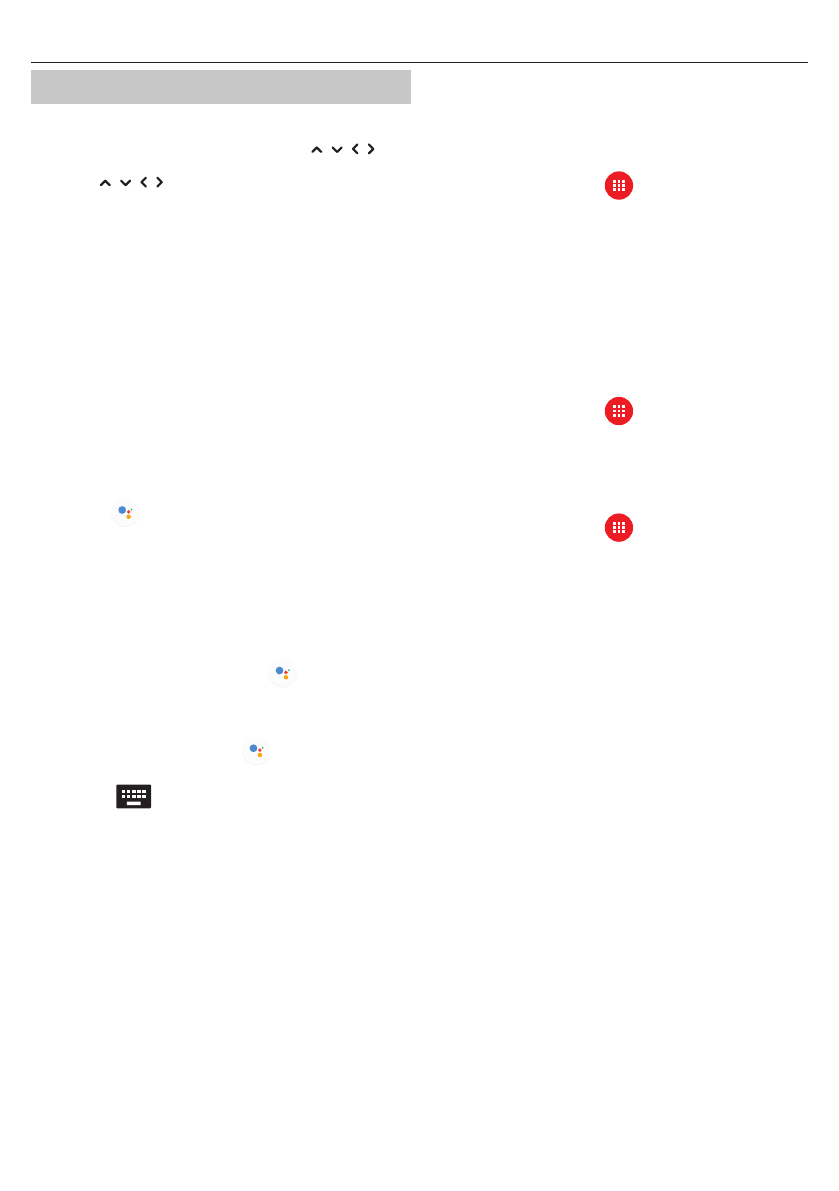
2
Getting Started
Using the remote control
You can operate many of the TV’s features by using the / / / and
OK buttons on the remote control.
1.
Use the / / / buttons to “focus” on the desired item.
2.
Press the OK button to select the item currently in focus.
To return to the previous screen
Press the BACK button.
On-screen keyboard
There is a preinstalled on-screen keyboard app in your set which will
appear whenever text is expected to be entered by the user, e.g., Wi-Fi
password or website address in the web browser.
To navigate the on-screen keyboard, use the arrow buttons on the remote
control, enter the character selected by pressing OK.
Press and hold OK button for 2 seconds on selected symbol to invoke
associated national character(s) (with accents or diacritical marks).
The Google Assistant
The Google Assistant lets you to use voice commands to quickly fi nd and
play your favourite shows, obtain answers and control your home.
Using the Google Assistant with your voice
Remote controls with the Google Assistant have a Google Assistant
dedicated button and a built-in microphone. To use this feature with the
Google Assistant remote control, follow the instructions as below.
1.
Press the
button.
The light on the remote control will illuminate.
2.
Wait for the on-screen message from the Google Assistant, then speak
into the microphone.
By speaking into the microphone, you can search for various content
or control your connected smart home devices.
Speech examples may be displayed on the television screen depending
on your model.
When you cannot access the Google Assistant
Ensure that the remote control which has the
button on it, is
paired to the TV by pressing the HOME button and selecting [Settings] —
[Remotes & Accessories]
Using the Google Assistant with on-screen keyboard
1.
Press the HOME button, then select
(the Google Assistant
icon) from the Home menu.
2.
Select icon
3.
Via on-screen keyboard, enter your question or command.
NOTE
The Google Assistant requires internet connection.
The Google Assistant is not available in certain languages and countries.
The type of remote control supplied with the TV, and the availability of a
remote control with a built-in microphone varies depending on your model/
region/country. An optional remote control is available in some models/
regions/countries.
Installing apps from the Google Play Store
You can install apps from the Google Play Store to the TV, just like you do
with smartphones and tablets.
NOTE
You can only install apps that are compatible with this television . They may
diff er from the apps shown on smartphones/tablets.
An Internet connection and Google account are required to install apps from
the Google Play Store.
HINT
If you do not have a Google account or wish to create a shared account, this
can be done by accessing the following website.
https://accounts.google.com/signup
The website above may vary depending on your region/country. It is also
subject to change without notice. For details, refer to the Google homepage.
We recommend that you create a Google account on a computer or mobile
device.
1.
Press the HOME button, select
(Apps icon) from the Home
menu, and select Google Play Store from the apps list.
If the supplied remote control has an APPS button, you can press the
APPS button to display the apps list.
2.
Select an app to install.
After downloading, the app is automatically installed and added. Its icon
appears in the list of installed apps, allowing you to launch it.
About paid apps
There are free apps and paid apps in the Google Play Store. To purchase a
paid app, a prepaid Google Play gift card code or credit card information is
required. You can purchase a Google Play gift card from various retailers.
To delete an app
1.
Press the HOME button, select
(Apps icon) from the Home
menu, select Google Play Store from the apps list, and select My Apps.
If the supplied remote control has an APPS button, you can press the
APPS button to display the apps list.
2.
Select an app to be deleted, and then uninstall the app.
Alternative method
1.
Press the HOME button, select
(Apps icon) from the Home
menu, then press OK to open list of apps.
If the supplied remote control has an APPS button, you can press the
APPS button to display the apps list.
2.
Select an app to be deleted, press and hold OK button until pop-up
menu appears.
3.
Choose option [Uninstall] and confi rm with OK.
NOTE
Free space on internal storage of the TV is limited. When storage is full, it will be
not possible to install more apps. To check how much free space is available go
to [Settings] — [Device Preferences] — [Storage].
If internal storage is full and you wish to install additional apps, you will have
to delete some currently installed apps or move apps to USB memory device
or SD card. Please refer to the chapter “Moving apps to a USB memory device
or SD card”.
Moving apps to a USB memory device or SD card
You can move downloaded apps to a USB memory device or SD card to
increase the space available in the TV.
NOTE
When you format a USB memory device/SD card, all data saved in the device
will be deleted. Back up your important data before formatting.
Performing this procedure formats the USB memory device/SD card for ex-
clusive use with the TV. Therefore, you may be unable to use the USB memory
device/SD card with a computer, etc.
Some apps cannot be moved to a USB memory device/SD card.
1.
Insert SD card or USB memory device to the TV.
2.
Press the HOME button, select [Settings] — [Device Preferences] —
[Storage] — the desired USB memory device or SD card.
3.
Format the selected memory device as an internal storage device.
4.
When formatting is fi nished, press the HOME button, then select
[Settings] — [Apps].
5.
Select the app that you want to move to the USB memory device or
SD card.
6.
Select the USB memory device/SD card from the used storage. The
app is moved to the USB memory device/SD card.
Характеристики
Остались вопросы?Не нашли свой ответ в руководстве или возникли другие проблемы? Задайте свой вопрос в форме ниже с подробным описанием вашей ситуации, чтобы другие люди и специалисты смогли дать на него ответ. Если вы знаете как решить проблему другого человека, пожалуйста, подскажите ему :)