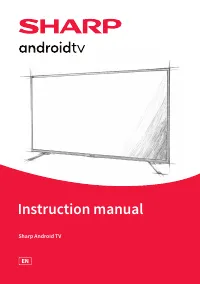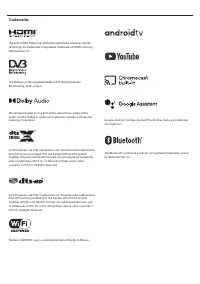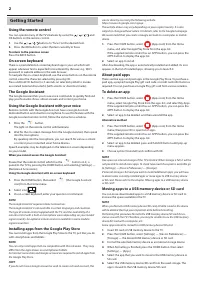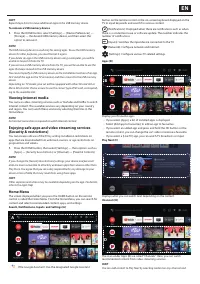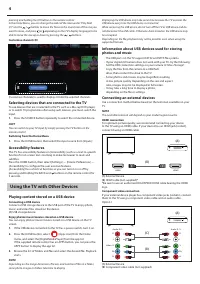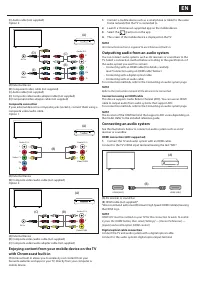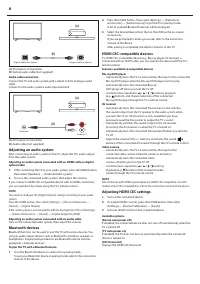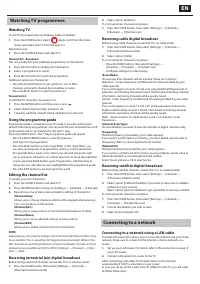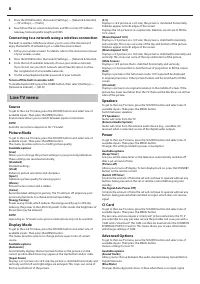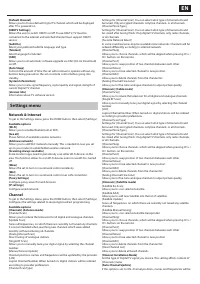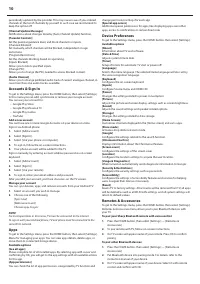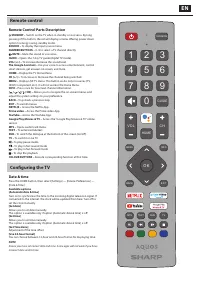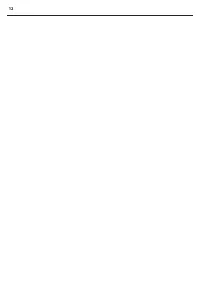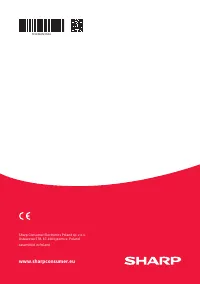Телевизоры Sharp 4T-C65DL6 - инструкция пользователя по применению, эксплуатации и установке на русском языке. Мы надеемся, она поможет вам решить возникшие у вас вопросы при эксплуатации техники.
Если остались вопросы, задайте их в комментариях после инструкции.
"Загружаем инструкцию", означает, что нужно подождать пока файл загрузится и можно будет его читать онлайн. Некоторые инструкции очень большие и время их появления зависит от вашей скорости интернета.
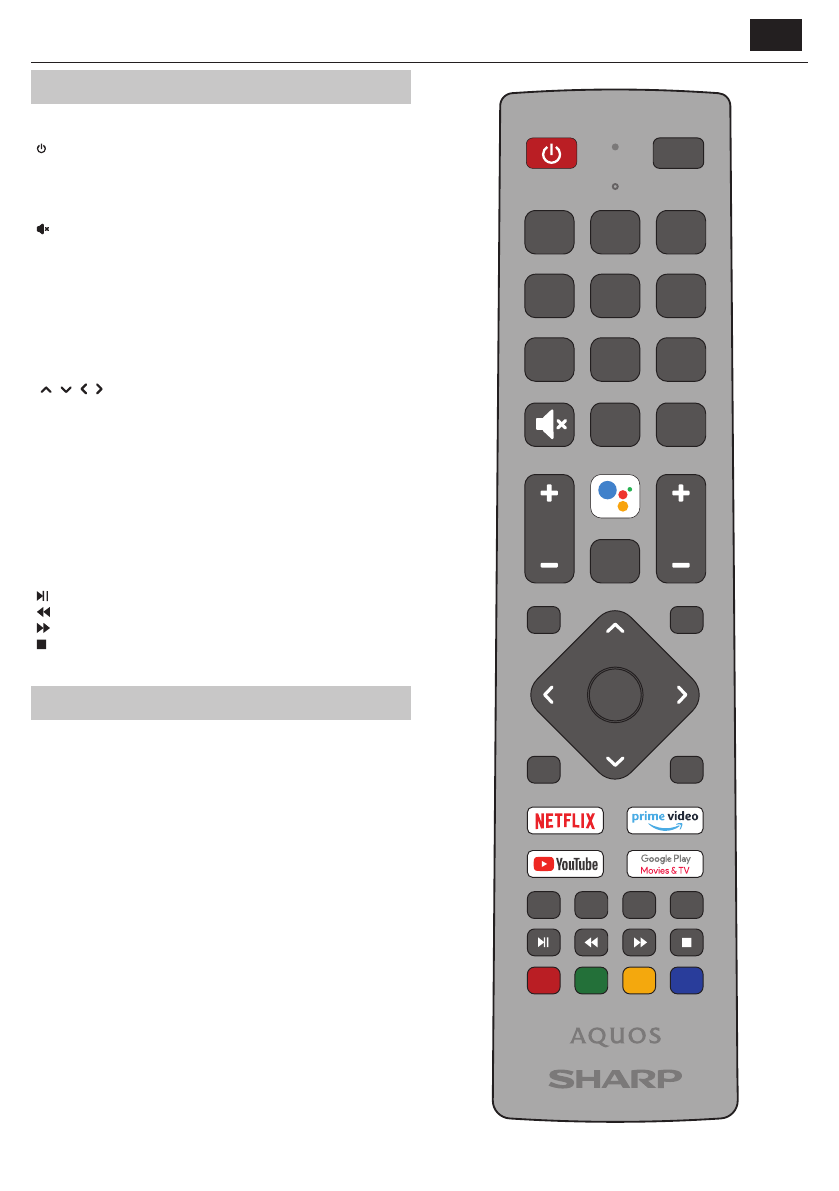
EN
Remote control
Remote Control Parts Description
STANDBY –
Switch on the TV when in standby or vice versa. By long
pressing of this button, the set will display a menu off ering power down
option to energy saving standby mode.
SOURCE –
To display the input/source menu.
NUMBER BUTTONS –
0–9 to select a TV channel directly.
MUTE –
Mute the sound or vice versa.
GUIDE –
Opens the 7 day TV guide (digital TV mode).
VOL (+/-) –
To increase/decrease the sound level.
The Google Assistant –
Use your voice to access entertainment, control
smart devices, get answers on screen, and more.
HOME –
Display the TV Home Menu.
CH (+/-) –
To increase or decrease the channel being watched.
MENU –
Display LIVE TV menu. This button works only in sources (TV,
HDMI, Component, etc.). It will not work in the Home Menu.
INFO –
Press once for now/next channel information.
( / / / / OK) –
Allows you to navigate the on-screen menus and
adjust the system settings to your preference.
BACK –
To go back a previous step.
EXIT –
To exit all menus.
NETFLIX –
Access the Netfl ix App.
Prime video –
Access the Prime video App.
YouTube –
Access the YouTube App.
Google Play Movies & TV –
Access the “Google Play Movies & TV” online
service.
MTS –
Opens audio track menu.
TEXT –
To enter/exit teletext.
SUB –
To switch the dialogue at the bottom of the screen (on/off ).
TV –
To switch to Live TV.
–
To play/pause media
–
To play in fast rewind mode
–
To play in fast forward mode
–
To stop the playback
COLOUR BUTTONS –
Execute corresponding function at that time.
Confi guring the TV
Date & time
Press the HOME button, then select [Settings] — [Device Preferences] —
[Date & Time].
Available options
[Automatic date & time]
Turn on to synchronise the time to the incoming digital television signal. If
connected to the internet, the clock will be updated from here. Turn off to
set the clock manually.
[Set date]
Allows you to set date manually.
This option is available only if option [Automatic date & time] is off .
[Set time]
Allows you to set time manually.
This option is available only if option [Automatic date & time] is off .
[Set Time Zone]
Adjustment of the time off set.
[Use 24-hour format]
You can choose between 12-hour and 24-hour format for displaying time.
NOTE
Ensure you have set correct date and time. Some apps will not work if you have
incorrect date and/or time.
SOURCE
2
1
3
8
7
9
0
5
4
6
GUIDE
HOME
VOL
CH
MENU
INFO
BACK
EXIT
MTS
TEXT
SUB
TV
OK
Характеристики
Остались вопросы?Не нашли свой ответ в руководстве или возникли другие проблемы? Задайте свой вопрос в форме ниже с подробным описанием вашей ситуации, чтобы другие люди и специалисты смогли дать на него ответ. Если вы знаете как решить проблему другого человека, пожалуйста, подскажите ему :)