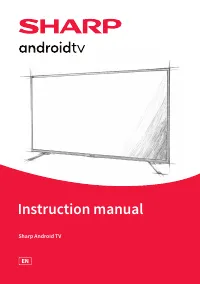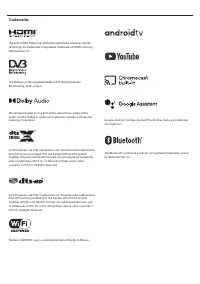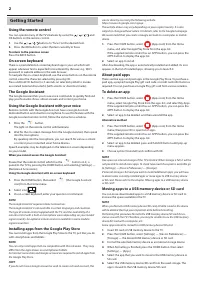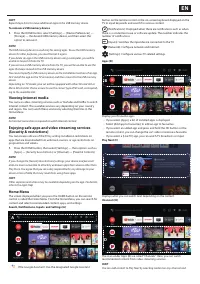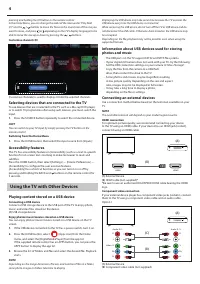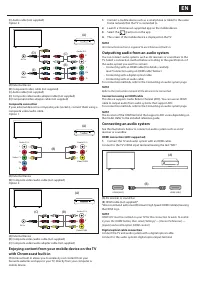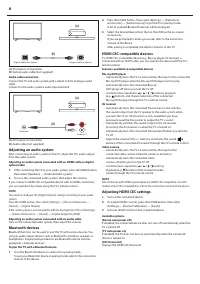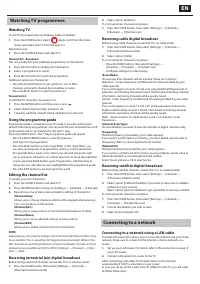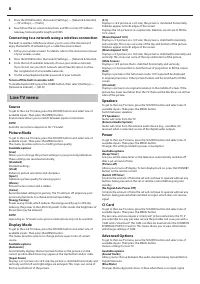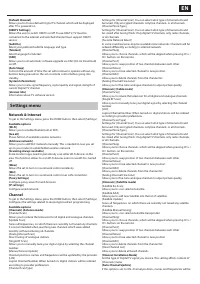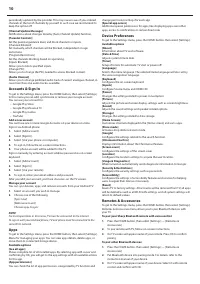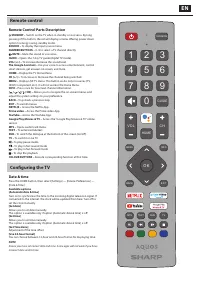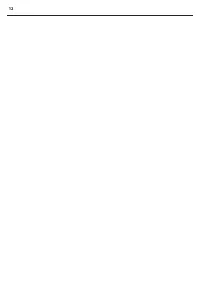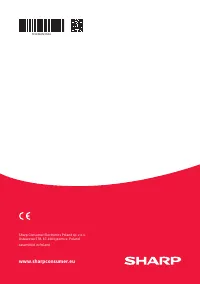Телевизоры Sharp 4T-C65DL6 - инструкция пользователя по применению, эксплуатации и установке на русском языке. Мы надеемся, она поможет вам решить возникшие у вас вопросы при эксплуатации техники.
Если остались вопросы, задайте их в комментариях после инструкции.
"Загружаем инструкцию", означает, что нужно подождать пока файл загрузится и можно будет его читать онлайн. Некоторые инструкции очень большие и время их появления зависит от вашей скорости интернета.
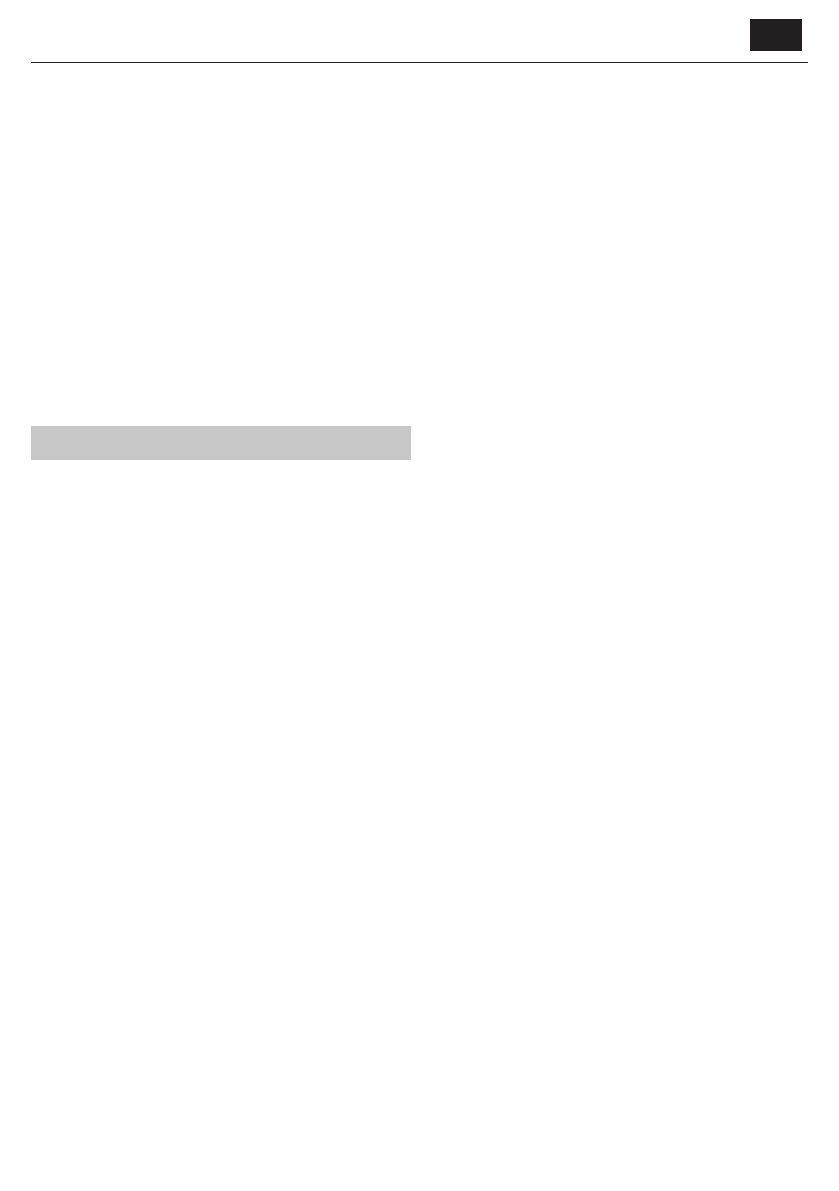
EN
[Default Channel]
Allows you to choose default Digital TV channel, which will be displayed
after TV is powered on.
[HBBTV Settings]
Allows the user to switch HbbTV on/off . To use HbbTV, TV must be
connected to the internet and watched channel must support HbbTV
service.
[Subtitle]
Select your preferred subtitle language and type.
[Teletext]
Select language for teletext.
[OAD]
Allows you to set automatic software upgrade via OAD (On Air Download)
on/off .
[Auto Sleep]
Controls the amount of time the set will continue to operate without any
buttons being pressed on the set or remote control before going into
standby.
[System Information]
Allows you to view signal frequency, signal quality and signal strength of
current Digital TV channel.
[Version Info]
Information about TV software version.
Settings menu
Network & Internet
To get to the Settings menu, press the HOME button, then select [Settings].
Available options
[Wi-Fi]
Allows you to enable/disable built-in WiFi.
[See all]
Shows full list of available wireless networks.
[Add new network]
Allows you to add Wi-Fi network manually. This is needed in case you set
up on your router invisible/hidden wireless network.
[Scanning always available]
Some location apps need to periodically scan other Wi-Fi devices in the
area. This function allows to scan Wi-Fi devices even in case Wi-Fi is turned
off .
[Wow]
Allows the set to turn on via network control wirelessly.
[Wol]
Allows the set to turn on via network control over LAN connection.
[Proxy Settings]
Confi gure proxy server for web browser.
[IP settings]
Confi gure wired network.
Channel
To get to the Settings menu, press the HOME button, then select [Settings].
Confi gures the settings related to receiving broadcast programming.
Available options
[Channels] (Antenna mode)
[Channel Scan]
Allows you to retune the television for all digital and analogue channels.
[Update Scan]
Tunes all frequencies, on which there are currently not tuned any channels.
It is recommended when searching new channels which were added
recently, without retuning all channels.
[Analog Manual Scan]
Direct tuning of analogue stations.
[Single RF Scan]
Allows you to manually tune your digital signal by selecting the channel
number.
[Manual Service Update]
Channel positions, names and frequencies will be updated by the provider.
[LCN]
Logical Channel Number. When turned on, digital stations will be ordered
according to provider preferences.
[Channel Scan Type]
Settings for [Channel Scan]. You can select what type of channels should
be tuned: Only encrypted channels, only free channels, or all channels.
[Channel Store Type]
Settings for [Channel Scan]. You can select what type of channels should
be stored after tuning fi nish: Only digital TV channels, only radio channels,
or all channels.
[Favorite Network Select]
In some countries/areas may be available more networks. Channels will be
ordered diff erently according to selected network.
[Channel Skip]
Allows you to choose channels, which will be skipped when pressing CH+ /
CH- buttons on the remote.
[Channel Sort]
Allows you to swap position of two channels between each other.
[Channel Move]
Allows you to move selected channel to new position.
[Channel Edit]
Allows you to delete channels from the channel list.
[Analog Channel Fine-tune]
Allows you to fi ne-tune analogue channels to adjust picture quality.
[Channels] (Cable mode)
[Channel Scan]
Allows you to retune the television for all digital and analogue channels.
[Single RF Scan]
Allows you to manually tune your digital signal by selecting the channel
number.
[LCN]
Logical Channel Number. When turned on, digital stations will be ordered
according to provider preferences.
[Channel Scan Type]
Settings for [Channel Scan]. You can select what type of channels should
be tuned: Only encrypted channels, only free channels, or all channels.
[Channel Store Type]
Settings for [Channel Scan]. You can select what type of channels should
be stored after tuning fi nish: Only digital TV channels, only radio channels,
or all channels.
[Channel Skip]
Allows you to choose channels, which will be skipped when pressing CH+ /
CH- buttons on the remote.
[Channel Sort]
Allows you to swap position of two channels between each other.
[Channel Move]
Allows you to move selected channel to new position.
[Channel Edit]
Allows you to delete channels from the channel list.
[Analog Channel Fine-tune]
Allows you to fi ne-tune analogue channels to adjust picture quality.
[Channels] (Satellite mode)
[Satellite Re-Scan]
Allows you to scan selected satellite.
[Satellite Add]
Allows you to add new Satellite into the list of satellites.
[Satellite Update]
Tunes all frequencies, on which there are currently not tuned any satellite
channels.
[Satellite Manual Tuning]
Allows you to scan selected satellite transponder.
[Channel Skip]
Allows you to choose channels, which will be skipped when pressing CH+ /
CH- buttons on the remote.
[Channel Sort]
Allows you to swap position of two channels between each other.
[Channel Move]
Allows you to move selected channel to new position.
[Channel Edit]
Allows you to delete channels from the channel list.
[Clear Channel List]
Allows you to delete all tuned channels.
[Channel Installation Mode]
Set the type of Digital TV signal you receive. This setting aff ects content of
[Channels] menu.
[Auto Channel Update]
If this option is set to ON, channel positions, names and frequencies will be
Характеристики
Остались вопросы?Не нашли свой ответ в руководстве или возникли другие проблемы? Задайте свой вопрос в форме ниже с подробным описанием вашей ситуации, чтобы другие люди и специалисты смогли дать на него ответ. Если вы знаете как решить проблему другого человека, пожалуйста, подскажите ему :)