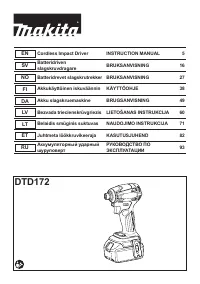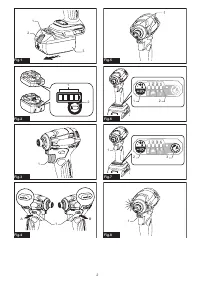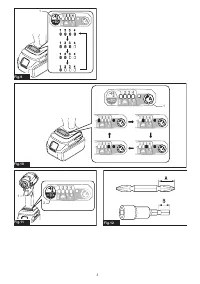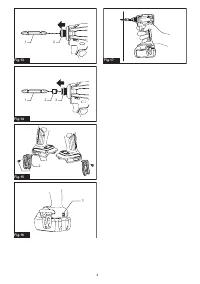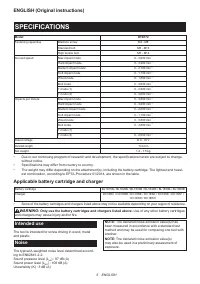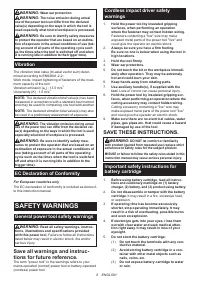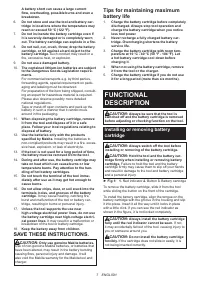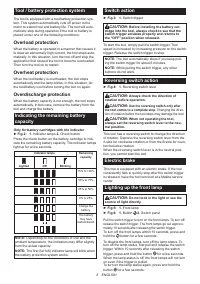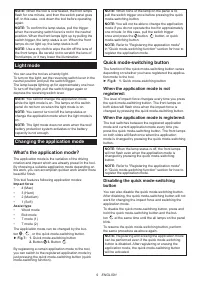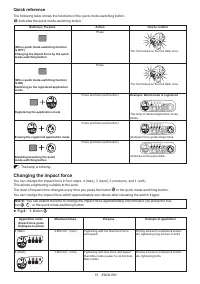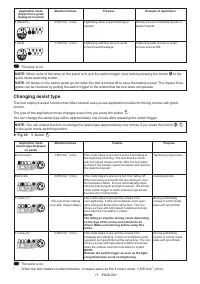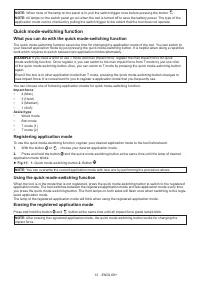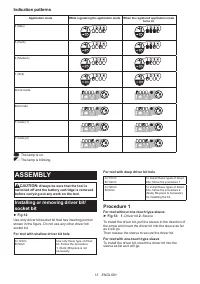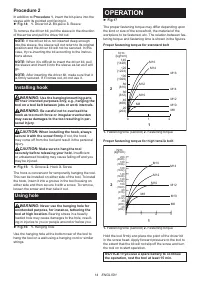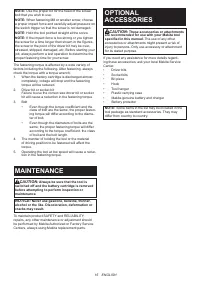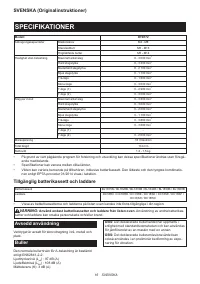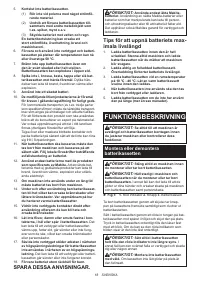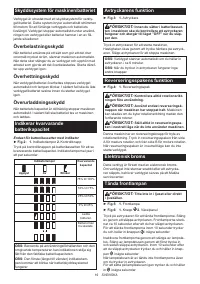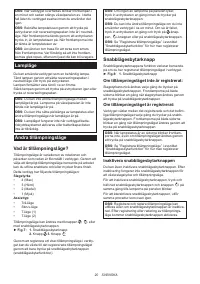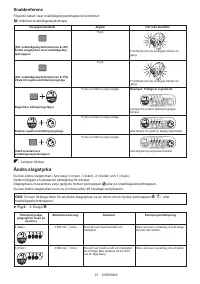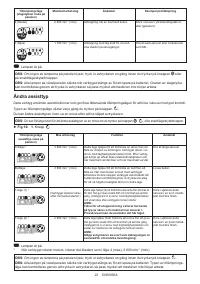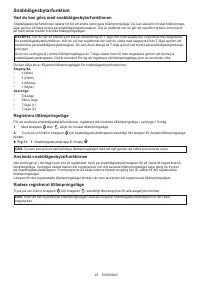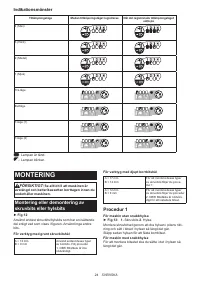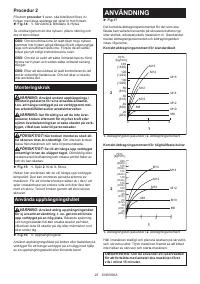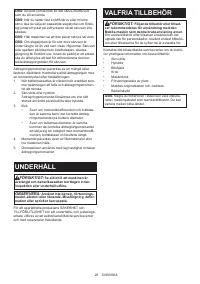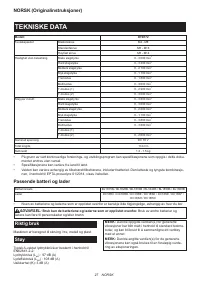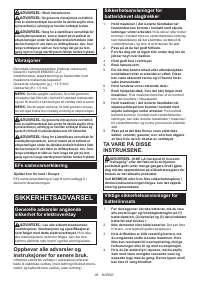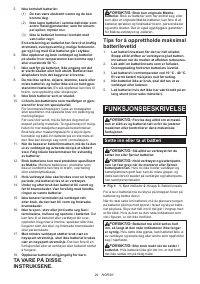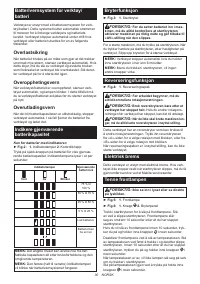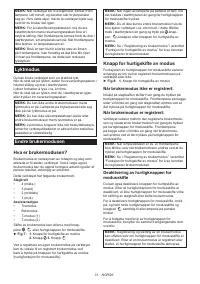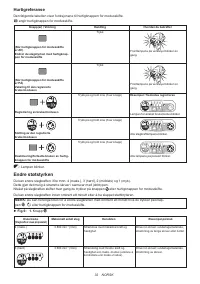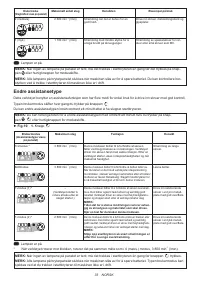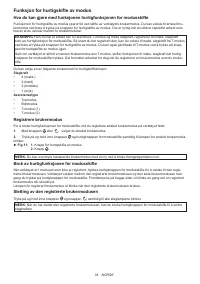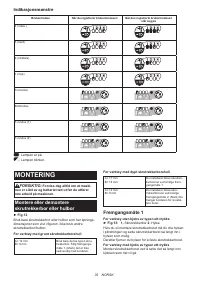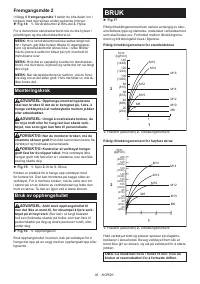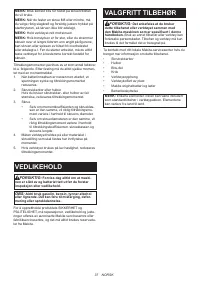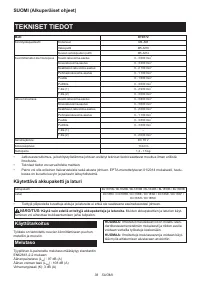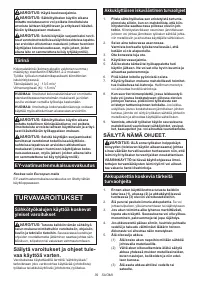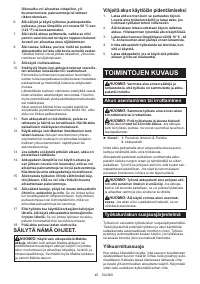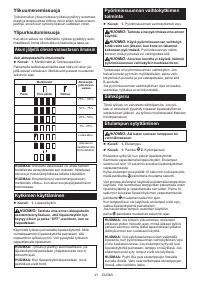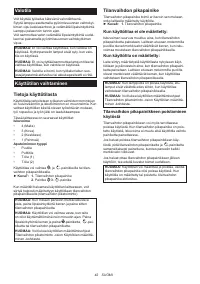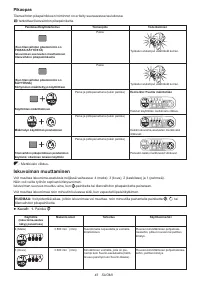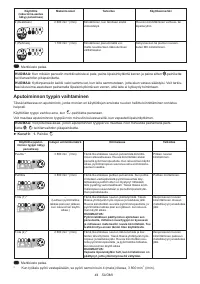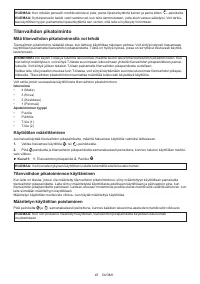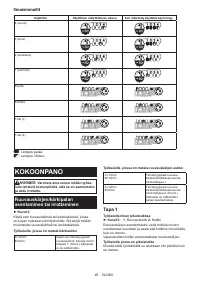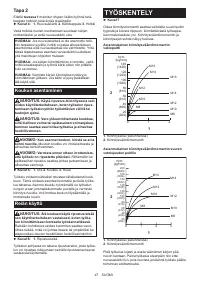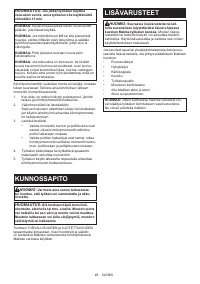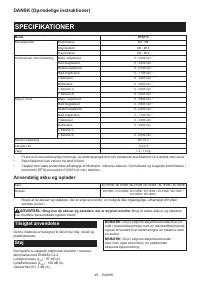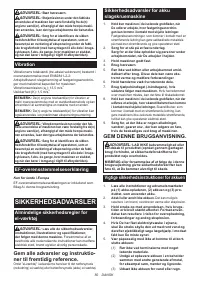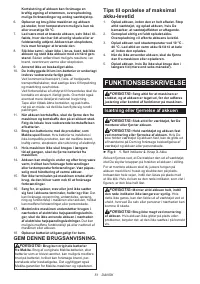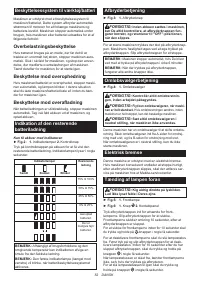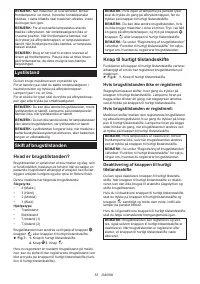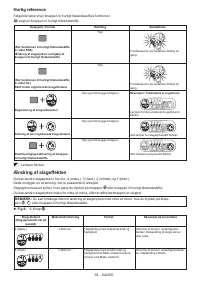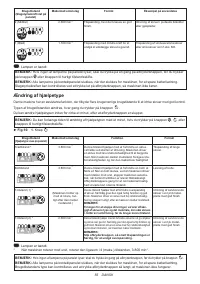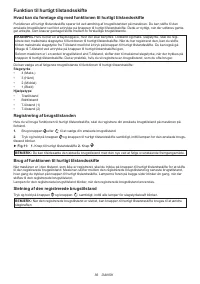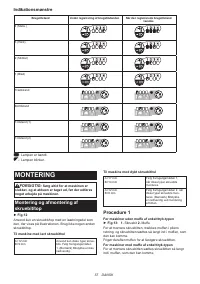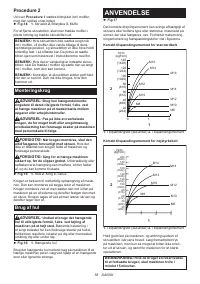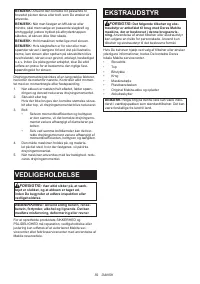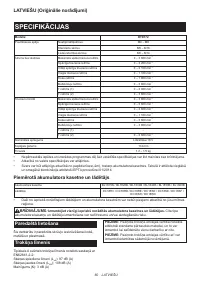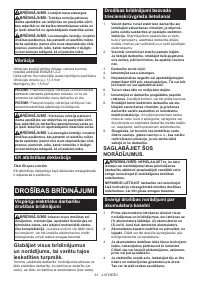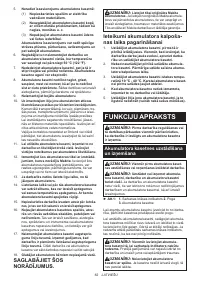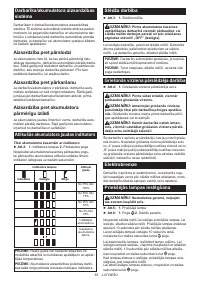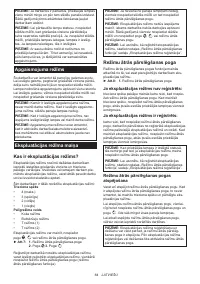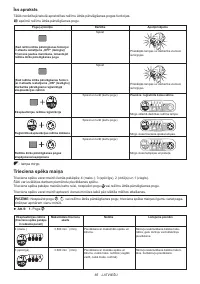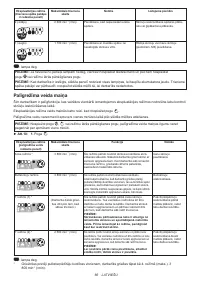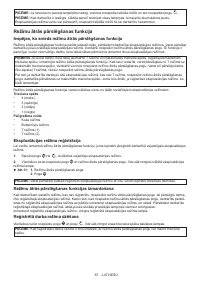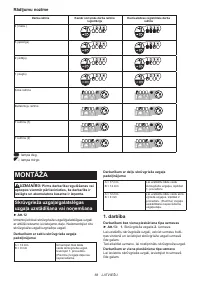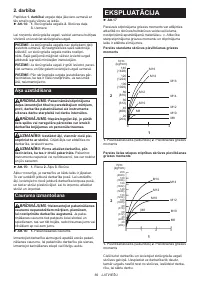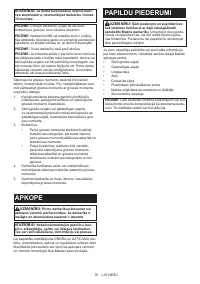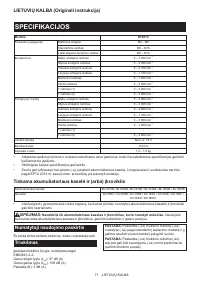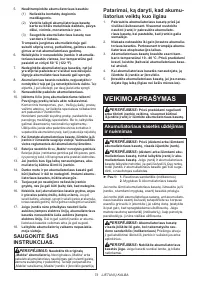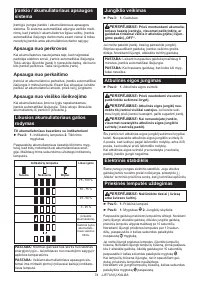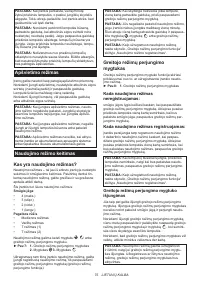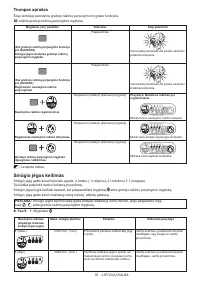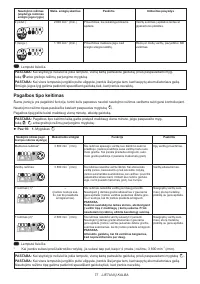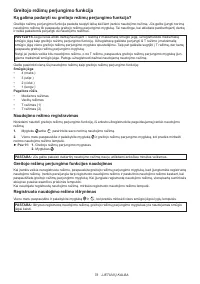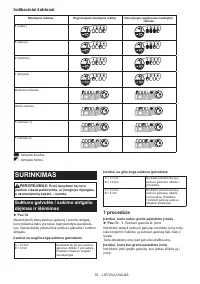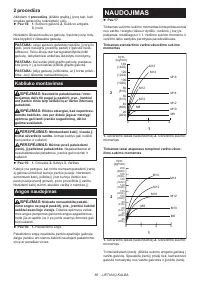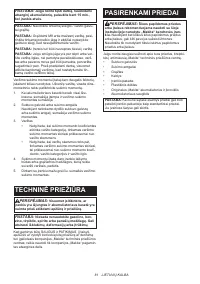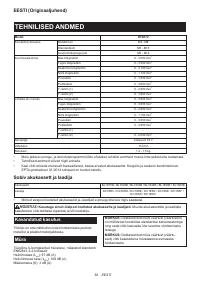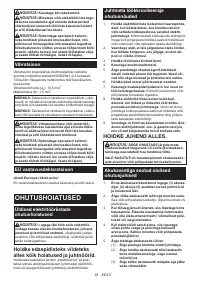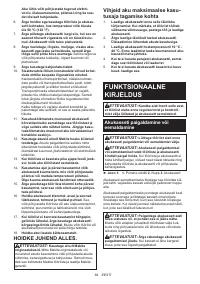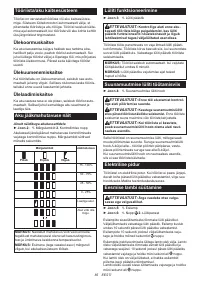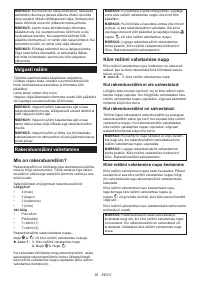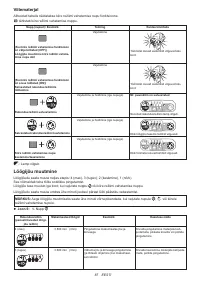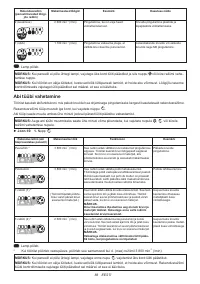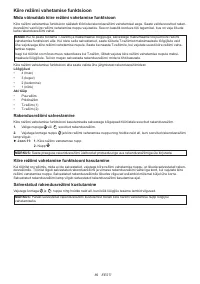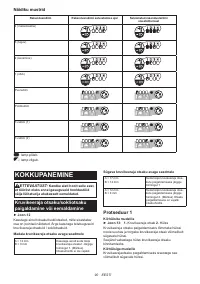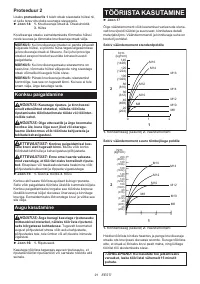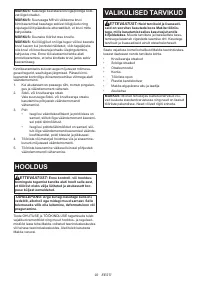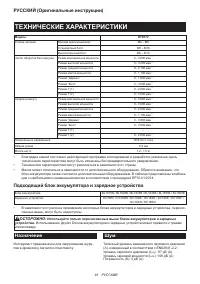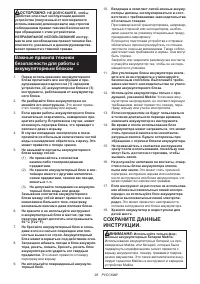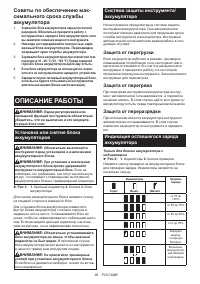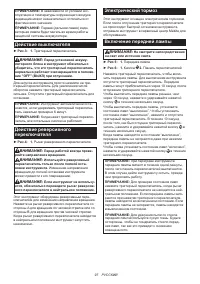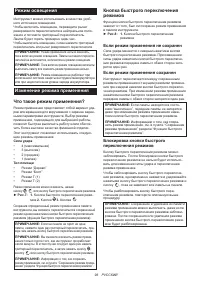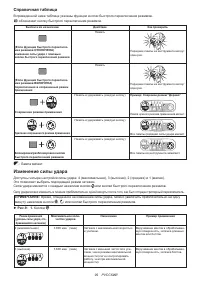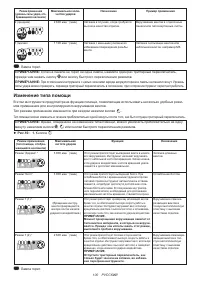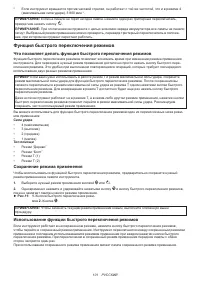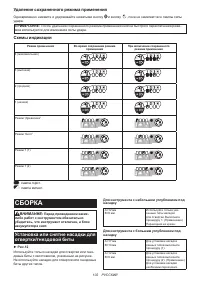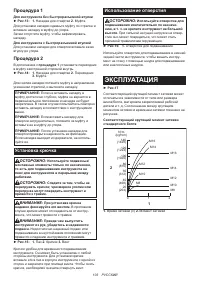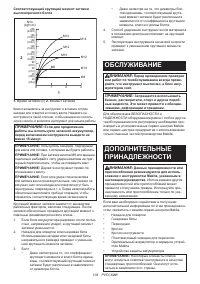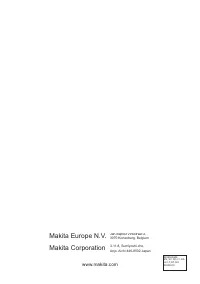Шуруповерты Makita DTD172Z - инструкция пользователя по применению, эксплуатации и установке на русском языке. Мы надеемся, она поможет вам решить возникшие у вас вопросы при эксплуатации техники.
Если остались вопросы, задайте их в комментариях после инструкции.
"Загружаем инструкцию", означает, что нужно подождать пока файл загрузится и можно будет его читать онлайн. Некоторые инструкции очень большие и время их появления зависит от вашей скорости интернета.
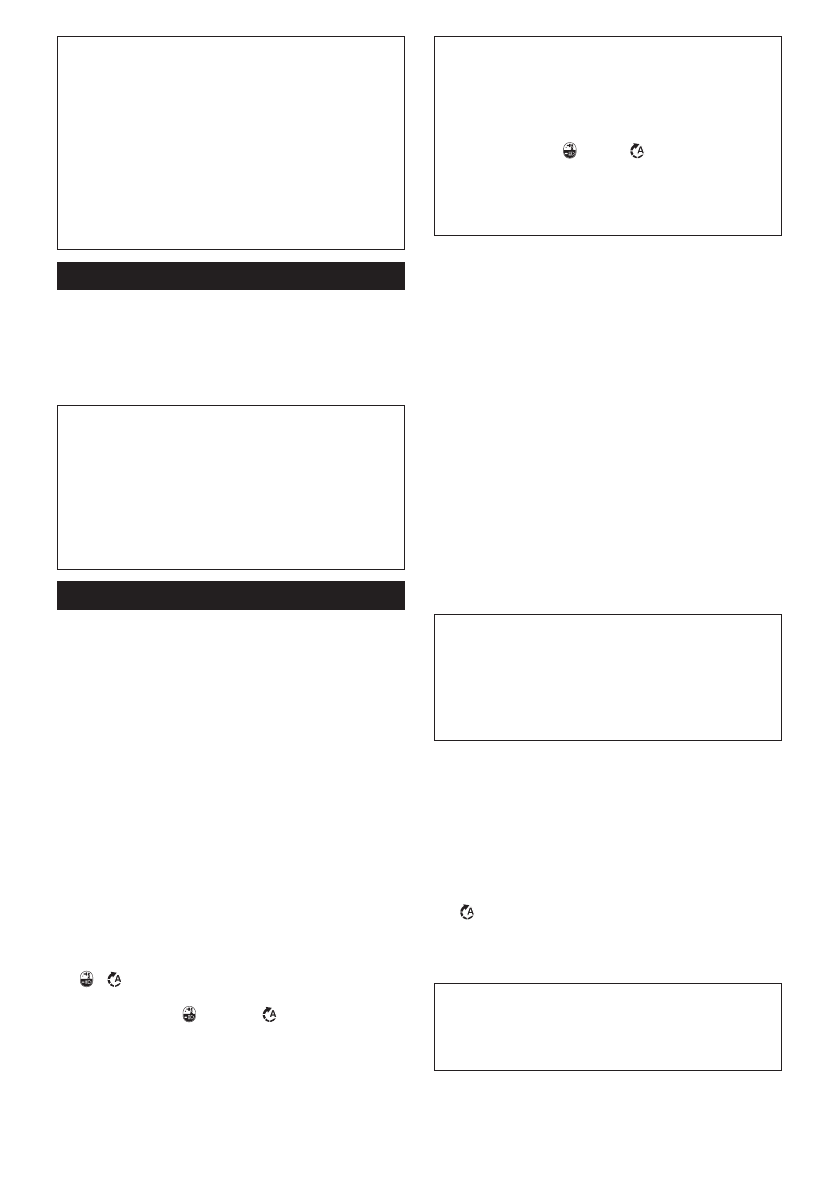
9 ENGLISH
NOTE:
When the tool is overheated, the front lamps
flash for one minute, and then the switch panel goes
off. In this case, cool down the tool before operating
again.
NOTE:
To confirm the lamp status, pull the trigger
when the reversing switch lever is not in the neutral
position. When the front lamps light up by pulling the
switch trigger, the lamp status is on. When the front
lamps do not light up, the lamp status is off.
NOTE:
Use a dry cloth to wipe the dirt off the lens of
the front lamps. Be careful not to scratch the lens of
front lamps, or it may lower the illumination.
Light mode
You can use the tool as a handy light.
To turn on the light, set the reversing switch lever in the
neutral position and pull the switch trigger.
The lamp keeps lighting up for approximately one hour.
To turn off the light, pull the switch trigger again or
depress the reversing switch lever.
NOTE:
You cannot change the application mode
while the light mode is on. The lamps on the switch
panel do not turn on when the light mode is on.
NOTE:
You cannot turn on/off the lamp status or
change the application mode when the light mode is
on.
NOTE:
The light mode does not work when the tool/
battery protection system activates or the battery
capacity is not enough.
Changing the application mode
What's the application mode?
The application mode is the variation of the driving
rotation and impact which are already preset in the tool.
By choosing a suitable application mode depending on
the work, you can accomplish quicker work and/or more
beautiful finish.
This tool features following application modes:
Impact force
•
4 (Max)
•
3 (Hard)
•
2 (Medium)
•
1 (Soft)
Assist type
•
Wood mode
•
Bolt mode
•
T mode (1)
•
T mode (2)
The application mode can be changed by the but
-
ton ,
, or the quick mode-switching button.
►
Fig.7:
1.
Quick mode-switching button
2.
Button
3.
Button
By registering a certain application mode to the tool,
you can switch to the registered application mode by
just pressing the quick mode-switching button (quick
mode-switching function).
NOTE:
When none of the lamp on the panel is lit,
pull the switch trigger once before pressing the quick
mode-switching button.
NOTE:
You will not be able to change the application
mode if you do not operate the tool for approximately
one minute. In this case, pull the switch trigger
once and press the button,
button, or quick
mode-switching button.
NOTE:
Refer to "Registering the application mode"
in "Quick mode-switching function" section for how to
register the application mode.
Quick mode-switching button
The function of the quick mode-switching button varies
depending on whether you have registered the applica
-
tion mode to the tool.
►
Fig.8:
1.
Quick mode-switching button
When the application mode is not
registered:
The level of impact force changes every time you press
the quick mode-switching button. The front lamps on
both sides will flash once when the impact force is
changed by pressing the quick mode-switching button.
When the application mode is registered:
The tool switches between the registered application
mode and current application mode every time you
press the quick mode-switching button. The front lamps
on both sides will flash once when the application
mode is changed by pressing the quick mode-switching
button.
NOTE:
When the lamp status is off, the front lamps
will not flash even when the application mode is
changed by pressing the quick mode-switching
button.
NOTE:
Refer to "Registering the application mode"
in "Quick mode-switching function" section for how to
register the application mode.
Disabling the quick mode-switching
button
You can also disable the quick mode-switching button.
After disabling, the quick mode-switching button will not
work for changing the impact force and switching the
application mode.
To disable the quick mode-switching button, press and
hold the quick mode-switching button and the but-
ton
at the same time until the all lamps on the panel
blink.
To resume the quick mode-switching button, perform
the same procedure as above again.
NOTE:
Registering and erasing the application mode
can be performed even if the quick mode-switching
button is disabled. After registering or erasing the
application mode, the quick mode-switching button
will be activated.
Содержание
- 93 ТЕХНИЧЕСКИЕ ХАРАКТЕРИСТИКИ; Подходящий блок аккумулятора и зарядное устройство; Шум
- 94 МЕРЫ БЕЗОПАСНОСТИ; Сохраните брошюру с инструк
- 95 Важные правила техники; СОХРАНИТЕ ДАННЫЕ
- 96 Советы по обеспечению мак; ОПИСАНИЕ РАБОТЫ; Защита от перегрузки
- 97 Действие выключателя
- 98 Режим освещения; Кнопка быстрого переключения; Если режим применения не сохранен
- 99 Справочная таблица; Изменение силы удара
- 100 Изменение типа помощи
- 101 Функция быстрого переключения режимов; Что позволяет делать функция быстрого переключения режимов; Сохранение режима применения
- 102 Удаление сохраненного режима применения; СБОРКА; Установка или снятие насадки для
- 103 Процедура 1; ЭКСПЛУАТАЦИЯ
- 104 ОБСЛУЖИВАНИЕ
Характеристики
Остались вопросы?Не нашли свой ответ в руководстве или возникли другие проблемы? Задайте свой вопрос в форме ниже с подробным описанием вашей ситуации, чтобы другие люди и специалисты смогли дать на него ответ. Если вы знаете как решить проблему другого человека, пожалуйста, подскажите ему :)