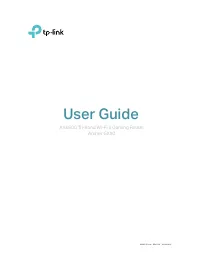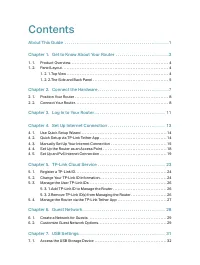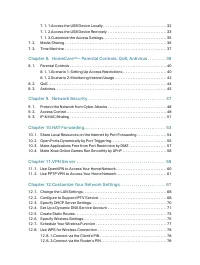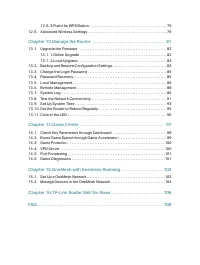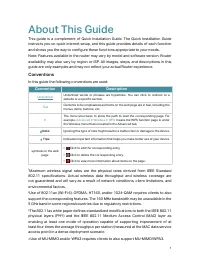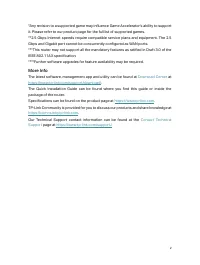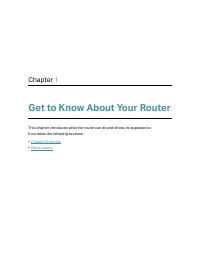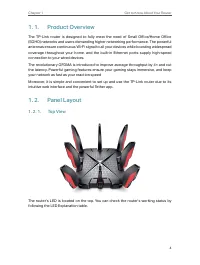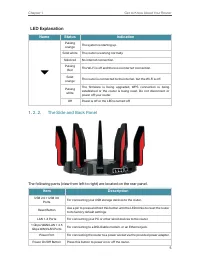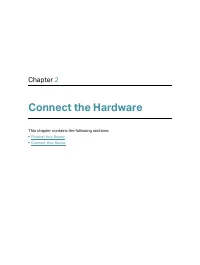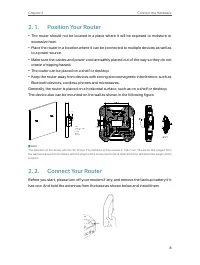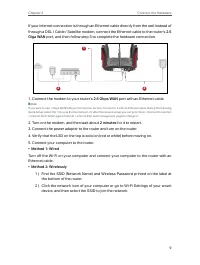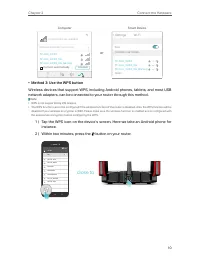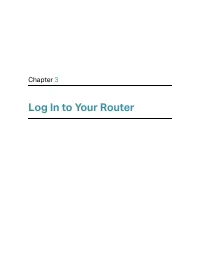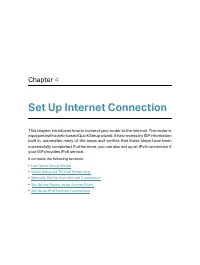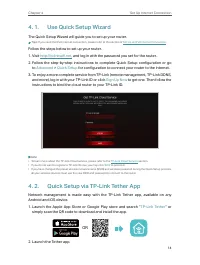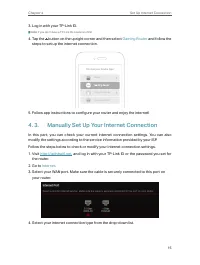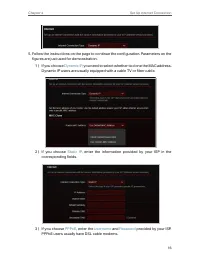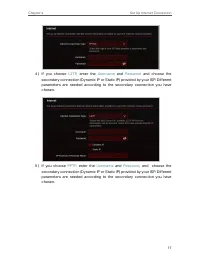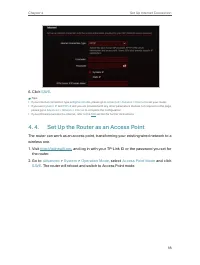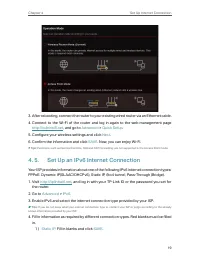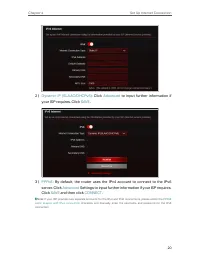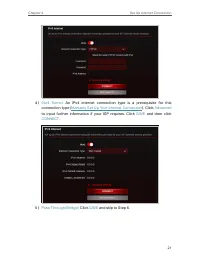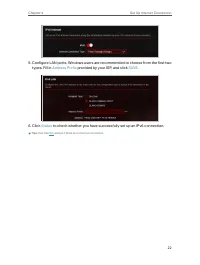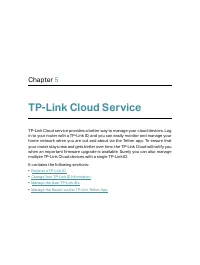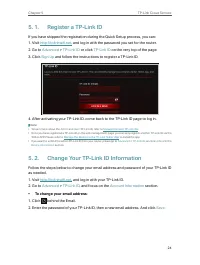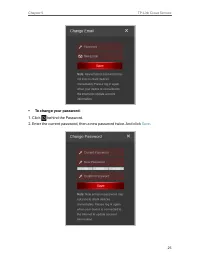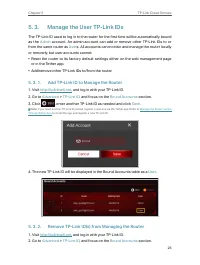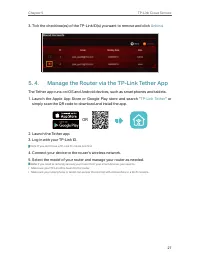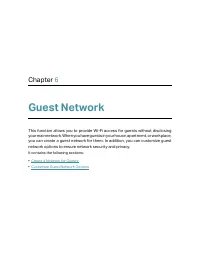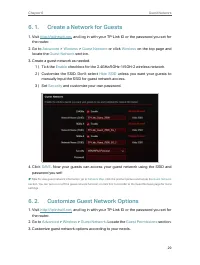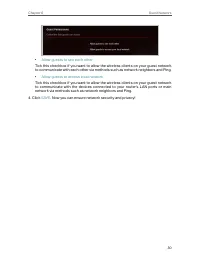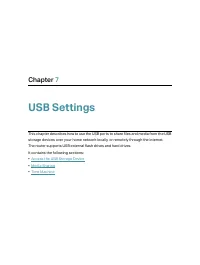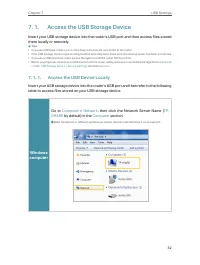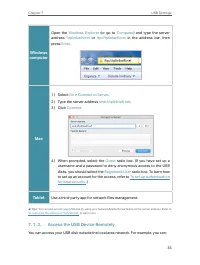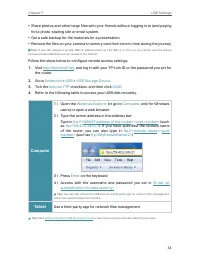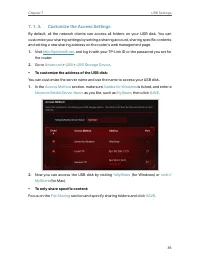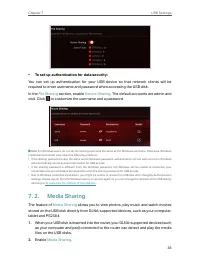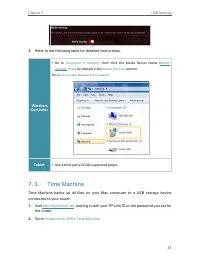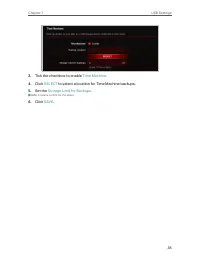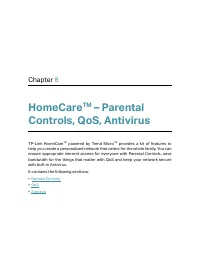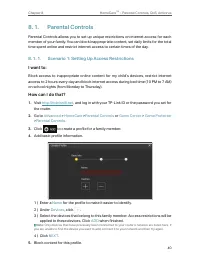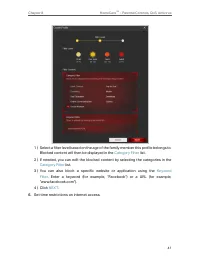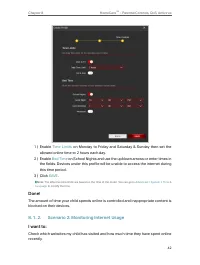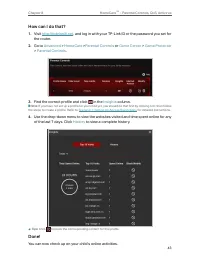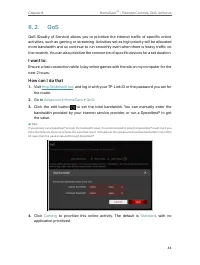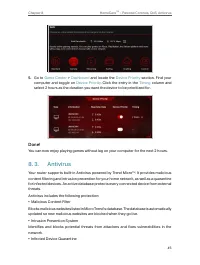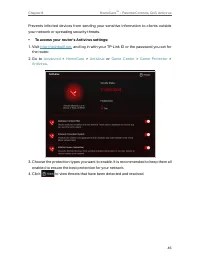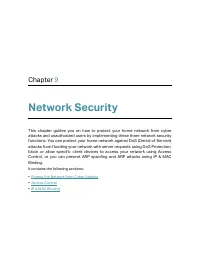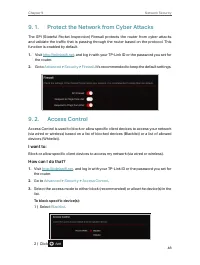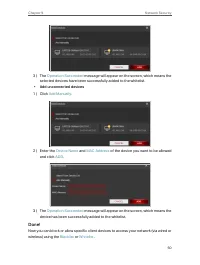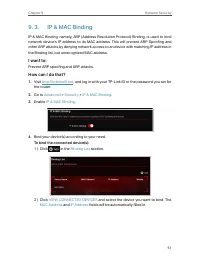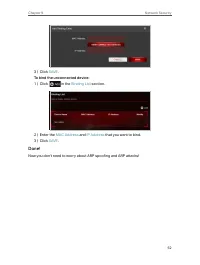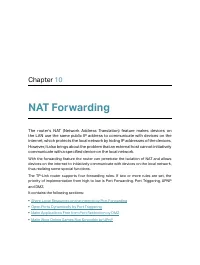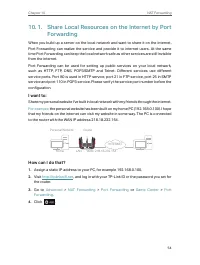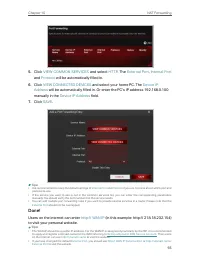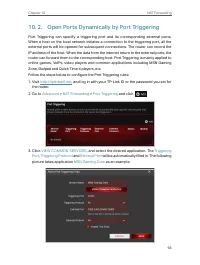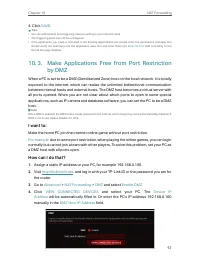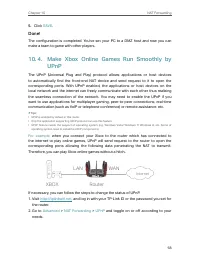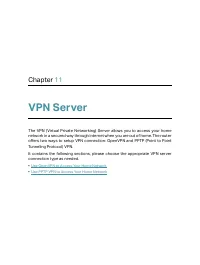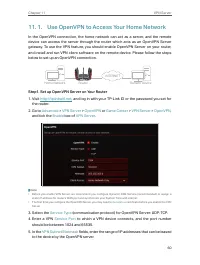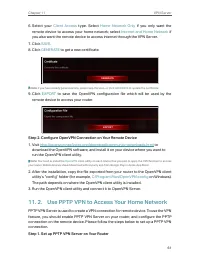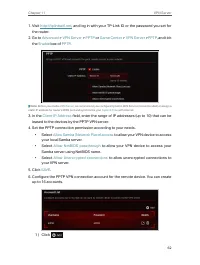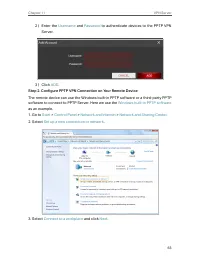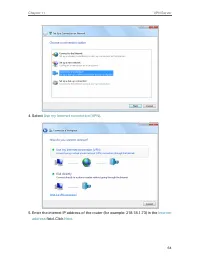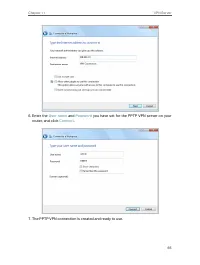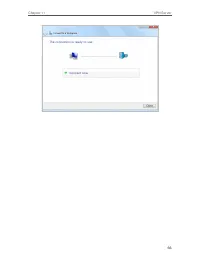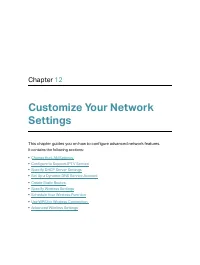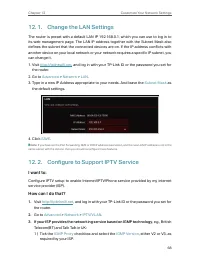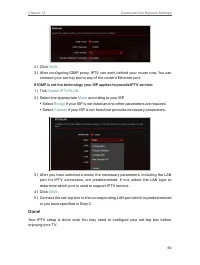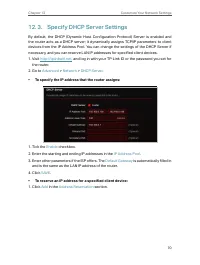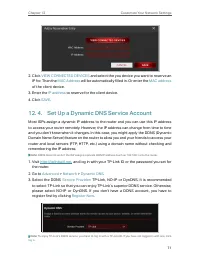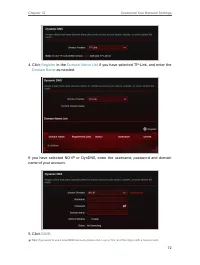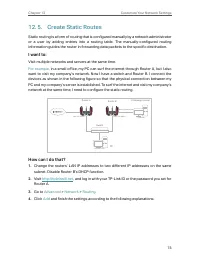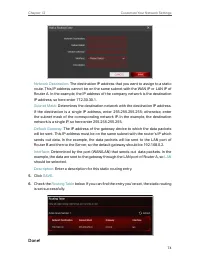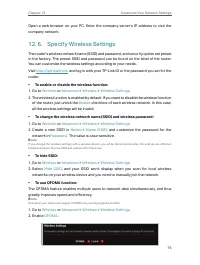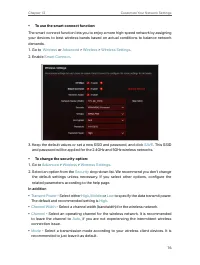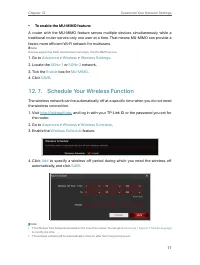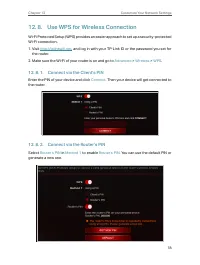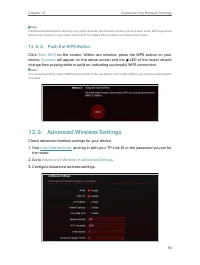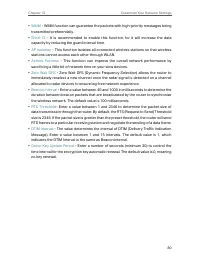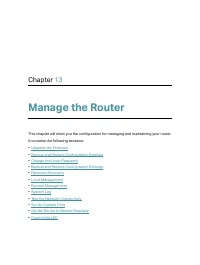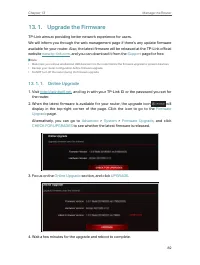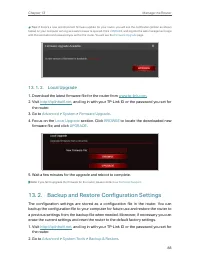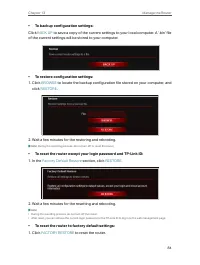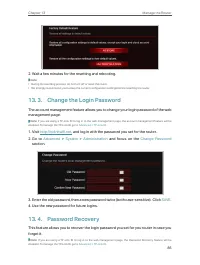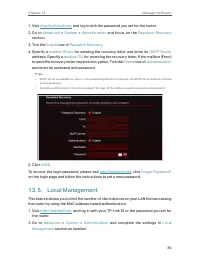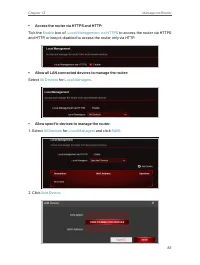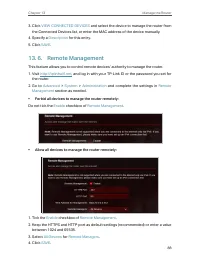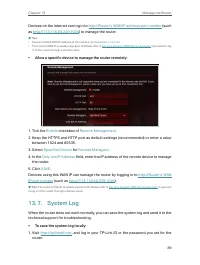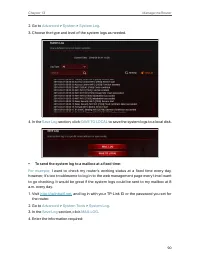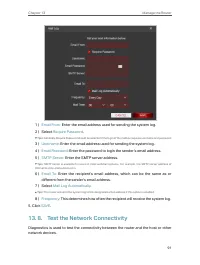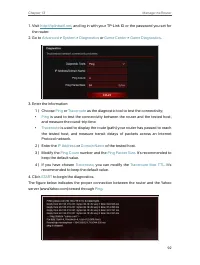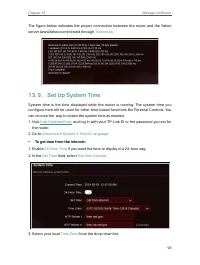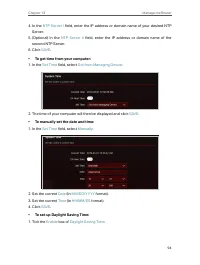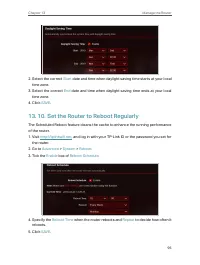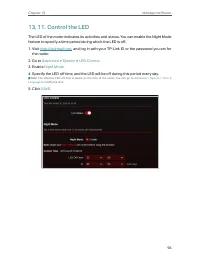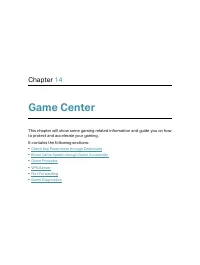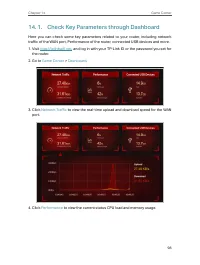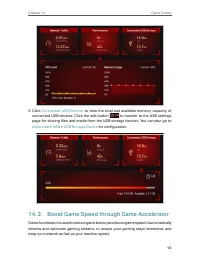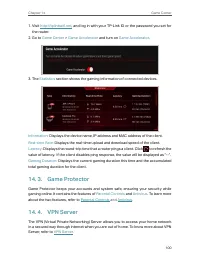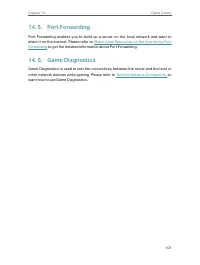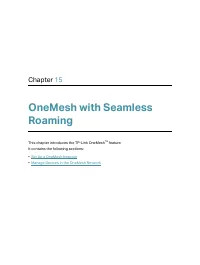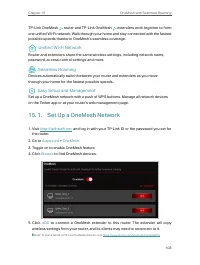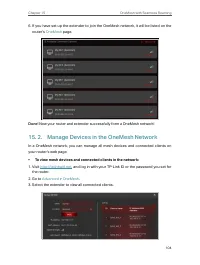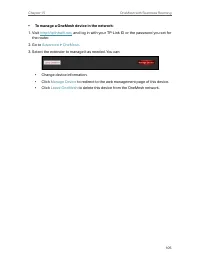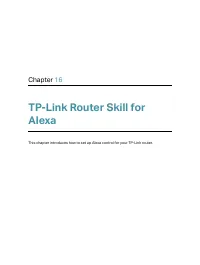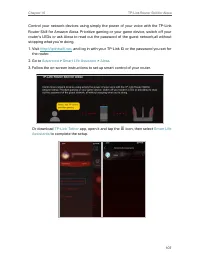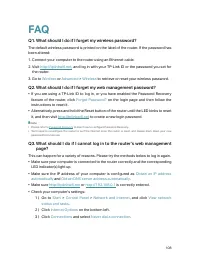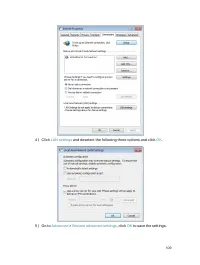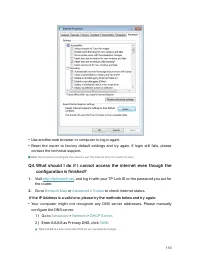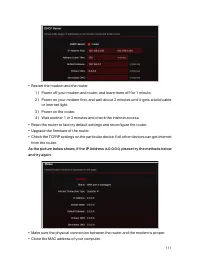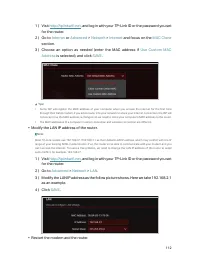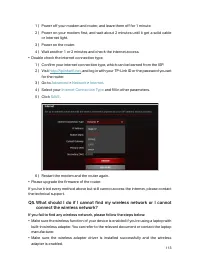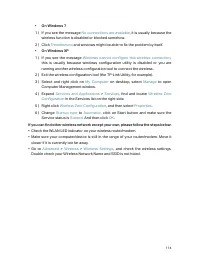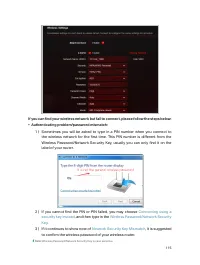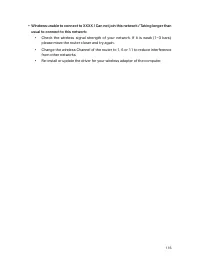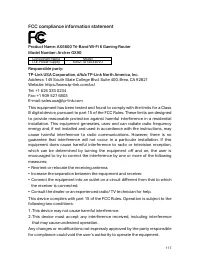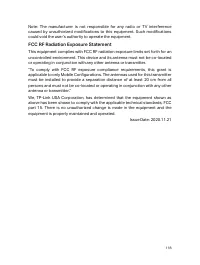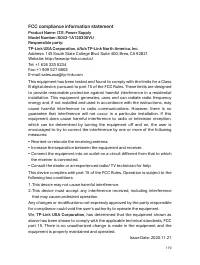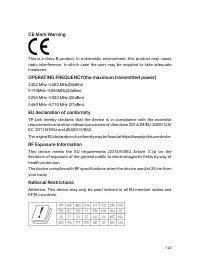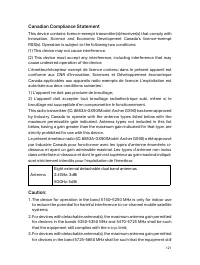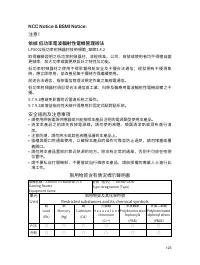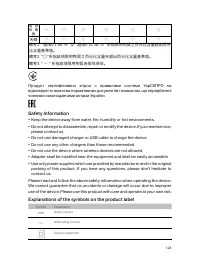Роутеры TP-LINK ARCHER GX90 AX6600 - инструкция пользователя по применению, эксплуатации и установке на русском языке. Мы надеемся, она поможет вам решить возникшие у вас вопросы при эксплуатации техники.
Если остались вопросы, задайте их в комментариях после инструкции.
"Загружаем инструкцию", означает, что нужно подождать пока файл загрузится и можно будет его читать онлайн. Некоторые инструкции очень большие и время их появления зависит от вашей скорости интернета.
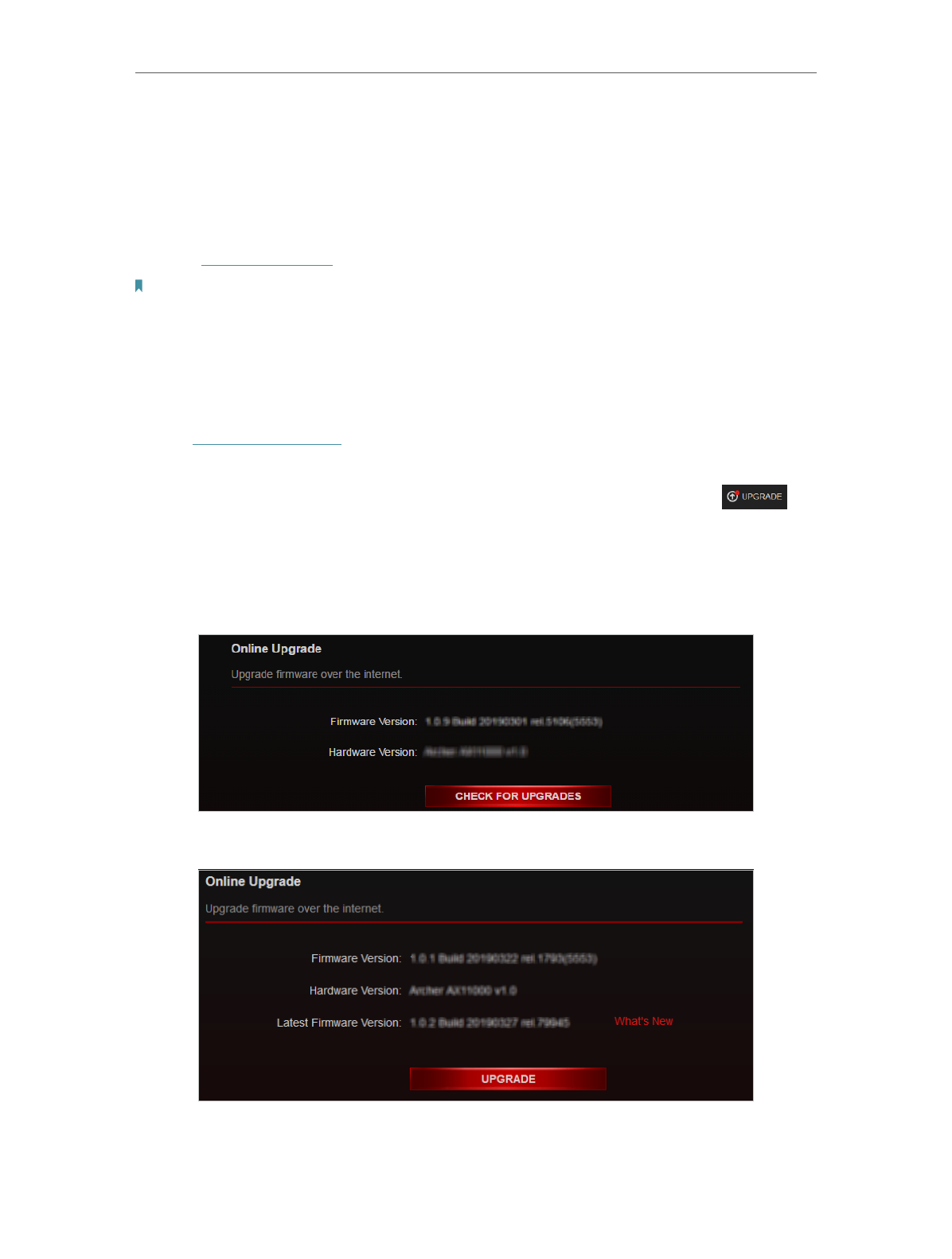
82
Chapter 13
Manage the Router
13 1 Upgrade the Firmware
TP-Link aims at providing better network experience for users.
We will inform you through the web management page if there’s any update firmware
available for your router. Also, the latest firmware will be released at the TP-Link official
website
www.tp-link.com
, and you can download it from the
Support
page for free.
Note:
• Make sure you remove all attached USB devices from the router before the firmware upgrade to prevent data loss.
• Backup your router configuration before firmware upgrade.
• Do NOT turn off the router during the firmware upgrade.
13 1 1 Online Upgrade
1. Visit
http://tplinkwifi.net
, and log in with your TP-Link ID or the password you set for
the router.
2. When the latest firmware is available for your router, the upgrade icon
will
display in the top-right corner of the page. Click the icon to go to the
Firmware
Upgrade
page.
Alternatively, you can go to
Advanced
>
System
>
Firmware Upgrade
, and click
CHECK FOR UPGRADES
to see whether the latest firmware is released.
3. Focus on the
Online Upgrade
section, and click
UPGRADE
.
4. Wait a few minutes for the upgrade and reboot to complete.
Характеристики
Остались вопросы?Не нашли свой ответ в руководстве или возникли другие проблемы? Задайте свой вопрос в форме ниже с подробным описанием вашей ситуации, чтобы другие люди и специалисты смогли дать на него ответ. Если вы знаете как решить проблему другого человека, пожалуйста, подскажите ему :)