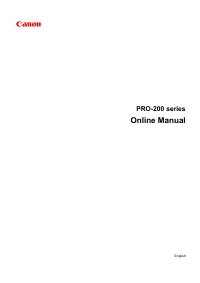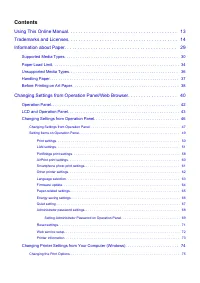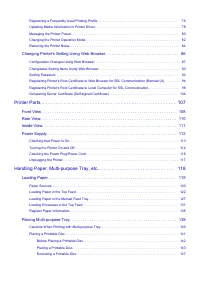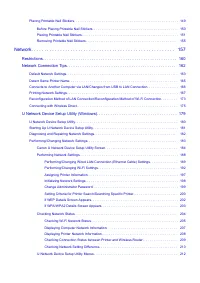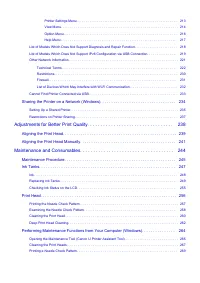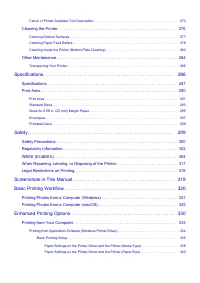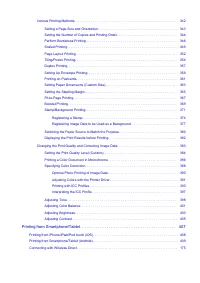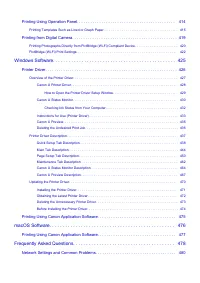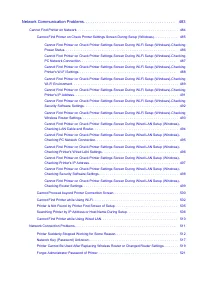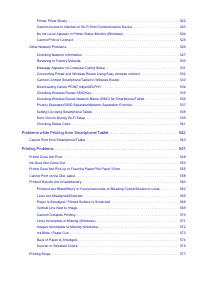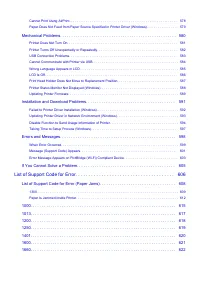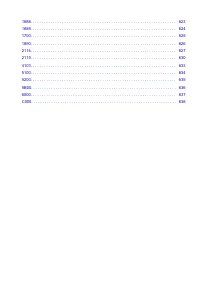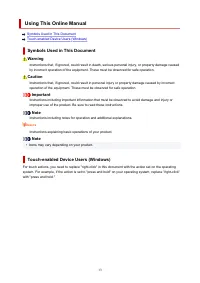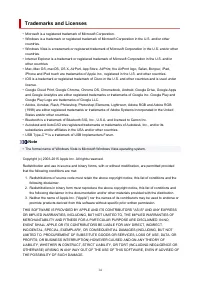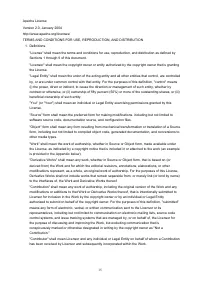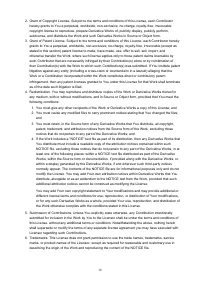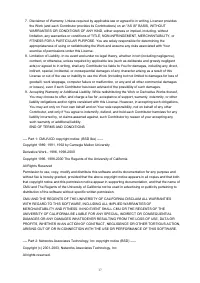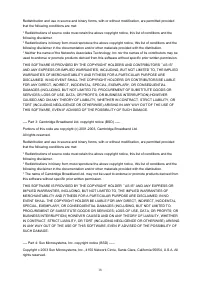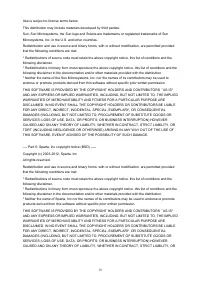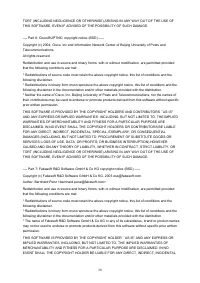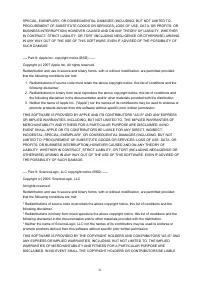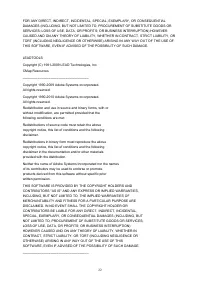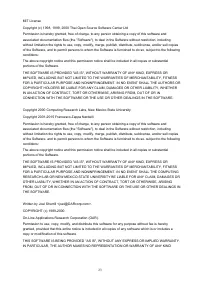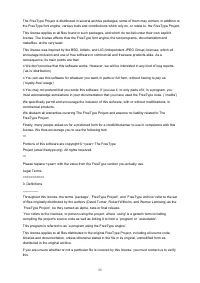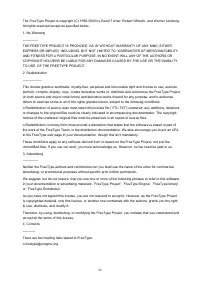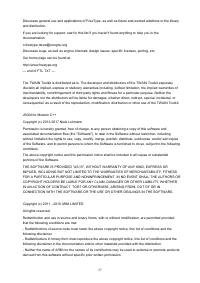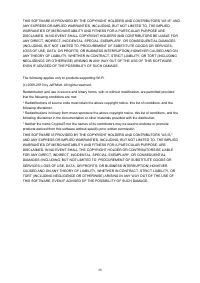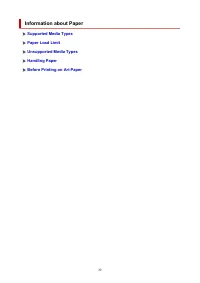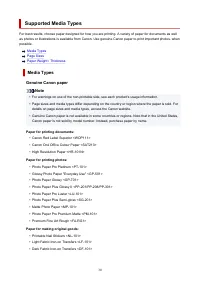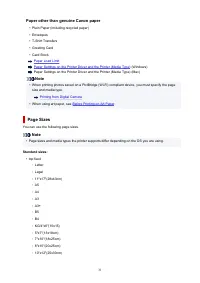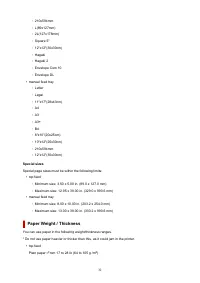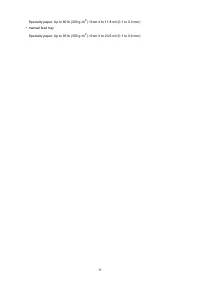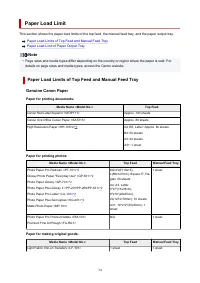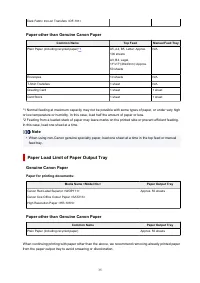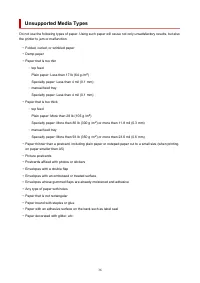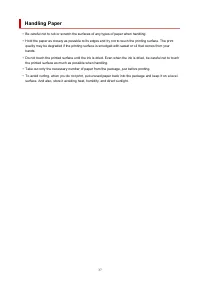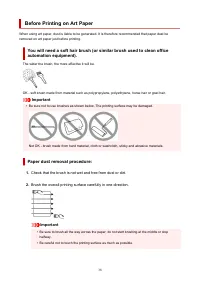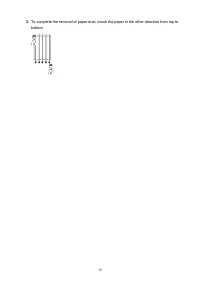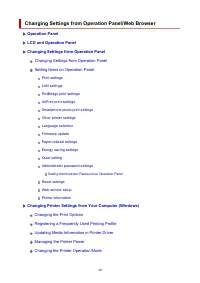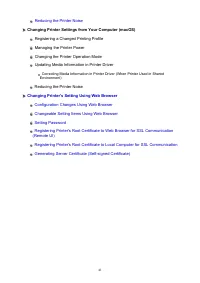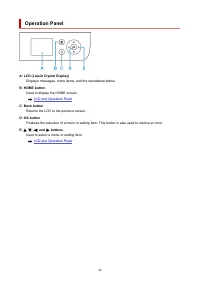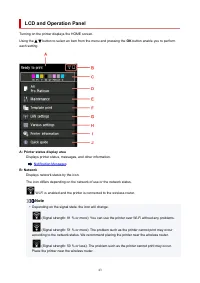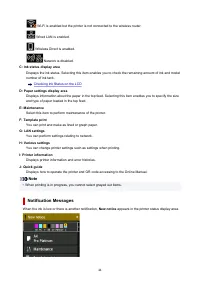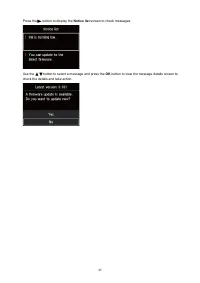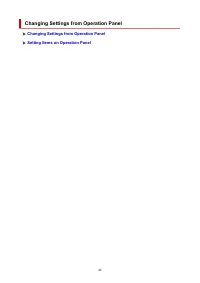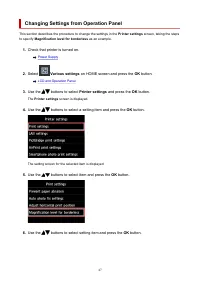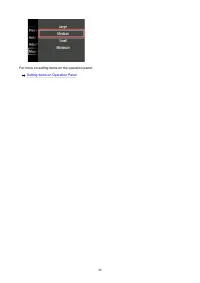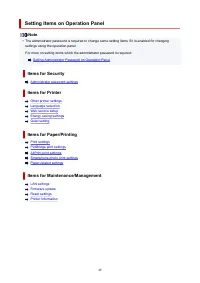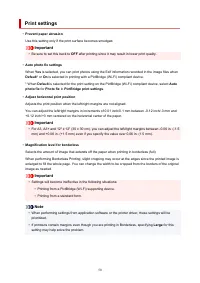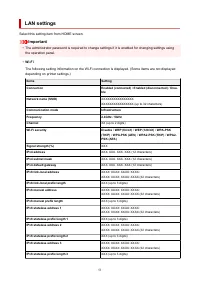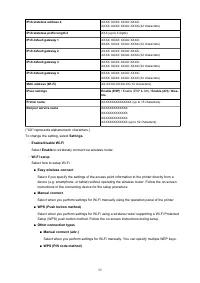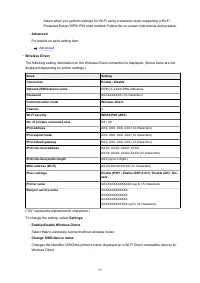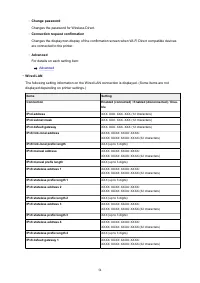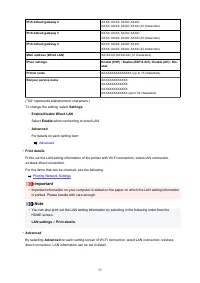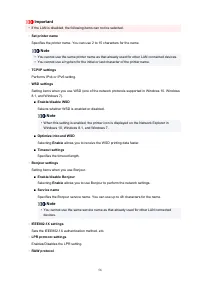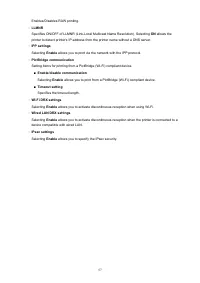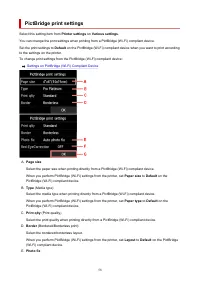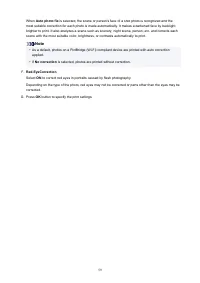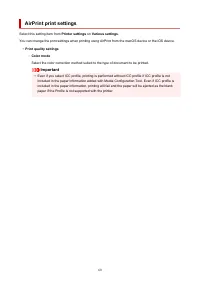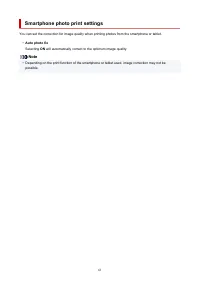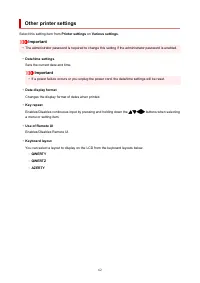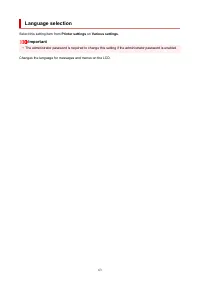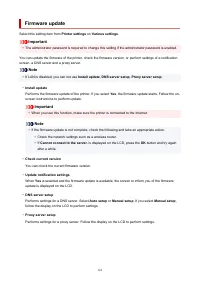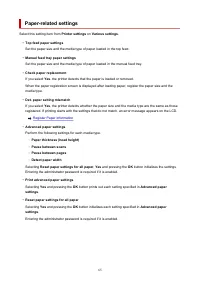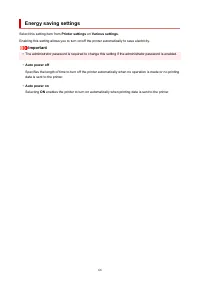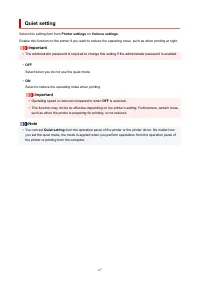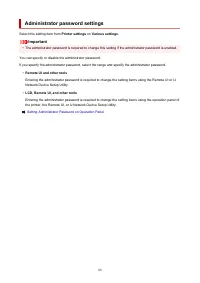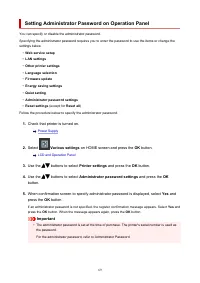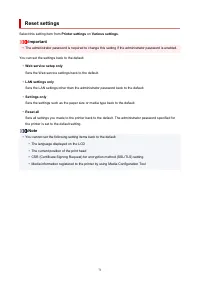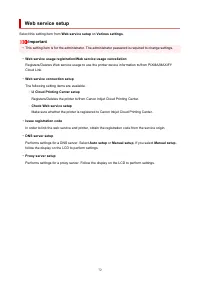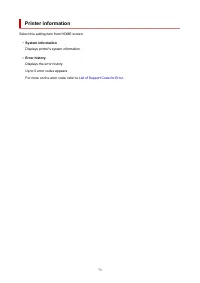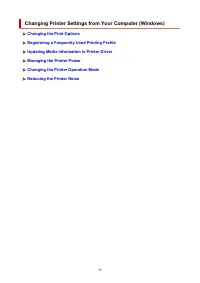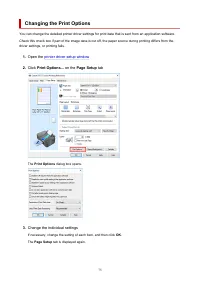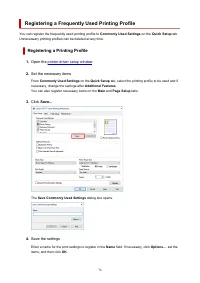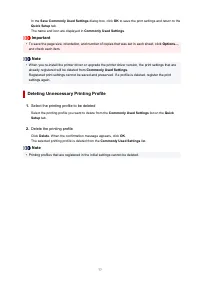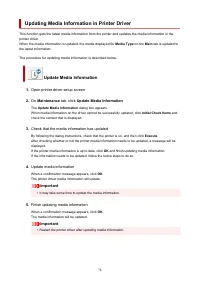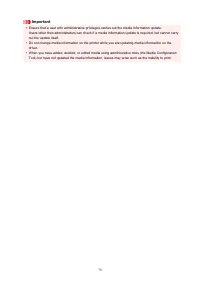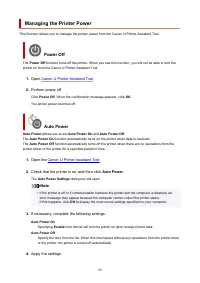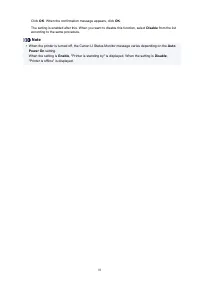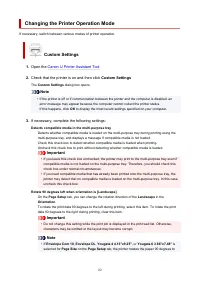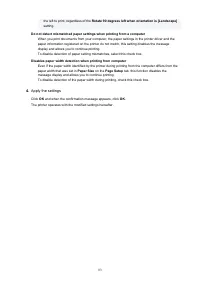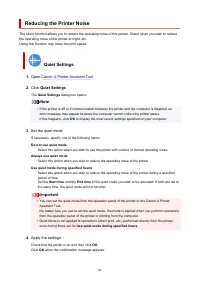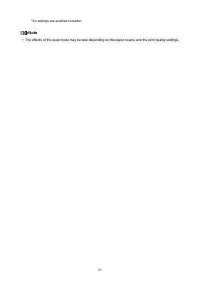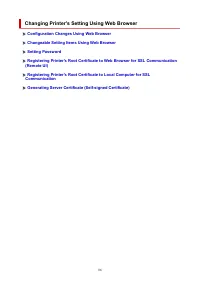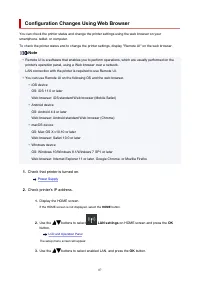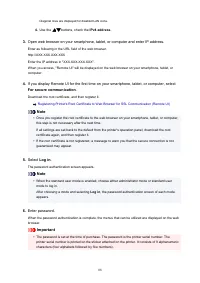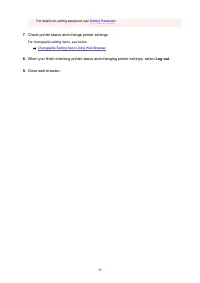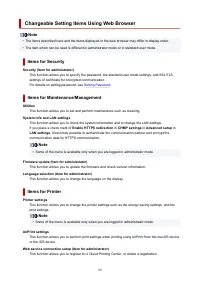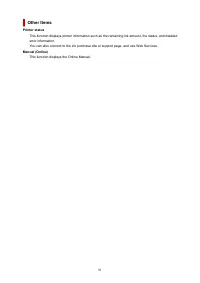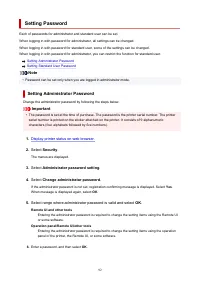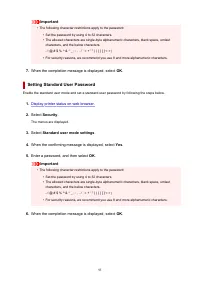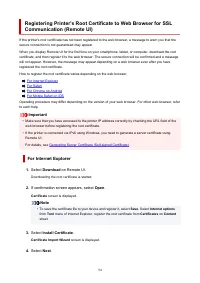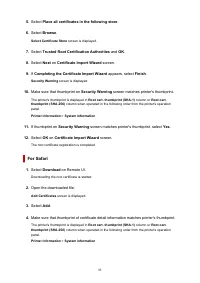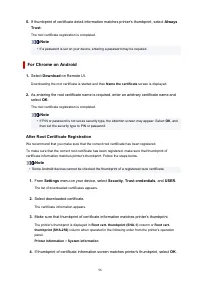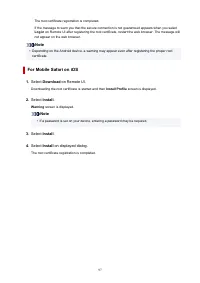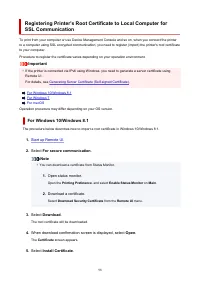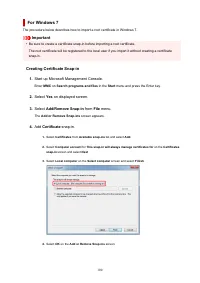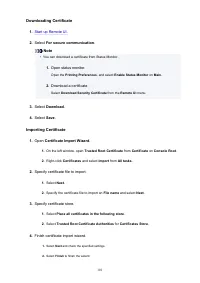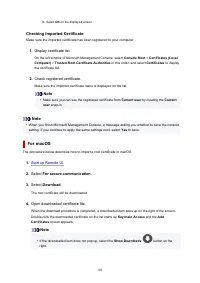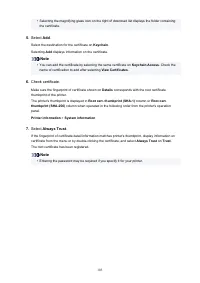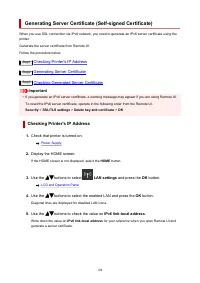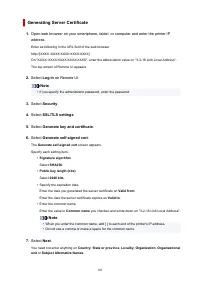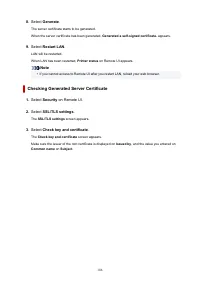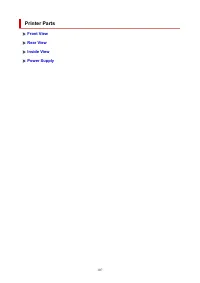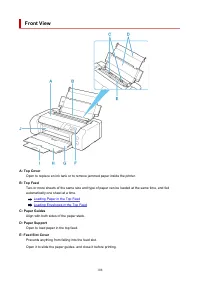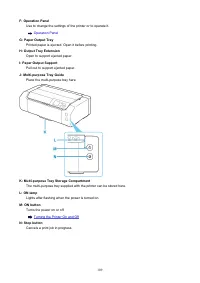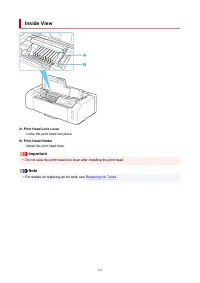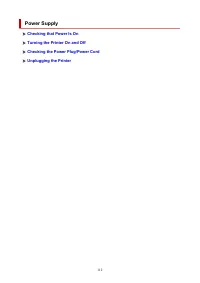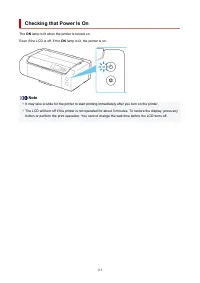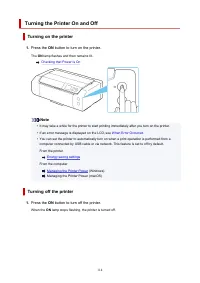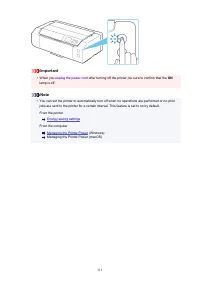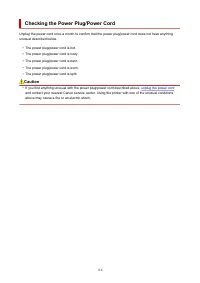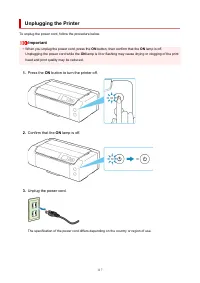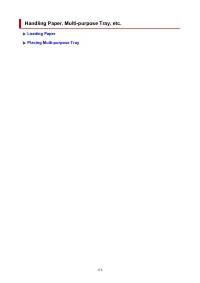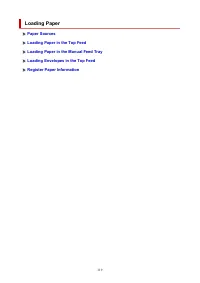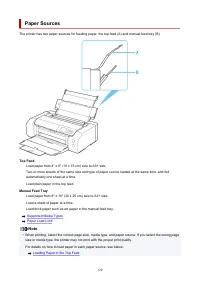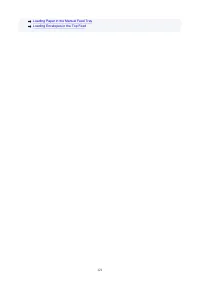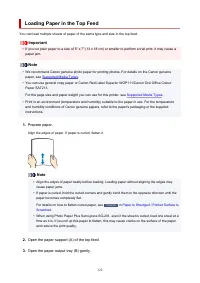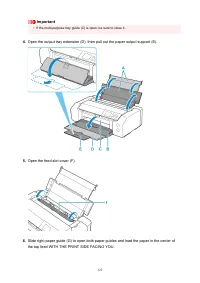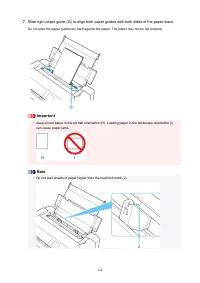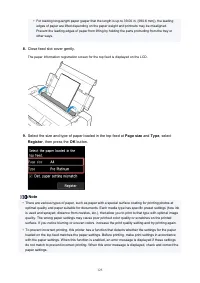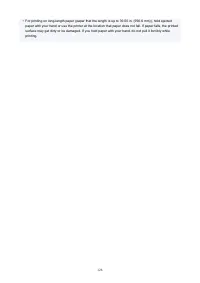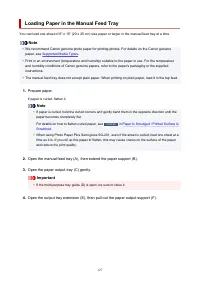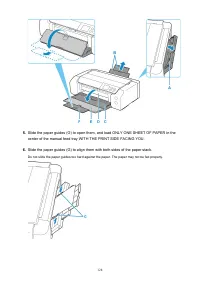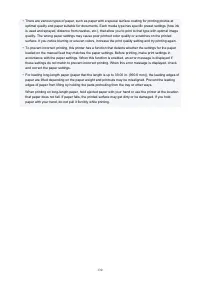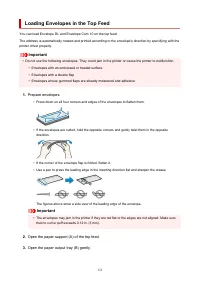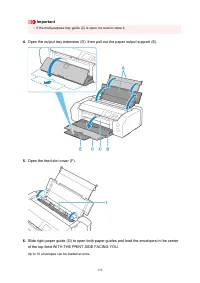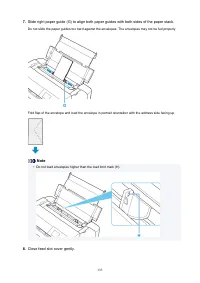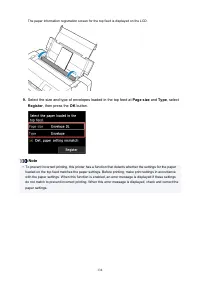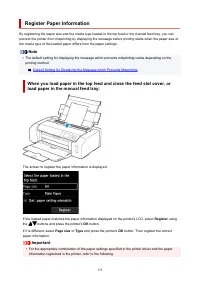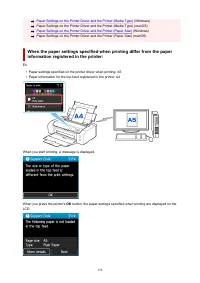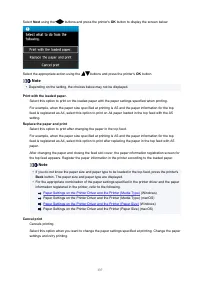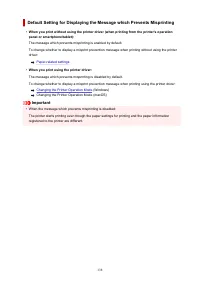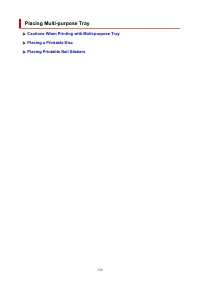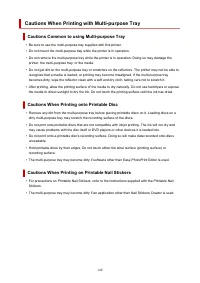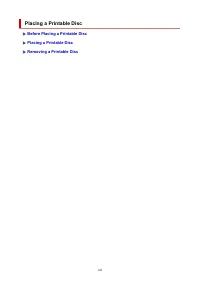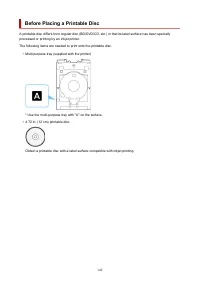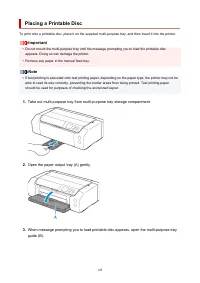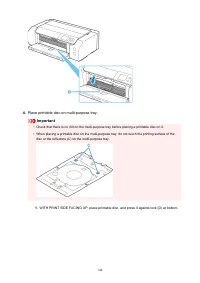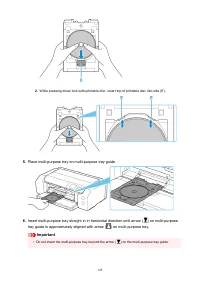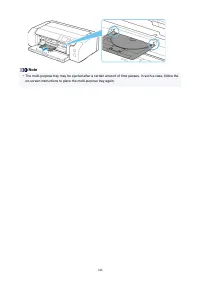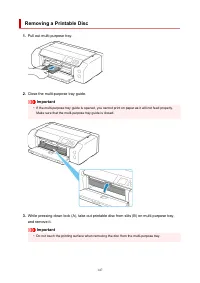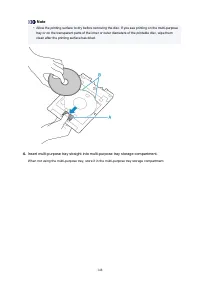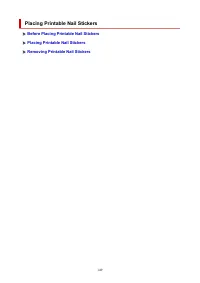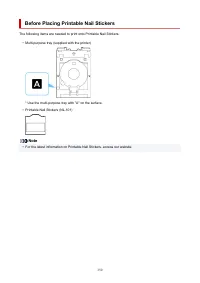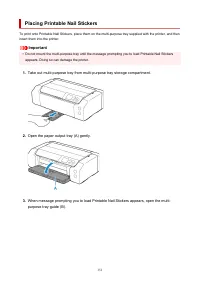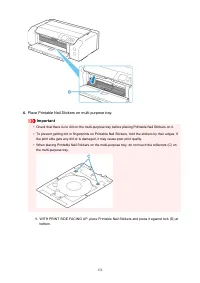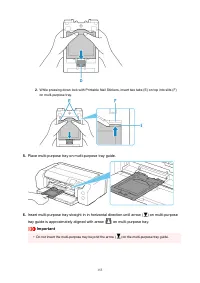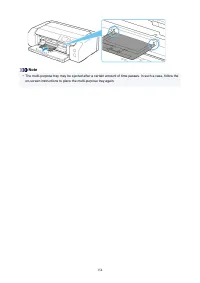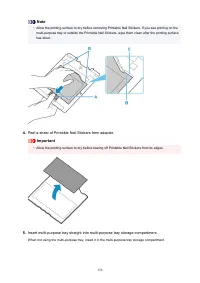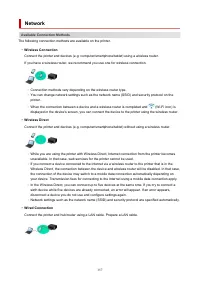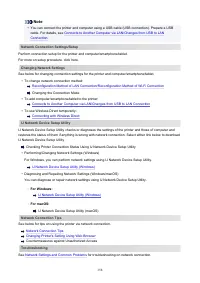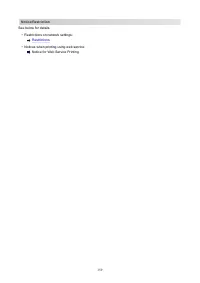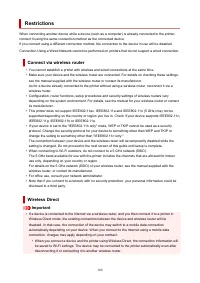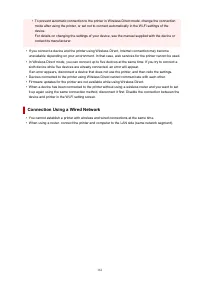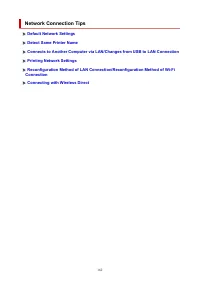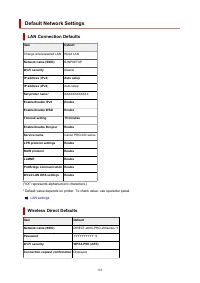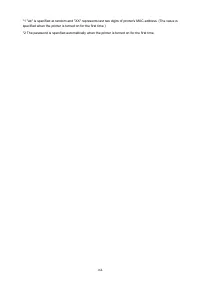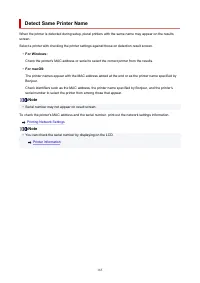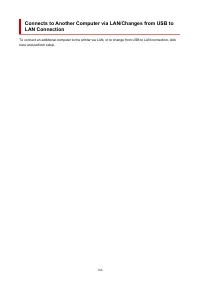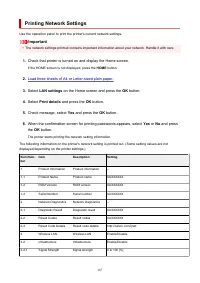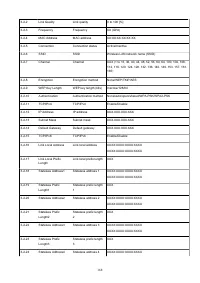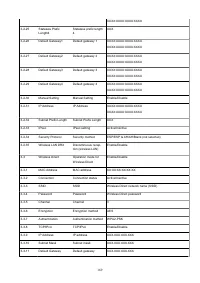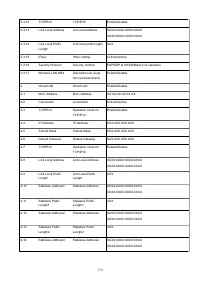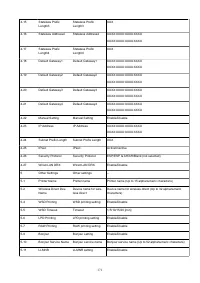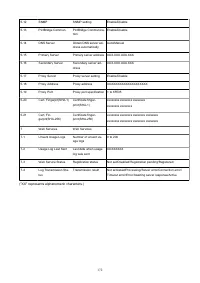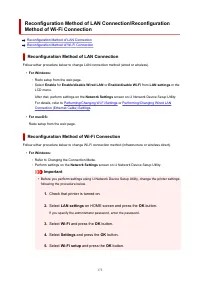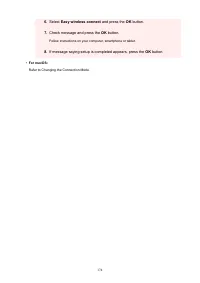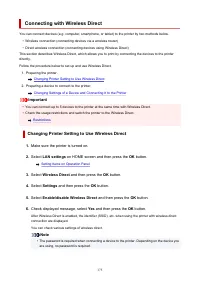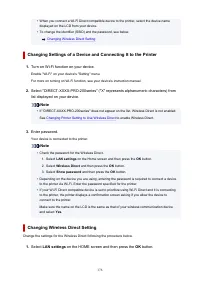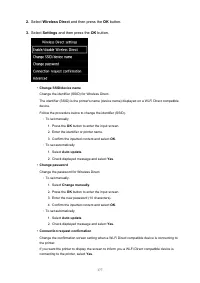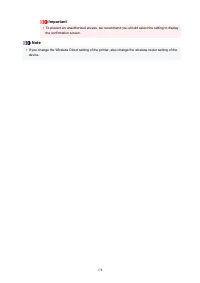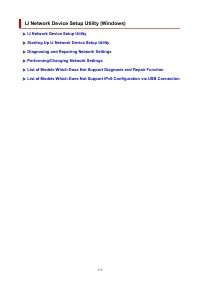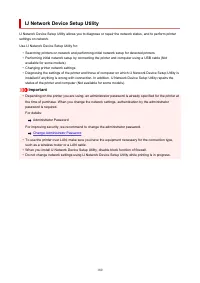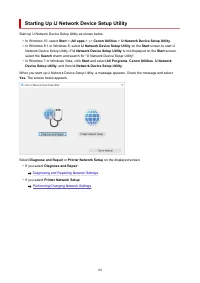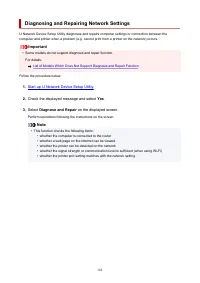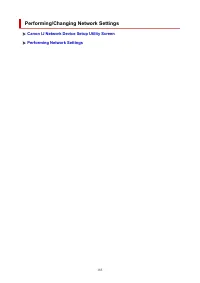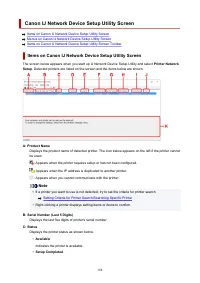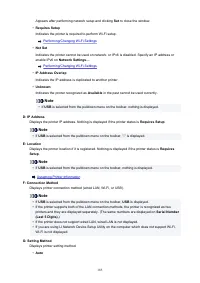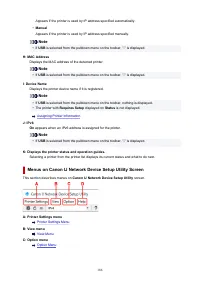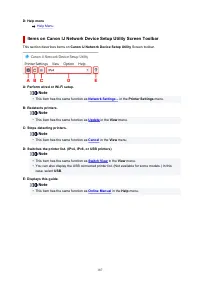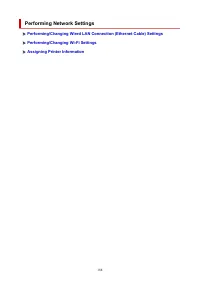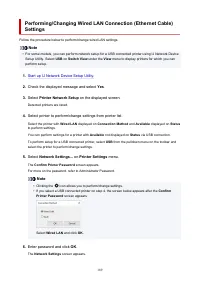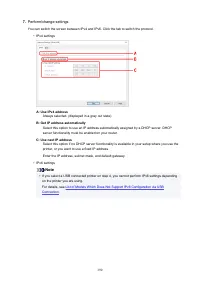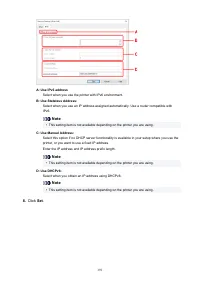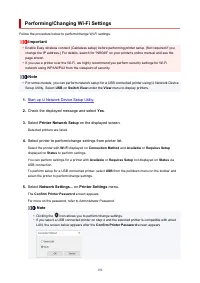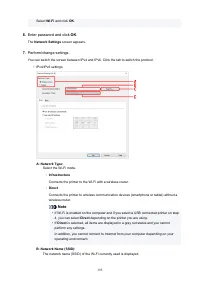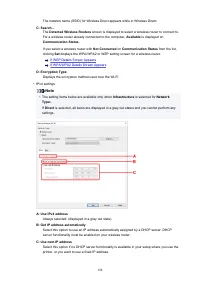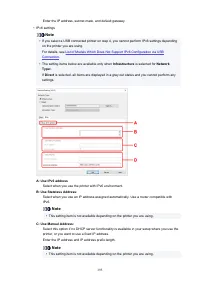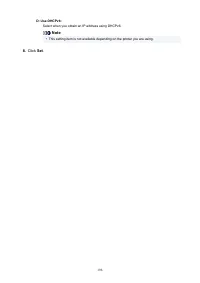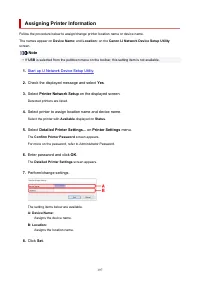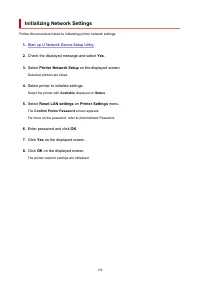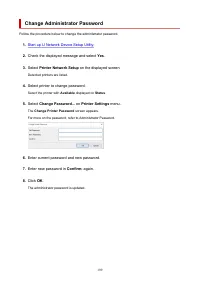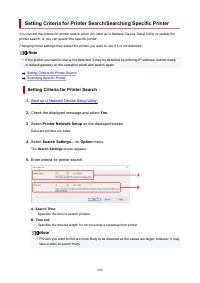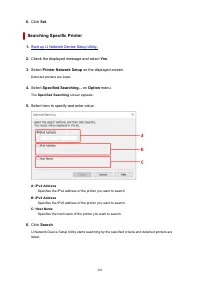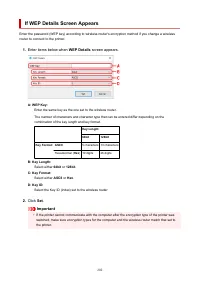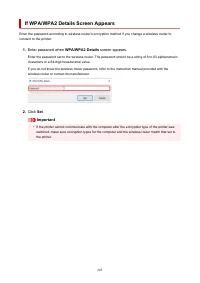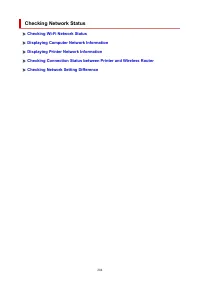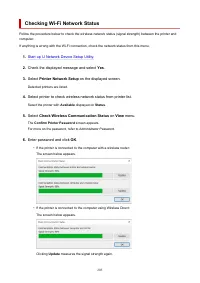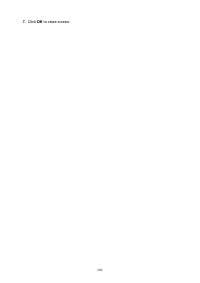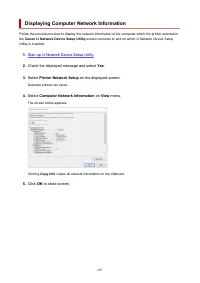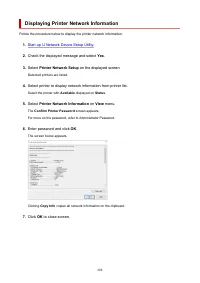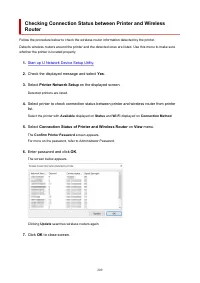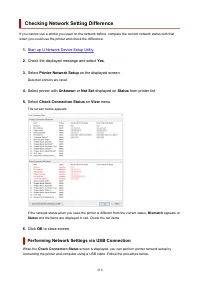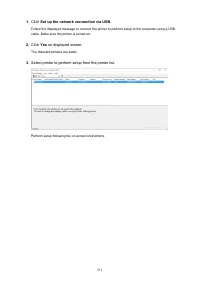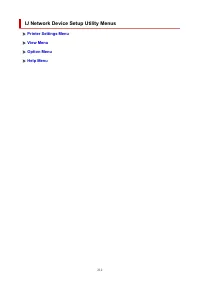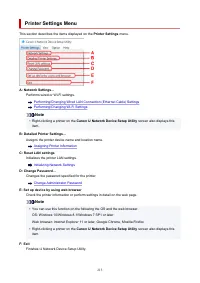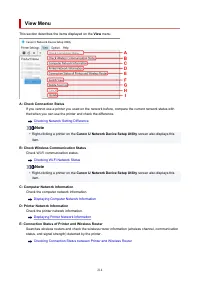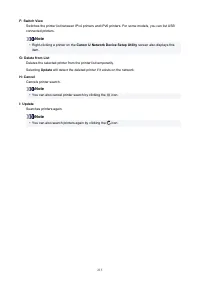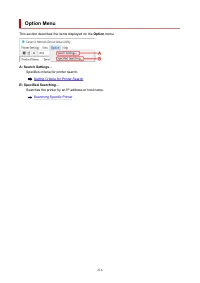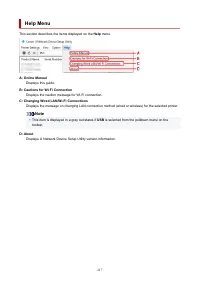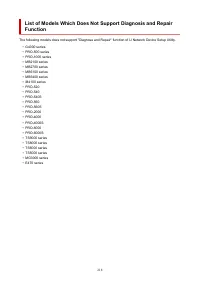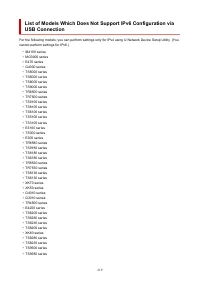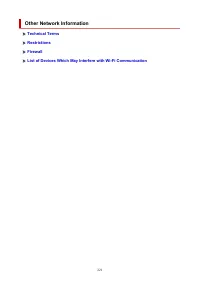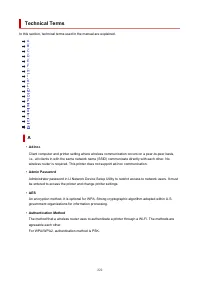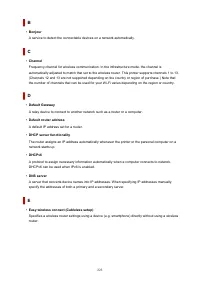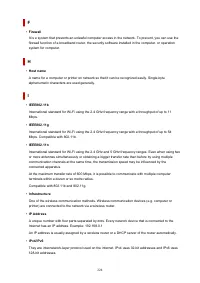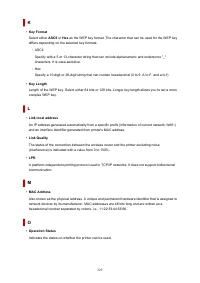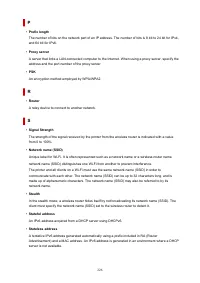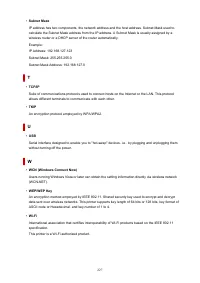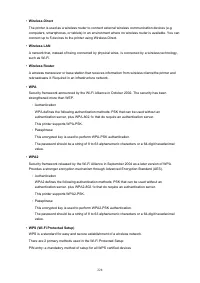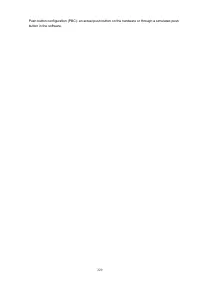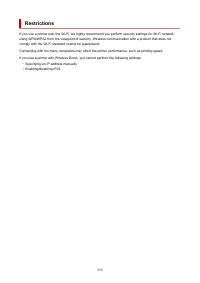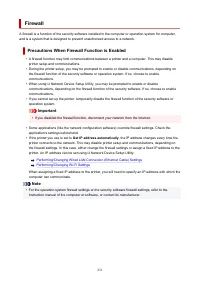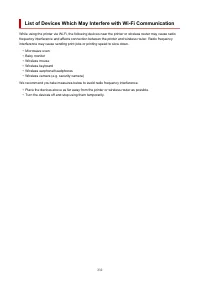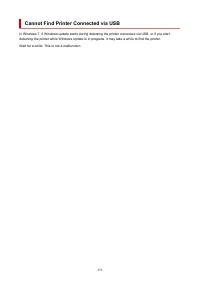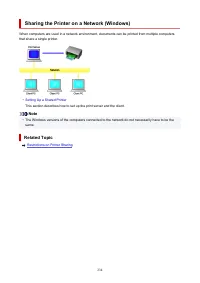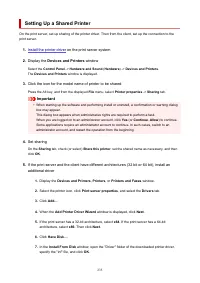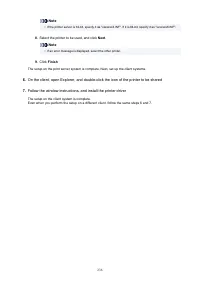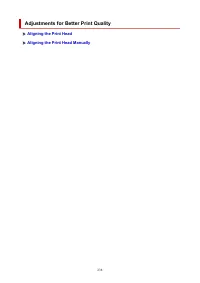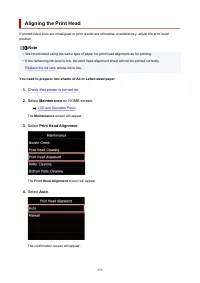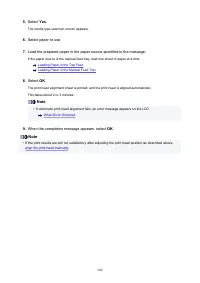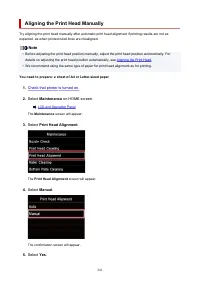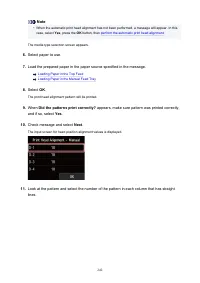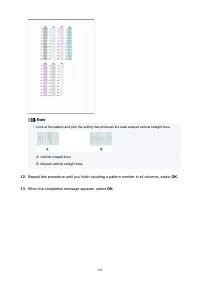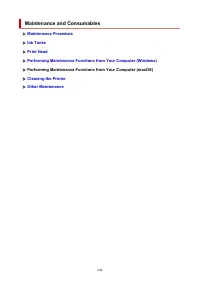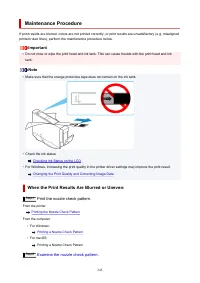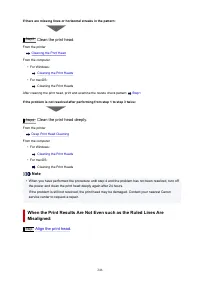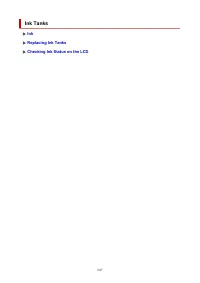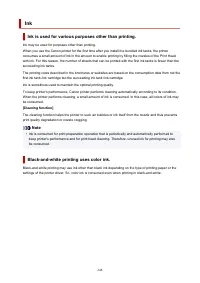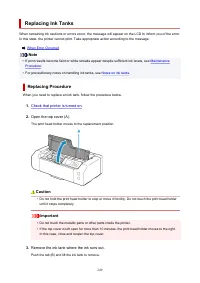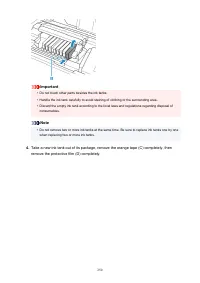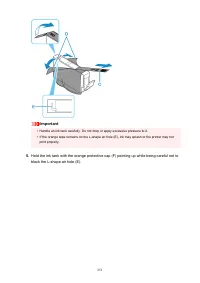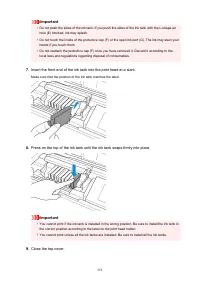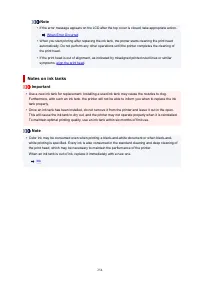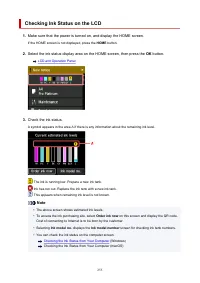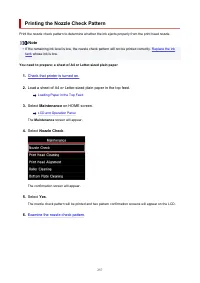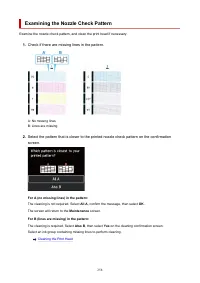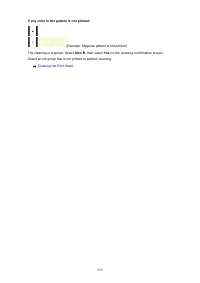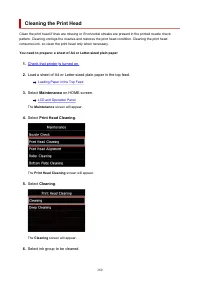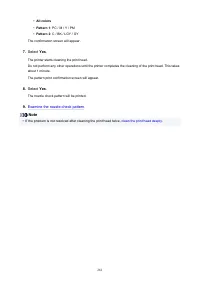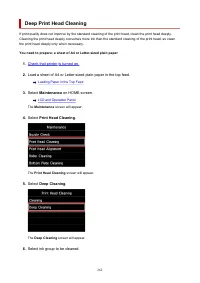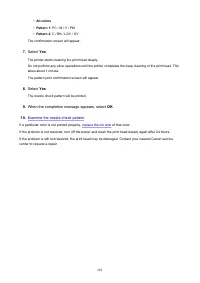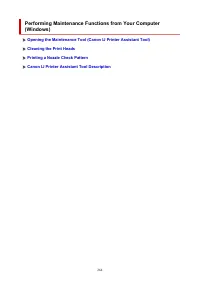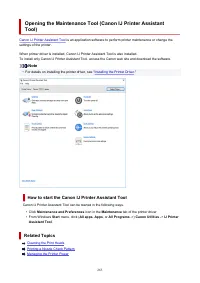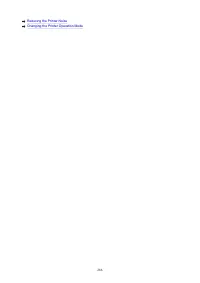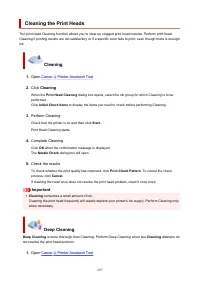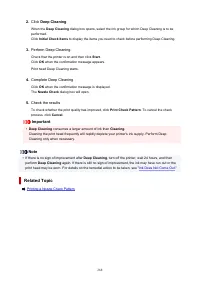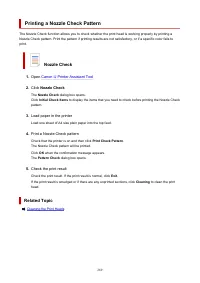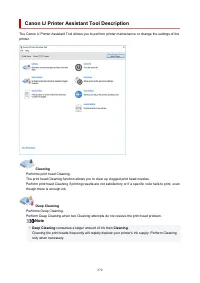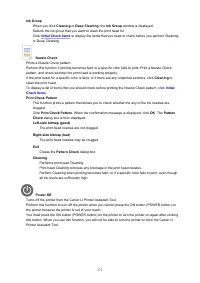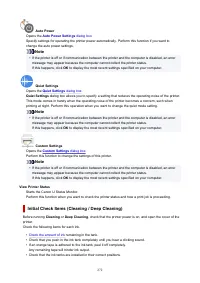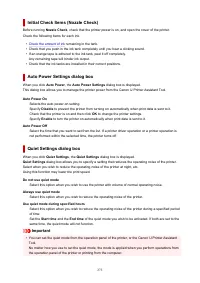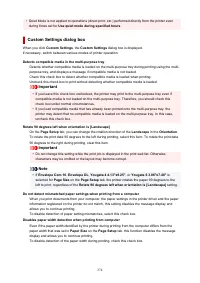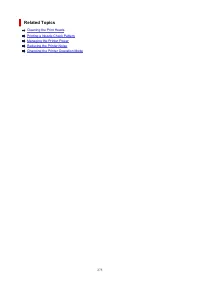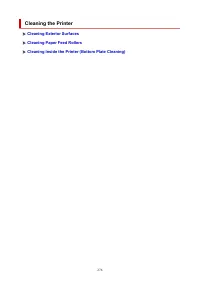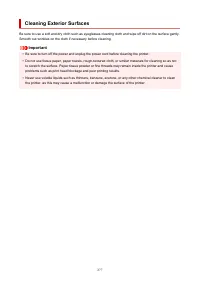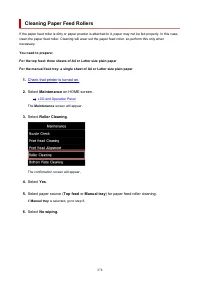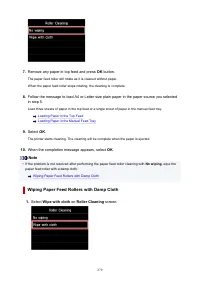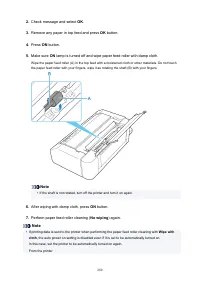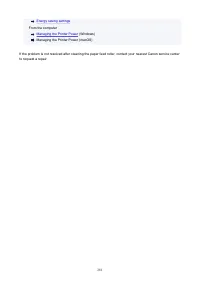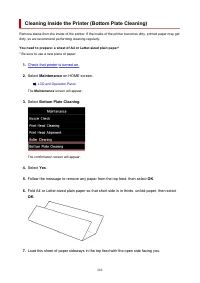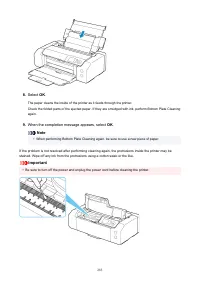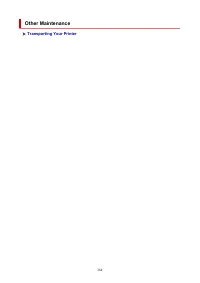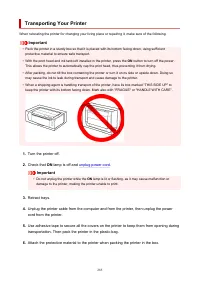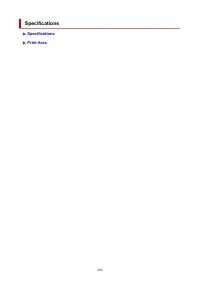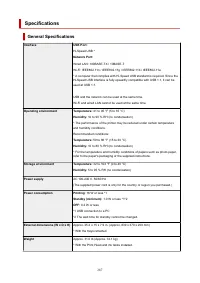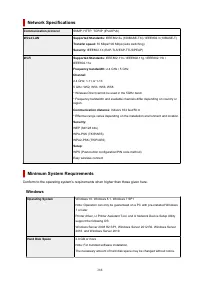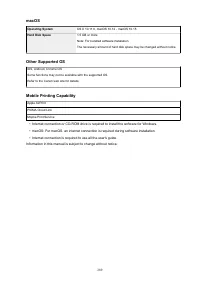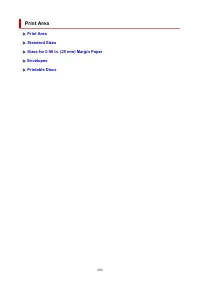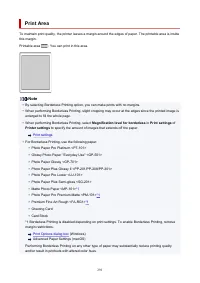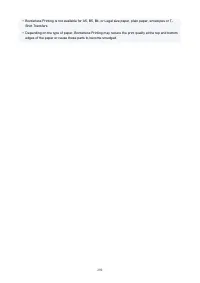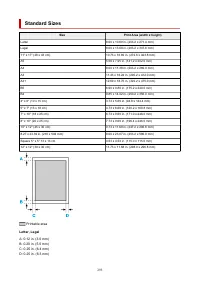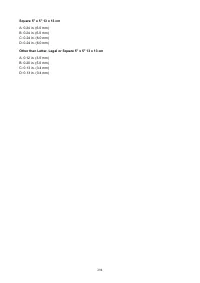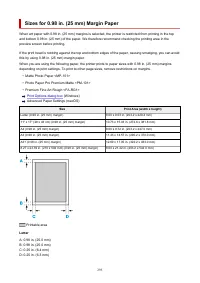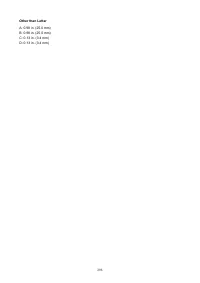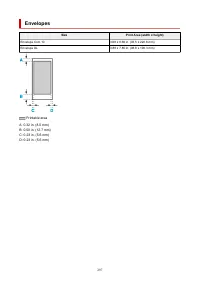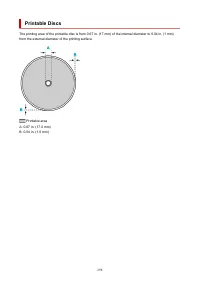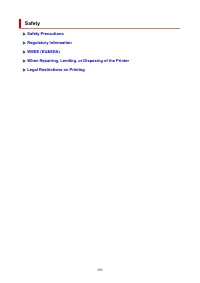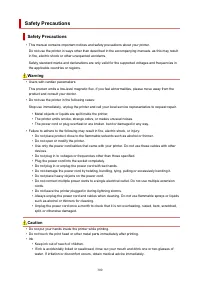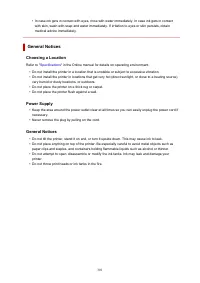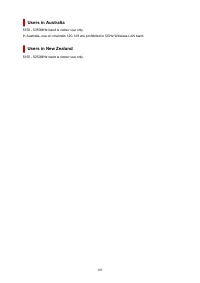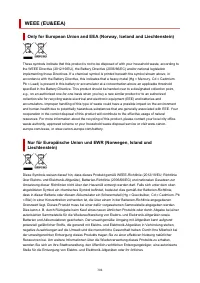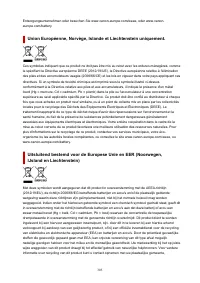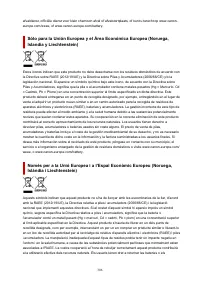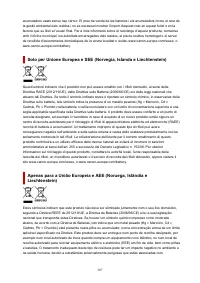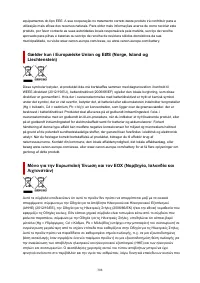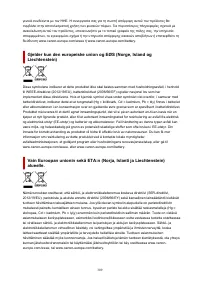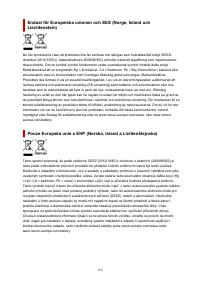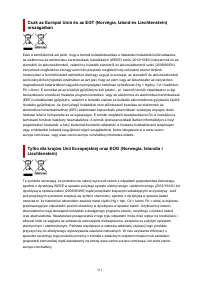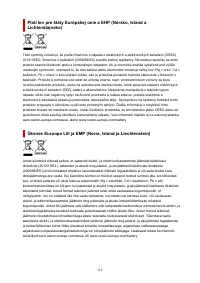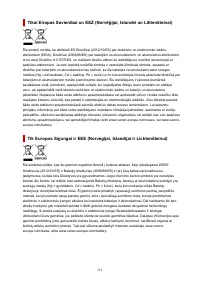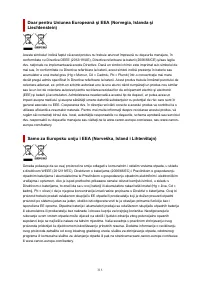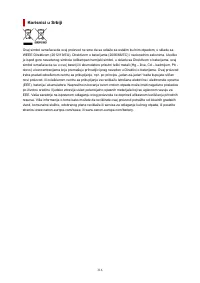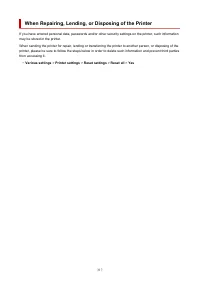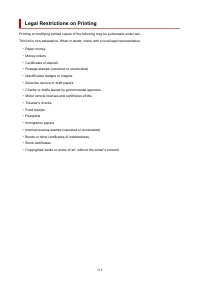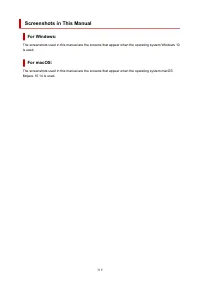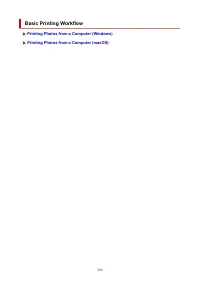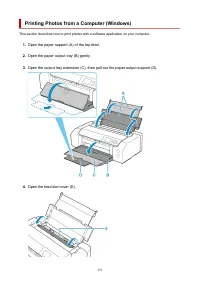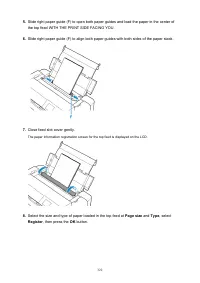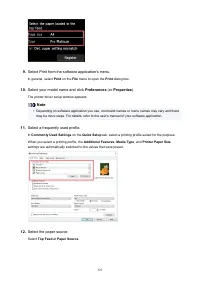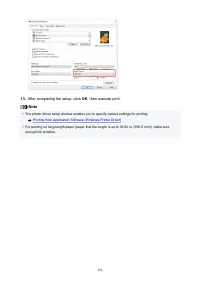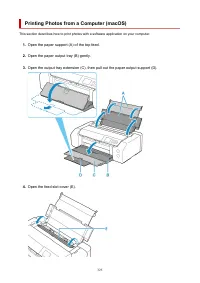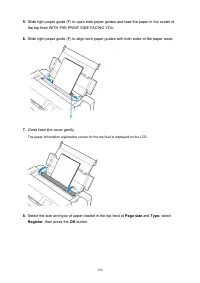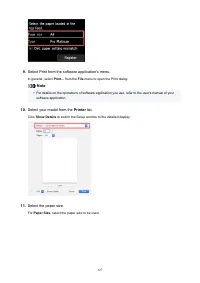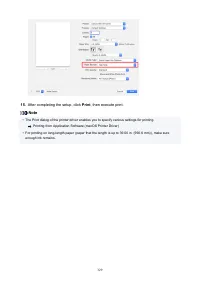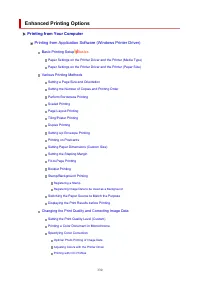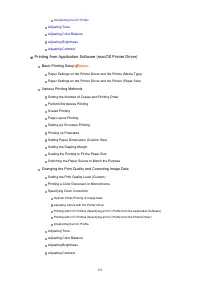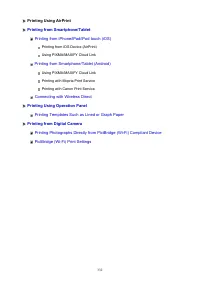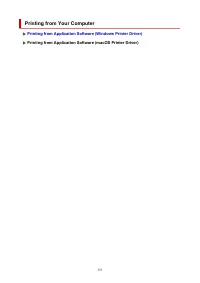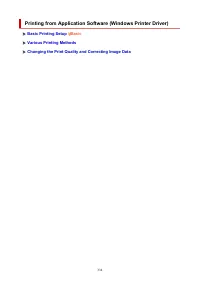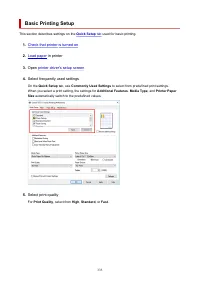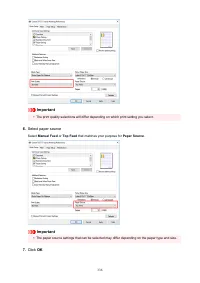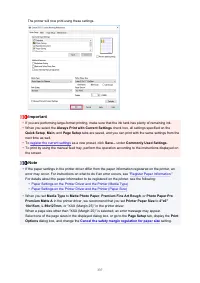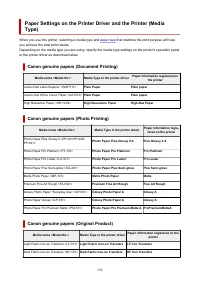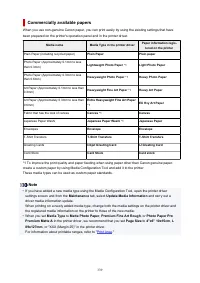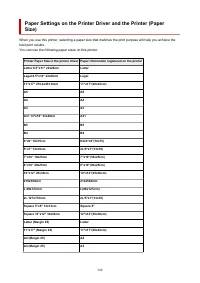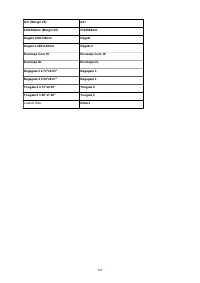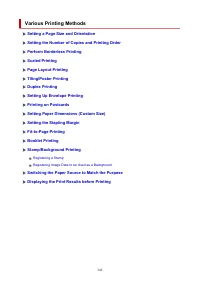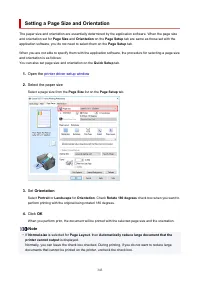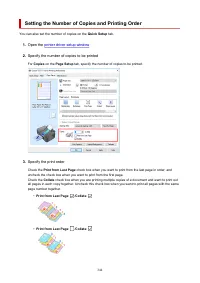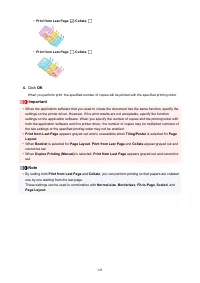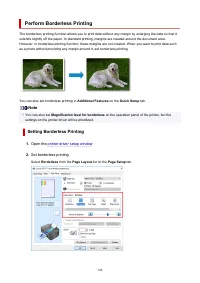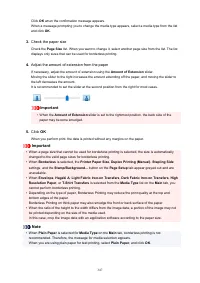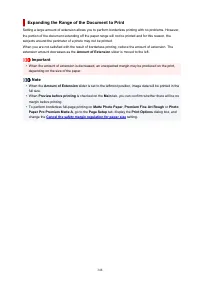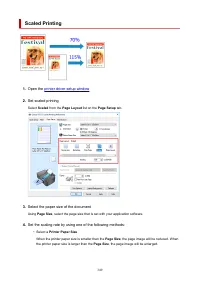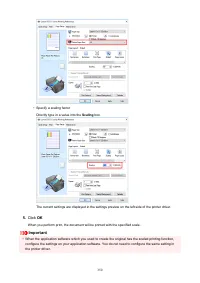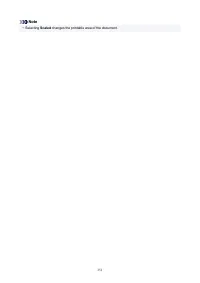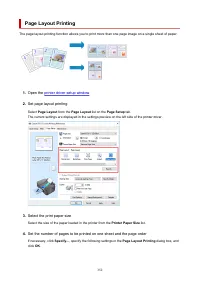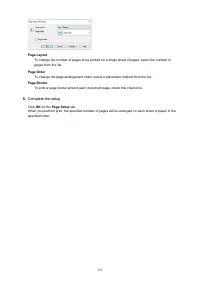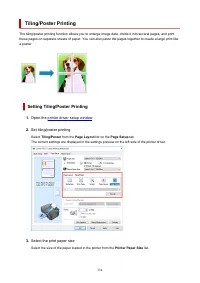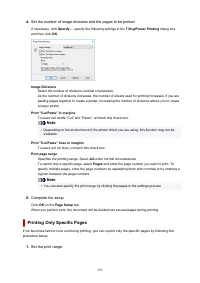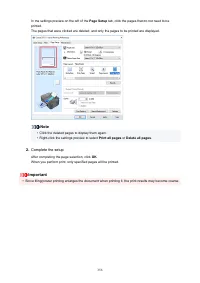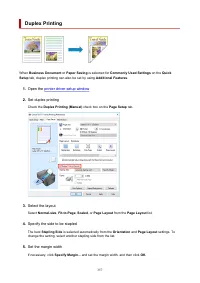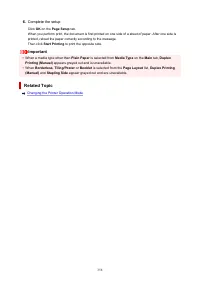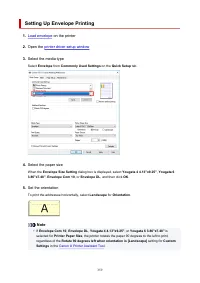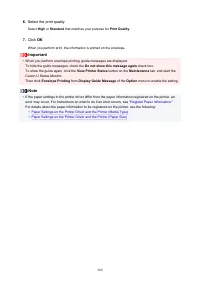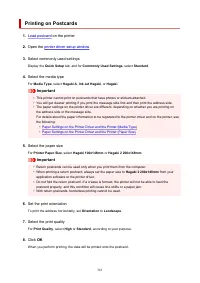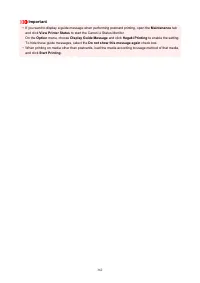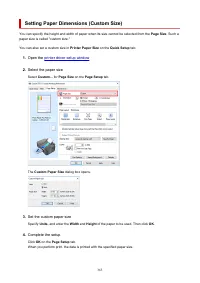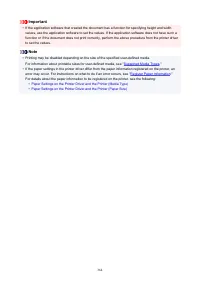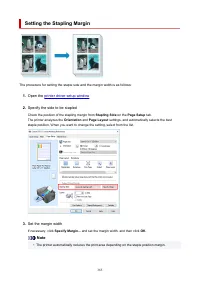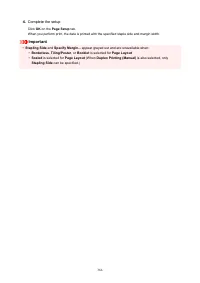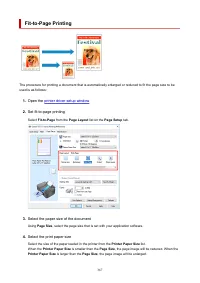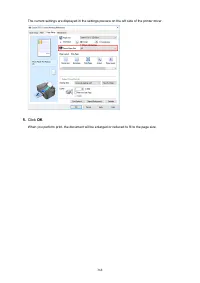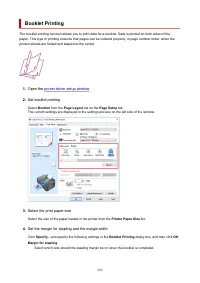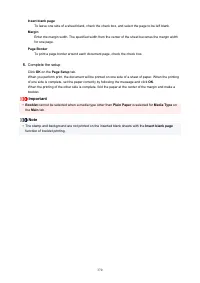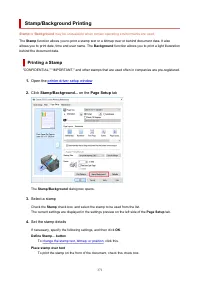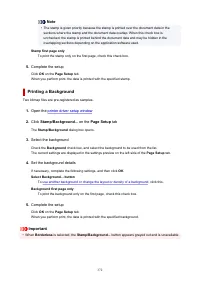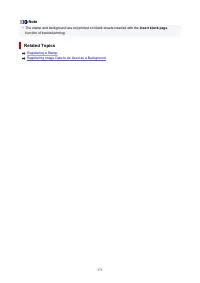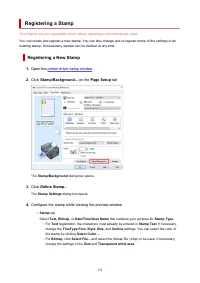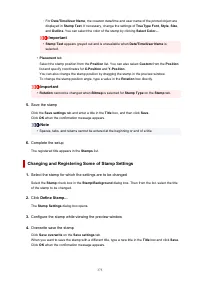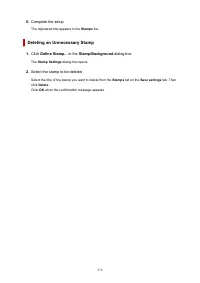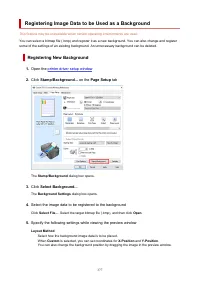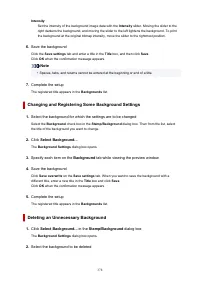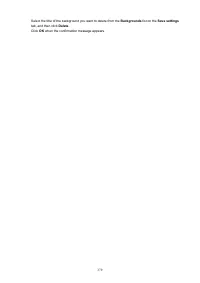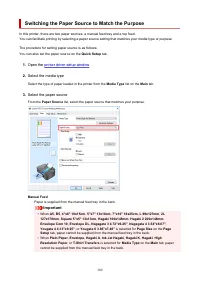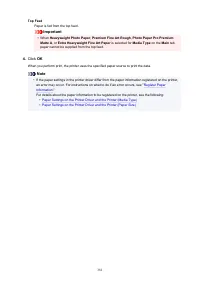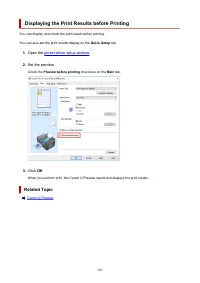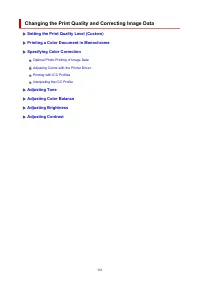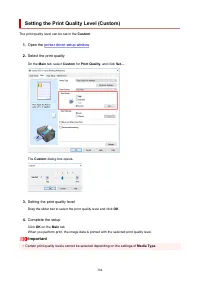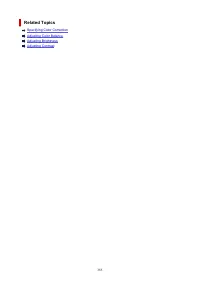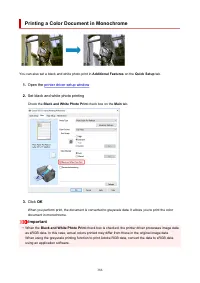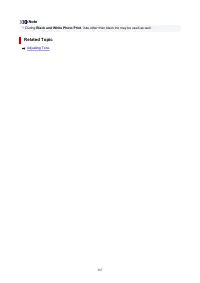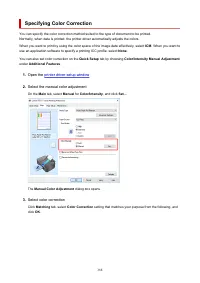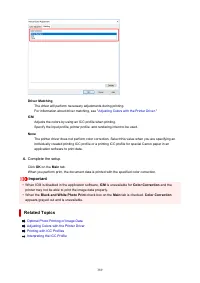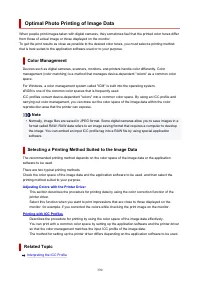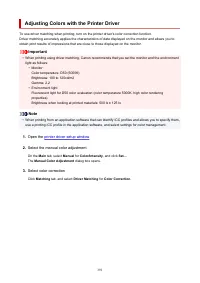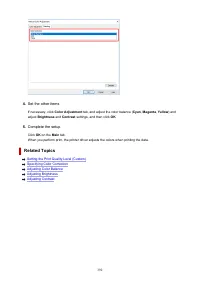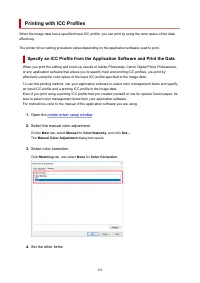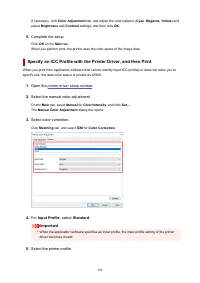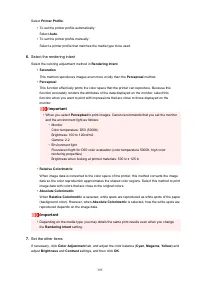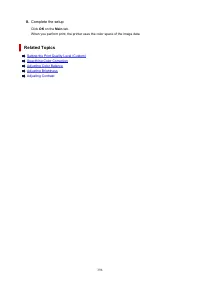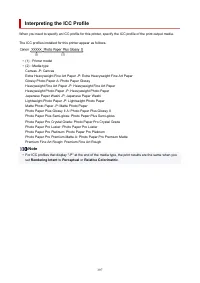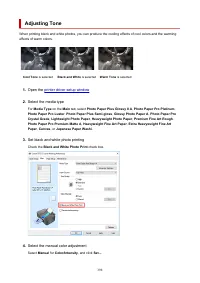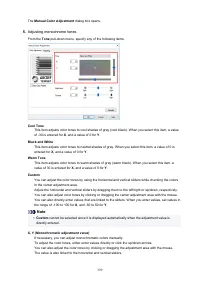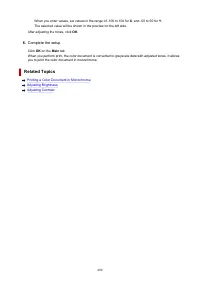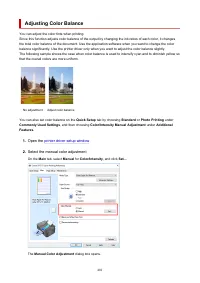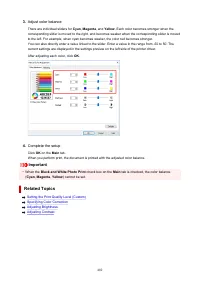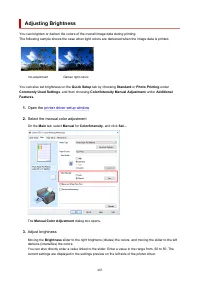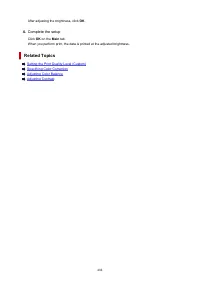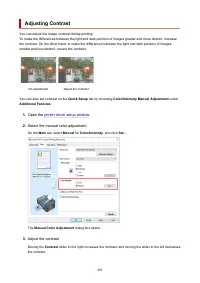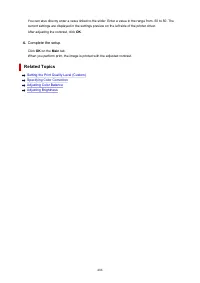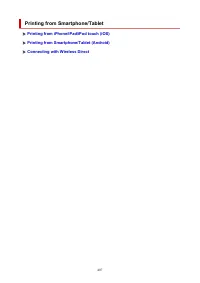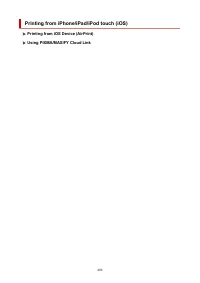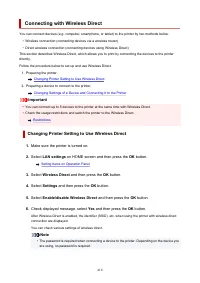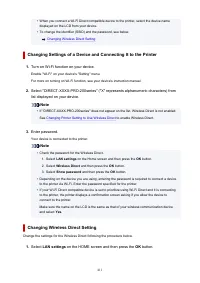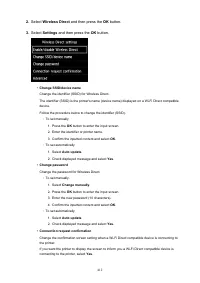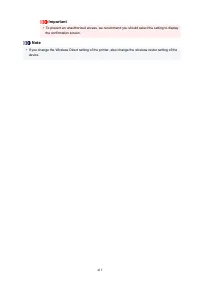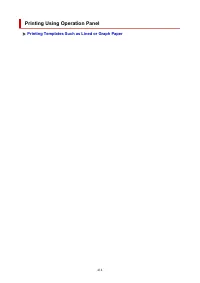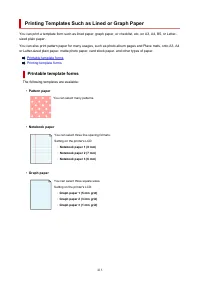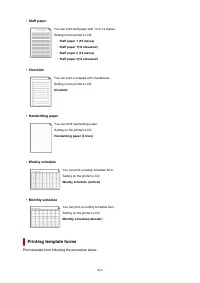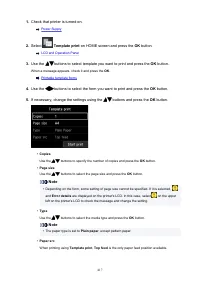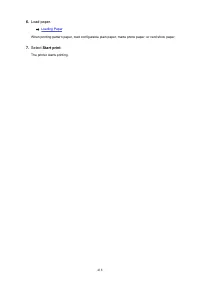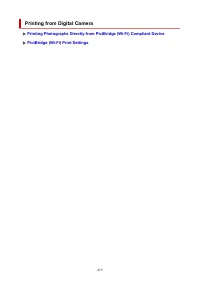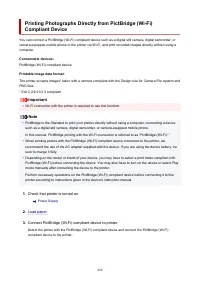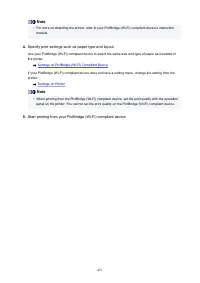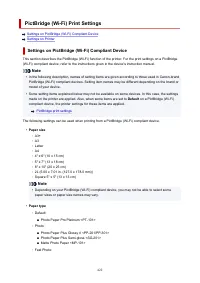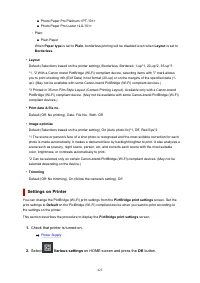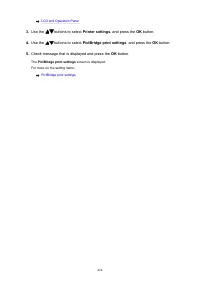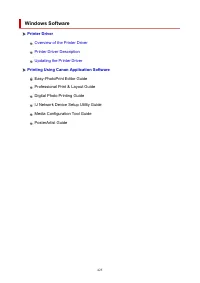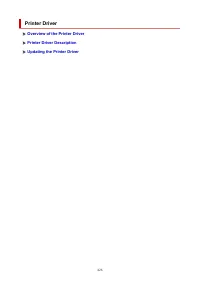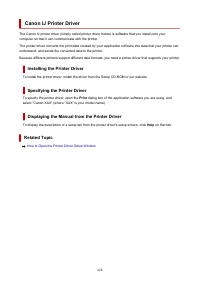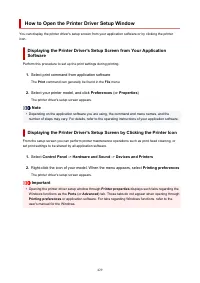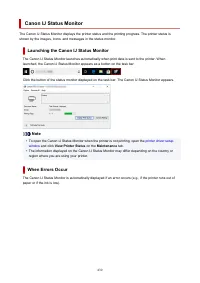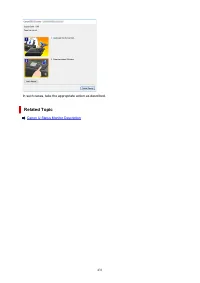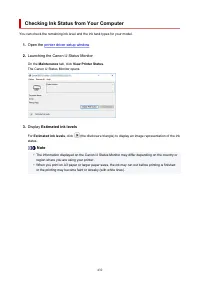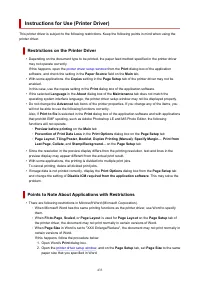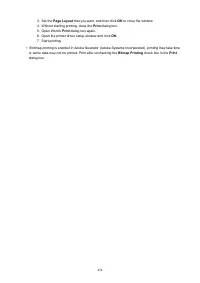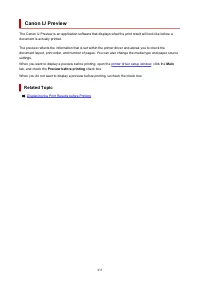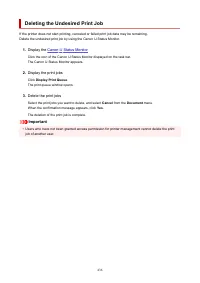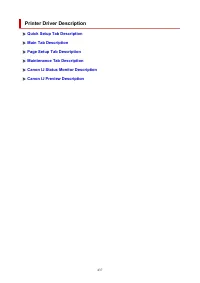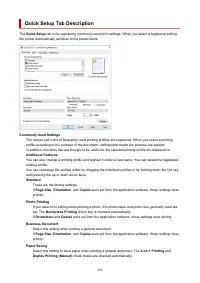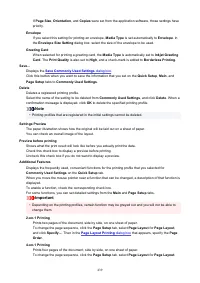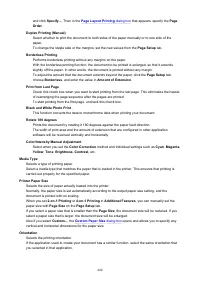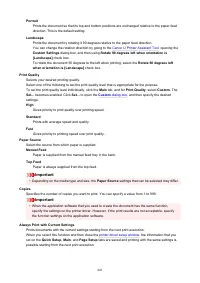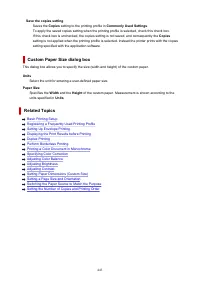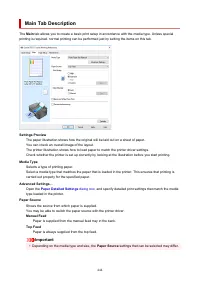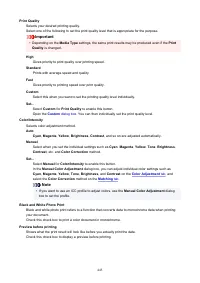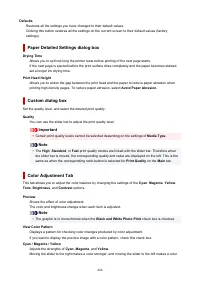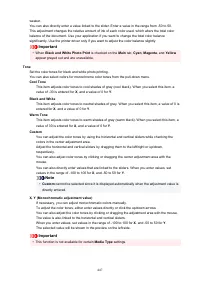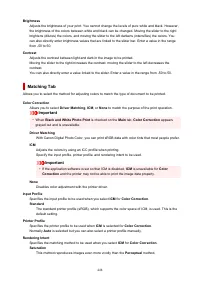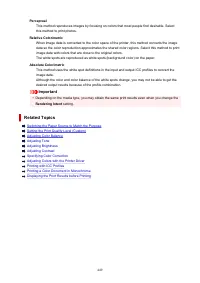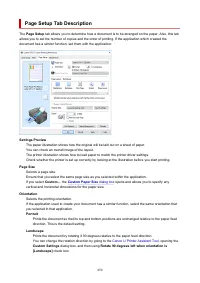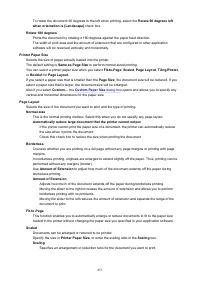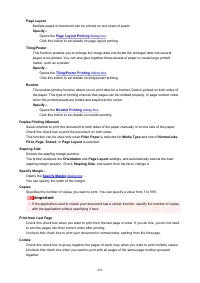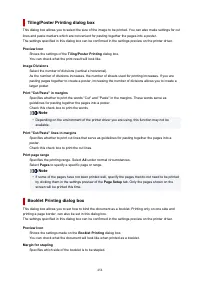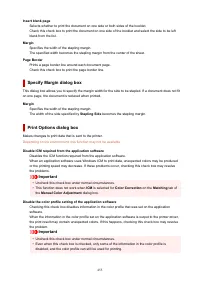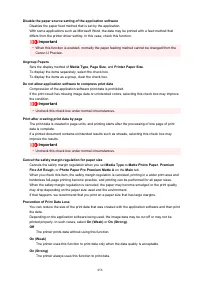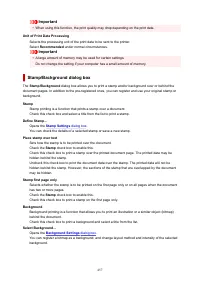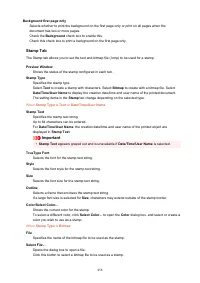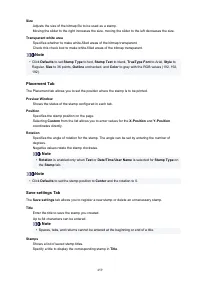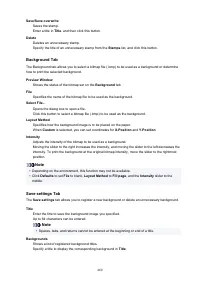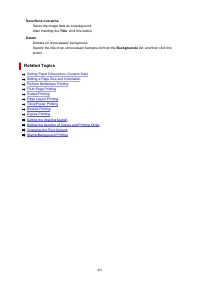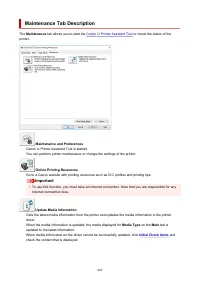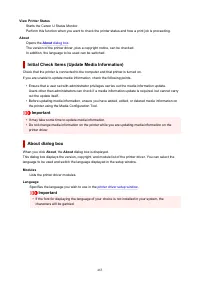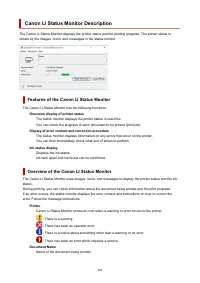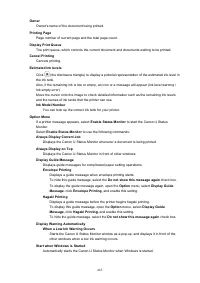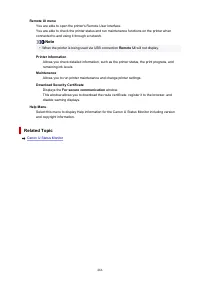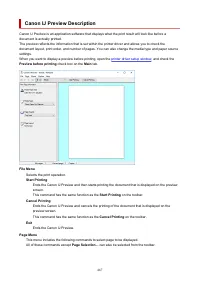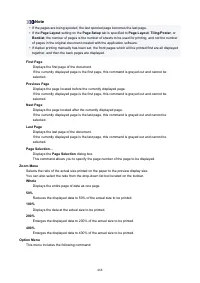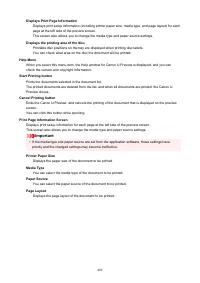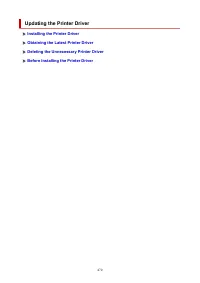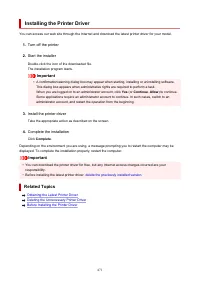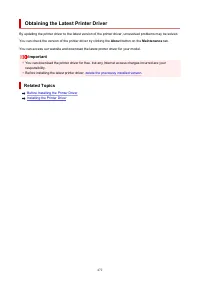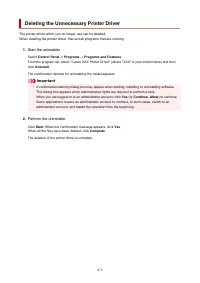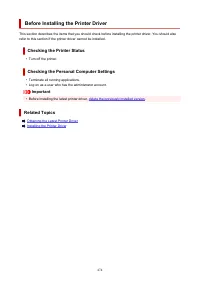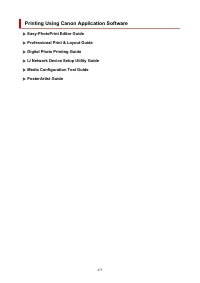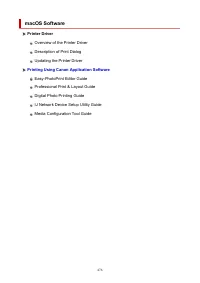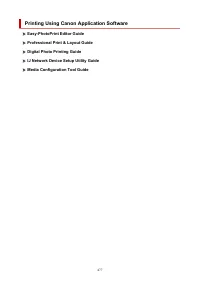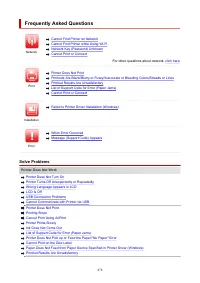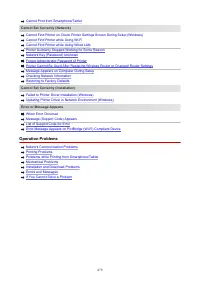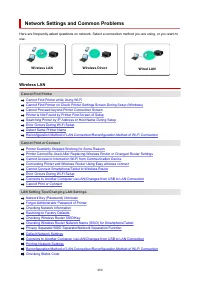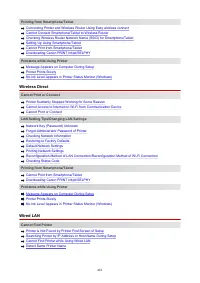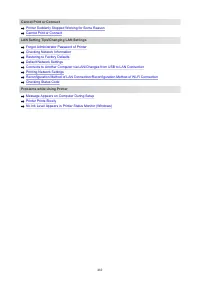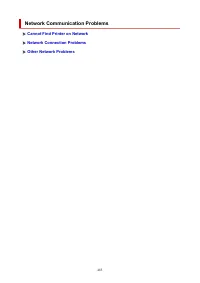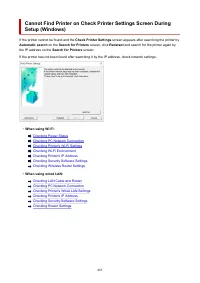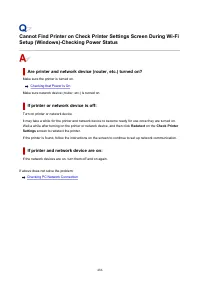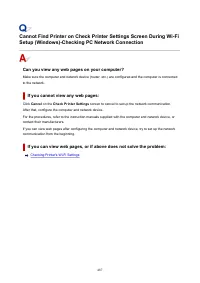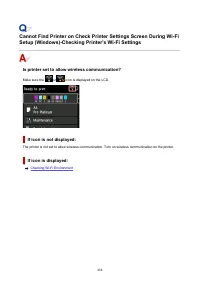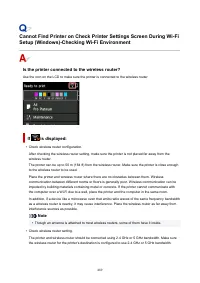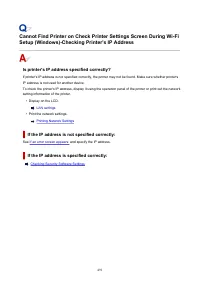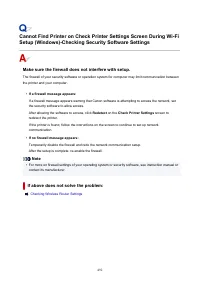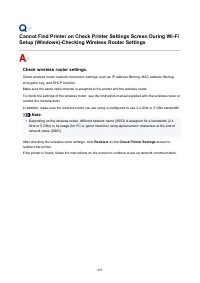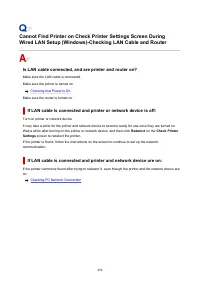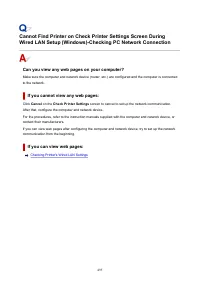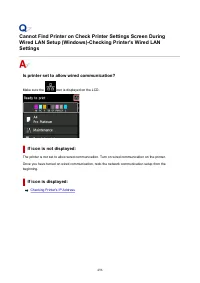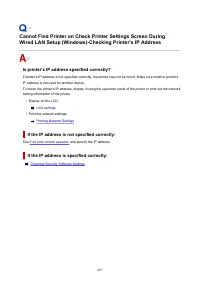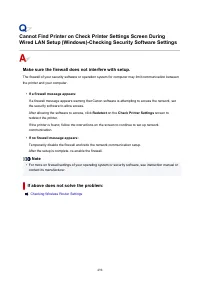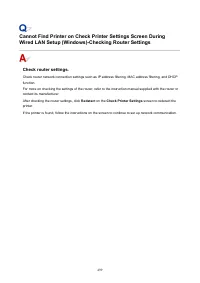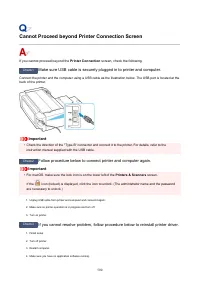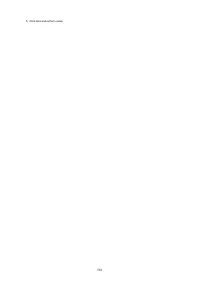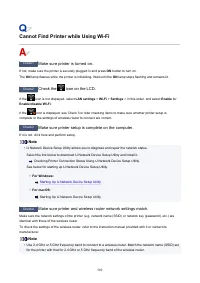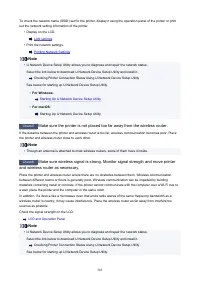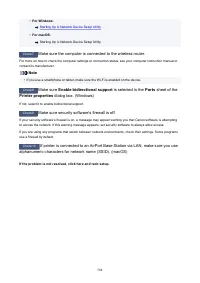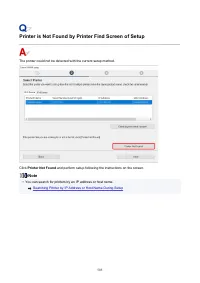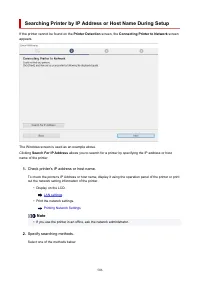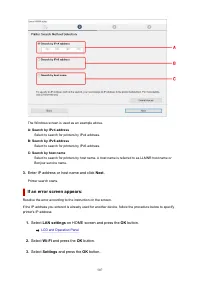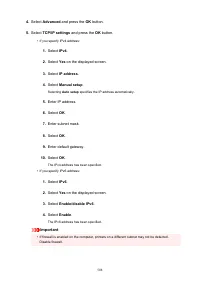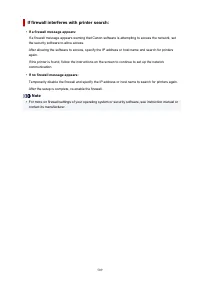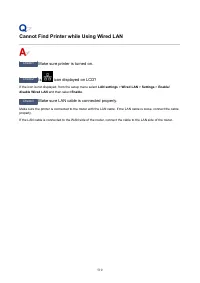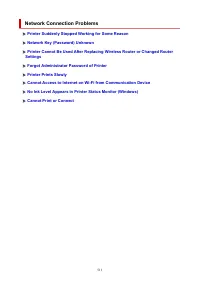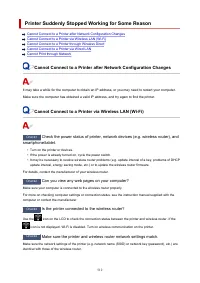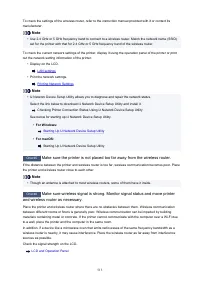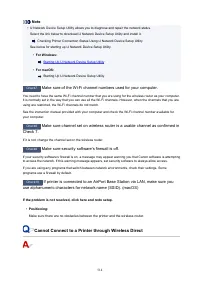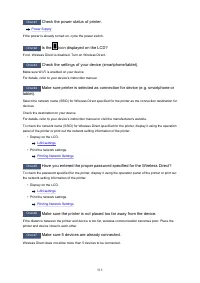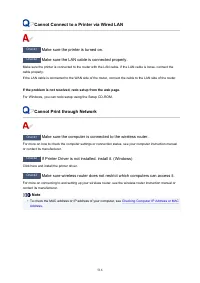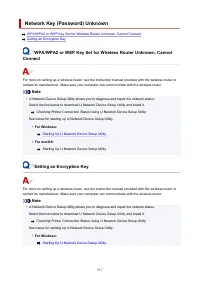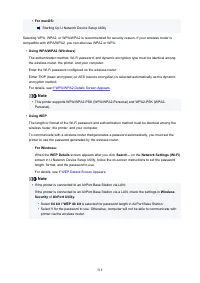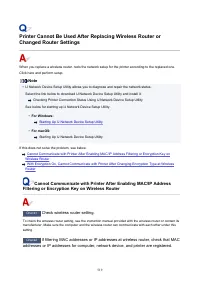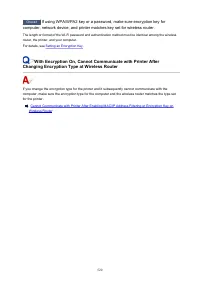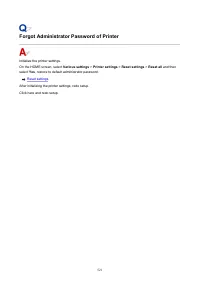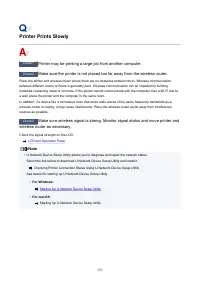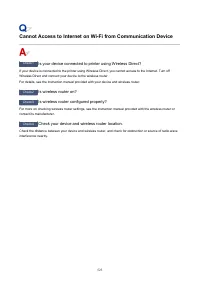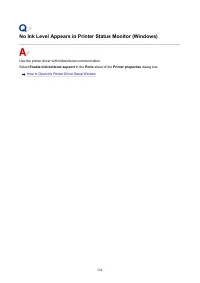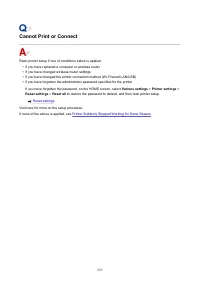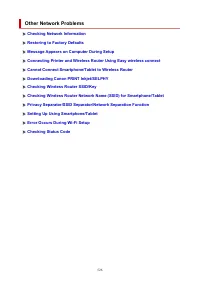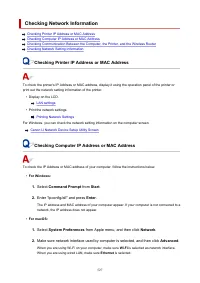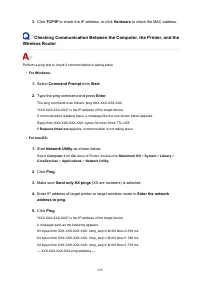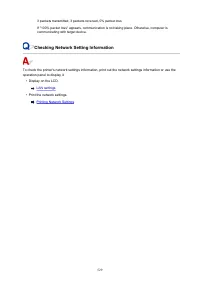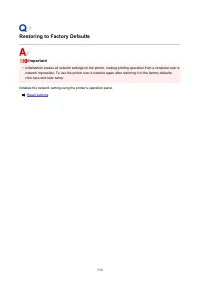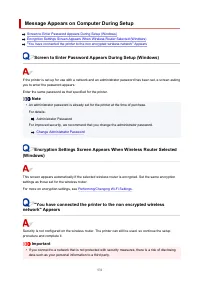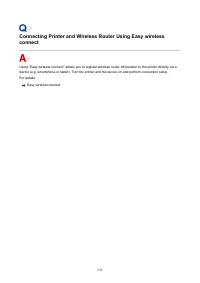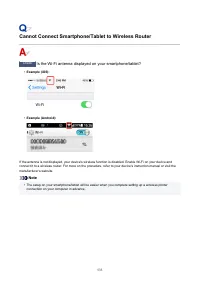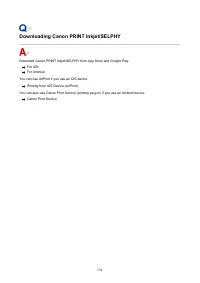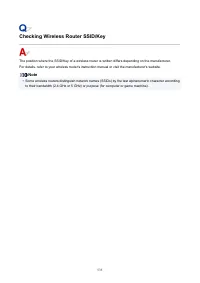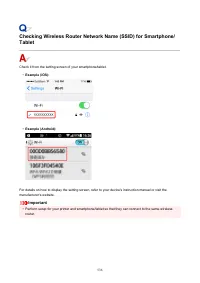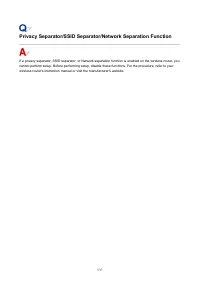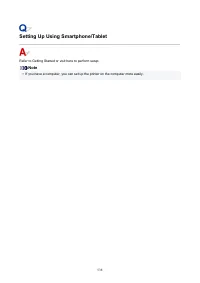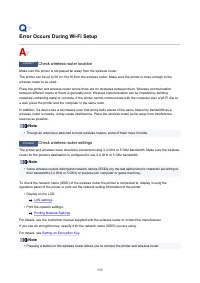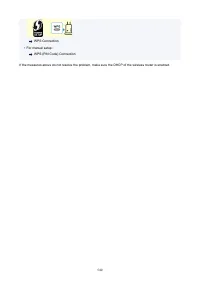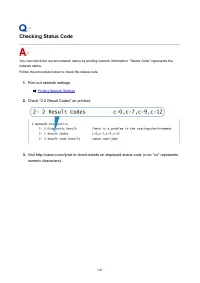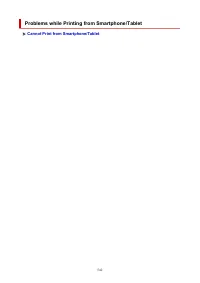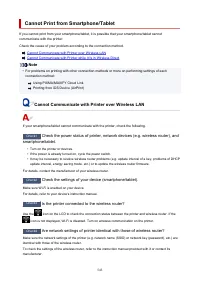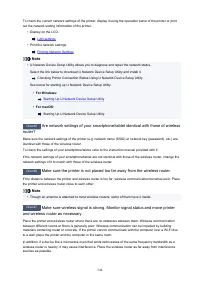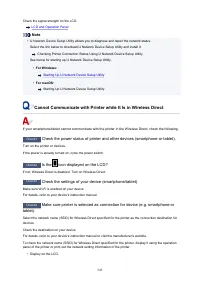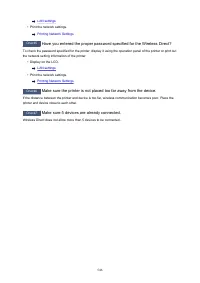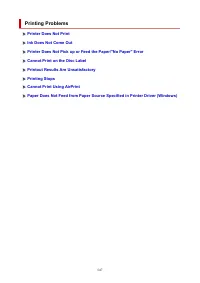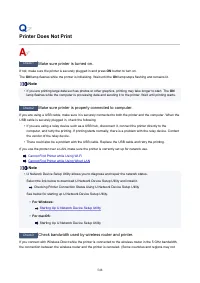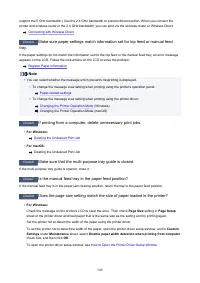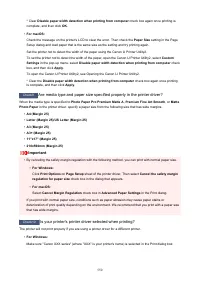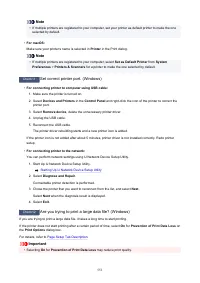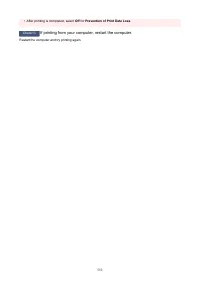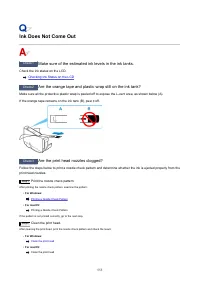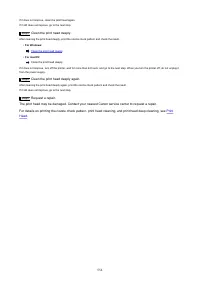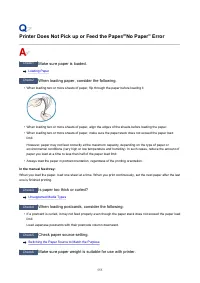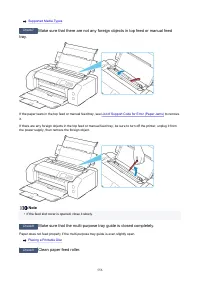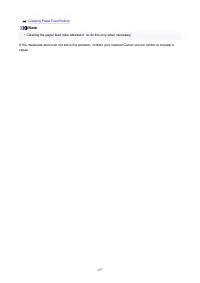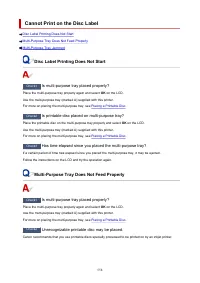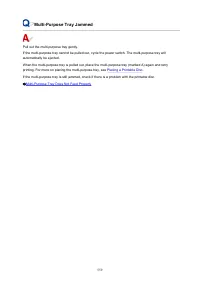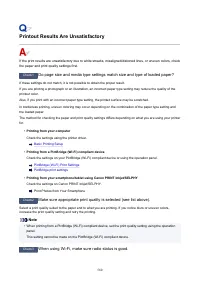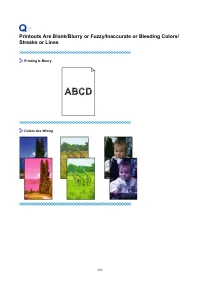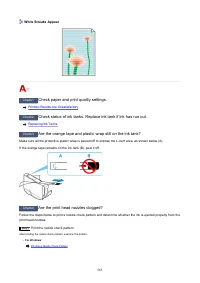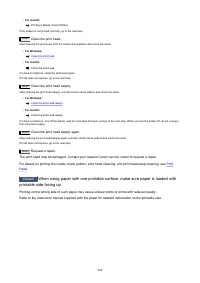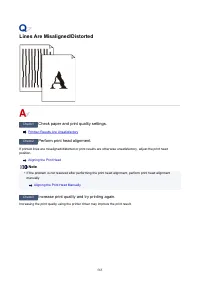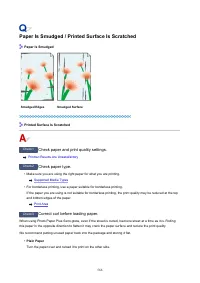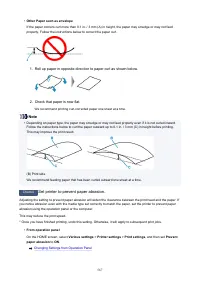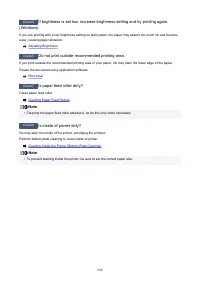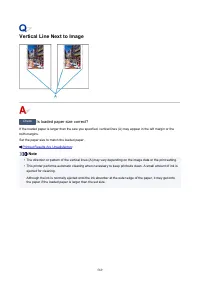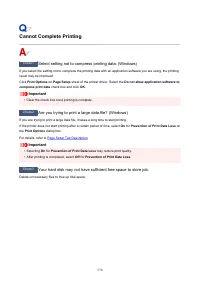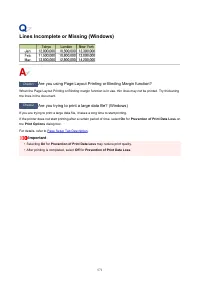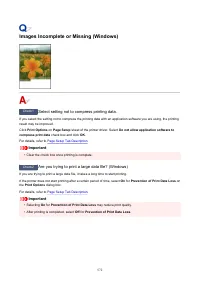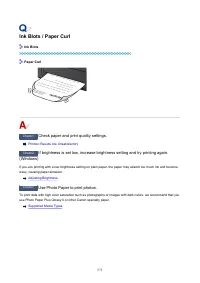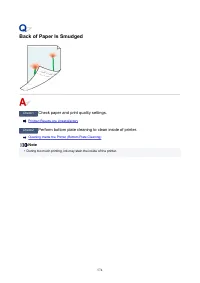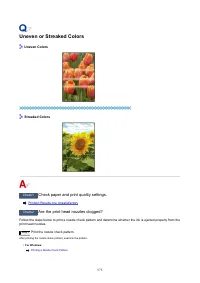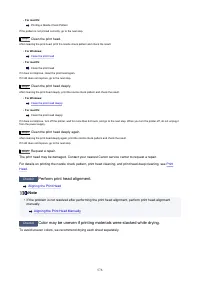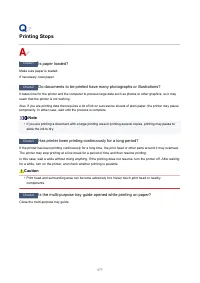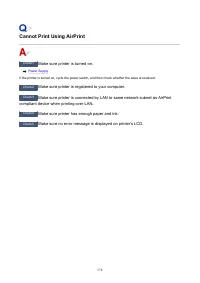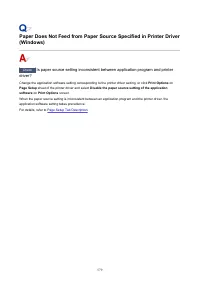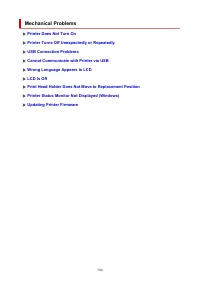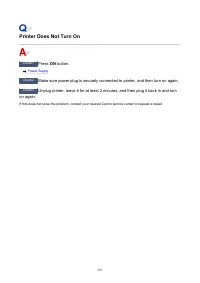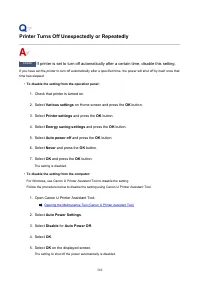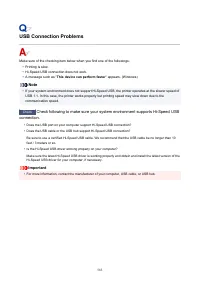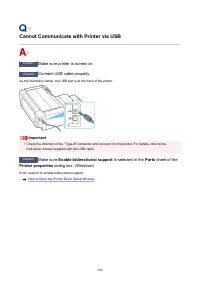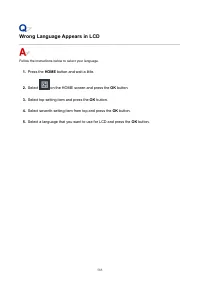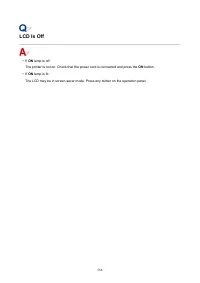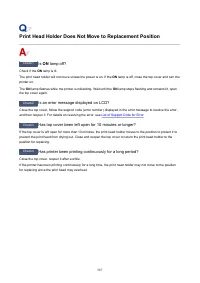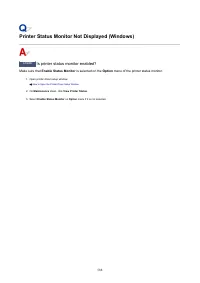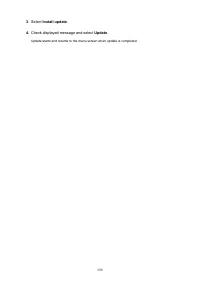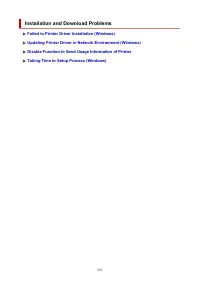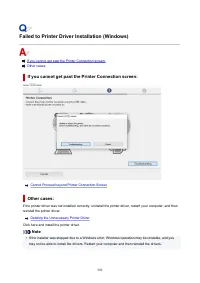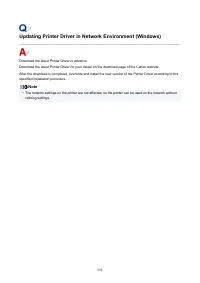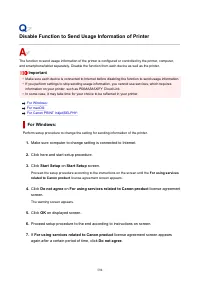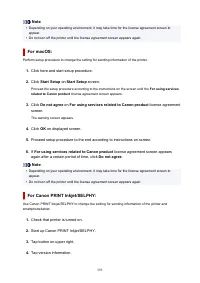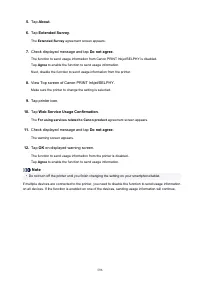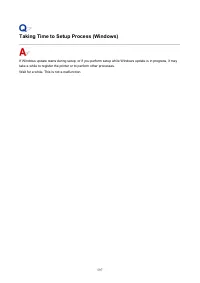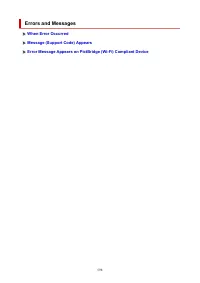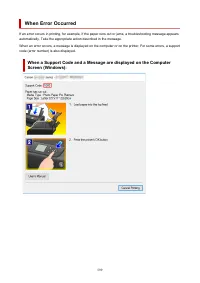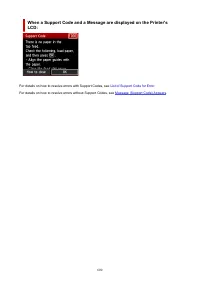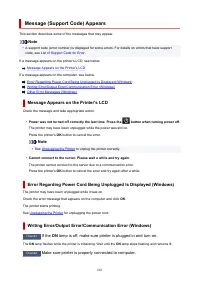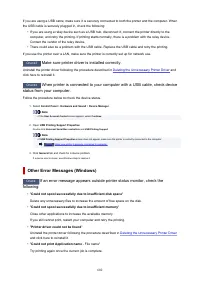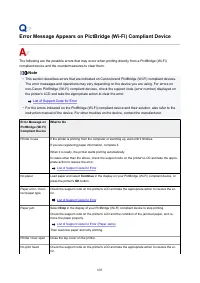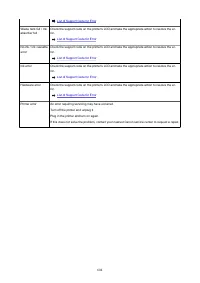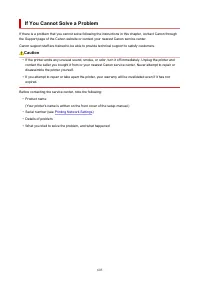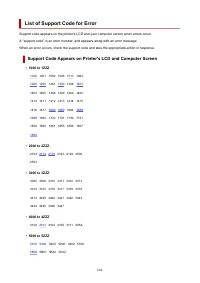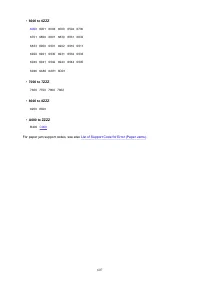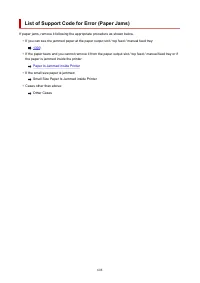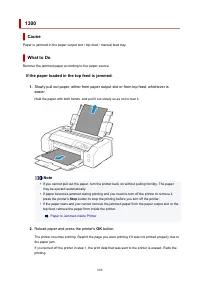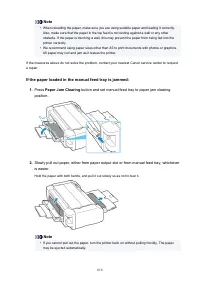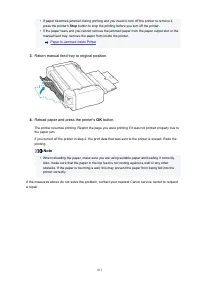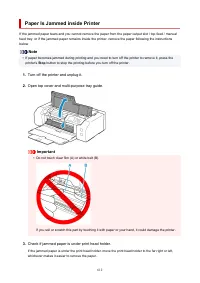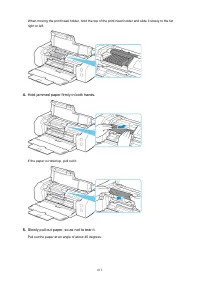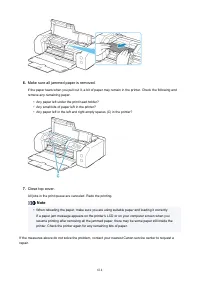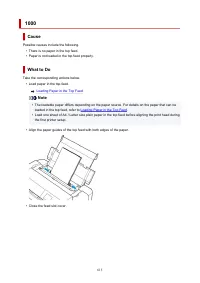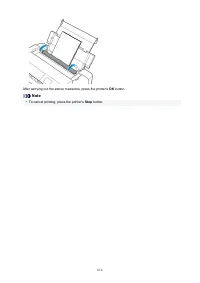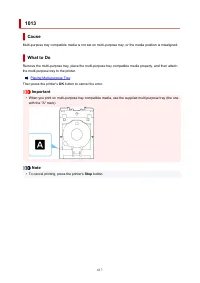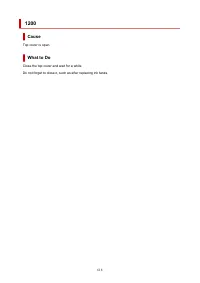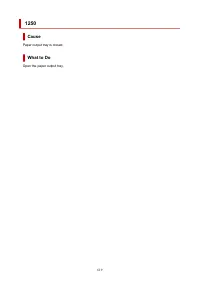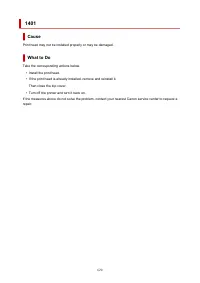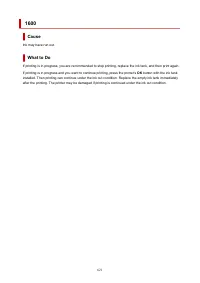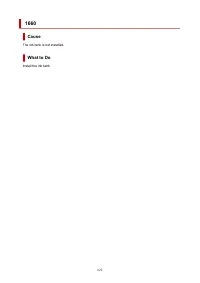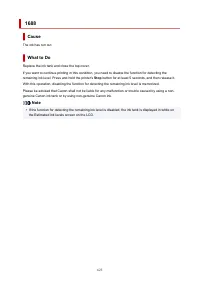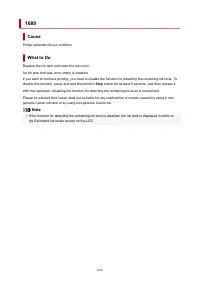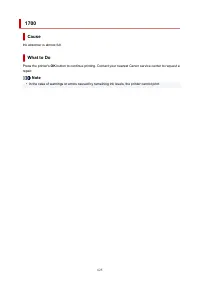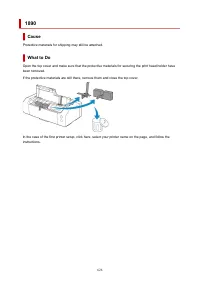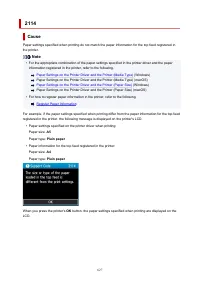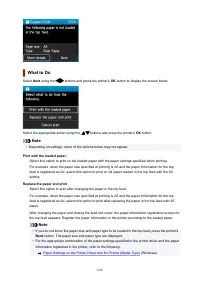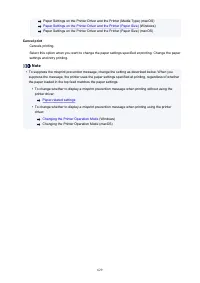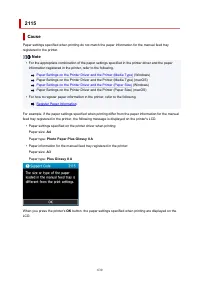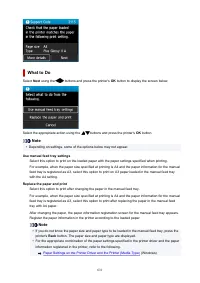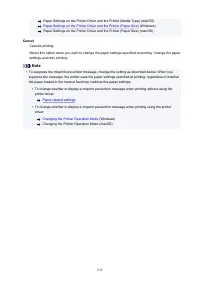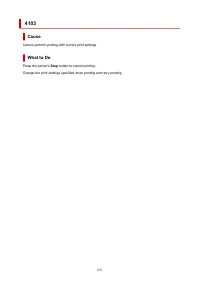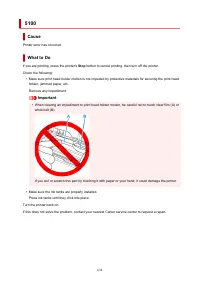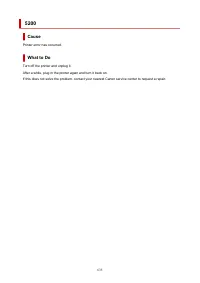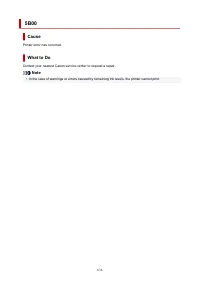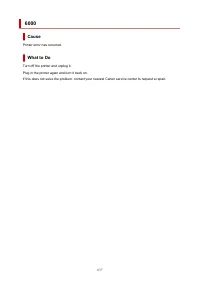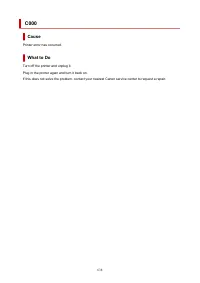Принтер Canon 200 - инструкция пользователя по применению, эксплуатации и установке на русском языке. Мы надеемся, она поможет вам решить возникшие у вас вопросы при эксплуатации техники.
Если остались вопросы, задайте их в комментариях после инструкции.
"Загружаем инструкцию", означает, что нужно подождать пока файл загрузится и можно будет его читать онлайн. Некоторые инструкции очень большие и время их появления зависит от вашей скорости интернета.
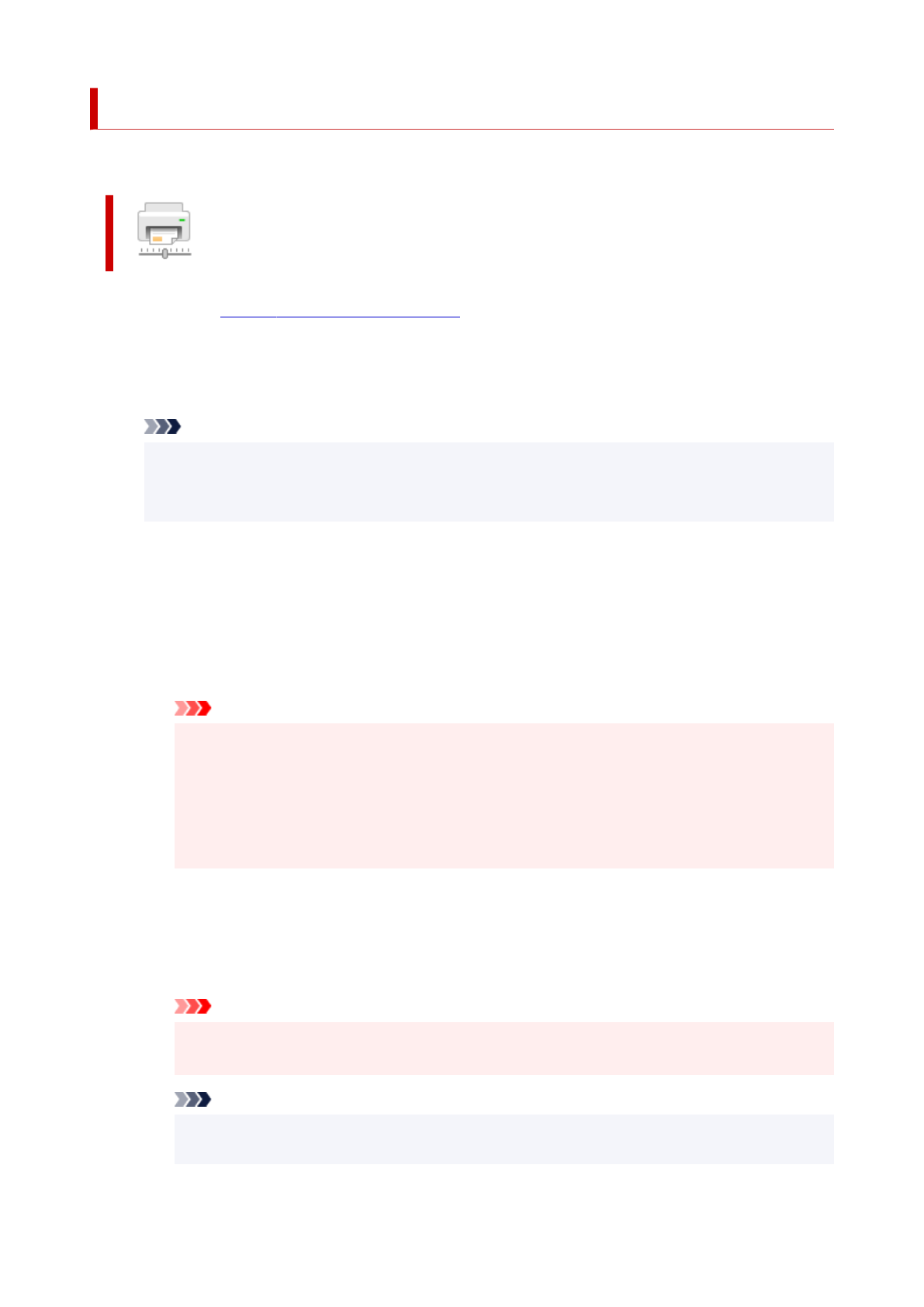
Changing the Printer Operation Mode
If necessary, switch between various modes of printer operation.
Custom Settings
1.
Canon IJ Printer Assistant Tool
2.
Check that the printer is on and then click
Custom Settings
The
Custom Settings
dialog box opens.
Note
• If the printer is off or if communication between the printer and the computer is disabled, an
error message may appear because the computer cannot collect the printer status.
If this happens, click
OK
to display the most recent settings specified on your computer.
3.
If necessary, complete the following settings:
Detects compatible media in the multi-purpose tray
Detects whether compatible media is loaded on the multi-purpose tray during printing using the
multi-purpose tray, and displays a message if compatible media is not loaded.
Check this check box to detect whether compatible media is loaded when printing.
Uncheck this check box to print without detecting whether compatible media is loaded.
Important
• If you leave this check box unchecked, the printer may print to the multi-purpose tray even if
compatible media is not loaded on the multi-purpose tray. Therefore, you should check this
check box under normal circumstances.
• If you load compatible media that has already been printed onto the multi-purpose tray, the
printer may detect that no compatible media is loaded on the multi-purpose tray. In this case,
uncheck this check box.
Rotate 90 degrees left when orientation is [Landscape]
On the
Page Setup
tab, you can change the rotation direction of the
Landscape
in the
Orientation
.
To rotate the print data 90 degrees to the left during printing, select this item. To rotate the print
data 90 degrees to the right during printing, clear this item.
Important
• Do not change this setting while the print job is displayed in the print wait list. Otherwise,
characters may be omitted or the layout may become corrupt.
Note
• If
Envelope Com 10
,
Envelope DL
,
Yougata 4 4.13"x9.25"
, or
Yougata 6 3.86"x7.48"
is
selected for
Page Size
on the
Page Setup
tab, the printer rotates the paper 90 degrees to
82
Характеристики
Остались вопросы?Не нашли свой ответ в руководстве или возникли другие проблемы? Задайте свой вопрос в форме ниже с подробным описанием вашей ситуации, чтобы другие люди и специалисты смогли дать на него ответ. Если вы знаете как решить проблему другого человека, пожалуйста, подскажите ему :)