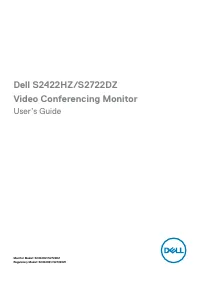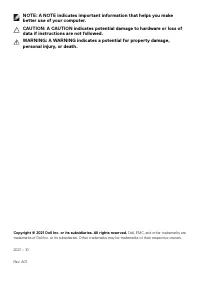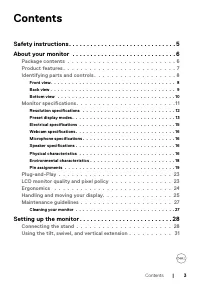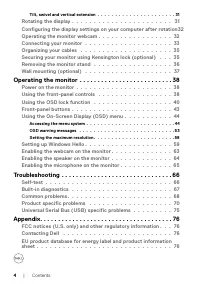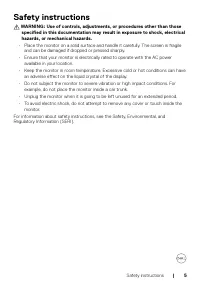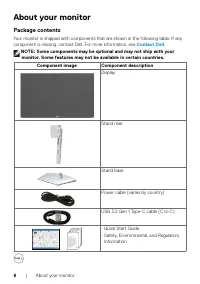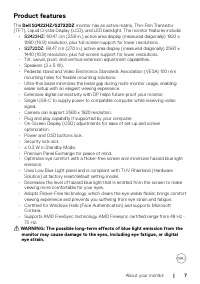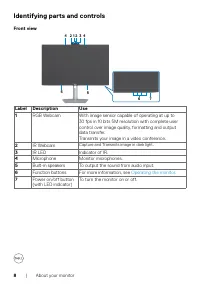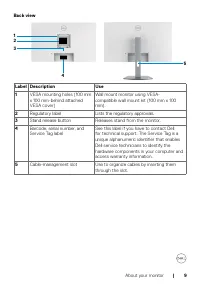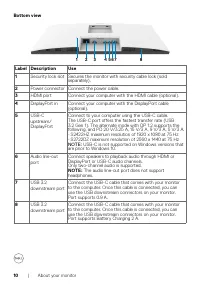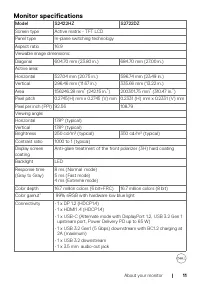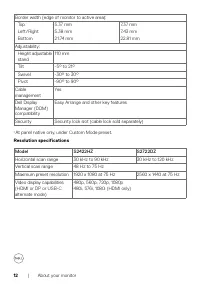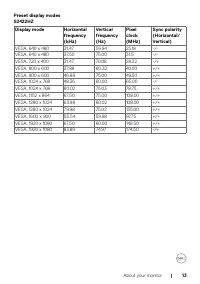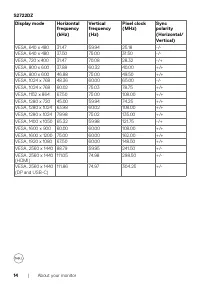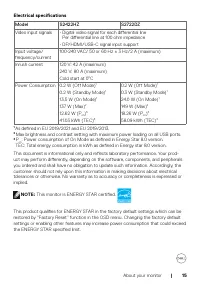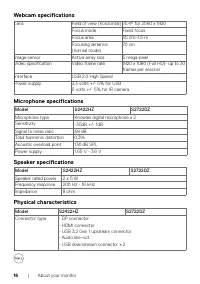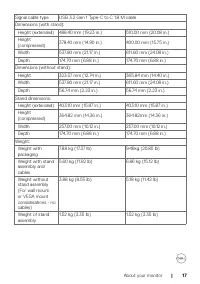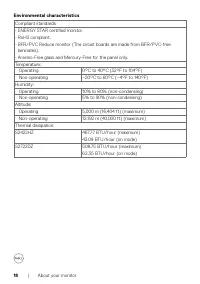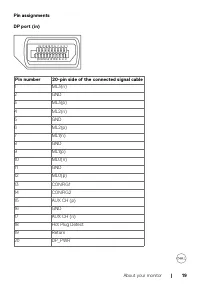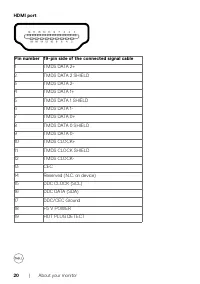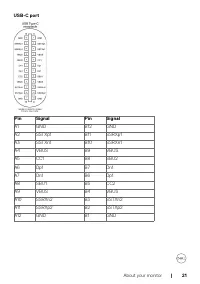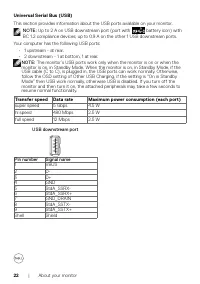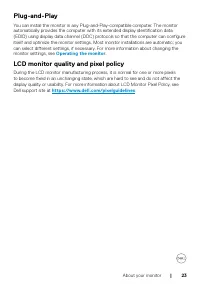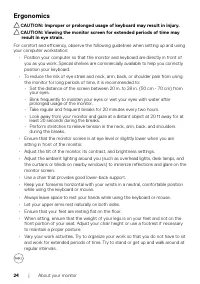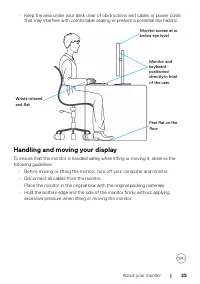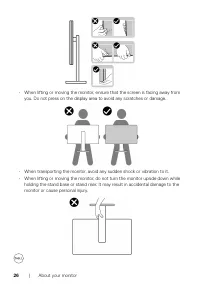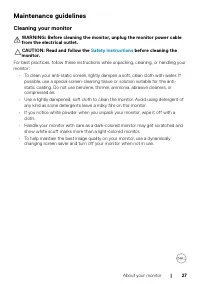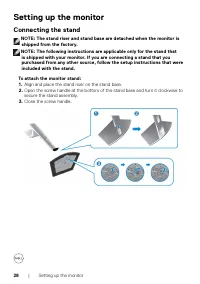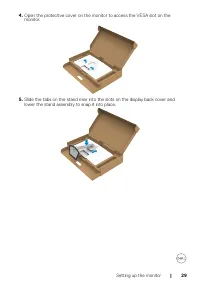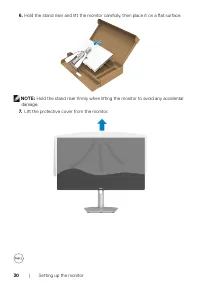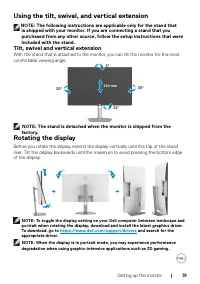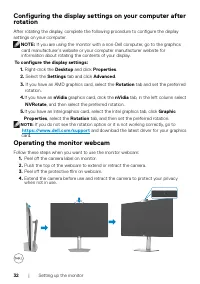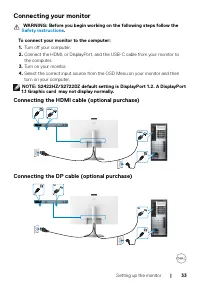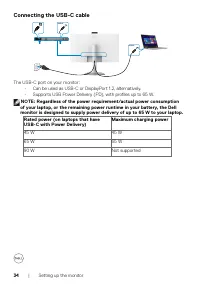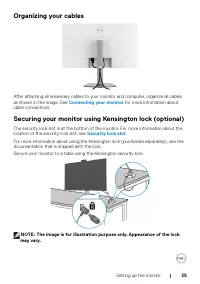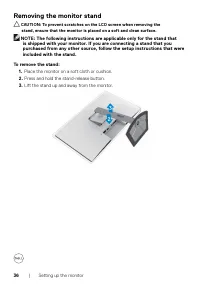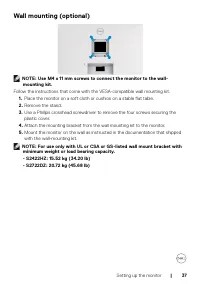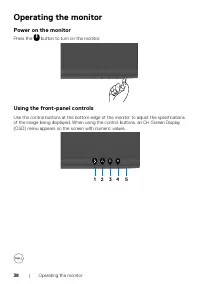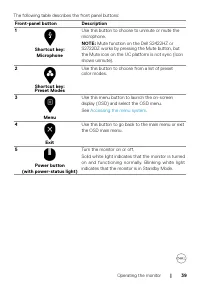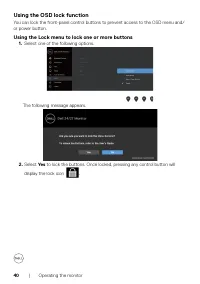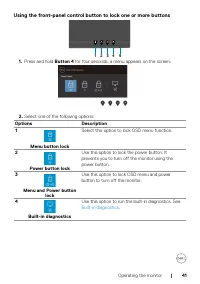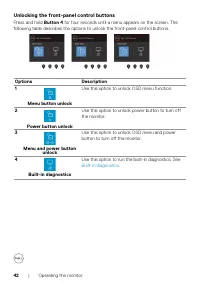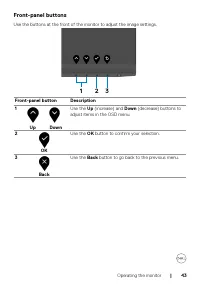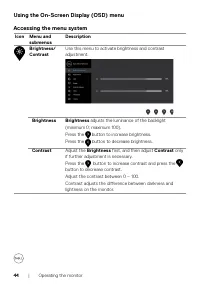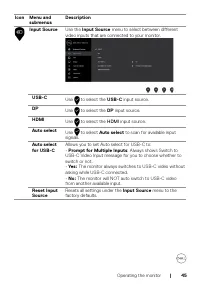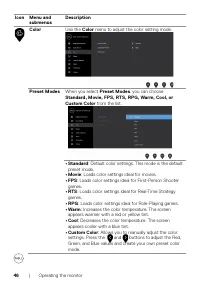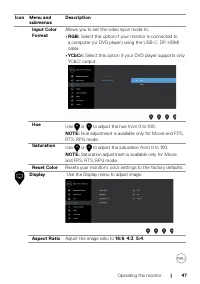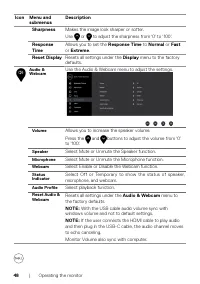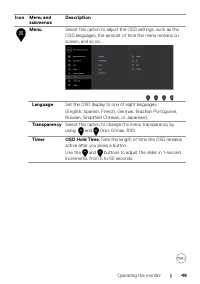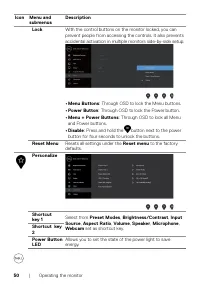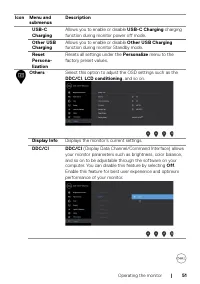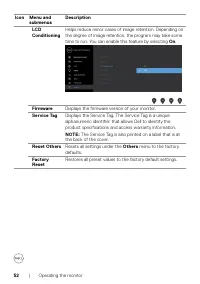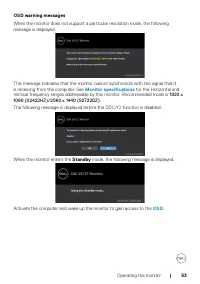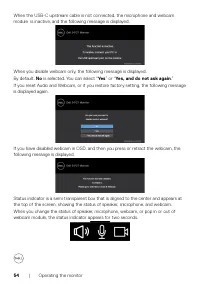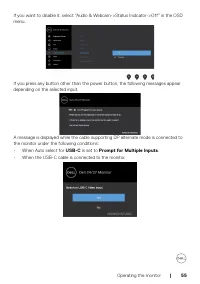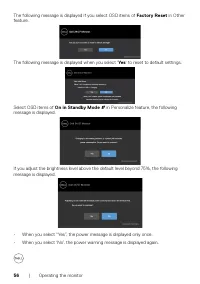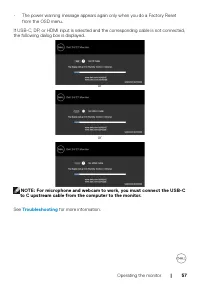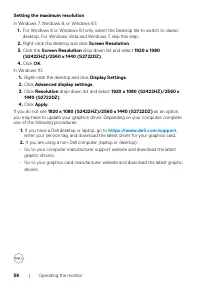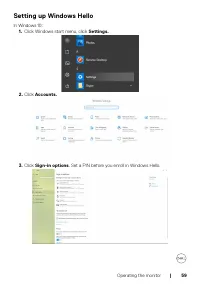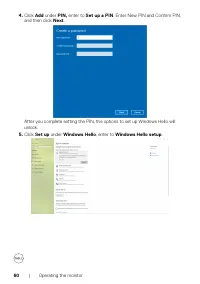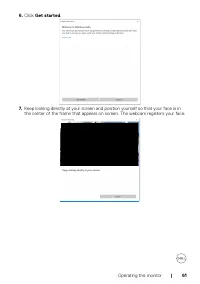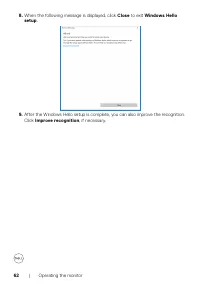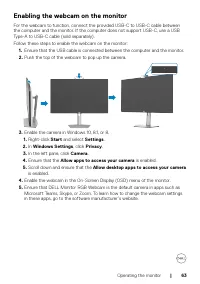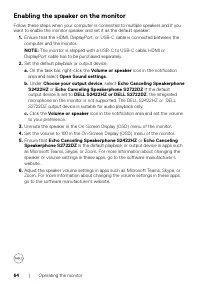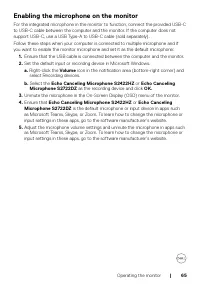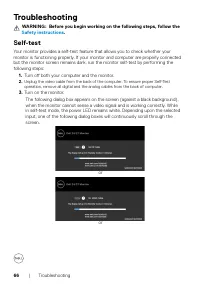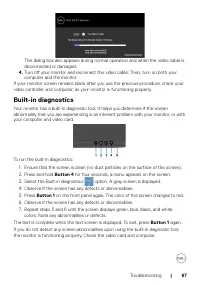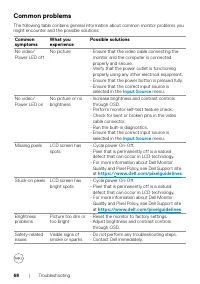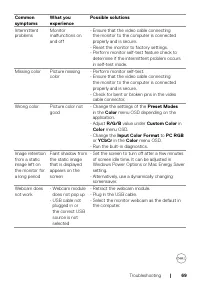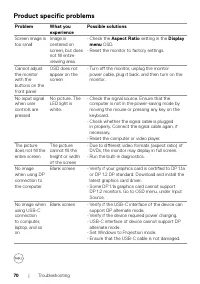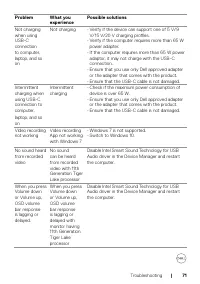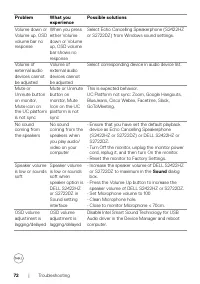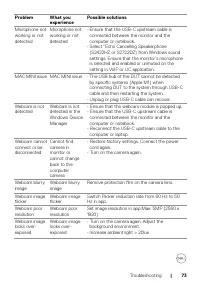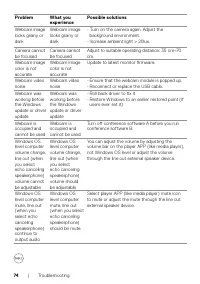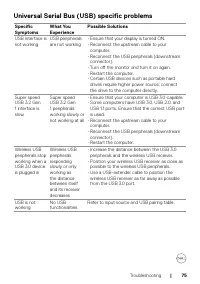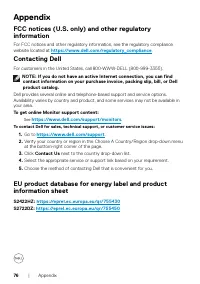Мониторы DELL S2722DZ (210-BBSK) - инструкция пользователя по применению, эксплуатации и установке на русском языке. Мы надеемся, она поможет вам решить возникшие у вас вопросы при эксплуатации техники.
Если остались вопросы, задайте их в комментариях после инструкции.
"Загружаем инструкцию", означает, что нужно подождать пока файл загрузится и можно будет его читать онлайн. Некоторые инструкции очень большие и время их появления зависит от вашей скорости интернета.
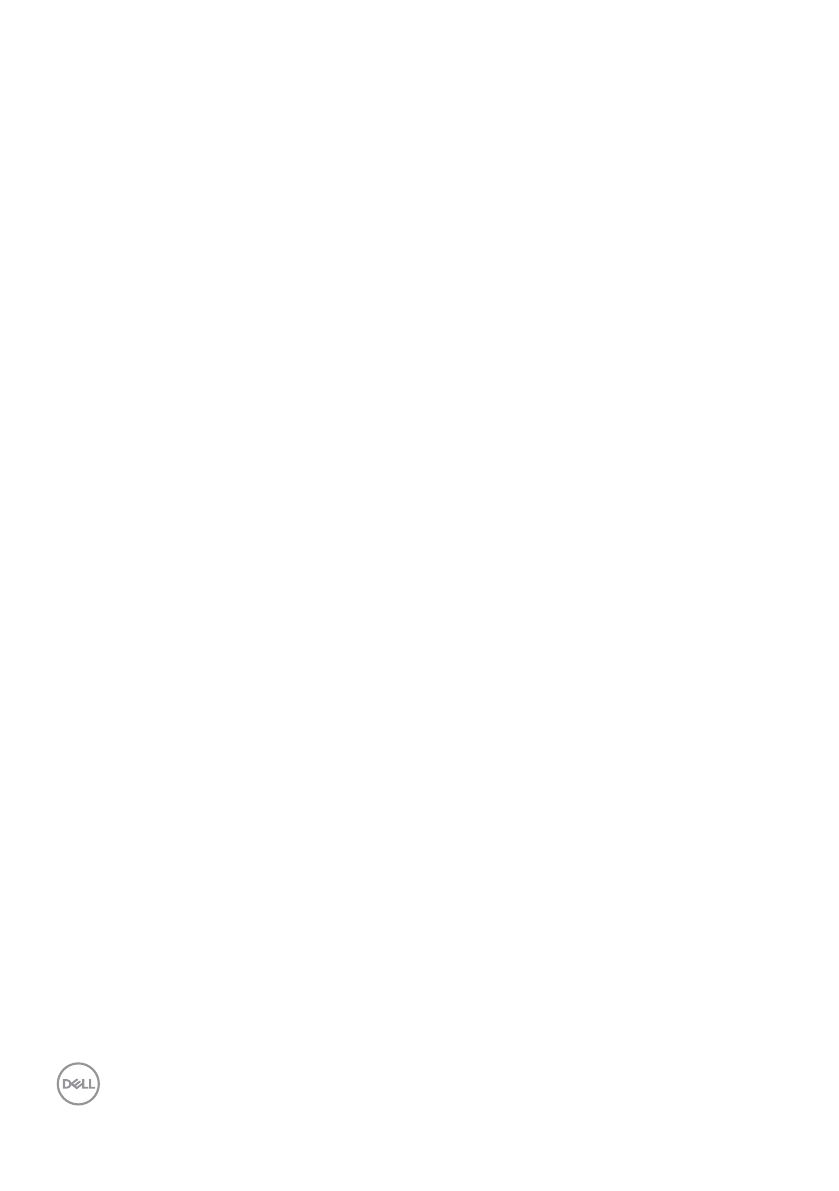
58
| Operating the monitor
Setting the maximum resolution
In Windows 7, Windows 8, or Windows 8.1:
1.
For Windows 8 or Windows 8.1 only, select the Desktop tile to switch to classic
desktop. For Windows Vista and Windows 7, skip this step.
2.
Right-click the desktop and click
Screen Resolution
.
3.
Click the
Screen Resolution
drop-down list and select
1920 x 1080
(S2422HZ)/2560 x 1440 (S2722DZ)
.
4.
Click
OK
.
In Windows 10:
1.
Right-click the desktop and click
Display Settings
.
2.
Click
Advanced display settings
.
3.
Click
Resolution
drop-down list and select
1920 x 1080 (S2422HZ)/2560 x
1440 (S2722DZ)
.
4.
Click
Apply
.
If you do not see
1920 x 1080 (S2422HZ)/2560 x 1440 (S2722DZ)
as an option,
you may have to update your graphics driver. Depending on your computer, complete
one of the following procedures:
1.
If you have a Dell desktop or laptop, go to
https://www.dell.com/support
,
enter your service tag, and download the latest driver for your graphics card.
2.
If you are using a non-Dell computer (laptop or desktop):
•
Go to your computer manufacturer support website and download the latest
graphic drivers.
•
Go to your graphics card manufacturer website and download the latest graphic
drivers.
Характеристики
Остались вопросы?Не нашли свой ответ в руководстве или возникли другие проблемы? Задайте свой вопрос в форме ниже с подробным описанием вашей ситуации, чтобы другие люди и специалисты смогли дать на него ответ. Если вы знаете как решить проблему другого человека, пожалуйста, подскажите ему :)