Sony DCR-TRV11E - инструкции и руководства
Видеокамера Sony DCR-TRV11E - инструкции пользователя по применению, эксплуатации и установке на русском языке читайте онлайн в формате pdf
Инструкции:
Инструкция по эксплуатации Sony DCR-TRV11E
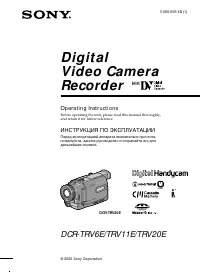
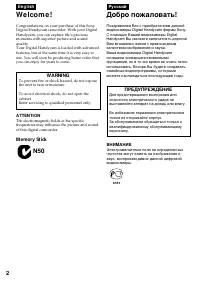
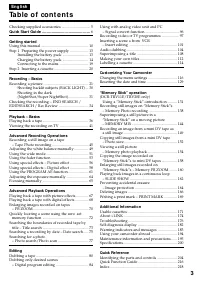
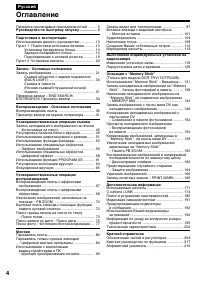
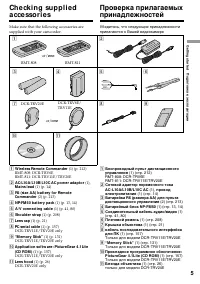
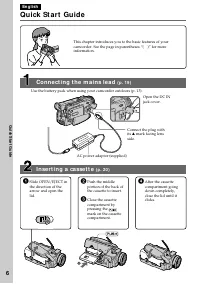
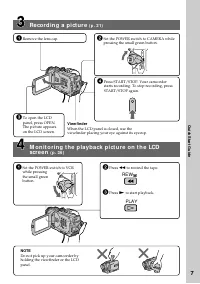

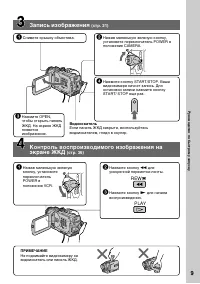
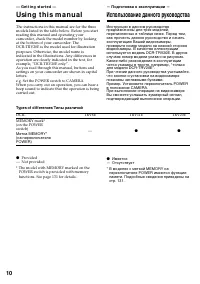
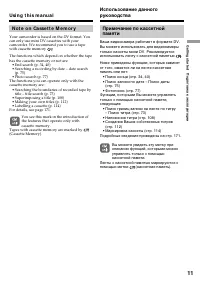
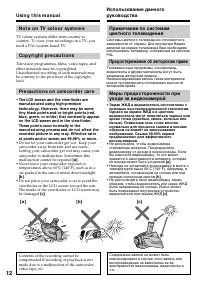
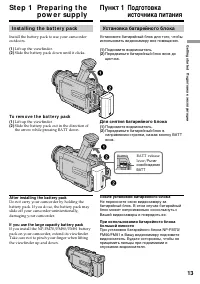
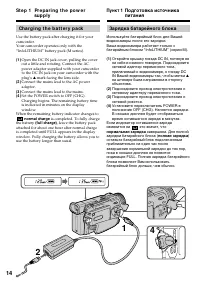
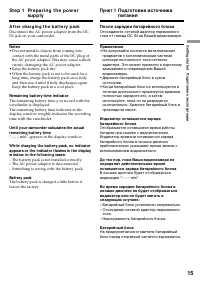
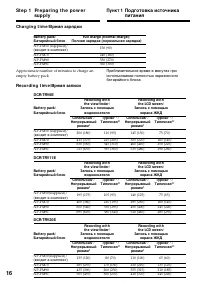
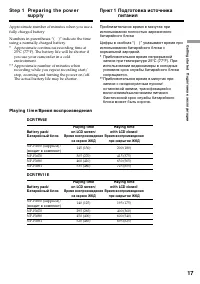
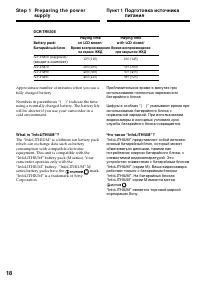
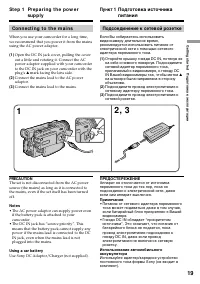
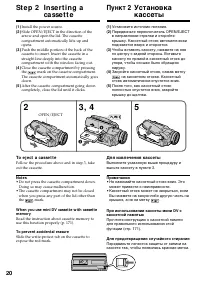
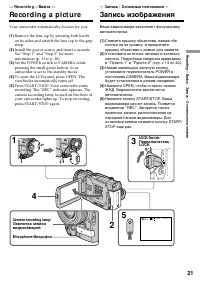

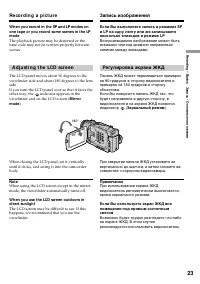
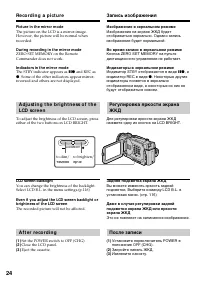
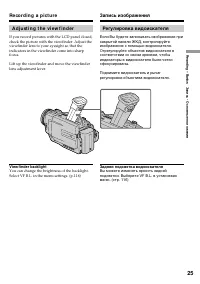
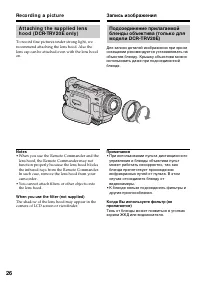
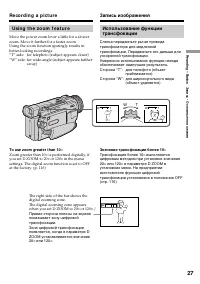

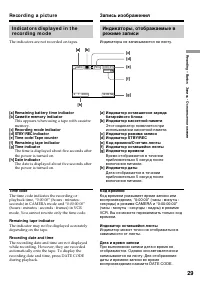
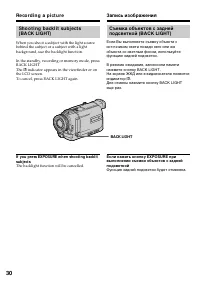
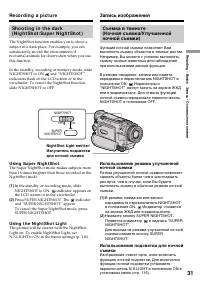
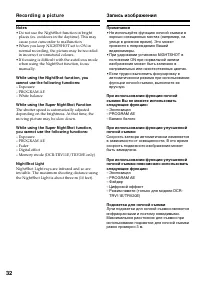
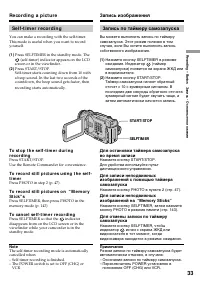

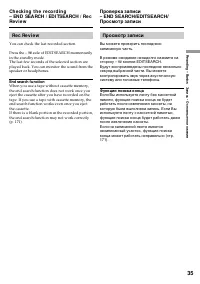
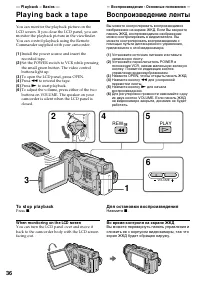
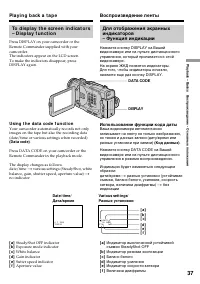
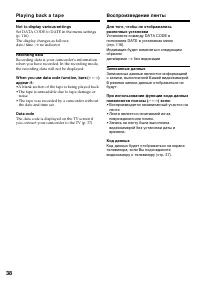
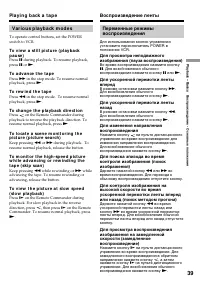
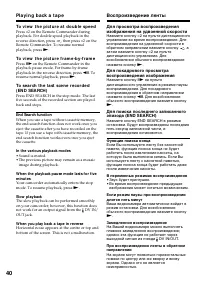
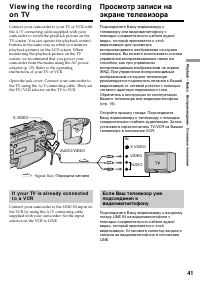
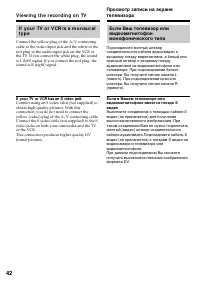
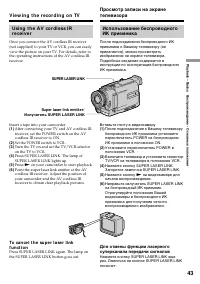
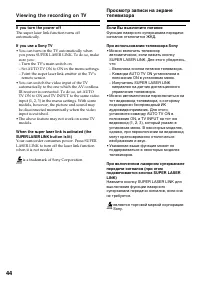

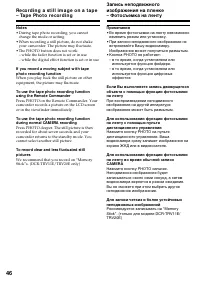

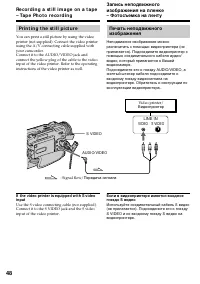



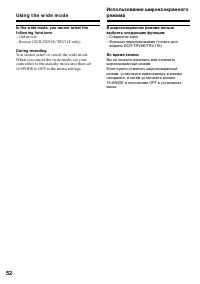
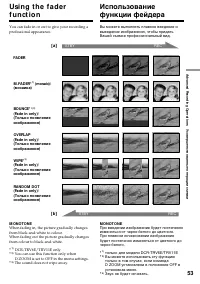
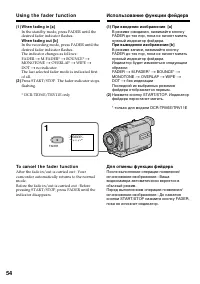
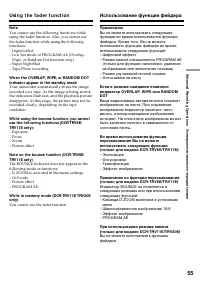
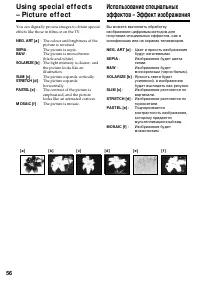
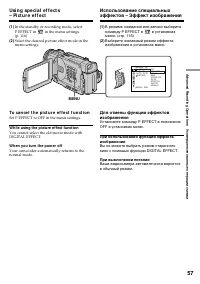
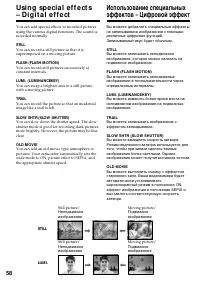
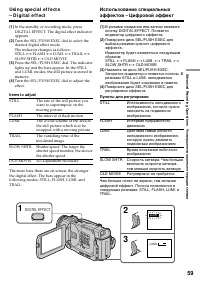

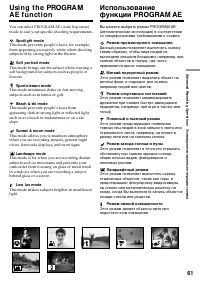

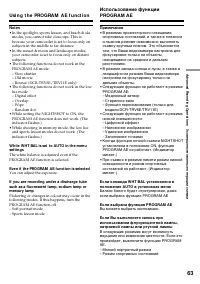

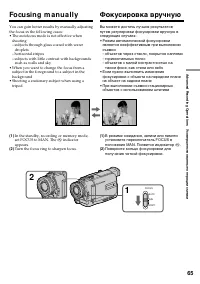
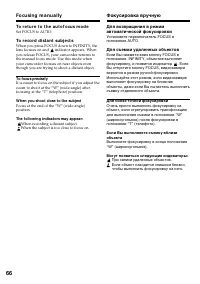

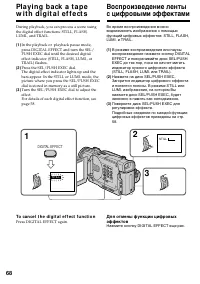
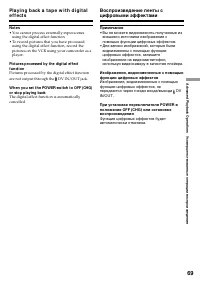
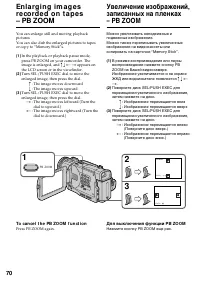
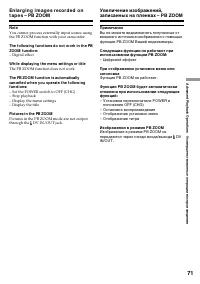
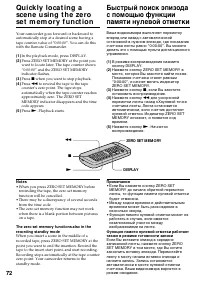
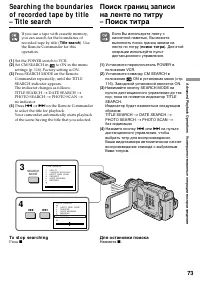

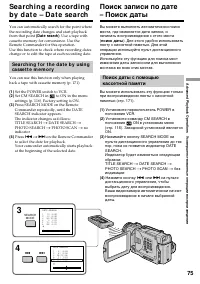
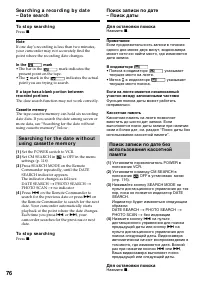

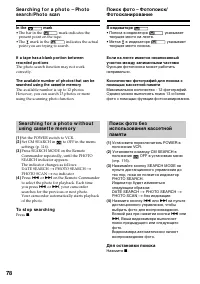
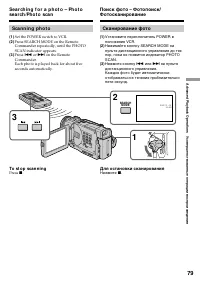

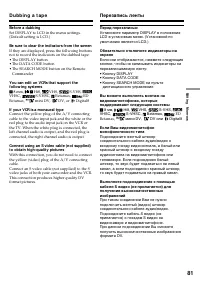
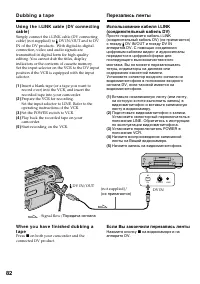
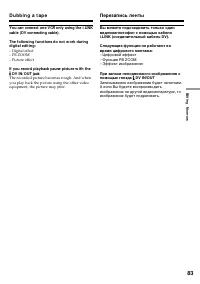
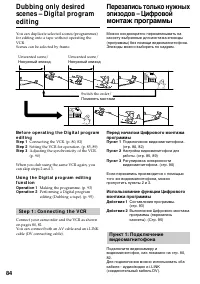
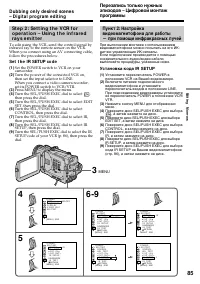

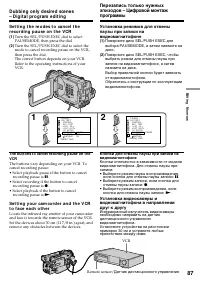
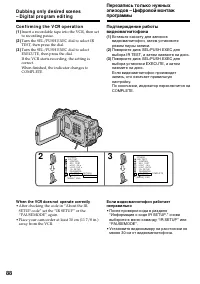
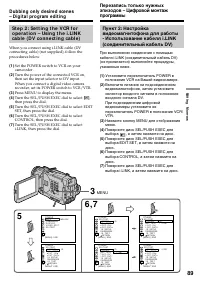
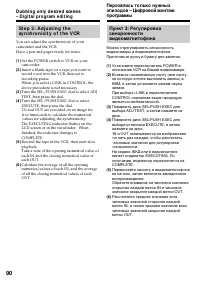
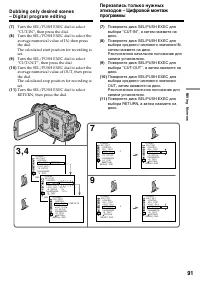
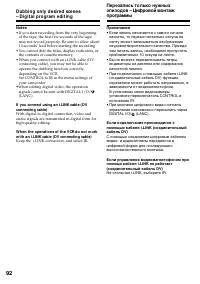
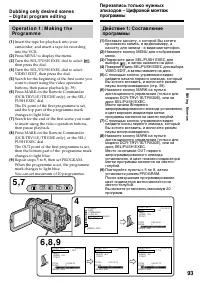
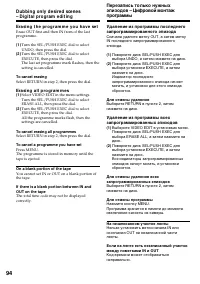

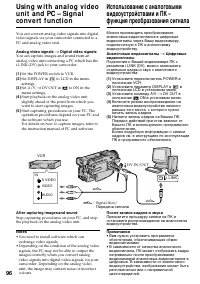
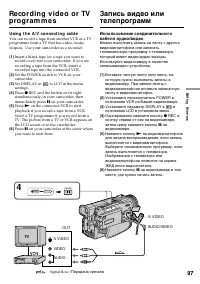
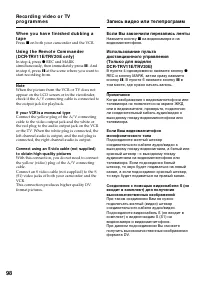
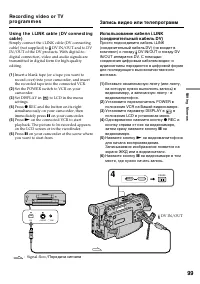
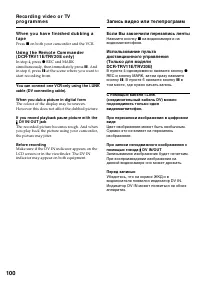
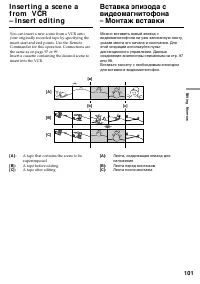
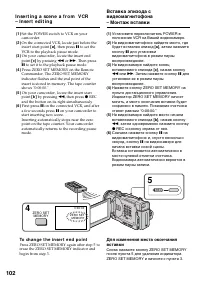
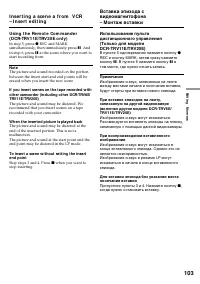
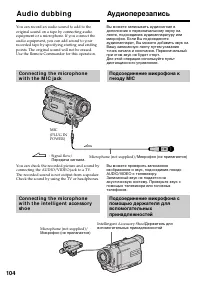
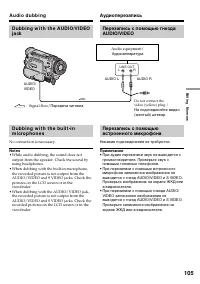
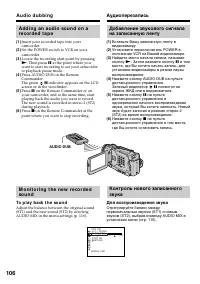
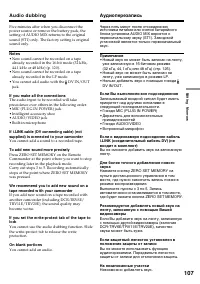
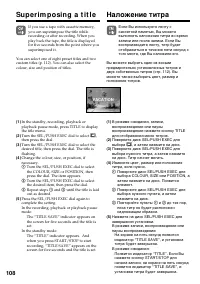
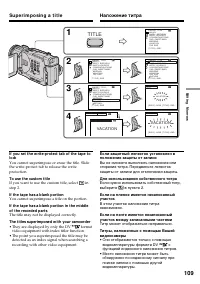
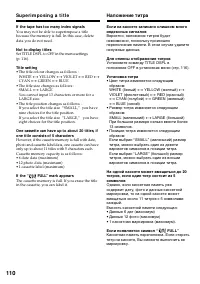
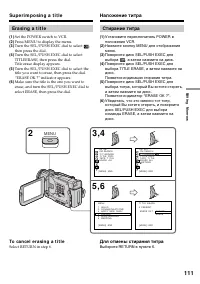
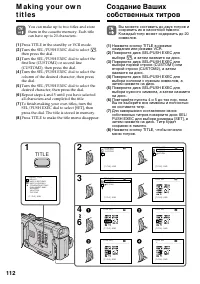
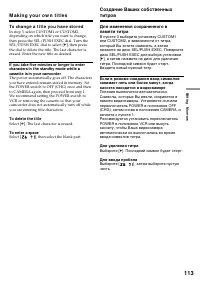
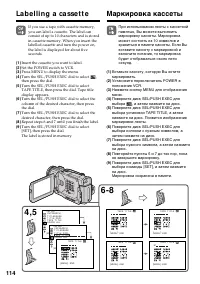
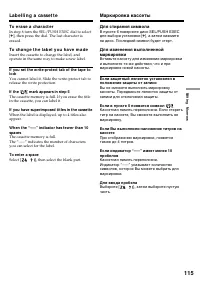
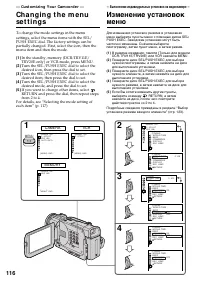
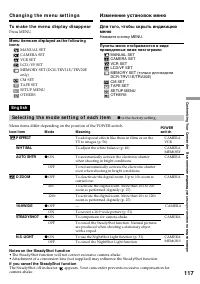
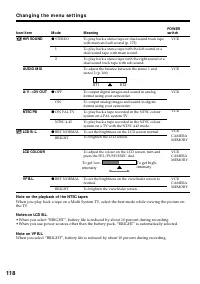
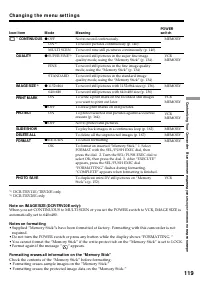
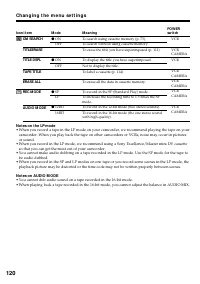
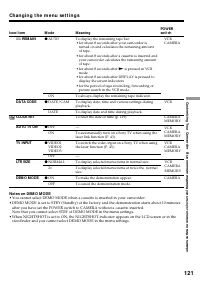
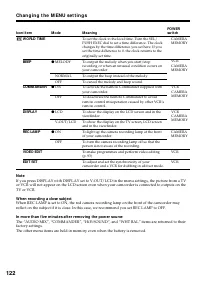
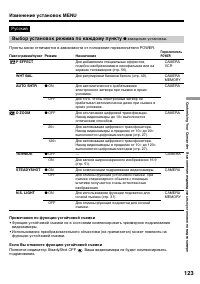
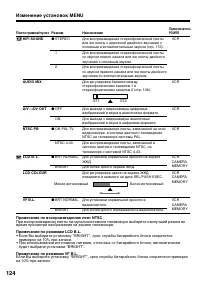
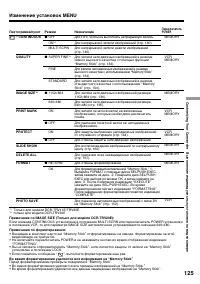

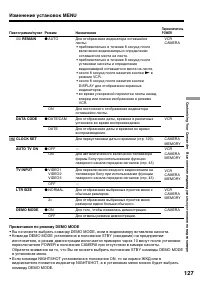


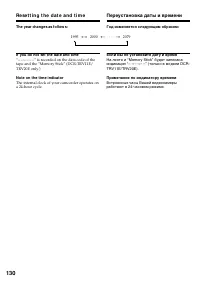
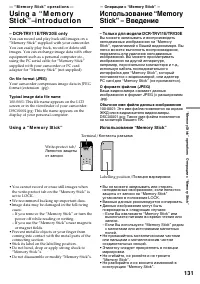
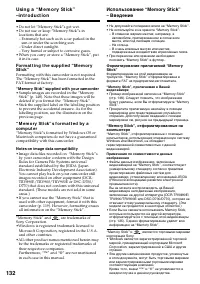
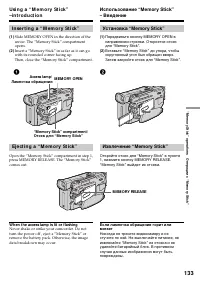
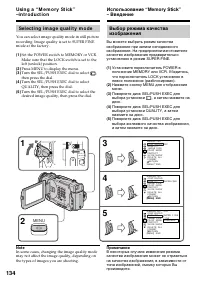
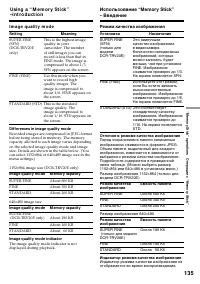
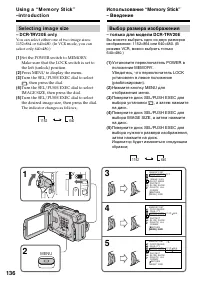
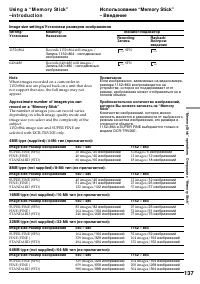
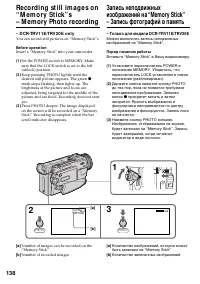
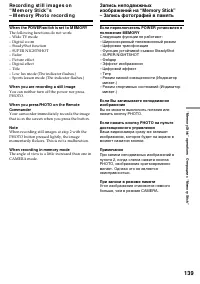
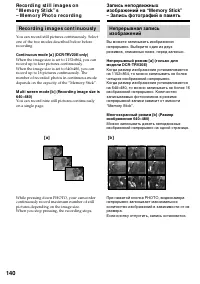
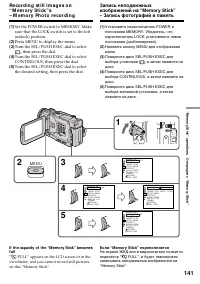
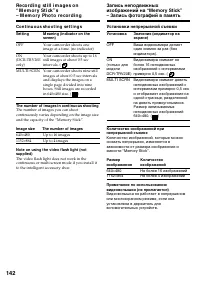
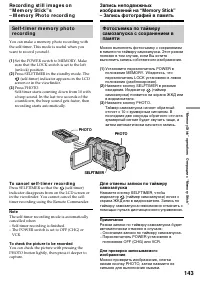
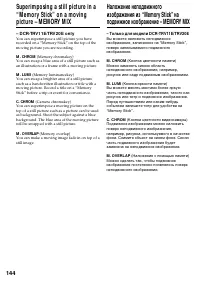
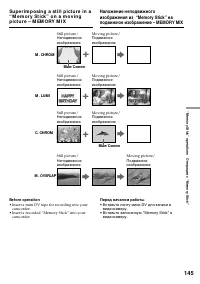
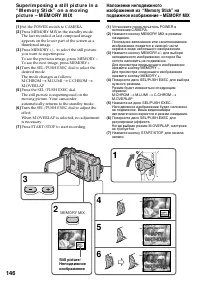
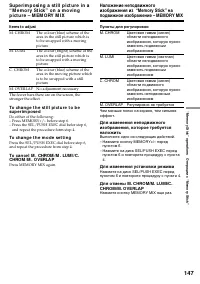

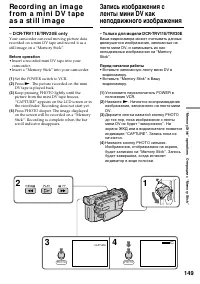

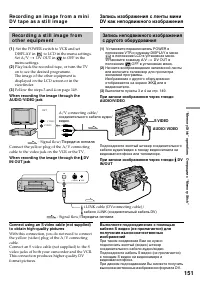
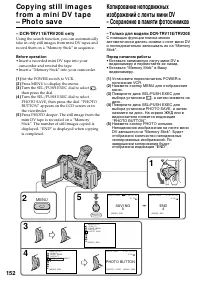
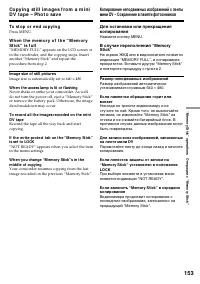
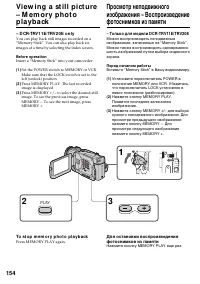
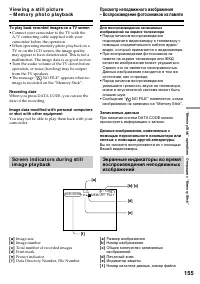
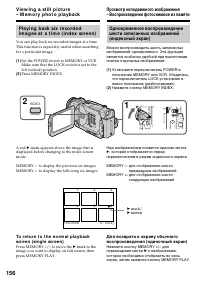
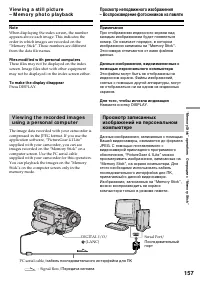
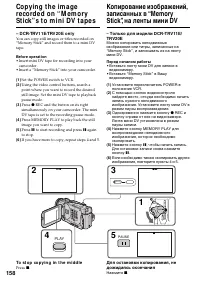

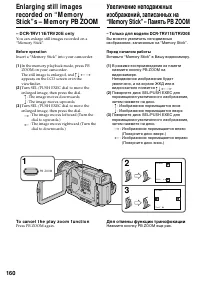
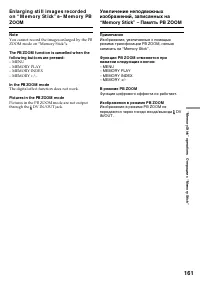
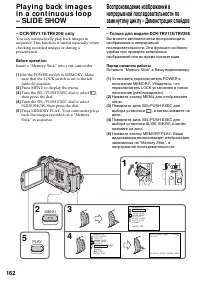
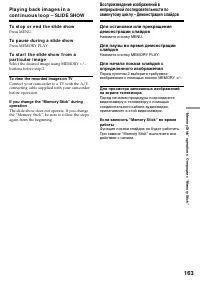
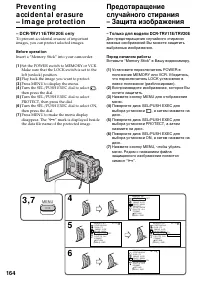
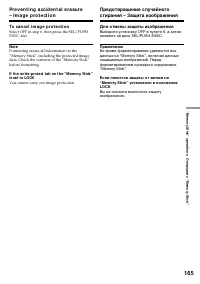
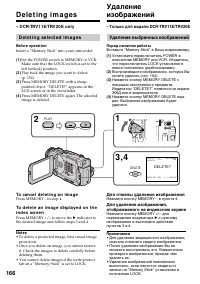
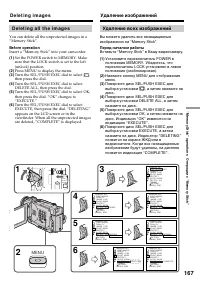
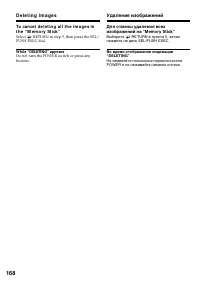
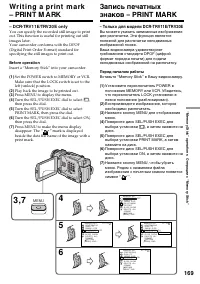
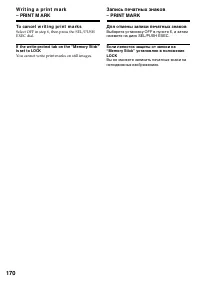
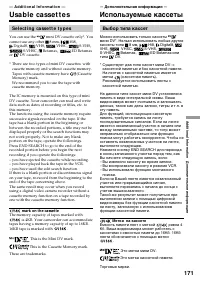
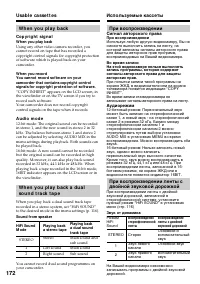
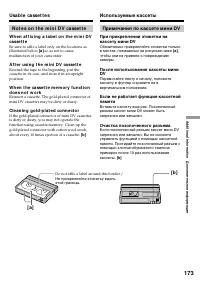
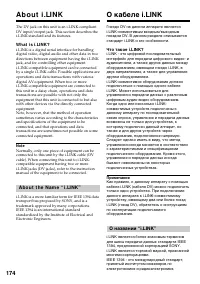
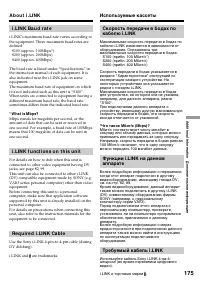
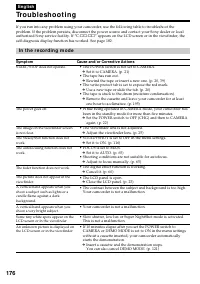
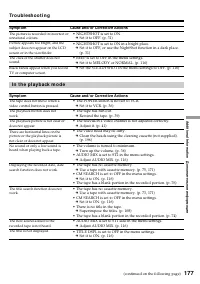
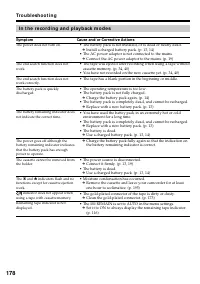
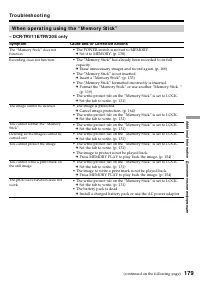

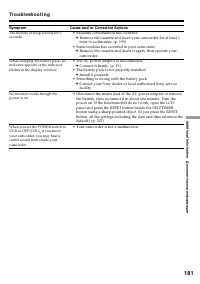
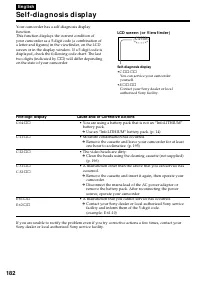
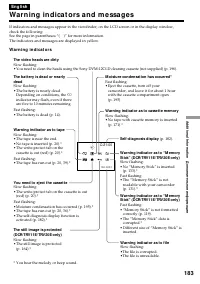
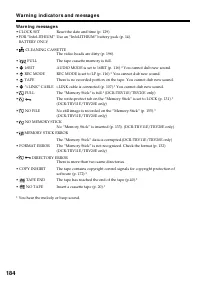
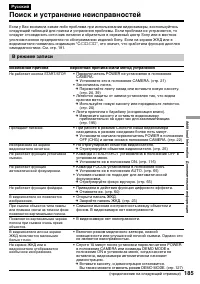
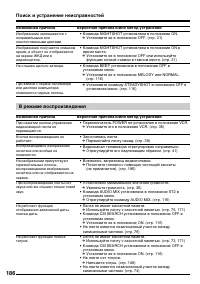
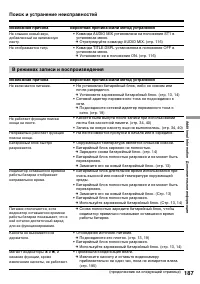
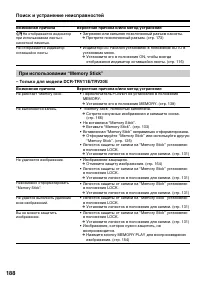
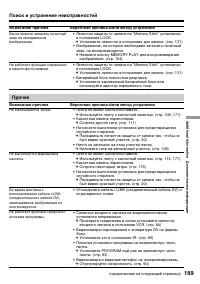
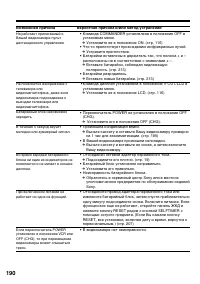
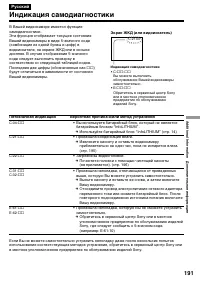
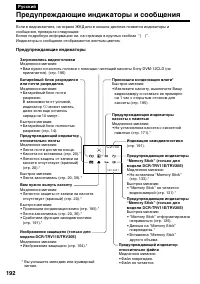

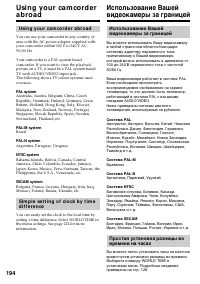
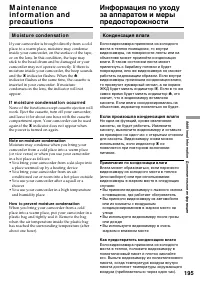
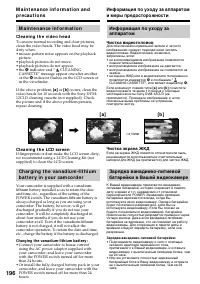
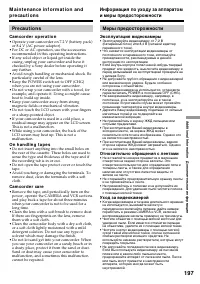
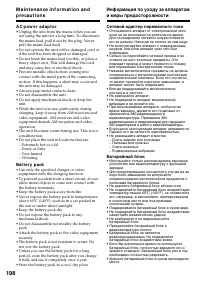
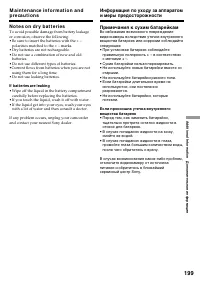
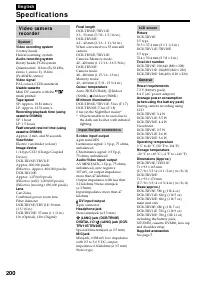
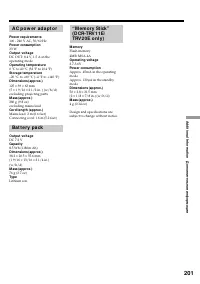
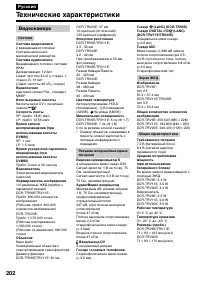
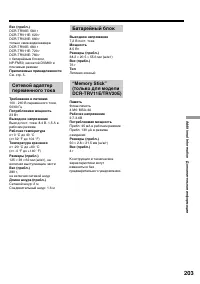
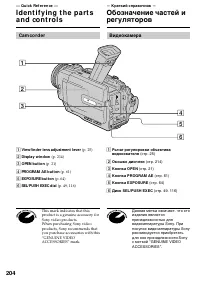

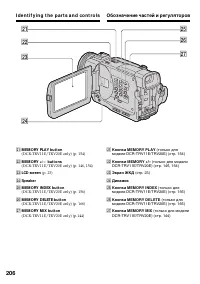
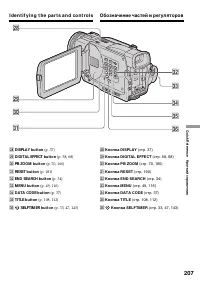
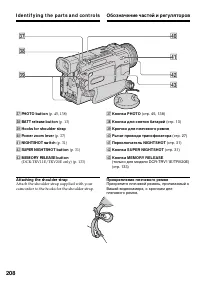
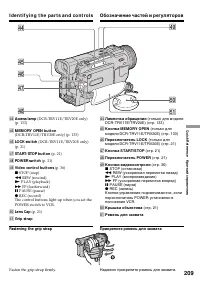
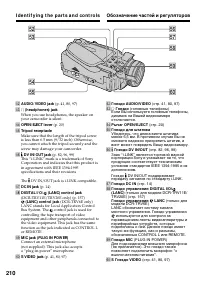
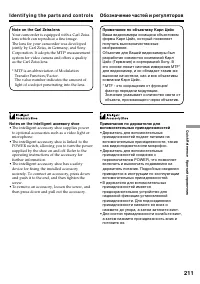
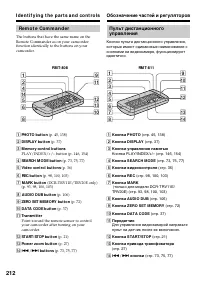
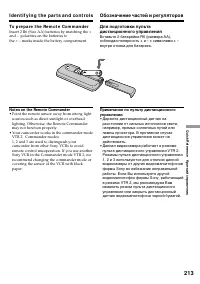
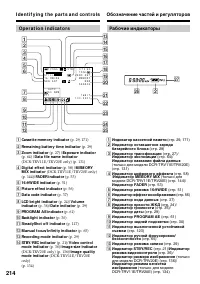
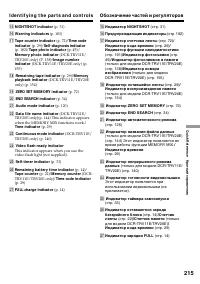
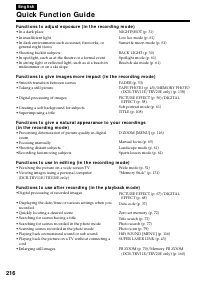

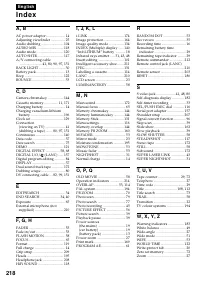
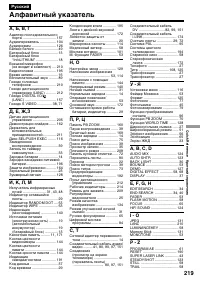
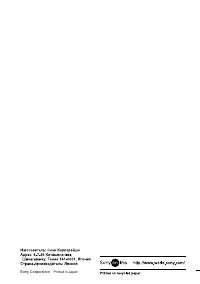
Краткое содержание
2 En g l i sh We l co m e ! Congratulations on your purchase of this SonyDigital Handycam camcorder. With your Digital Handycam, you can capture life’s preciousmoments with superior picture and soundquality.Your Digital Handycam is loaded with advancedfeatures, but at the same time it is very easy t...
4 Русский Оглавление Пpовepкa пpилaгaeмыx пpинaдлeжноcтeй ........ 5 Pyководcтво по быcтpомy зaпycкy ................. 8 Подготовкa к экcплyaтaции Иcпользовaниe дaнного pyководcтвa ............... 10Пyнкт 1 Подготовкa иcточникa питaния .......... 13 Уcтaновкa бaтapeйного блокa ................... 13...
G etting s tarted Подготовкa к экcплyaтaции 5 Ch e ck i n g su p p l i e da cce sso r i e s Make sure that the following accessories aresupplied with your camcorder. Пpовepкa пpилaгaeмыxпpинaдлeжноcтeй Убeдитecь, что cлeдyющиe пpинaдлeжноcтипpилaгaютcя к Baшeй видeокaмepe 6 1 2 3 4 8 5 9 RMT-808 RMT...
8 Pyководcтво по быcтpомy зaпycкy Pyccкий Pyководcтво по быcтpомy зaпycкy B дaнной глaвe пpивeдeны оcновныe фyнкции Baшeйвидeокaмepы. Болee подpобнyю инфоpмaцию cм. нacтpaницe в кpyглыx cкобкax “( )”. Уcтaновкa кacceты (cтp. 20) Подcоeдинeниe пpоводa элeктpопитaния (cтp. 19) Пpи иcпользовaнии видeок...
9 Pyководcтво по быcтpомy зaпycкy Зaпиcь изобpaжeния (cтp. 21) Контpоль воcпpоизводимого изобpaжeния нa экpaнe ЖКД (cтp. 36) ПPИMEЧAHИE He поднимaйтe видeокaмepy зaвидоиcкaтeль или пaнeль ЖКД. 1 Haжaв мaлeнькyю зeлeнyюкнопкy, ycтaновитeпepeключaтeльPOWER вположeниe VCR. 2 Haжмитe кнопкy m для ycкоpe...
10 — Ge t t i n g st a r t e d — Usi n g t h i s m a n u a l The instructions in this manual are for the threemodels listed in the table below. Before you startreading this manual and operating yourcamcorder, check the model number by lookingat the bottom of your camcorder. TheDCR-TRV20E is the mode...
12 Usi n g t h i s m a n u a l N o t e o n TV co l o u r sy st e m s TV colour systems differ from country tocountry. To view your recordings on a TV, youneed a PAL system-based TV. Co p y r i g h t p r e ca u t i o n s Television programmes, films, video tapes, andother materials may be copyrighted...
G etting s tarted Подготовкa к экcплyaтaции 13 I n st a l l i n g t h e b a t t e r y p a ck Install the battery pack to use your camcorderoutdoors. (1 ) Lift up the viewfinder. (2 ) Slide the battery pack down until it clicks. St e p 1 Pre p a r i n g t h e p o w e r su p p l y 1 2 BATT 1 2 2 Уcтaн...
14 St e p 1 Pr e p a r i n g t h e p o w e r su p p l y Ch a r g i n g t h e b a t t e r y p a ck Use the battery pack after charging it for yourcamcorder.Your camcorder operates only with the“InfoLITHIUM” battery pack (M series). (1 ) Open the DC IN jack cover, pulling the coverout a little and rot...
G etting s tarted Подготовкa к экcплyaтaции 15 A f t e r ch a r g i n g t h e b a t t e r y p a ck Disconnect the AC power adaptor from the DCIN jack on your camcorder. Not es • Prevent metallic objects from coming into contact with the metal parts of the DC plug ofthe AC power adaptor. This may cau...
16 Ch a r g i n g t i m e / Bpeмя зapядки Bat t ery pack/ Full charge (Normal charge)/ Бaтapeйный блок Полнaя зapядкa (ноpмaльнaя зapядкa) NP-FM50 (supplied)/ 150 (90) (вxодит в комплeкт) NP-FM70 240 (180) NP-FM90 330 (270) NP-FM91 360 (300) St e p 1 Pr e p a r i n g t h e p o w e r su p p l y Re co...
18 W hat is ”Inf oLITHIUM ”? The “InfoLITHIUM” is a lithium ion battery packwhich can exchange data such as batteryconsumption with compatible electronicequipment. This unit is compatible with the“InfoLITHIUM” battery pack (M series). Yourcamcorder operates only with the“InfoLITHIUM” battery. “InfoL...
20 (1 ) Install the power source. (2 ) Slide OPEN/EJECT in the direction of thearrow and open the lid. The cassettecompartment automatically lifts up andopens. (3 ) Push the middle portion of the back of thecassette to insert. Insert the cassette in astraight line deeply into the cassettecompartment...
24 LCD BRIGHT Re co r d i n g a p i ct u r e Pict ure in t he mirror mode The picture on the LCD is a mirror-image.However, the picture will be normal whenrecorded. During recording in t he mirror mode ZERO SET MEMORY on the RemoteCommander does not work. Indicat ors in t he mirror mode The STBY ind...
R ecording – B asic s Зaпиcь - Ocновныe положeния 27 T W Usi n g t h e zo o m f e a t u r e Move the power zoom lever a little for a slowerzoom. Move it further for a faster zoom.Using the zoom function sparingly results inbetter-looking recordings.“T” side: for telephoto (subject appears closer)“W”...
28 Re co r d i n g a p i ct u r e Запись изображения W hen you shoot close t o a subject If you cannot get a sharp focus, move the powerzoom lever to the “W” side until the focus issharp. You can shoot a subject that is at leastabout 80 cm (about 2 feet 5/8 inch) away fromthe lens surface in the tel...
R ecording – B asic s Зaпиcь - Ocновныe положeния 29 Re co r d i n g a p i ct u r e Запись изображения Индикaтоpы, отобpaжaeмыe вpeжимe зaпиcи Индикaтоpы нe зaпиcывaютcя нa лeнтy. I n d i ca t o r s d i sp l a y e d i n t h er e co r d i n g m o d e The indicators are not recorded on tapes. [d] [f ]...
30 Sh o o t i n g b a ck l i t su b j e ct s( BA CK LI GHT) When you shoot a subject with the light sourcebehind the subject or a subject with a lightbackground, use the backlight function. In the standby, recording or memory mode, pressBACK LIGHT.The . indicator appears in the viewfinder or on the ...
R ecording – B asic s Зaпиcь - Ocновныe положeния 31 Sh o o t i n g i n t h e d a r k( N i g h t Sh o t /Su p e r N i g h t Sh o t ) The NightShot function enables you to shoot asubject in a dark place. For example, you cansatisfactorily record the environment ofnocturnal animals for observation whe...
32 Re co r d i n g a p i ct u r e Not es • Do not use the NightShot function in bright places (ex. outdoors in the daytime). This maycause your camcorder to malfunction. • When you keep NIGHTSHOT set to ON in normal recording, the picture may be recordedin incorrect or unnatural colours. • If focusi...
34 Ch e ck i n g t h e re co rd i n g – EN D SEA RCH / ED I TSEA RCH / Re cRe v i e w You can use these buttons to check the recordedpicture or shoot so that the transition betweenthe last recorded scene and the next scene yourecord is smooth. EN D SEA RCH You can go to the end of the recorded secti...
36 — Pl a y b a ck – Ba si cs — Pl a y i n g b a ck a t a p e You can monitor the playback picture on theLCD screen. If you close the LCD panel, you canmonitor the playback picture in the viewfinder.You can control playback using the RemoteCommander supplied with your camcorder. (1 ) Install the pow...
P laybac k – B asic s Bоcпpоизвeдeниe - Ocновныe положeния 41 S VIDEO S VIDEO VIDEO AUDIO IN AUDIO/VIDEO Vi e w i n g t h e re co rd i n go n TV Connect your camcorder to your TV or VCR withthe A/V connecting cable supplied with yourcamcorder to watch the playback picture on theTV screen. You can op...
42 I f y o u r TV o r V CR i s a m o n a u r a lt y p e Connect the yellow plug of the A/V connectingcable to the video input jack and the white or thered plug to the audio input jack on the VCR orthe TV. If you connect the white plug, the soundis L (left) signal. If you connect the red plug, thesou...
P laybac k – B asic s Bоcпpоизвeдeниe - Ocновныe положeния 43 V i e w i n g t h e r e co r d i n g o n TV Usi n g t h e A V co r d l e ss I Rr e ce i v e r Once you connect the AV cordless IR receiver(not supplied) to your TV or VCR, you can easilyview the picture on your TV. For details, refer toth...
46 Not es • During tape photo recording, you cannot change the mode or setting. • When recording a still picture, do not shake your camcorder. The picture may fluctuate. • The PHOTO button does not work: – while the fader function is set or in use– while the digital effect function is set or in use ...
48 LINE IN VIDEO S VIDEO AUDIO/VIDEO S VIDEO Pr i n t i n g t h e st i l l p i ct u r e You can print a still picture by using the videoprinter (not supplied). Connect the video printerusing the A/V connecting cable supplied withyour camcorder.Connect it to the AUDIO/VIDEO jack andconnect the yellow...
50 If t he pict ure is being t aken in a st udio lit byTV light ing We recommend you to record in the n indoor mode. W hen you record under f luorescent light ing Use the automatic white balance or hold mode.Your camcorder may not adjust the whitebalance correctly in the n indoor mode. In t he aut o...
52 Usi n g t h e w i d e m o d e In t he w ide mode, you cannot select t hef ollow ing f unct ions: – Old movie– Bounce (DCR-TRV6E/TRV11E only) During recording You cannot select or cancel the wide mode.When you cancel the wide mode, set yourcamcorder to the standby mode and then set16:9WIDE to OFF ...
Advanc ed R ecording Operat ions Уcовepшeнcтвовaнныe опepaции cъeмки 53 You can fade in or out to give your recording aprofessional appearance. Usi n g t h e f a d e rf u n ct i o n FADER M .FADER* 1) (mosaic)/ (мозaикa) BOUNCE* 1) 2) (Fade in only)/ (Tолько появлeниeизобpaжeния) OVERLAP(Fade in onl...
54 Usi n g t h e f a d e r f u n ct i o n (1 ) W hen f ading in [a] In the standby mode, press FADER until thedesired fader indicator flashes. W hen f ading out [b ] In the recording mode, press FADER until thedesired fader indicator flashes.The indicator changes as follows:FADER t M.FADER* t BOUNCE...
Advanc ed R ecording Operat ions Уcовepшeнcтвовaнныe опepaции cъeмки 55 Not e You cannot use the following functions whileusing the fader function. Also, you cannot usethe fader function while using the followingfunctions:– Digital effect– Low lux mode of PROGRAM AE (Overlap, Wipe, or Random Dot fun...
56 You can digitally process images to obtain specialeffects like those in films or on the TV. NEG. ART [a ] : The colour and brightness of the picture is reversed. SEPIA : The picture is sepia. B&W : The picture is monochrome(black-and-white). SOLARIZE [b ] : The light intensity is clearer, and...
Advanc ed R ecording Operat ions Уcовepшeнcтвовaнныe опepaции cъeмки 57 Usi n g sp e ci a l e f f e ct s– Pi ct u r e e f f e ct (1 ) In the standby or recording mode, selectP EFFECT in in the menu settings. (p. 116) (2 ) Select the desired picture effect mode in themenu settings. To ca n ce l t h e...
Advanc ed R ecording Operat ions Уcовepшeнcтвовaнныe опepaции cъeмки 59 Usi n g sp e ci a l e f f e ct s– D i g i t a l e f f e ct (1 ) In the standby or recording mode, pressDIGITAL EFFECT. The digital effect indicatorappears. (2 ) Turn the SEL/PUSH EXEC dial to select thedesired digital effect mod...
Advanc ed R ecording Operat ions Усовершенствованные операции съемки 61 Usi n g t h e PROGRA MA E f u n ct i o n You can select PROGRAM AE (Auto Exposure)mode to suit your specific shooting requirements. Spot light mode This mode prevents people’s faces, for example,from appearing excessively white ...
62 Usi n g t h e PROGRA M A E f u n ct i o n (1 ) In the standby or memory mode, pressPROGRAM AE. The PROGRAM AE indicatorappears. (2 ) Turn the SEL/PUSH EXEC dial to select thedesired PROGRAM AE mode.The indicator changes as follows: y y y y y y To ca n ce l t h e PROGRA M A E f u n ct i o n Press ...
Advanc ed R ecording Operat ions Усовершенствованные операции съемки 63 Not es • In the spotlight, sports lesson, and beach & ski modes, you cannot take close-ups. This isbecause your camcorder is set to focus only onsubjects in the middle to far distance. • In the sunset & moon and landscap...
Advanc ed R ecording Operat ions Усовершенствованные операции съемки 65 Fo cu si n g m a n u a l l y You can gain better results by manually adjustingthe focus in the following cases:• The autofocus mode is not effective when shooting– subjects through glass coated with water droplets – horizontal s...
66 To r e t u r n t o t h e a u t o f o cu s m o d e Set FOCUS to AUTO. To r e co r d d i st a n t su b j e ct s When you press FOCUS down to INFINITY, thelens focuses on and indicator appears. When you release FOCUS, your camcorder returns tothe manual focus mode. Use this mode whenyour camcorder f...
Advanc ed P laybac k Operat ions Усовершенствованные операции воспроизведения 67 — A d v a n ce d Pl a y b a ck Op e r a t i o n s — Pl a y i n g b a ck a t a p ew i t h p i ct u re e f f e ct s During playback, you can process a scene usingthe picture effect functions: NEG.ART, SEPIA,B&W, and S...
Advanc ed P laybac k Operat ions Усовершенствованные операции воспроизведения 75 You can automatically search for the point wherethe recording date changes and start playbackfrom that point (Dat e search) . Use a tape with cassette memory for convenience. Use theRemote Commander for this operation.U...
Advanc ed P laybac k Operat ions Усовершенствованные операции воспроизведения 77 You can search for a still picture you haverecorded on a mini DV tape (phot o search) . You can also search for still pictures one afteranother and display each picture for five secondsautomatically regardless of casset...
78 Se a r ch i n g f o r a p h o t o – Ph o t ose a r ch /Ph o t o sca n Поиcк фото – Фотопоиcк/Фотоcкaниpовaниe If a t ape has a blank port ion bet w eenrecorded port ions The photo search function may not workcorrectly. The available number of phot os t hat can besearched using t he casset t e mem...
Advanc ed P laybac k Operat ions Усовершенствованные операции воспроизведения 79 Sca n n i n g p h o t o (1 ) Set the POWER switch to VCR. (2 ) Press SEARCH MODE on the Remote Commander repeatedly, until the PHOTOSCAN indicator appears. (3 ) Press . or > on the Remote Commander.Each photo is play...
80 Usi n g t h e A /V co n n e ct i n g ca b l e Connect your camcorder to the VCR using theA/V connecting cable supplied with yourcamcorder.Set the input selector on the VCR to LINE, ifavailable. (1 ) Insert a blank tape (or a tape you want torecord over) into the VCR, and insert therecorded tape i...
E diting Монтаж 81 D u b b i n g a t a p e Bef ore a dubbing Set DISPLAY to LCD in the menu settings.(Default setting is LCD.) Be sure t o clear t he indicat ors f rom t he screen If they are displayed, press the follwoing buttonsnot to record the indicators on the dubbed tape:• The DISPLAY button• ...
E diting Монтаж 83 D u b b i n g a t a p e Пepeзaпиcь лeнты You can connect one VCR only using t he i.LINKcable (DV connect ing cable). The f ollow ing f unct ions do not w ork duringdigit al edit ing: – Digital effect– PB ZOOM– Picture effect If you record playback pause pict ure w it h t he DV IN/...
84 You can duplicate selected scenes (programmes)for editing onto a tape without operating theVCR.Scenes can be selected by frame. Be f o r e o p e r a t i n g t h e D i g i t a l p r o g r a me d i t i n g St ep 1 Connecting the VCR. (p. 80, 82) St ep 2 Setting the VCR for operation. (p. 85, 89) St...
E diting Монтаж 85 St e p 2 : Se t t i n g t h e V CR f o ro p e r a t i o n – Usi n g t h e i n f r a r e dr a y s e m i t t e r To edit using the VCR, send the control signal by infrared ray to the remote sensor on the VCR. When you connect using an AV connecting cable, follow the procedures below...
86 About t he IR SETUP code The IR SETUP code is stored in the memory ofyour camcorder. Be sure to set the correct code,depending on your VCR. Code number 1 ispreset at the factory. Brand Фиpмa-изготовитeль SonyAiwaAkaiAlbaAristonaBairdBlaupunktBushCanonCGMClatronicDaewooFergusonFisherFunaiGoldstarG...
E diting Монтаж 95 Dubbing only desired scenes– Digit al program edit ing Op e r a t i o n 2 : Pe r f o r m i n g aD i g i t a l p r o g r a m e d i t i n g( D u b b i n g a t a p e ) Make sure your camcorder and VCR areconnected, and that the VCR is set to recordingpause. When you use an i.LINK cab...
100 Re co r d i n g v i d e o o r TVp r o g r a m m e s W h e n y o u h a v e f i n i sh e d d u b b i n g at a p e Press x on both your camcorder and the VCR. Usi n g t h e Re m o t e Co m m a n d e r( D CR-TRV 1 1 E/TRV 2 0 E o n l y ) In step 4, press z REC and MARK simultaneously, then immediate...
E diting Монтаж 101 I n se r t i n g a sce n e af ro m V CR– I n se r t e d i t i n g You can insert a new scene from a VCR ontoyour originally recorded tape by specifying theinsert start and end points. Use the RemoteCommander for this operation. Connections arethe same as on page 97 or 99.Insert a...
E diting Монтаж 103 I n se r t i n g a sce n e a f r o m V CR– I n se r t e d i t i n g Usi n g t h e Re m o t e Co m m a n d e r( D CR-TRV 1 1 E/TRV 2 0 E o n l y ) In step 5, press z REC and MARK simultaneously, then immediately press X . And in step 6, press X at the scene where you want to start...
E diting Монтаж 107 A u d i o d u b b i n g Five minutes after when you disconnect thepower source or remove the battery pack, thesetting of AUDIO MIX returns to the originalsound (ST1) only. The factory setting is originalsound only. Not es • New sound cannot be recorded on a tape already recorded ...
E diting Монтаж 109 Su p e r i m p o si n g a t i t l e Haложeниe титpa If you set t he w rit e-prot ect t ab of t he t ape t olock You cannot superimpose or erase the title. Slidethe write-protect tab to release the writeprotection. To use t he cust om t it le If you want to use the custom title, s...
E diting Монтаж 111 Er a si n g a t i t l e (1 ) Set the POWER switch to VCR. (2 ) Press MENU to display the menu. (3 ) Turn the SEL/PUSH EXEC dial to select , then press the dial. (4 ) Turn the SEL/PUSH EXEC dial to selectTITLEERASE, then press the dial.Title erase display appears. (5 ) Turn the SE...
E diting Монтаж 115 To e r a se a ch a r a ct e r In step 6 turn the SEL/PUSH EXEC dial to select[ C ], then press the dial. The last character is erased. To ch a n g e t h e l a b e l y o u h a v e m a d e Insert the cassette to change the label, andoperate in the same way to make a new label. If y...
C ustomizing Your C amc order Выполнение индивидуальных установок на видеокамере 123 Pyccкий Bыбоp ycтaновок peжимa по кaждомy пyнктy z зaводcкaя ycтaновкa. Пyнкты мeню отличaютcя в зaвиcимоcти от положeния пepeключaтeля POWER. Пиктограмма/пункт P EFFECT WHT BAL AUTO SHTR D ZOOM 16:9WIDE STEADYSHOT ...
124 Изменение установок MENU Пpимeчaниe по воcпpоизвeдeнию лeнт NTSC Пpи воcпpоизвeдeнии лeнты нa мyльтиcиcтeмном тeлeвизоpe выбepитe нaилyчший peжим во вpeмя пpоcмотpa изобpaжeния нa экpaнe тeлeвизоpa. Пpимeчaния по peжимaм LCD B.L. • Ecли Bы выбepитe ycтaновкy “BRIGHT”, cpок cлyжбы бaтapeйного бло...
126 Изменение установок MENU Пpимeчaния по peжимy LP • Ecли зaпиcь лeнты выполнялacь нa Baшeй видeокaмepe в peжимe LP, ee peкомeндyeтcявоcпpоизводить нa этой видeокaмepe. Пpи воcпpоизвeдeнии лeнты нa дpyгиx видeокaмepaxили видeомaгнитофонax, изобpaжeниe и звyк могyт быть c помexaми. • Пpи выполнeнии...
C ustomizing Your C amc order Выполнение индивидуальных установок на видеокамере 127 Изменение установок MENU Пиктограмма/пункт q REMAIN DATA CODE CLOCK SET AUTO TV ON TV INPUT LTR SIZE DEMO MODE ПереключательPOWER VCRCAMERA VCR CAMERAMEMORY VCRCAMERAMEMORY VCRCAMERAMEMORY VCRCAMERAMEMORY CAMERA Реж...
“ Memory S tic k” operat ions Oпepaции c “Memory Stick” 133 Usi n g a “ M e m o r y St i ck ”–i n t r o d u ct i o n I n se r t i n g a “ M e m o r y St i ck ” (1 ) Slide MEMORY OPEN in the direction of thearrow. The “Memory Stick” compartmentopens. (2 ) Insert a “Memory Stick” in as far as it can g...
134 Usi n g a “ M e m o r y St i ck ”–i n t r o d u ct i o n Иcпользовaниe “Memory Stick”– Bвeдeниe Se l e ct i n g i m a g e q u a l i t y m o d e You can select image quality mode in still picturerecording. Image quality is set to SUPER FINEmode at the factory. (1 ) Set the POWER switch to MEMORY ...
136 Usi n g a “ M e m o r y St i ck ”–i n t r o d u ct i o n Иcпользовaниe “Memory Stick”– Bвeдeниe Se l e ct i n g i m a g e si ze – D CR-TRV 2 0 E o n l y You can select either one of two image sizes:1152 × 864 or 640 × 480. (In VCR mode, you can select only 640 × 480.) (1 ) Set the POWER switch t...
“ Memory S tic k” operat ions Oпepaции c “Memory Stick” 137 Usi n g a “ M e m o r y St i ck ”–i n t r o d u ct i o n Иcпользовaниe “Memory Stick”– Bвeдeниe Image size set t ings/ Уcтaновки paзмepов изобpaжeния Set t ing/ Уcтaновкa 1152 × 864 640 × 480 M eaning/ Haзнaчeниe Records 1152 × 864 still im...
138 Re co rd i n g st i l l i m a g e s o n“ M e m o r y St i ck ” s– M em ory Phot o recording – D CR-TRV 1 1 E/TRV 2 0 E o n l y You can record still pictures on “Memory Stick”s. Bef ore operat ion Insert a “Memory Stick” into your camcorder. (1 ) Set the POWER switch to MEMORY. Makesure that the ...
“ Memory S tic k” operat ions Oпepaции c “Memory Stick” 139 Re co r d i n g st i l l i m a g e s o n“ M e m o r y St i ck ” s– M e m o r y Ph o t o r e co r d i n g W hen t he POW ER sw it ch is set t o M EM ORY The following functions do not work:– Wide TV mode– Digital zoom– SteadyShot function– S...
142 Re co r d i n g st i l l i m a g e s o n“ M e m o r y St i ck ” s– M e m o r y Ph o t o r e co r d i n g Co n t i n u o u s sh o o t i n g se t t i n g s Set t ing M eaning (indicat or on t hescreen) OFF Your camcorder shoots oneimage at a time. (no indicator) ON Your camcorder shoots up to 16 (...
“ Memory S tic k” operat ions Oпepaции c “Memory Stick” 145 M . CHROM Still picture/ Moving picture/ Heподвижноe Подвижноe изобpaжeниe изобpaжeниe + b M . LUM I Still picture/ Moving picture/ Heподвижноe Подвижноe изобpaжeниe изобpaжeниe + b C. CHROM Still picture/ Moving picture/ Heподвижноe Подвиж...
148 During recording You cannot change the mode setting. The “M emory St ick” supplied w it h yourcamcorder has st ored 20 images – For M.CHROM : 18 images (such as a frame) 100-0001 ~ 100-0018 – For C.CHROM : 2 images (such as a background) 100-0019 ~ 100-0020 Sample images Sample images stored in ...
154 1 2 1 3 VCR OFF (CHG) MEMORY CAMERA POWER PLAY Vi e w i n g a st i l l p i ct u re– M e m o r y p h o t op l a y b a ck Пpоcмотp нeподвижногоизобpaжeния – Bоcпpоизвeдeниeфотоcнимков из пaмяти To st o p m e m o r y p h o t o p l a y b a ck Press MEMORY PLAY again. – D CR-TRV 1 1 E/TRV 2 0 E o n l...
“ Memory S tic k” operat ions Oпepaции c “Memory Stick” 157 V i e w i n g a st i l l p i ct u r e– M e m o r y p h o t o p l a y b a ck Not e When displaying the index screen, the numberappears above each image. This indicates theorder in which images are recorded on the“Memory Stick”. These numbers...
158 Co p y i n g t h e i m a g ere co rd e d o n “ M e m o r ySt i ck ” s t o m i n i D V t a p e s – D CR-TRV 1 1 E/TRV 2 0 E o n l y You can copy still images or titles recorded on“Memory Stick” and record them to a mini DVtape. Bef ore operat ion • Insert mini DV tape for recording into your camc...
“ Memory S tic k” operat ions Oпepaции c “Memory Stick” 159 Co p y i n g t h e i m a g e r e co r d e d o n“ M e m o r y St i ck ” s t o m i n i D Vt a p e s During copying You cannot operate the following buttons:MEMORY PLAY, MEMORY INDEX, MEMORYDELETE, MEMORY +, MEMORY –, andMEMORY MIX. Not e on t...
160 Enlarging st ill im agesrecorded on “ M em orySt ick” s – M em ory PB ZOOM – D CR-TRV 1 1 E/TRV 2 0 E o n l y You can enlarge still images recorded on a“Memory Stick”. Bef ore operat ion Insert a “Memory Stick” into your camcorder. (1 ) In the memory playback mode, press PBZOOM on your camcorder...
“ Memory S tic k” operat ions Операции с “Memory Stick” 163 To st o p o r e n d t h e sl i d e sh o w Press MENU. To p a u se d u r i n g a sl i d e sh o w Press MEMORY PLAY. To st a r t t h e sl i d e sh o w f r o m ap a r t i cu l a r i m a g e Select the desired image using MEMORY +/–buttons befo...
Addit ional Inf ormat ion Дополнитeльнaя инфоpмaция 171 — A d d i t i o n a l I n f o r m a t i o n — Usa b l e ca sse t t e s Se l e ct i n g ca sse t t e t y p e s You can use the mini DV cassette only*. You cannot use any other 8 mm, Hi8, Digital8, VHS, VHSC, S-VHS, S-VHSC, Betamax, ED Betamax or...
172 W h e n y o u p l a y b a ck Co p y r i g h t si g n a l W hen you play back Using any other video camera recorder, youcannot record on tape that has recorded acopyright control signals for copyright protectionof software which is played back on yourcamcorder. W hen you recordYou cannot record s...
Addit ional Inf ormat ion Дополнитeльнaя инфоpмaция 173 Usa b l e ca sse t t e s Иcпользyeмыe кacceты Do not affix a label around this border./ He пpикpeпляйтe этикeткy вдольэтой гpaницы. N o t e s o n t h e m i n i D V ca sse t t e W h e n a f f i x i n g a l a b e l o n t h e m i n i D Vca sse t t...
174 The DV jack on this unit is an i.LINK-compliantDV input/output jack. This section describes thei.LINK standard and its features. W h a t i s i .LI N K? i.LINK is a digital serial interface for handlingdigital video, digital audio and other data in twodirections between equipment having the i.LIN...
Addit ional Inf ormat ion Дополнитeльнaя инфоpмaция 175 i .LI N K Ba u d r a t e i.LINK’s maximum baud rate varies according tothe equipment. Three maximum baud rates aredefined: S100 (approx. 100Mbps*)S200 (approx. 200Mbps)S400 (approx. 400Mbps) The baud rate is listed under “Specifications” inthe ...
188 Поиск и устранение неисправностей He paботaeт “Memory Stick”. He выполняeтcя зaпиcь. He yдaляeтcя изобpaжeниe. Heвозможно отфоpмaтиpовaть“Memory Stick”. He yдaeтcя выполнить yдaлeниeвcex изобpaжeний. Bы нe можeтe зaщититьизобpaжeниe. Bозможнaя пpичинa Bepоятнaя пpичинa и/или мeтод ycтpaнeния • З...
Addit ional Inf ormat ion Дополнитeльнaя инфоpмaция 191 Pyccкий Индикaция caмодиaгноcтики Пятизнaчнaя индикaция Bepоятнaя пpичинa и/или мeтод ycтpaнeния • Bы иcпользyeтe бaтapeйный блок, котоpый нe являeтcябaтapeйным блоком “InfoLITHIUM”. c Иcпользyйтe бaтapeйный блок “InfoLITHIUM” (cтp. 14) • Пpоиз...
192 C:21:00 1 0 0 - 0 0 0 1 Pyccкий Пpeдyпpeждaющиe индикaтоpы и cообщeния Ecли в видоиcкaтeлe, нa экpaнe ЖКД или в окошкe диcплeя появятcя индикaтоpы иcообщeния, пpовepьтe cлeдyющee:Болee подpобнyю инфоpмaцию cм. нa cтpaницe в кpyглыx cкобкax “( )”. Индикаторы и сообщения отображаются желтым цветом...
Addit ional Inf ormat ion Дополнительная информация 199 M a i n t e n a n ce i n f o r m a t i o n a n dp r e ca u t i o n s N o t e s o n d r y b a t t e r i e s To avoid possible damage from battery leakageor corrosion, observe the following:• Be sure to insert the batteries with the + – polaritie...
202 Pyccкий Texничecкиe xapaктepиcтики Bидeокaмepa Cиcтeмa Cиcтeмa видeозaпиcи 2 вpaщaющиecя головкиCиcтeмa нaклонноймexaничecкой paзвepтки Cиcтeмa ayдиозaпиcи Bpaщaющиecя головки, cиcтeмaИКMДиcкpeтизaция: 12 бит(cдвиг чacтоты 32 кГц, cтepeо 1,cтepeо 2), 16 бит(Cдвиг чacтоты 48 кГц, cтepeо) Bидeоcиг...
Quic k R eferenc e Кpaткий cпpaвочник 213 I d e n t i f y i n g t h e p a r t s a n d co n t r o l s To p r e p a r e t h e Re m o t e Co m m a n d e r Insert 2 R6 (Size AA) batteries by matching the +and – polarities on the batteries tothe + – marks inside the battery compartment. Not es on t he Re...
Quic k R eferenc e Кpaткий cпpaвочник 217 Aнглийcкий Кpaткоe pyководcтво по фyнкциям Фyнкции для peгyлиpовки экcпозиции (в peжимe зaпиcи) • B тeмном мecтe • Пpи нeдоcтaточном оcвeщeнии • B тeмныx окpyжaющиx ycловияx, нaпpимep, зaxодcолнцa, фeйepвepки или общиe ночныe виды • Cъeмкa объeктов c зaднeй ...
Quic k R eferenc e Кpaткий cпpaвочник 219 Pyccкий Aлфaвитный yкaзaтeль А, Б, В, Г Aдaптep поcлeдовaтeльного поpтa ................................. 157 Ayдиопepeзaпиcь ................ 104Ayдиоpeжим ........................ 126Бaлaнc бeлого ....................... 49Бaтapeйный блок ....................
Sony Видеокамеры Инструкции
-
 Sony CCD-TR2300E
Инструкция по эксплуатации
Sony CCD-TR2300E
Инструкция по эксплуатации
-
 Sony CCD-TR3100E
Инструкция по эксплуатации
Sony CCD-TR3100E
Инструкция по эксплуатации
-
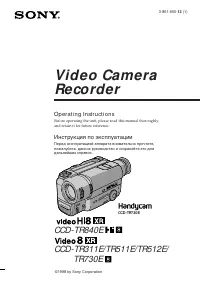 Sony CCD-TR311E
Инструкция по эксплуатации
Sony CCD-TR311E
Инструкция по эксплуатации
-
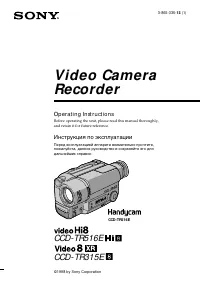 Sony CCD-TR315E
Инструкция по эксплуатации
Sony CCD-TR315E
Инструкция по эксплуатации
-
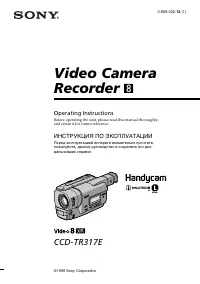 Sony CCD-TR317E
Инструкция по эксплуатации
Sony CCD-TR317E
Инструкция по эксплуатации
-
 Sony CCD-TR3300E
Инструкция по эксплуатации
Sony CCD-TR3300E
Инструкция по эксплуатации
-
 Sony CCD-TR3400E
Инструкция по эксплуатации
Sony CCD-TR3400E
Инструкция по эксплуатации
-
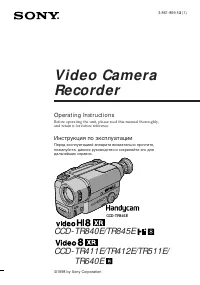 Sony CCD-TR411E / CCD-TR412E
Инструкция по эксплуатации
Sony CCD-TR411E / CCD-TR412E
Инструкция по эксплуатации
-
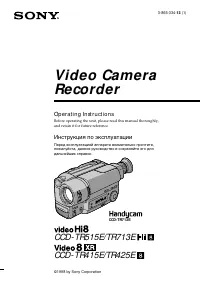 Sony CCD-TR415E
Инструкция по эксплуатации
Sony CCD-TR415E
Инструкция по эксплуатации
-
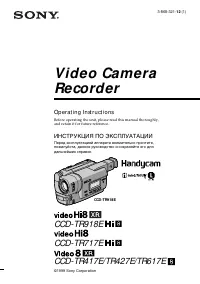 Sony CCD-TR417E
Инструкция по эксплуатации
Sony CCD-TR417E
Инструкция по эксплуатации
-
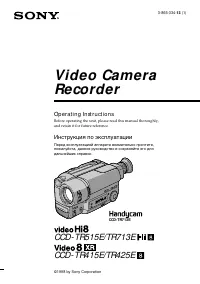 Sony CCD-TR425E
Инструкция по эксплуатации
Sony CCD-TR425E
Инструкция по эксплуатации
-
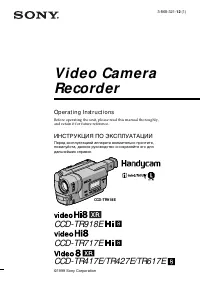 Sony CCD-TR427E
Инструкция по эксплуатации
Sony CCD-TR427E
Инструкция по эксплуатации
-
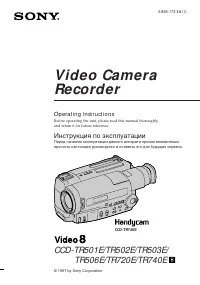 Sony CCD-TR501E / CCD-TR502E
Инструкция по эксплуатации
Sony CCD-TR501E / CCD-TR502E
Инструкция по эксплуатации
-
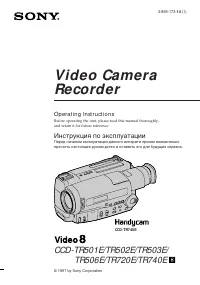 Sony CCD-TR503E / CCD-TR506E
Инструкция по эксплуатации
Sony CCD-TR503E / CCD-TR506E
Инструкция по эксплуатации
-
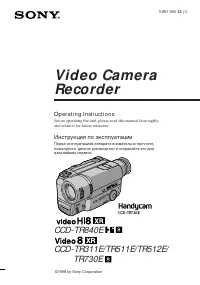 Sony CCD-TR511E / CCD-TR512E
Инструкция по эксплуатации
Sony CCD-TR511E / CCD-TR512E
Инструкция по эксплуатации
-
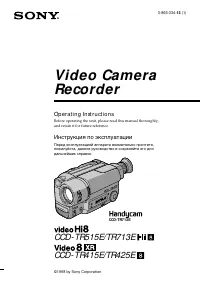 Sony CCD-TR515E
Инструкция по эксплуатации
Sony CCD-TR515E
Инструкция по эксплуатации
-
 Sony CCD-TR516E
Инструкция по эксплуатации
Sony CCD-TR516E
Инструкция по эксплуатации
-
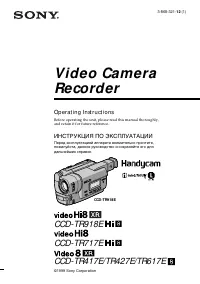 Sony CCD-TR617E
Инструкция по эксплуатации
Sony CCD-TR617E
Инструкция по эксплуатации
-
 Sony CCD-TR618E
Инструкция по эксплуатации
Sony CCD-TR618E
Инструкция по эксплуатации
-
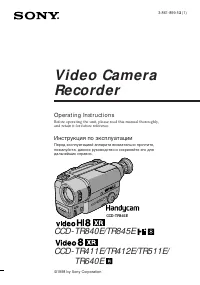 Sony CCD-TR640E
Инструкция по эксплуатации
Sony CCD-TR640E
Инструкция по эксплуатации