Sony DCR-IP55E - инструкции и руководства
Видеокамера Sony DCR-IP55E - инструкции пользователя по применению, эксплуатации и установке на русском языке читайте онлайн в формате pdf
Инструкции:
Инструкция по эксплуатации Sony DCR-IP55E
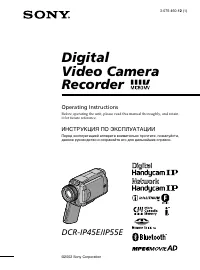
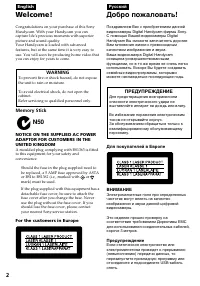
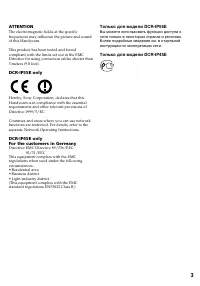
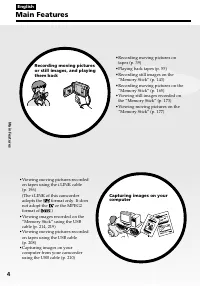
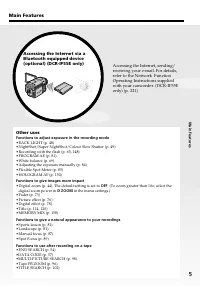
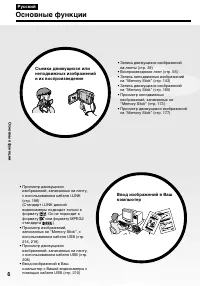

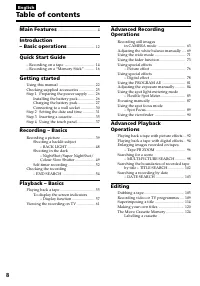
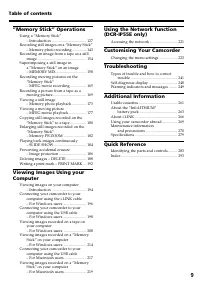
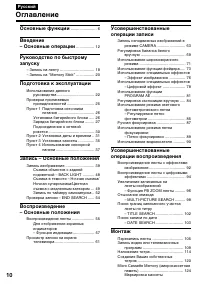
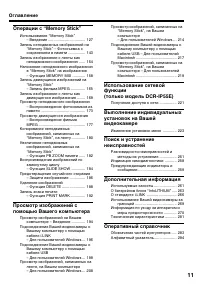
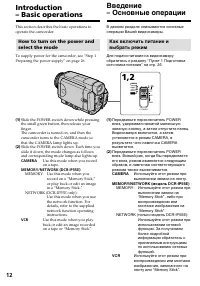

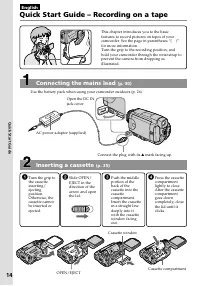
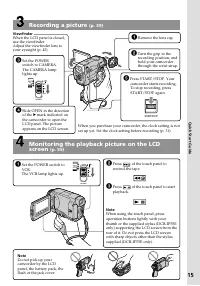
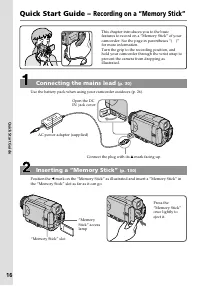
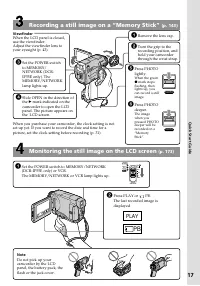
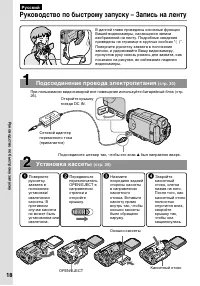
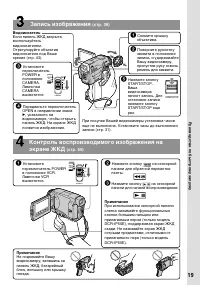
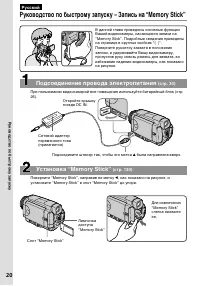
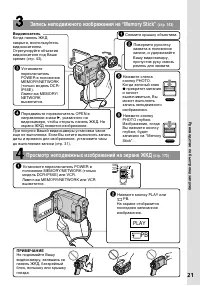
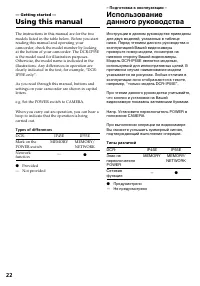

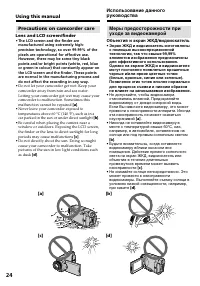
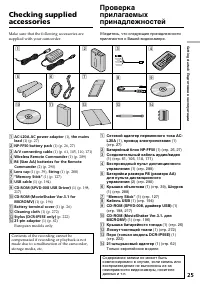
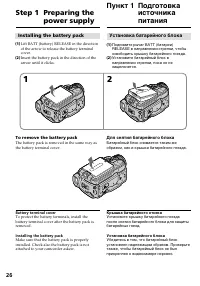
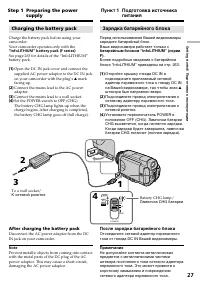
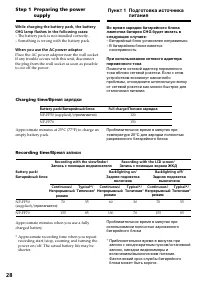
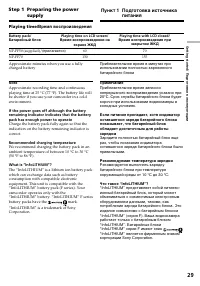
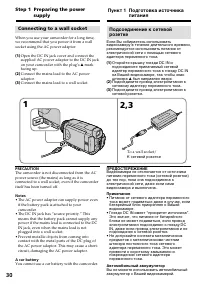
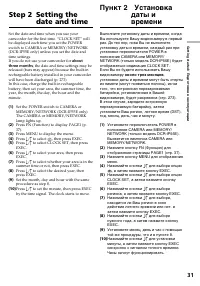
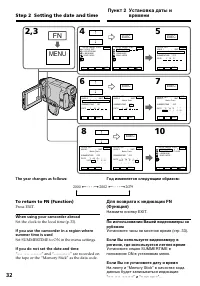
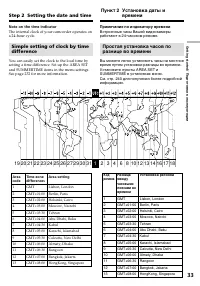
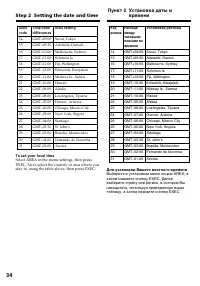
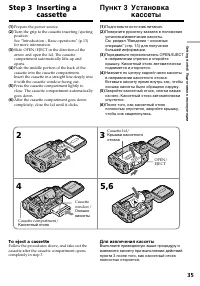
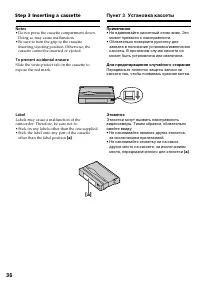
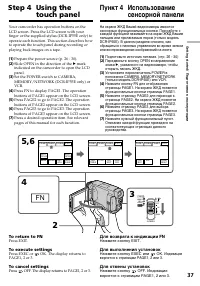
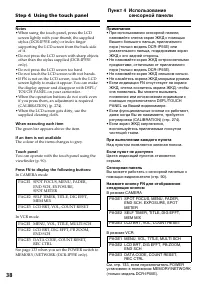
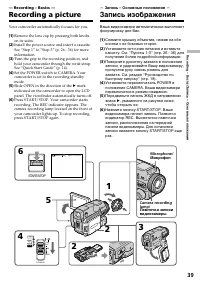
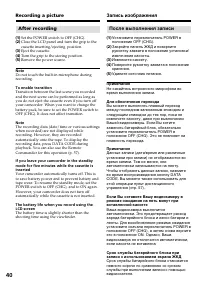
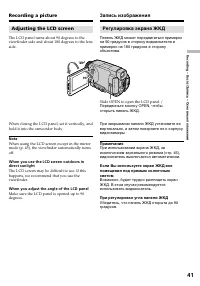

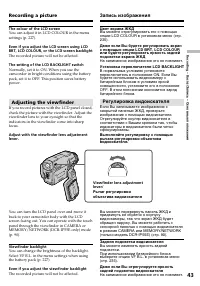
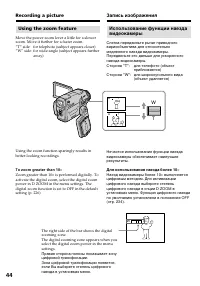
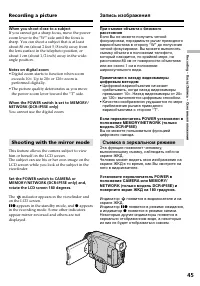
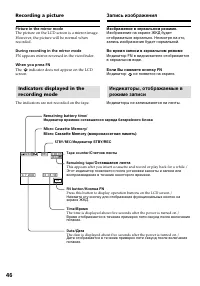
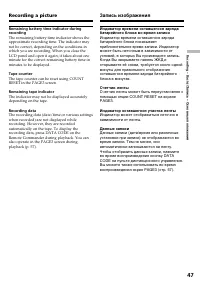
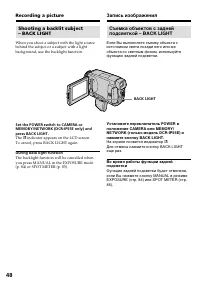
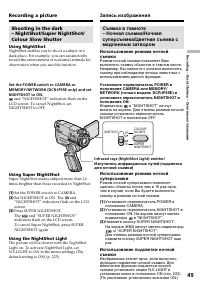
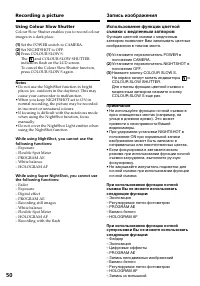
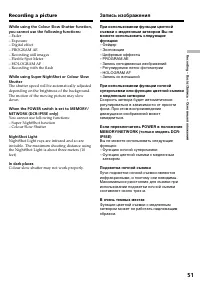
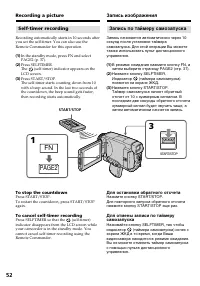
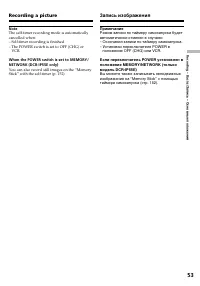
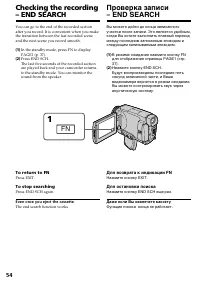
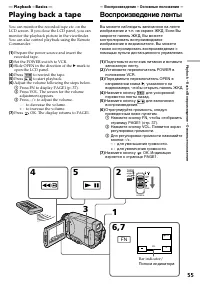
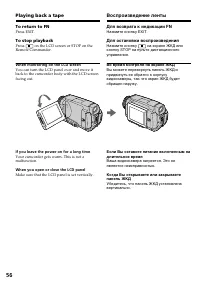
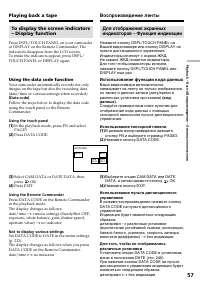
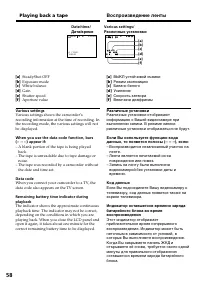
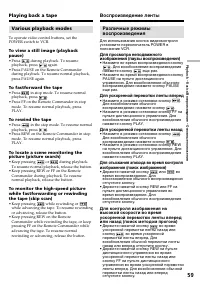
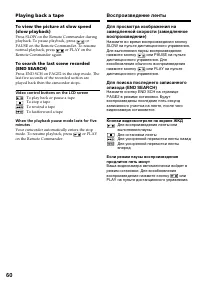
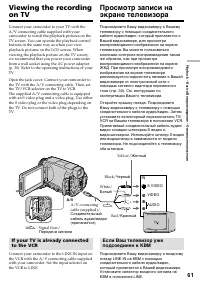
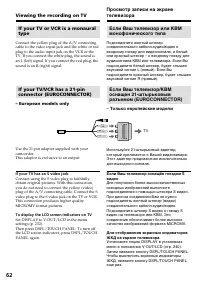
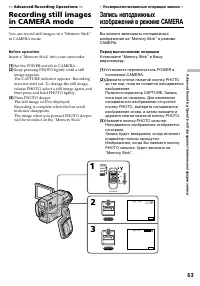
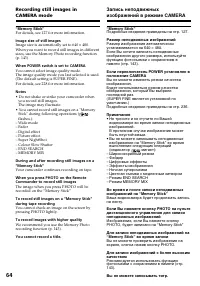
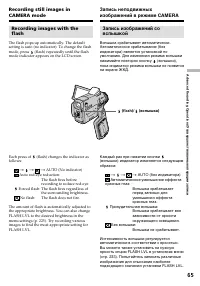
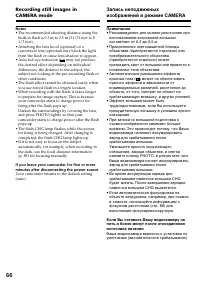
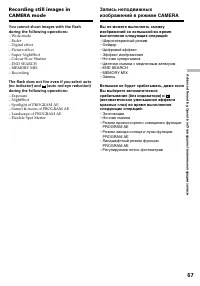
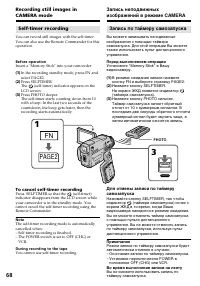

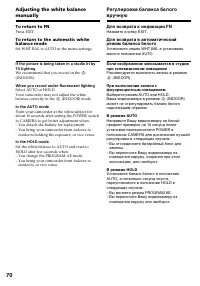
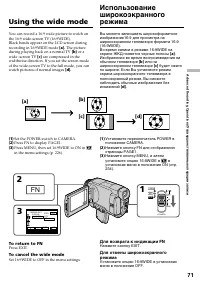
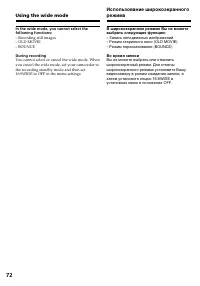
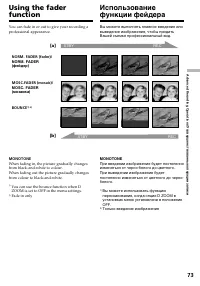
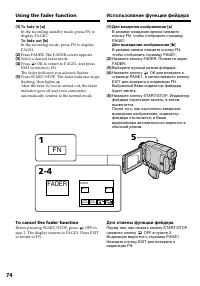
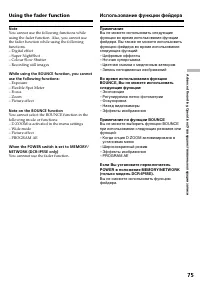
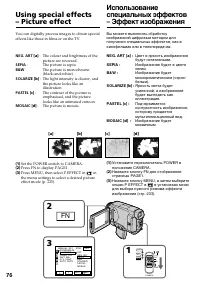
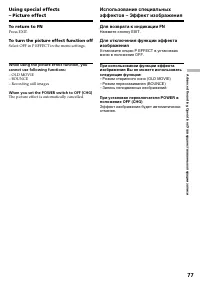
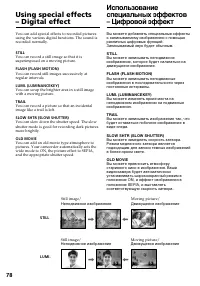
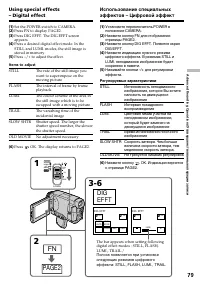
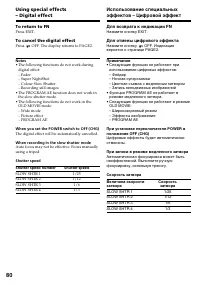
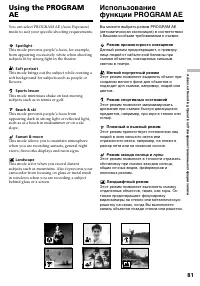

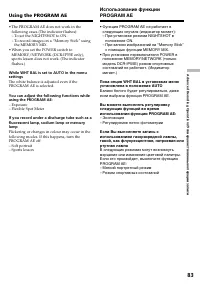
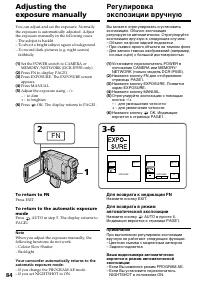
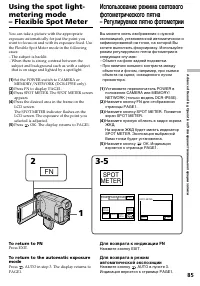
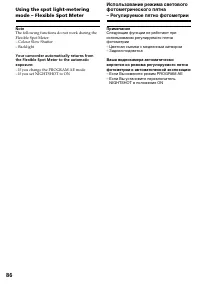
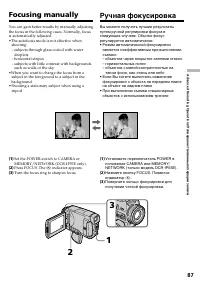

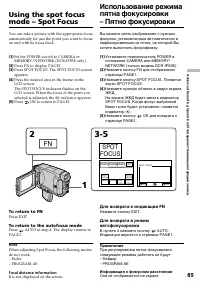

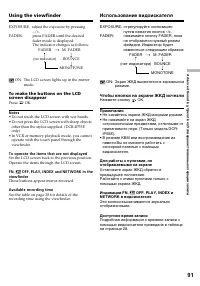
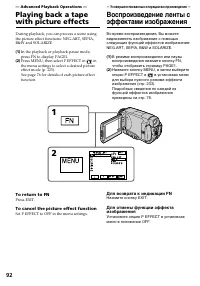
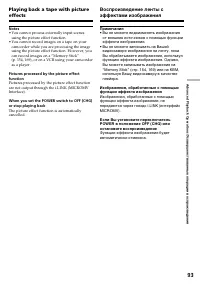
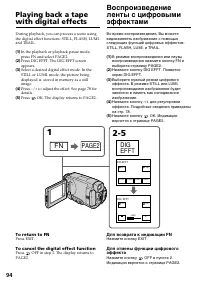
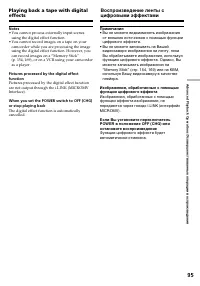

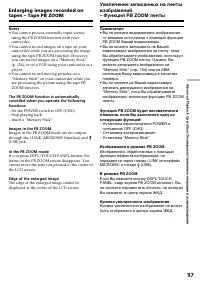
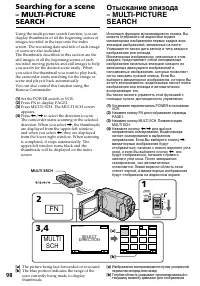
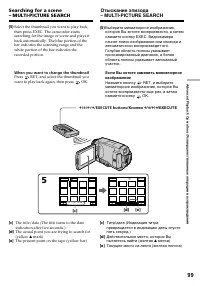
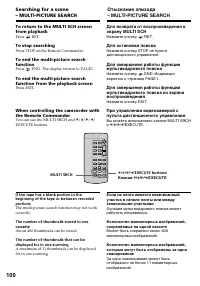
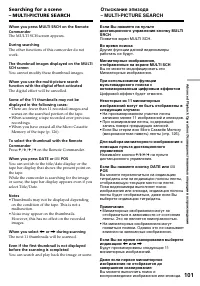
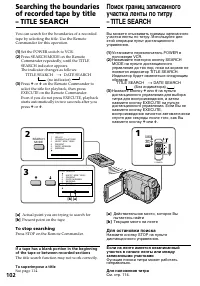
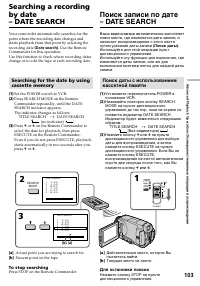
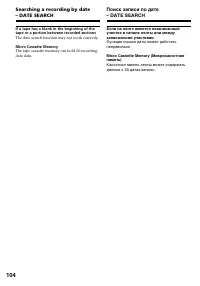
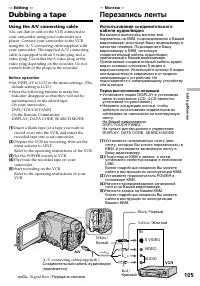
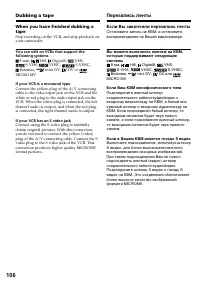
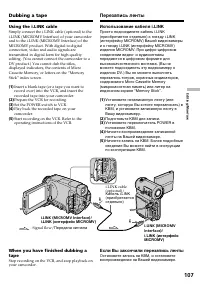
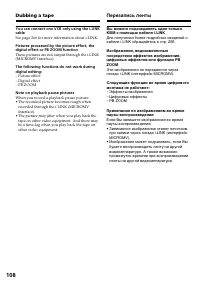
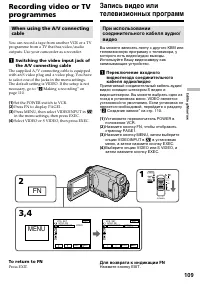
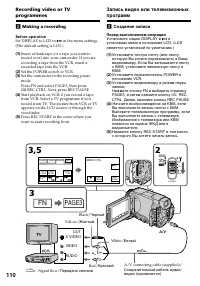
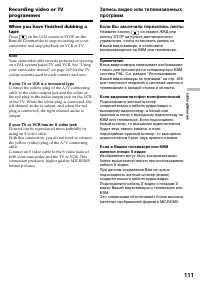
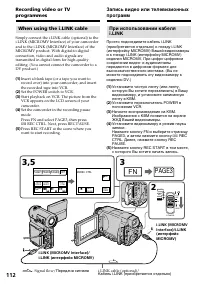
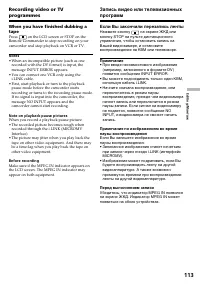

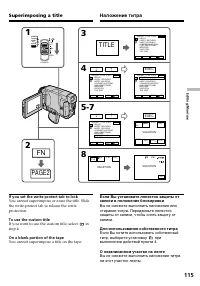
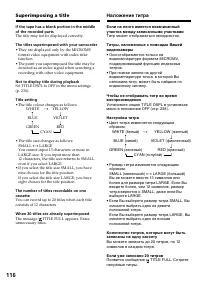
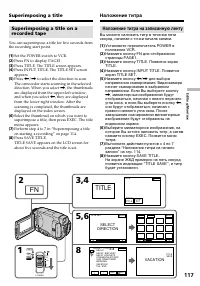
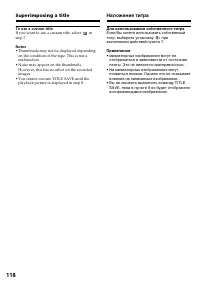
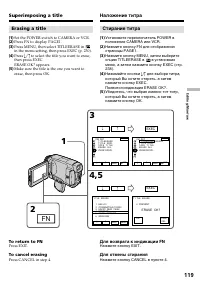
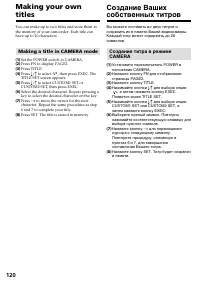
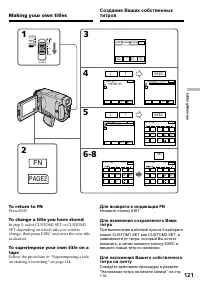

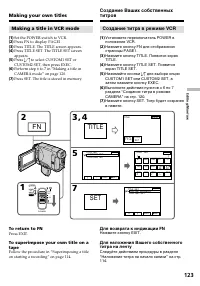
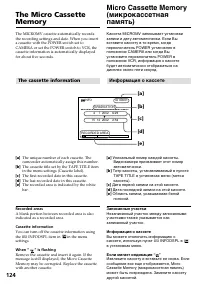
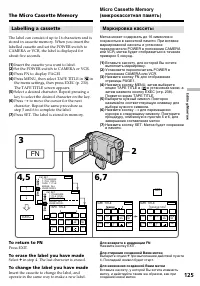
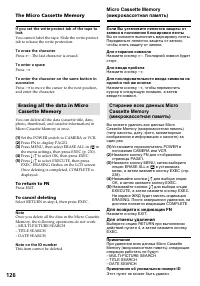
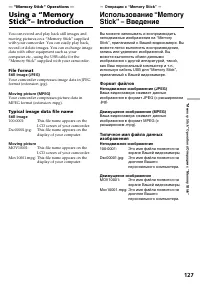
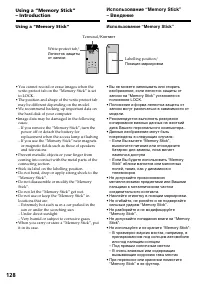
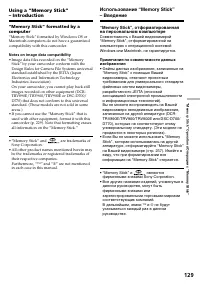
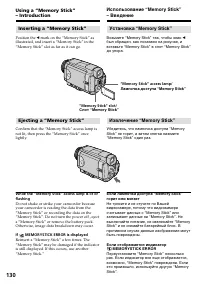
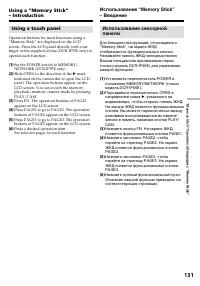
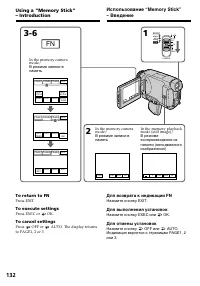
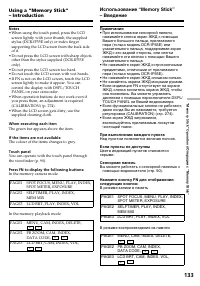
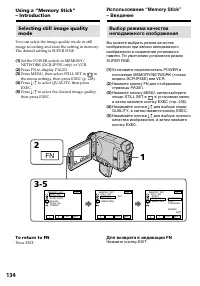
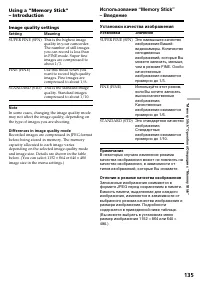
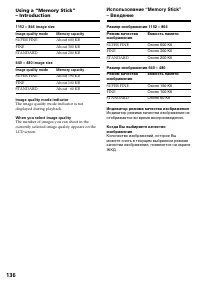
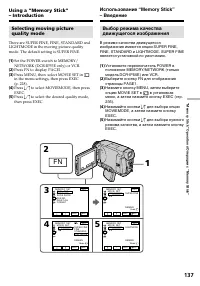

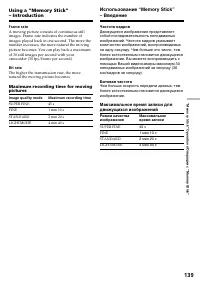
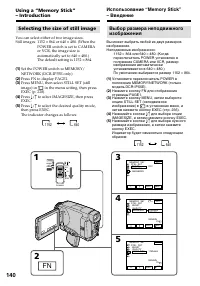
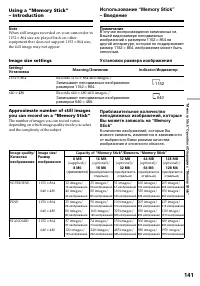
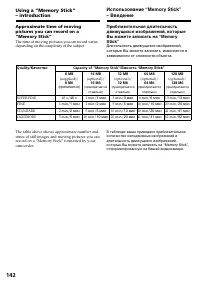
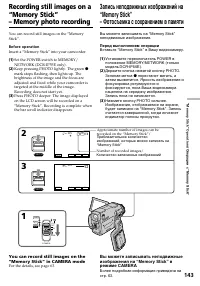
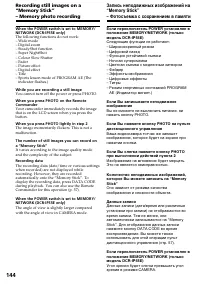
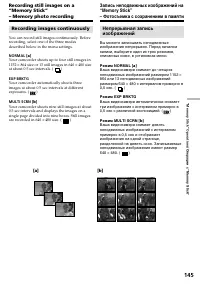
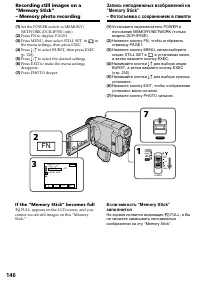
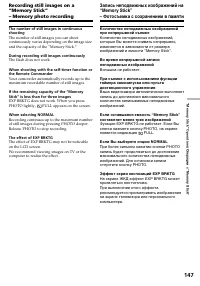
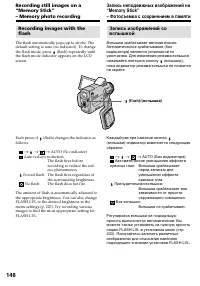
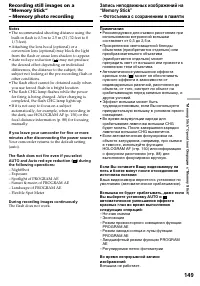

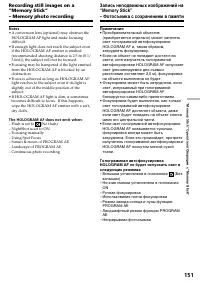

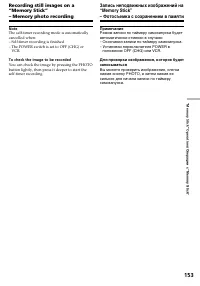
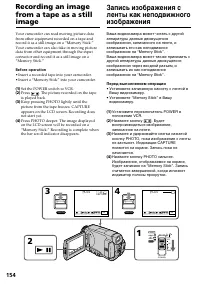
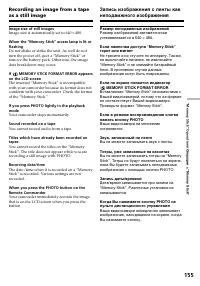
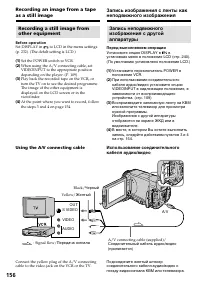
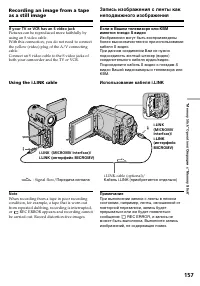
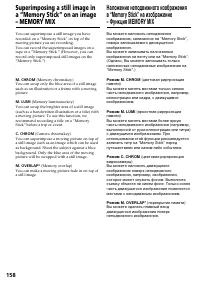
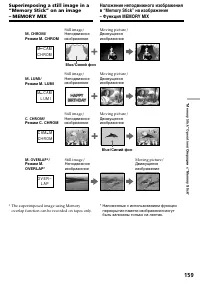
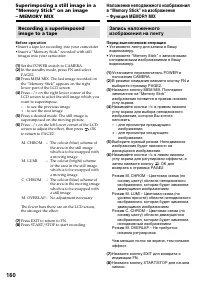
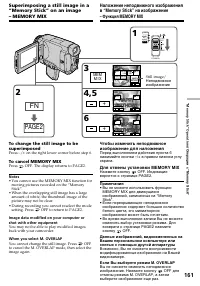
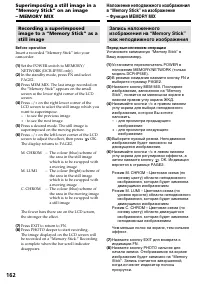
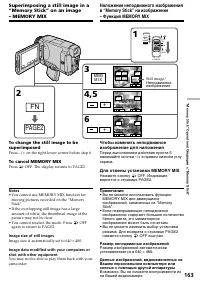
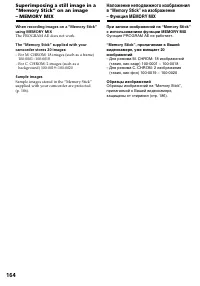
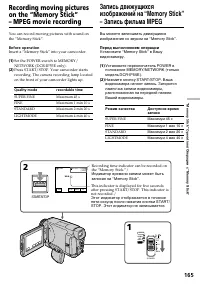
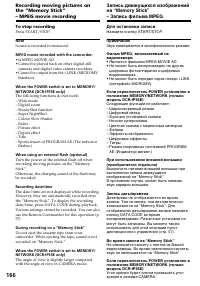
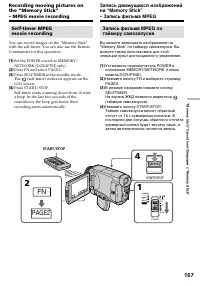
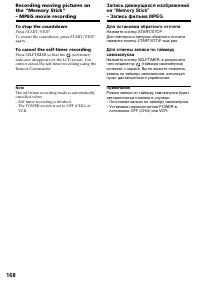
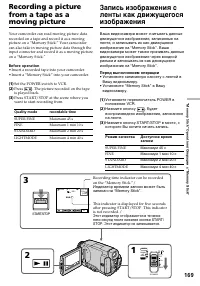
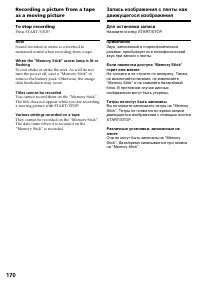
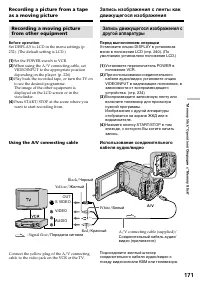
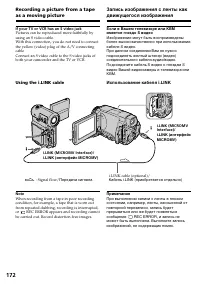
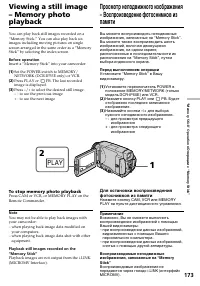
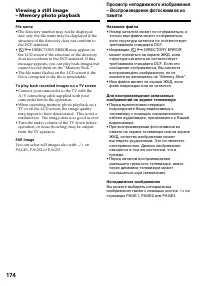
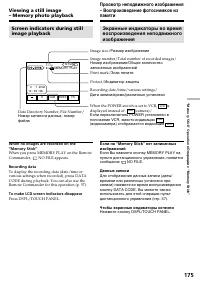
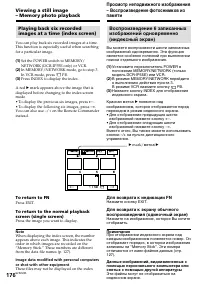
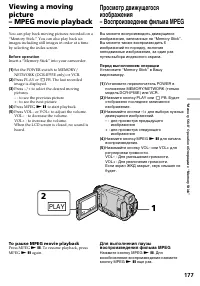
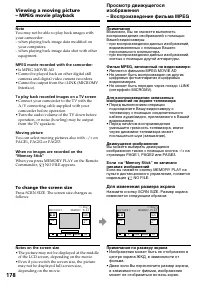
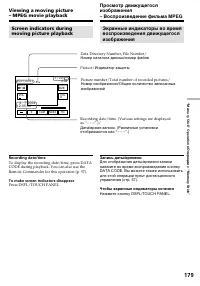
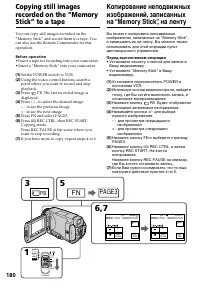
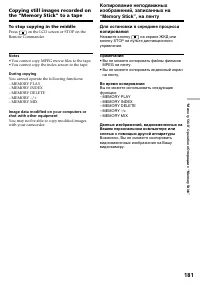

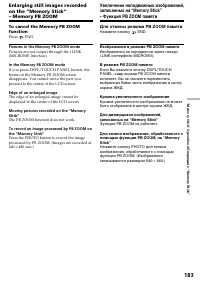
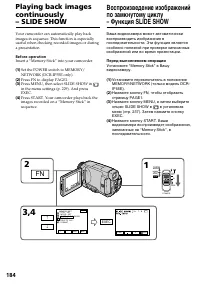
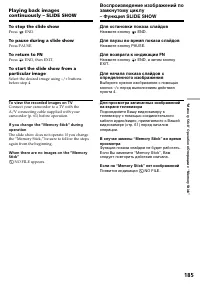
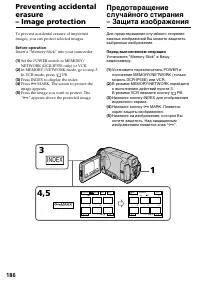
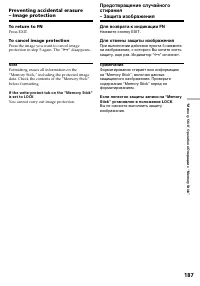
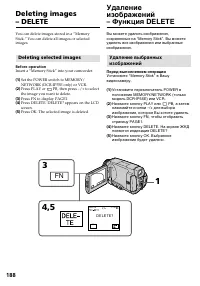
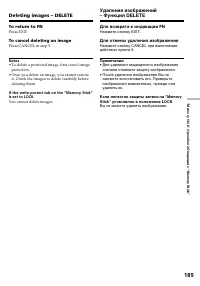

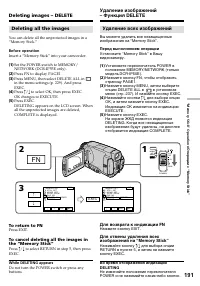
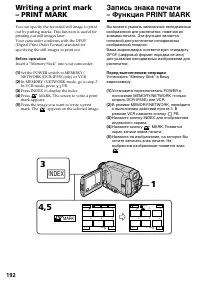
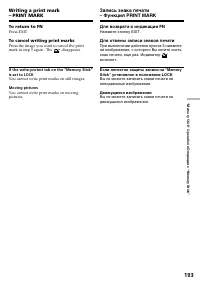
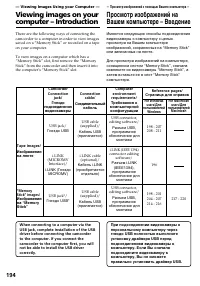
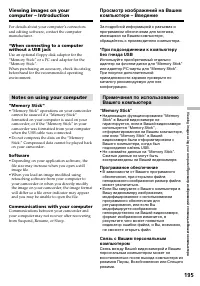
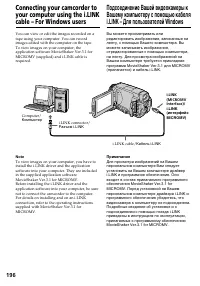
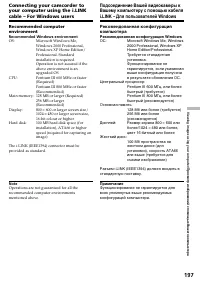
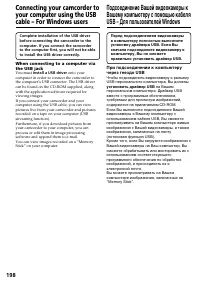
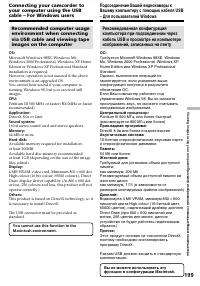
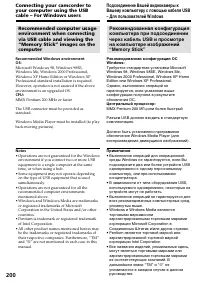

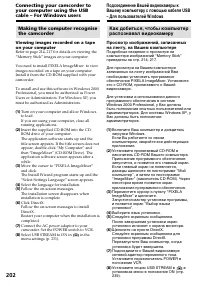
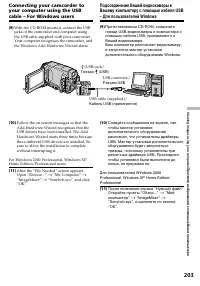
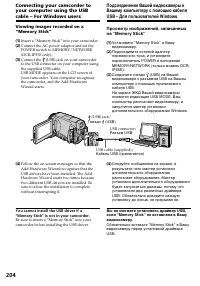
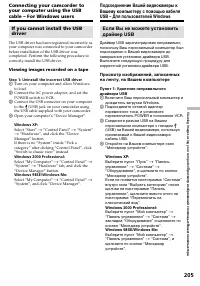
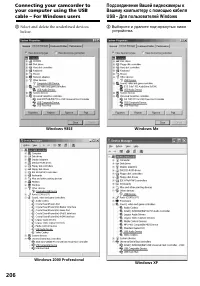
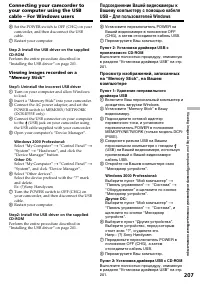
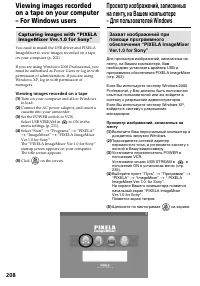
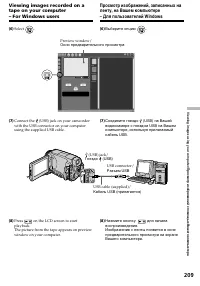
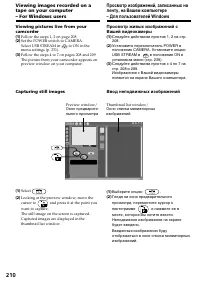
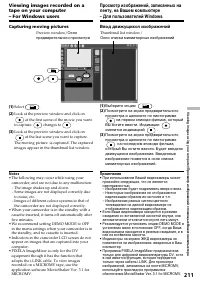
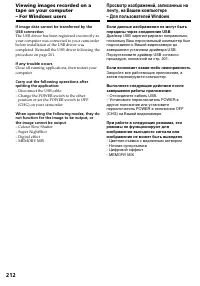
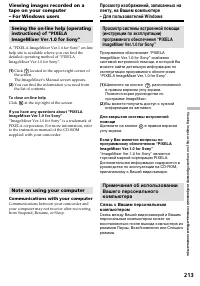
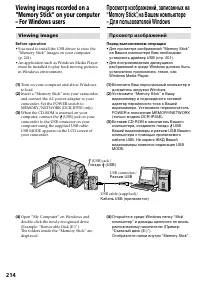
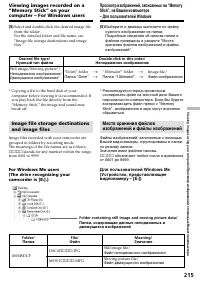
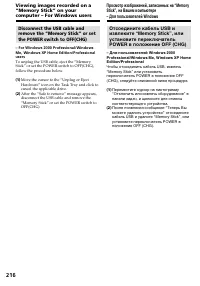
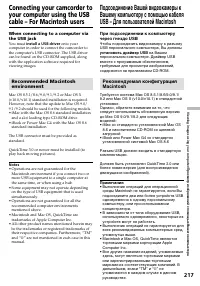
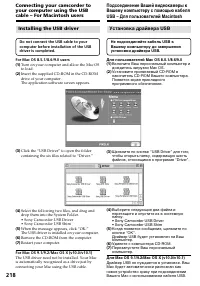
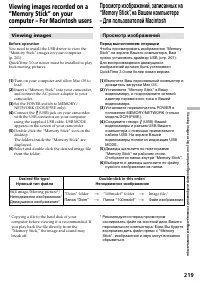
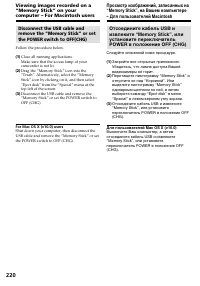
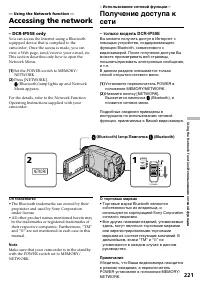
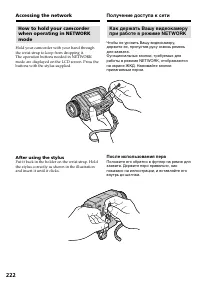
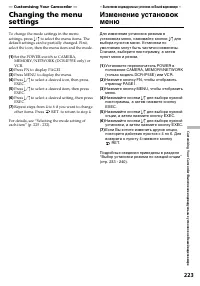
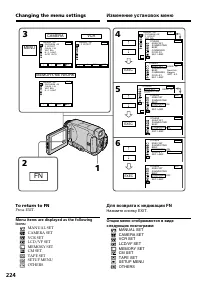
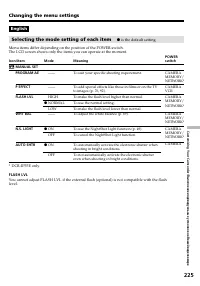
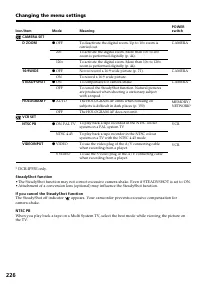
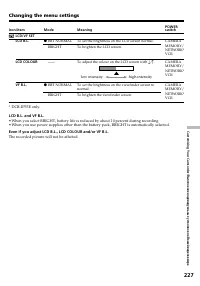
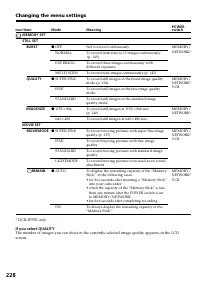
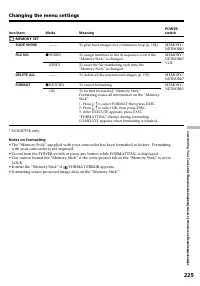
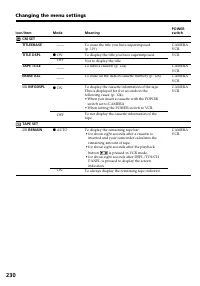
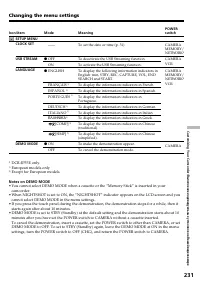
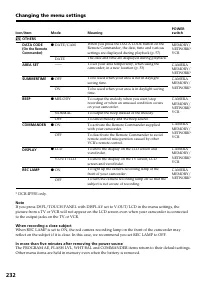
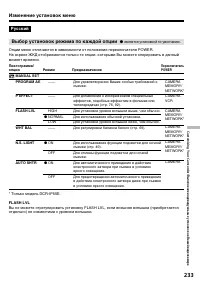

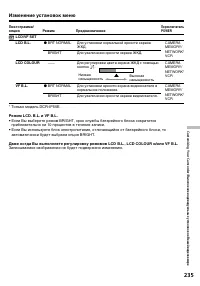
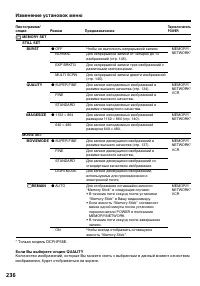
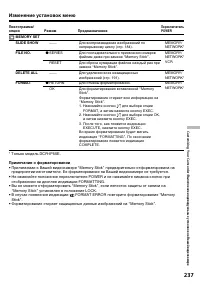
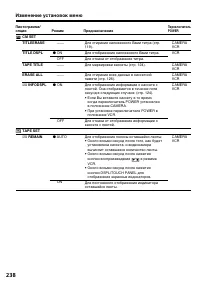
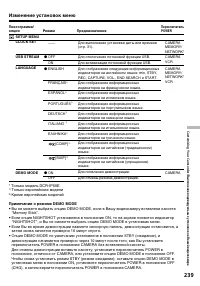
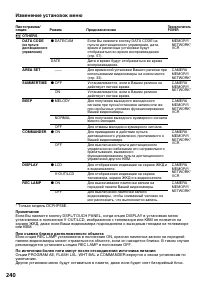
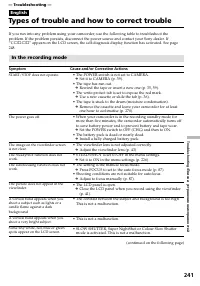
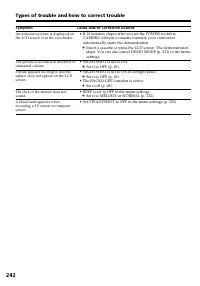
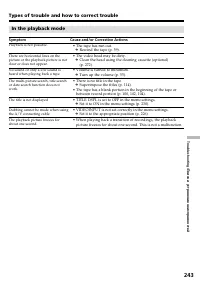
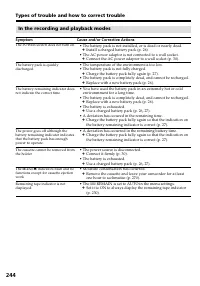
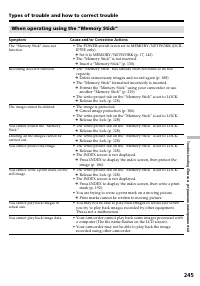
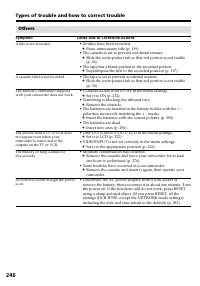
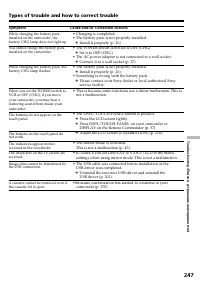
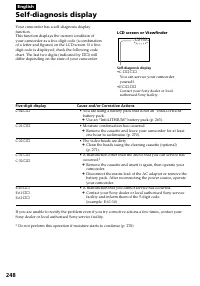
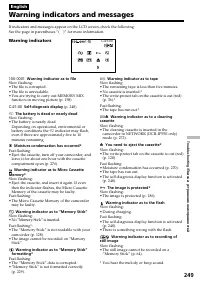
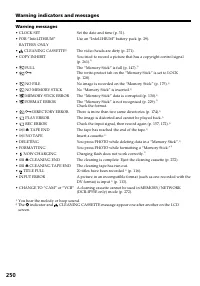
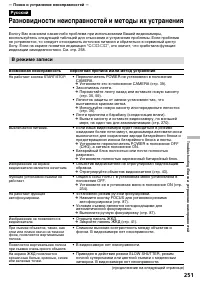
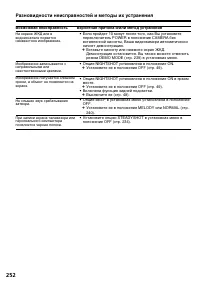
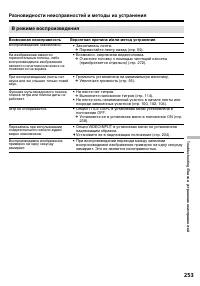
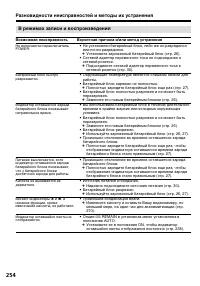
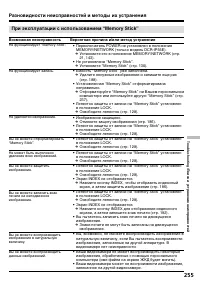
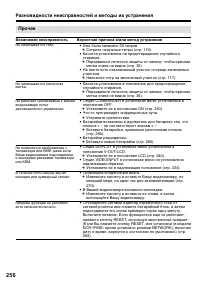
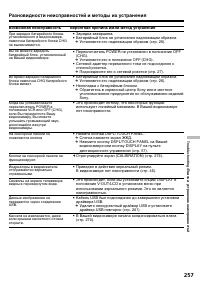
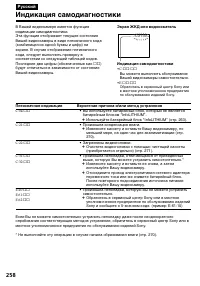


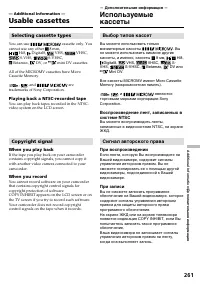
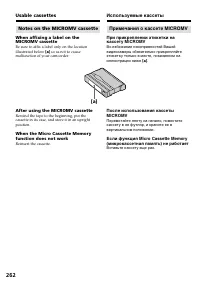
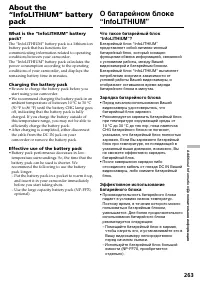
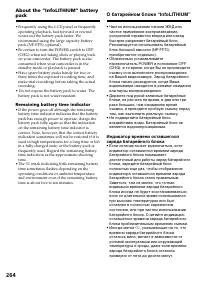
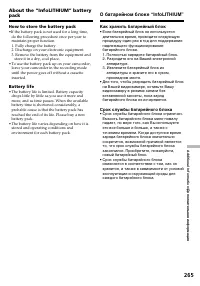
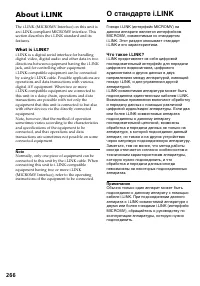
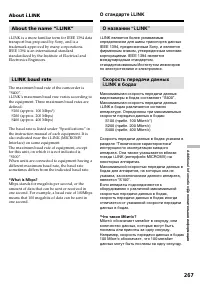
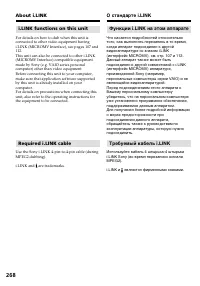
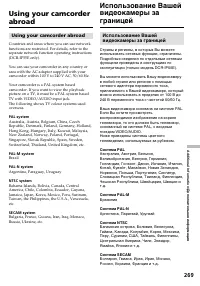

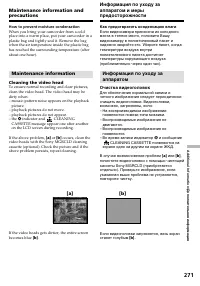
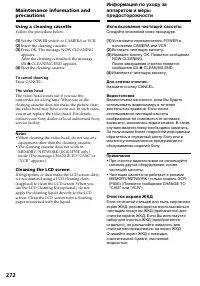
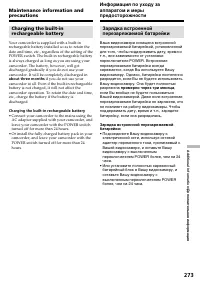
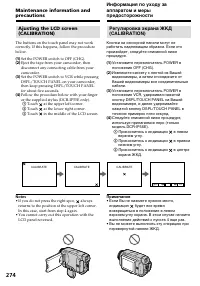
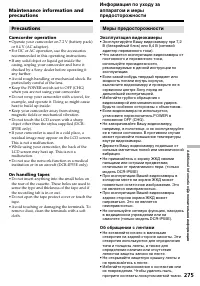
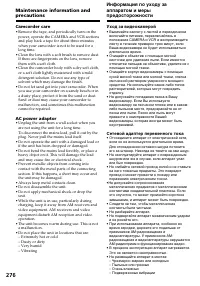
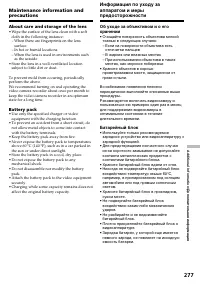
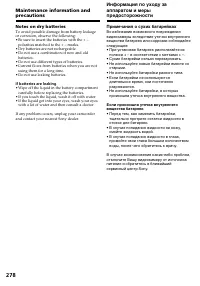
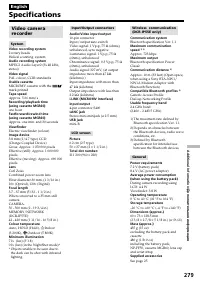

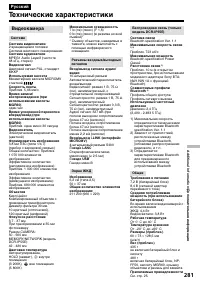
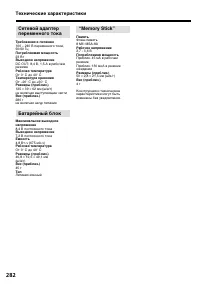
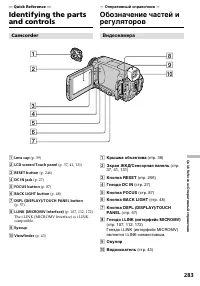

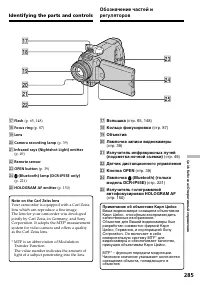
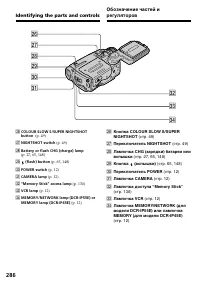
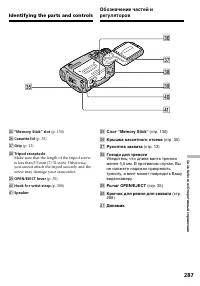
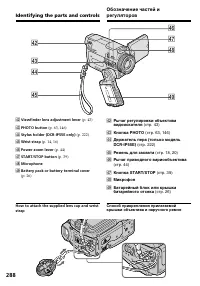
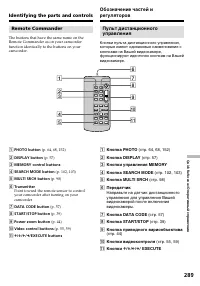
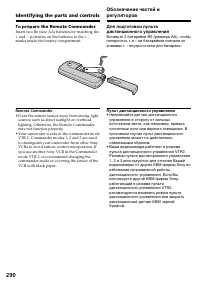
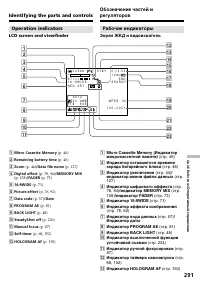
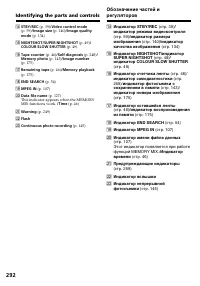
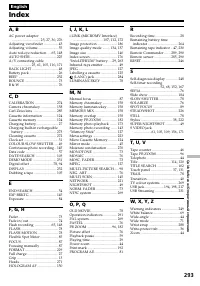
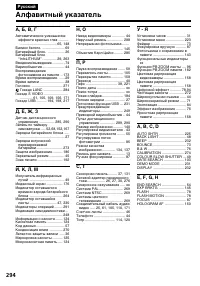
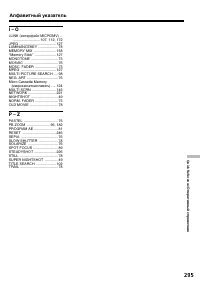
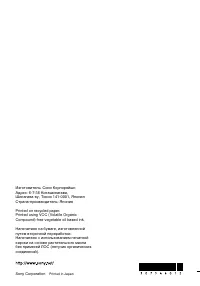
Краткое содержание
2 English Welcome! Русский Добро пожаловать! Congratulations on your purchase of this SonyHandycam. With your Handycam you cancapture life’s precious moments with superiorpicture and sound quality.Your Handycam is loaded with advancedfeatures, but at the same time it is very easy touse. You will soo...
3 ATTENTION The electromagnetic fields at the specificfrequencies may influence the picture and soundof this Handycam. This product has been tested and foundcompliant with the limits set out in the EMCDirective for using connection cables shorter than3 meters (9.8 feet). DCR-IP55E only Hereby, Sony ...
6 Русский Основные функции 6 Съемка движущихся илинеподвижных изображенийи их воспроизведение • Запись движущихся изображений на ленты (стр. 39) • Воспроизведение лент (стр. 55)• Запись неподвижных изображений на “Memory Stick” (стр. 143) • Запись движущихся изображений на “Memory Stick” (стр. 165) ...
7 7 Доступ в Интернет черезустройство, оснащенноефункцией Bluetooth(приобретается отдельно)(только модель DCR-IP55E) Доступ в Интернет, отправка/получениеВашей электронной почты. За получениемболее подробной информации обратитеськ инструкциям по использованию сетевыхфункций, прилагаемых к Вашейвидео...
10 Русский Оглавление Основные функции ........................ 6 Введение– Oсновные операции ................. 12 Руководство по быстромузапуску – Запись на ленту ................................ 18– Запись на “Memory Stick” ................. 20 Подготовка к эксплуатации Использование данного руков...
11 Оглавление Операции с “Memory Stick” Использование “Memory Stick” – Введение ................................... 127 Запись неподвижных изображений на “Memory Stick” – Фотосъемка ссохранением в памяти ................ 143 Запись изображения с ленты как неподвижного изображения ...... 154 Наложени...
12 Introduction– Basic operations This section describes the basic operations tooperate the camcorder. How to turn on the power andselect the mode To supply power for the camcorder, see “Step 1Preparing the power supply” on page 26. ( 1 ) Slide the POWER switch down while pressingthe small green but...
13 Introduction – Basic operations / Введение – O сновные операции Grip position The grip on this camcorder can be moved tothree positions. Turn the grip to the appropriateposition depending on your purpose. Storing position Turn the grip to this position when you storeyour camcorder. Recording posi...
18 Русский Руководство по быстрому запуску – Запись на ленту В данной главе приведены основные функцииВашей видеокамеры, касающиеся записиизображений на ленту. Подробные сведенияприведены на странице в круглых скобках “( )”.Поверните рукоятку захвата в положениезаписи, и удерживайте Вашу видеокамеру...
19 MEMORY/ NET-WORK CAMERA (CHG) POWER OFF ON MODE VCR START/STOP MEMORY/ NET-WORK CAMERA (CHG) POWER OFF ON MODE VCR Запись изображения (стр. 39) При покупке Вашей видеокамеры установка часовеще не выполнена. Установите часы до выполнениязаписи (стр. 31). Примечание Не поднимайте Вашувидеокамеру, в...
20 Русский Руководство по быстрому запуску – Запись на “Memory Stick” В данной главе приведены основные функцииВашей видеокамеры, касающиеся записи на“Memory Stick”. Подробные сведения приведенына странице в круглых скобках “( )”.Поверните рукоятку захвата в положениезаписи, и удерживайте Вашу видео...
21 PHOTO MEMORY/ NET-WORK CAMERA (CHG) POWER OFF ON MODE VCR PLAY При покупке Вашей видеокамеры установка часовеще не выполнена. Если Вы хотите выполнить записьдаты и времени для изображения, установите часыдо выполнения записи (стр. 31). ПРИМЕЧАНИЕ Не поднимайте Вашувидеокамеру, взявшись запанель Ж...
22 — Getting started — Using this manual The instructions in this manual are for the twomodels listed in the table below. Before you startreading this manual and operating yourcamcorder, check the model number by lookingat the bottom of your camcorder. The DCR-IP55Eis the model used for illustration...
23 Getting started/ Подготовка к эксплуатации Using this manual Note on the MICROMV format Your camcorder is based on the MICROMV format. You can only use MICROMVcassettes with your camcorder.• Records and plays back for about 60 minutes with equal quality when compared to DV(digital video). • The M...
24 Precautions on camcorder care Lens and LCD screen/finder • The LCD screen and the finder aremanufactured using extremely high-precision technology, so over 99.99% of thepixels are operational for effective use.However, there may be some tiny blackpoints and/or bright points (white, red, blueor gr...
25 Getting started/ Подготовка к эксплуатации Checking suppliedaccessories 1 AC-L20A AC power adaptor (1), the mains lead (1) (p. 27) 2 NP-FF50 battery pack (1) (p. 26, 27) 3 A/V connecting cable (1) (p. 61, 105, 110, 171) 4 Wireless Remote Commander (1) (p. 289) 5 R6 (Size AA) batteries for the Rem...
26 Installing the battery pack ( 1 ) Lift BATT (battery) RELEASE in the directionof the arrow to release the battery terminalcover. ( 2 ) Insert the battery pack in the direction of thearrow until it clicks. Step 1 Preparing the power supply 1 2 To remove the battery pack The battery pack is removed...
Getting started/ Подготовка к эксплуатации 27 2 3 1 4 MEMORY/ NET-WORK CAMERA (CHG) POWER OFF ON MODE VCR Charging the battery pack Charge the battery pack before using yourcamcorder.Your camcorder operates only with the “InfoLITHIUM” battery pack (F series) . See page 263 for details of the “InfoLI...
28 Приблизительное время в минутах притемпературе 25°C для зарядки полностьюразряженного батарейного блока Приблизительное время в минутах прииспользовании полностью заряженногобатарейного блока * Приблизительное время в минутах при записи с неоднократным пуском/остановкойзаписи, наездом видеокамеры...
Getting started/ Подготовка к эксплуатации 29 Приблизительное время в минутах прииспользовании полностью заряженногобатарейного блока Примечание Приблизительное время записи инепрерывного воспроизведения указано при25°C. Срок службы батарейного блока будеткороче при использовании видеокамеры вхолодн...
30 Подсоединение к сетевойрозетке Если Вы собираетесь использоватьвидеокамеру в течение длительного времени,рекомендуется использовать питание отэлектрической сети с помощью сетевогоадаптера переменного тока. ( 1 ) Откройте крышку гнезда DC IN иподсоедините прилагаемый сетевойадаптер переменного ток...
31 Getting started/ Подготовка к эксплуатации Step 2 Setting the date and time Set the date and time when you use yourcamcorder for the first time. “CLOCK SET” willbe displayed each time you set the POWERswitch to CAMERA or MEMORY/NETWORK(DCR-IP55E only) unless you set the date andtime settings.If y...
32 The year changes as follows: To return to FN (Function) Press EXIT. When using your camcorder abroad Set the clock to the local time (p.33). If you use the camcorder in a region wheresummer time is used Set SUMMERTIME to ON in the menu settings. If you do not set the date and time “– – – – – – – ...
Getting started/ Подготовка к эксплуатации 33 19 20 21 22 23 24 25 26 27 29 30 31 1 2 3 4 6 8 10 12 13 14 16 17 18 Note on the time indicator The internal clock of your camcorder operates ona 24-hour cycle. Simple setting of clock by timedifference You can easily set the clock to the local time byse...
34 Area Time-zone Area setting code differences 14 GMT+09:00 Seoul, Tokyo 15 GMT+09:30 Adelaide, Darwin 16 GMT+10:00 Melbourne, Sydney 17 GMT+11:00 Solomon Is 18 GMT+12:00 Fiji, Wellington 19 GMT–12:00 Eniwetok, Kwajalein 20 GMT–11:00 Midway Is., Samoa 21 GMT–10:00 Hawaii 22 GMT–09:00 Alaska 23 GMT–...
Getting started/ Подготовка к эксплуатации 35 ( 1 ) Подготовьте источник питания. ( 2 ) Поверните рукоятку захвата в положениеустановки/извлечения кассеты.См. раздел “Введение – основныеоперации” (стр. 13) для получениябольшей информации. ( 3 ) Передвиньте переключатель OPEN/EJECTв направлении стрел...
36 Notes • Do not press the cassette compartment down. Doing so may cause malfunction. • Be sure to turn the grip to the cassette inserting/ejecting position. Otherwise, thecassette cannot be inserted or ejected. To prevent accidental erasure Slide the write-protect tab on the cassette toexpose the ...
Getting started/ Подготовка к эксплуатации 37 Your camcorder has operation buttons on theLCD screen. Press the LCD screen with yourfinger or the supplied stylus (DCR-IP55E only) tooperate each function. This section describes howto operate the touch panel during recording orplaying back images on a ...
38 Step 4 Using the touch panel Notes • When using the touch panel, press the LCD screen lightly with your thumb, the suppliedstylus (DCR-IP55E only) or index fingersupporting the LCD screen from the back sideof it. • Do not press the LCD screen with sharp objects other than the stylus supplied (DCR...
39 Recording – Basics/ Запись – Основные положения — Recording – Basics — Recording a picture Your camcorder automatically focuses for you. ( 1 ) Remove the lens cap by pressing both knobson its sides. ( 2 ) Install the power source and insert a cassette.See “Step 1” to “Step 3” (p. 26 - 36) for mor...
40 After recording ( 1 ) Set the POWER switch to OFF (CHG). ( 2 ) Close the LCD panel and turn the grip to thecassette inserting/ejecting position. ( 3 ) Eject the cassette. ( 4 ) Turn the grip to the storing position. ( 5 ) Remove the power source. Note Do not touch the built-in microphone duringre...
41 Recording – Basics/ Запись – Основные положения Adjusting the LCD screen The LCD panel turns about 90 degrees to theviewfinder side and about 180 degrees to the lensside. When closing the LCD panel, set it vertically, andhold it into the camcorder body. Note When using the LCD screen except in th...
42 Adjusting the brightness of theLCD screen ( 1 ) Set the POWER switch to CAMERA. Press FNand select PAGE3 (p. 37).You can also adjust the brightness of the LCDscreen in the following operations.• Set the POWER switch to VCR. Press FN and select PAGE2. • Set the POWER switch to MEMORY/ NETWORK (DCR...
43 Recording – Basics/ Запись – Основные положения The colour of the LCD screen You can adjust it in LCD COLOUR in the menusettings (p. 227). Even if you adjust the LCD screen using LCDBRT, LCD COLOUR, or the LCD screen backlight The recorded picture will not be affected. The setting of the LCD BACK...
44 Using the zoom feature Move the power zoom lever a little for a slowerzoom. Move it further for a faster zoom.“T” side: for telephoto (subject appears closer)“W” side: for wide-angle (subject appears further away) Using the zoom function sparingly results inbetter-looking recordings. To zoom grea...
45 Recording – Basics/ Запись – Основные положения When you shoot close to a subject If you cannot get a sharp focus, move the powerzoom lever to the “W” side until the focus issharp. You can shoot a subject that is at leastabout 80 cm (about 2 feet 5/8 inch) away fromthe lens surface in the telepho...
46 0:00:01 45min 40 min REC FN 4 7 2002 12 : 05 : 56 Micro Cassette Memory/ Micro Cassette Memory (микрокассетная память) Remaining battery time/ Индикатор времени оставшегося заряда батарейного блока STBY/REC/ Индикатор STBY/REC Remaining tape/ Оставшаяся лента This appears after you insert a casse...
47 Recording – Basics/ Запись – Основные положения Remaining battery time indicator duringrecording The remaining battery time indicator shows theapproximate recording time. The indicator maynot be correct, depending on the conditions inwhich you are recording. When you close theLCD panel and open i...
48 Shooting a backlit subject– BACK LIGHT When you shoot a subject with the light sourcebehind the subject or a subject with a lightbackground, use the backlight function. Set the POWER switch to CAMERA orMEMORY/NETWORK (DCR-IP55E only) andpress BACK LIGHT. The . indicator appears on the LCD screen....
49 Recording – Basics/ Запись – Основные положения OFF ON NIGHTSHOT NIGHTSHOT SUPER SLOW S COLOUR Съемка в темноте– Ночная съемка/Ночнаясуперсъемка/Цветная съемка смедленным затвором Использование режима ночнойсъемки Режим ночной съемки позволяет Вамвыполнять съемку объектов в темном месте.Например,...
50 Recording a picture Using Colour Slow Shutter Colour Slow Shutter enables you to record colourimages in a dark place. ( 1 ) Set the POWER switch to CAMERA. ( 2 ) Set NIGHTSHOT to OFF. ( 3 ) Press COLOUR SLOW S.The and COLOUR SLOW SHUTTER indicators flash on the LCD screen.To cancel the Colour Slo...
51 Recording – Basics/ Запись – Основные положения Recording a picture While using the Colour Slow Shutter function,you cannot use the following functions: – Fader– Exposure– Digital effect– PROGRAM AE– Recording still images– Flexble Spot Meter– HOLOGRAM AF– Recording with the flash While using Sup...
52 Self-timer recording Recording automatically starts in 10 seconds afteryou set the self-timer. You can also use theRemote Commander for this operation. ( 1 ) In the standby mode, press FN and selectPAGE2 (p. 37). ( 2 ) Press SELFTIMER.The (self-timer) indicator appears on the LCD screen. ( 3 ) Pr...
54 You can go to the end of the recorded sectionafter you record. It is convenient when you makethe transition between the last recorded sceneand the next scene you record smooth. ( 1 ) In the standby mode, press FN to displayPAGE1 (p. 37). ( 2 ) Press END SCH.The last five seconds of the recorded s...
Playback – Basics/ Воспроизведение – Основные положения 55 — Playback – Basics — Playing back a tape You can monitor the recorded tape etc. on theLCD screen. If you close the LCD panel, you canmonitor the playback picture in the viewfinder.You can also control playback using the RemoteCommander. ( 1...
56 To return to FN Press EXIT. To stop playback Press on the LCD screen or STOP on the Remote Commander. Playing back a tape Воспроизведение ленты Для возврата к индикации FN Нажмите кнопку EXIT. Для остановки воспроизведения Нажмите кнопку на экране ЖКД или кнопку STOP на пульте дистанционногоуправ...
Playback – Basics/ Воспроизведение – Основные положения 57 DATACODE CAMDATA DATEDATA OFF OK Playing back a tape To display the screen indicators– Display function Press DSPL/TOUCH PANEL on your camcorderor DISPLAY on the Remote Commander. Theindicators disappear from the LCD screen.To make the indic...
58 Playing back a tape [ a ] SteadyShot OFF [ b ] Exposure mode [ c ] White balance [ d ] Gain [ e ] Shutter speed [ f ] Aperture value Various settings Various settings shows the camcorder’srecording information at the time of recording. Inthe recording mode, the various settings will notbe display...
Playback – Basics/ Воспроизведение – Основные положения 59 Playing back a tape Воспроизведение ленты Различные режимывоспроизведения Для использования кнопок видеоконтроляустановите переключатель POWER вположение VCR. Для просмотра неподвижногоизображения (паузы воспроизведения) • Нажмите во время в...
60 Playing back a tape Воспроизведение ленты To view the picture at slow speed(slow playback) Press SLOW on the Remote Commander duringplayback. To pause playback, press or PAUSE on the Remote Commander. To resumenormal playback, press or PLAY on the Remote Commander again. To search the last scene ...
Playback – Basics/ Воспроизведение – Основные положения 61 Подсоедините Вашу видеокамеру к Вашемутелевизору с помощью соединительногокабеля аудио/видео, который прилагается кВашей видеокамере, для просмотравоспроизводимого изображения на экранетелевизора. Вы можете пользоватьсякнопками контроля восп...
62 Viewing the recording on TV If your TV or VCR is a monauraltype Connect the yellow plug of the A/V connectingcable to the video input jack and the white or redplug to the audio input jack on the VCR or theTV. If you connect the white plug, the sound isan L (left) signal. If you connect the red pl...
Advanced Recording Operations/ Усовершенствованные операции записи 63 — Advanced Recording Operations — Recording still imagesin CAMERA mode You can record still images on a "Memory Stick"in CAMERA mode. 2 3 1 / 12 FN CAPTURE SFN 640 FN SFN 640 PHOTO PHOTO 1 MEMORY/ NET-WORK CAMERA (CHG) POW...
64 Recording still images inCAMERA mode “Memory Stick” For details, see 127 for more information. Image size of still images Image size is automatically set to 640 × 480. When you want to record still images in differentsizes, use the Memory Photo recording function(p. 143). When POWER switch is set...
Advanced Recording Operations/ Усовершенствованные операции записи 65 Запись изображений совспышкой Вспышка срабатывает автоматически.Автоматическое срабатывание (безиндикатора) является установкой поумолчанию. Для изменения режима вспышкинажимайте повторно кнопку (вспышки),пока индикатор режима всп...
Advanced Recording Operations/ Усовершенствованные операции записи 67 You cannot shoot images with the flashduring the following operations: – Wide mode– Fader– Digital effect– Picture effect– Super NightShot– Colour Slow Shutter– END SEARCH– MEMORY MIX– Recording The flash does not fire even if you...
68 Recording still images inCAMERA mode 1 FN 3 PAGE2 PHOTO PHOTO Self-timer recording You can record still images with the self-timer.You can also use the Remote Commander for thisoperation. Запись неподвижныхизображений в режиме CAMERA Запись по таймеру самозапуска Вы можете записывать неподвижныеи...
70 Adjusting the white balancemanually To return to FN Press EXIT. To return to the automatic whitebalance mode Set WHT BAL to AUTO in the menu settings. If the picture is being taken in a studio lit byTV lighting We recommend that you record in the n (INDOOR). When you record under fluorescent ligh...
Advanced Recording Operations/ Усовершенствованные операции записи 71 You can record a 16:9 wide picture to watch onthe 16:9 wide-screen TV (16:9WIDE).Black bands appear on the LCD screen duringrecording in 16:9WIDE mode [ a ]. The picture during playing back on a normal TV [ b ] or a wide -screen T...
72 Using the wide mode In the wide mode, you cannot select thefollowing functions: – Recording still images– OLD MOVIE– BOUNCE During recording You cannot select or cancel the wide mode. Whenyou cancel the wide mode, set your camcorder tothe recording standby mode and then set16:9WIDE to OFF in the ...
Advanced Recording Operations/ Усовершенствованные операции записи 73 You can fade in or out to give your recording aprofessional appearance. MONOTONE When fading in, the picture gradually changesfrom black-and-white to colour.When fading out the picture gradually changesfrom colour to black-and-whi...
74 ( 1 ) To fade in [ a ] In the recording standby mode, press FN todisplay PAGE1. To fade out [ b ] In the recording mode, press FN to displayPAGE1. ( 2 ) Press FADER. The FADER screen appears. ( 3 ) Select a desired fader mode. ( 4 ) Press OK to return to PAGE1, and press EXIT to return to FN.The ...
Advanced Recording Operations/ Усовершенствованные операции записи 75 Using the fader function Использование функции фейдера Note You cannot use the following functions whileusing the fader function. Also, you cannot usethe fader function while using the followingfunctions:– Digital effect– Super Ni...
76 You can digitally process images to obtain specialeffects like those in films or on the TV. Using special effects– Picture effect [a] [b] [c] [d] 2 FN 3 MANUAL SET STBY PROGRAM AEP EFFECTFLASH LVLWHT BALN. S. LIGHTAUTO SHTR EXIT RET. EXEC OFFNEG. ARTSEPIAB&WSOLARIZEPASTELMOSAIC 1 MEMORY/ NET-...
Advanced Recording Operations/ Усовершенствованные операции записи 77 To return to FN Press EXIT. To turn the picture effect function off Select OFF in P EFFECT in the menu settings. While using the picture effect function, youcannot use following functions: – OLD MOVIE– BOUNCE– Recording still imag...
78 Using special effects– Digital effect You can add special effects to recorded picturesusing the various digital functions. The sound isrecorded normally. STILL LUMI. Still image/ Moving picture/ Неподвижное изображение Движущееся изображение Still image/ Moving picture/ Неподвижное изображение Дв...
Advanced Recording Operations/ Усовершенствованные операции записи 79 1 3-6 2 FN LUMI. + OK OFF DIGEFFT DIG EFFT DIG EFFT STILL SLOW SHTR OLD MOVIE OFF OK LUMI. FLASH TRAIL PAGE2 MEMORY/ NET-WORK CAMERA (CHG) POWER OFF ON MODE VCR Using special effects– Digital effect ( 1 ) Set the POWER switch to C...
Advanced Recording Operations/ Усовершенствованные операции записи 81 Using the PROGRAMAE You can select PROGRAM AE (Auto Exposure)mode to suit your specific shooting requirements. Использованиефункции PROGRAM AE Вы можете выбрать режим PROGRAM AE(автоматическая экспозиция) в соответствиис Вашими ос...
82 ( 1 ) Set the POWER switch to CAMERA orMEMORY/NETWORK (DCR-IP55E only). ( 2 ) Press FN to display PAGE1. ( 3 ) Press MENU, then select PROGRAM AE in in the menu settings to select a desired mode (p. 225). To return to FN Press EXIT. To turn the PROGRAM AE off Select AUTO in PROGRAM AE in the menu...
Advanced Recording Operations/ Усовершенствованные операции записи 83 Using the PROGRAM AE • The PROGRAM AE does not work in the following cases (The indicator flashes):– To set the NIGHTSHOT to ON.– To record images on a “Memory Stick” using the MEMORY MIX. • When you set the POWER switch to MEMORY...
84 2 1 3-6 FN AUTO AUTO EXPOSURE OK + EXPOSURE + OK You can adjust and set the exposure. Normallythe exposure is automatically adjusted. Adjustthe exposure manually in the following cases:– The subject is backlit– To shoot a bright subject agaist a background– To record dark pictures (e.g. night sce...
Advanced Recording Operations/ Усовершенствованные операции записи 85 You can take a picture with the appropriateexposure automatically for just the point youwant to focus on and with its exposure fixed. Usethe Flexible Spot Meter mode in the followingcases:– The subject is backlit.– When there is s...
86 Using the spot light-meteringmode – Flexible Spot Meter Note The following functions do not work during theFlexible Spot Meter:– Colour Slow Shutter– Backlight Your camcorder automatically returns fromthe Flexible Spot Meter to the automaticexposure: – If you change the PROGRAM AE mode– If you se...
Advanced Recording Operations/ Усовершенствованные операции записи 87 Focusing manually 1 2 3 Ручная фокусировка Вы можете получить лучшие результатыпутем ручной регулировки фокуса вследующих случаях. Обычно фокусрегулируется автоматически.• Режим автоматической фокусировки является неэффективным пр...
88 Focusing manually To return to the autofocus mode Press FOCUS to turn off 9 , or indicator. To focus precisely It is easier to focus on the subject if you adjust thezoom to shoot at the “W” (wide-angle) positionafter focusing at the “T” (telephoto) position. When you shoot close to the subject Fo...
Advanced Recording Operations/ Усовершенствованные операции записи 89 2 1 3-5 FN SPOT FOCUS OK AUTO MENU FADER ENDSCH EXPO– SURE SPOT FOCUS SPOT METER PAGE1 PAGE2 PAGE3 EXIT SPOT FOCUS You can take a picture with the appropriate focusautomatically for just the point you want to focuson and with its ...
90 3,4 1 OFF FN 5,6 ON OK OK OK ON FADER PANEL OFF Turn the LCD panel over and move it back toyour camcorder body with the LCD screen facingout. You can operate with the touch panel usingthe viewfinder.Use the viewfinder in the following case:When operating camera brightness and the fader(only in CA...
Advanced Recording Operations/ Усовершенствованные операции записи 91 Using the viewfinder EXPOSURE: adjust the exposure by pressing –/+. FADER: press FADER until the desiredfader mode is displayed.The indicator changes as follows: FADER t M. FADER R r (no indicator) BOUNCE r MONOTONE ON: The LCD sc...
92 1 FN 2 MENU MANUAL SET P EFFECT OFF NEG. ART SEPIA B&W SOLARIZE EXEC EXIT RET. — Advanced Playback Operations — Playing back a tapewith picture effects During playback, you can process a scene usingthe picture effect functions: NEG.ART, SEPIA,B&W and SOLARIZE. ( 1 ) In the playback or pla...
Advanced Playback Operations/ Усовершенствованные операции воспроизведения 93 Playing back a tape with pictureeffects Воспроизведение ленты сэффектами изображения Примечания • Вы не можете видоизменять изображения от внешних источников с помощью функцииэффекта изображения. • Вы не можете записывать ...
96 1 2,3 4 FN PBZOOM END END PB ZOOM W T PAGE2 × 2.1 PB ZOOM You can enlarge playback images recorded ontapes. Your camcorder can enlarge still imagesrecorded on the “Memory Stick”, too (p. 182). ( 1 ) In the playback or playback pause mode,press FN and select PAGE2. ( 2 ) Press PB ZOOM. The PB ZOOM...
Advanced Playback Operations/ Усовершенствованные операции воспроизведения 97 Enlarging images recorded ontapes – Tape PB ZOOM Notes • You cannot process externally input scenes using the PB ZOOM function with yourcamcorder. • You cannot record images on a tape on your camcorder while you are proces...
98 3,4 2 FN 1 MEMORY/ NET-WORK CAMERA (CHG) POWER OFF ON MODE VCR MULTI SCH MULTI SCH END SELECT DIRECTION END EXEC DATE [a] [b] MULTI SRCH X / x / C / c Searching for a scene– MULTI-PICTURESEARCH Using the multi-picture search function, you candisplay thumbnails of all the beginning scenes ofimages...
Advanced Playback Operations/ Усовершенствованные операции воспроизведения 99 ( 5 ) Выберите миниатюрное изображение,которое Вы хотите воспроизвести, а затемнажмите кнопку EXEC. Видеокамераначнет поиск изображения или эпизода иавтоматически воспроизведет его.Голубая область полосы указываетпросканир...
100 Для возврата от воспроизведения кэкрану MULTI SCH Нажмите кнопку RET. Для остановки поиска Нажмите кнопку STOP на пультедистанционного управления. Для завершения работы функциимультикадрового поиска Нажмите кнопку END. Индикация вернется к странице PAGE1. Для завершения работы функциимультикадро...
Advanced Playback Operations/ Усовершенствованные операции воспроизведения 101 Searching for a scene– MULTI-PICTURE SEARCH When you press MULTI SRCH on the RemoteCommander The MULTI SCH screen appears. During searching The other functions of this camcorder do notwork. The thumbnail images displayed ...
102 You can search for the boundaries of a recordedtape by selecting the title. Use the RemoteCommander for this operation. ( 1 ) Set the POWER switch to VCR. ( 2 ) Press SEARCH MODE on the RemoteCommander repeatedly, until the TITLESEARCH indicator appears.The indicator changes as follows: TITLE SE...
104 Searching a recording by date– DATE SEARCH If a tape has a blank in the beginning of thetape or a portion between recorded sections The date search function may not work correctly. Micro Cassette Memory The tape cassette memory can hold 20 recordingdate data. Поиск записи по дате– DATE SEARCH Ес...
Editing/ Монтаж 105 — Editing — Dubbing a tape S VIDEO VIDEO AUDIO IN A/V connecting cable(supplied)/ Соединительный кабель аудио/видео(прилагается) Yellow/ Желтый White/ Белый Red/ Красный : Signal flow/ Передача сигнала Black/ Черный Using the A/V connecting cable You can dub or edit on the VCR co...
106 Dubbing a tape When you have finished dubbing atape Stop recording on the VCR, and stop playback onyour camcorder. You can edit on VCRs that support thefollowing systems 8 mm, Hi8, Digital8, VHS, S-VHS, VHSC, S-VHSC, Betamax, mini DV, DV or MICRO MV If your VCR is a monaural type Connect the yel...
Editing/ Монтаж 107 Using the i.LINK cable Simply connect the i.LINK cable (optional) to thei.LINK (MICROMV Interface) of your camcorderand to the i.LINK (MICROMV Interface) of theMICROMV product. With digital-to-digitalconnection, video and audio signals aretransmitted in digital form for high-qual...
108 Dubbing a tape You can connect one VCR only using the i.LINKcable See page 266 for more information about i.LINK. Pictures processed by the picture effect, thedigital effect or PB ZOOM function These pictures are not output through the i.LINK(MICROMV Interface). The following functions do not wo...
Editing/ Монтаж 109 Recording video or TVprogrammes When using the A/V connectingcable You can record a tape from another VCR or a TVprogramme from a TV that has video/audiooutputs. Use your camcorder as a recorder. 1 Switching the video input jack ofthe A/V connecting cable The supplied A/V connect...
110 2 Making a recording Before operation Set DISPLAY to LCD in in the menu settings. (The default setting is LCD.) ( 1 ) Insert a blank tape (or a tape you want torecord over) into your camcorder. If you arerecording a tape from the VCR, insert arecorded tape into the VCR. ( 2 ) Set the POWER switc...
112 When using the i.LINK cable Simply connect the i.LINK cable (optional) to thei.LINK (MICROMV Interface) of your camcorderand to the i.LINK (MICROMV Interface) of theMICROMV product. With digital-to-digitalconnection, video and audio signals aretransmitted in digital form for high-qualityediting....
114 Superimposing a title VACATION You can superimpose a title for five seconds fromthe recording start point. When you play backthe tape, the title is displayed for about fiveseconds from the point where you superimposedit. Superimposing a title onstarting a recording ( 1 ) Set the POWER switch to ...
Editing/ Монтаж 115 Superimposing a title 3 4 5-7 8 VACATION COLOUR RET. POS r SIZE TITLEOK EXIT POS R PRESET TITLE STBY HELLO!HAPPY BIRTHDAYHAPPY HOLIDAYSCONGRATULATIONS!OUR SWEET BABYWEDDINGVACATIONTHE END EXIT RET. EXEC R r PRESET TITLE STBY HELLO!HAPPY BIRTHDAYHAPPY HOLIDAYSCONGRATULATIONS!OUR S...
116 If the tape has a blank portion in the middleof the recorded parts The title may not be displayed correctly. The titles superimposed with your camcorder • They are displayed only by the MICROMV format video equipment with index titlerfunction. • The point you superimposed the title may be detect...
118 To use a custom title If you want to use a custom title, select in step 7. Notes • Thumbnails may not be displayed depending on the condition of the tape. This is not amalfunction. • Noise may appear on the thumbnails. However, this has no effect on the recordedimages. • You cannot execute TITLE...
Editing/ Монтаж 119 Superimposing a title 3 4,5 2 FN r R EXEC r R EXEC 1 CM SET T I TLEERASET I TLE DSPLTAPE T I TLEERASE ALL q INFODSPL CM SET T I TLEERASET I TLE DSPLTAPE T I TLEERASE ALL q INFODSPL READY T I TLE ERASE 1 HELLO !2 CONGRATULAT I ONS !3 HAPPY NEW YEAR !4 PRESENT5 GOOD MORN I NG6 WEDD...
120 You can make up to two titles and store them inthe memory of your camcorder. Each title canhave up to 20 characters. Making a title in CAMERA mode ( 1 ) Set the POWER switch to CAMERA. ( 2 ) Press FN to display PAGE2. ( 3 ) Press TITLE. ( 4 ) Press r / R to select , then press EXEC. The TITLE SE...
Editing/ Монтаж 121 Making your own titles 5 4 3 6-8 TITLE SET CUSTOM1 SETCUSTOM2 SET TITLE SET CUSTOM1 SETCUSTOM2 SET TITLE SET CUSTOM1 SETCUSTOM2 SET 2 FN EXIT RET. EXEC R r EXIT RET. EXEC R r EXIT RET. EXEC R r &? ! ABC DEF T t 678 90 123 45 MNO JKL GH I SET WXY Z TUV PQR S EXIT TITLE SET &am...
122 Making your own titles If you take five minutes or longer to entercharacters in the standby mode while acassette is in your camcorder, the powerautomatically goes off. The characters you have entered remain stored inmemory. Set the POWER switch to OFF (CHG)once and then to CAMERA again, then com...
Editing/ Монтаж 123 5 7 3 , 4 TITLE SET TITLE END INPUT TITLE TITLE SET TITLE SET CUSTOM1 SETCUSTOM2 SET TITLE SET CUSTOM1”BASEBALL”CUSTOM2 SET &? ! ABC DEF T t 678 90 123 45 MNO JKL GH I SET ’ . , / – WXY Z TUV PQR S [ _ _ _ _ _ _ _ _ _ _ _ _ _ _ _ _ _ _ _ ] EXIT TITLE SET 2 FN 1 EXIT RET. EXEC...
124 The MICROMV cassette automatically recordsthe recording settings and date. When you inserta cassette with the POWER switch set toCAMERA or set the POWER switch to VCR, thecassette information is automatically displayedfor about five seconds. The cassette information [ a ] The unique number of ea...
Editing/ Монтаж 125 4,5 3 FN r R EXEC 2 6,7 &? ! ABC DEF T t 678 90 123 45 MNO JKL GH I SET WXY Z TUV PQR S EXIT TAPE TITLE &? ! ABC DEF T t 678 90 123 45 MNO JKL GH I SET WXY Z TUV PQR S [ G R A D U A T I O N ] EXIT TAPE TITLE SET CM SET T I TLEERASET I TLE DSPLTAPE T I TLEERASE ALL q INFOD...
126 The Micro Cassette Memory If you set the write-protect tab of the tape tolock You cannot label the tape. Slide the write-protecttab to release the write protection. To erase the character Press T . The last character is erased. To enter a space Press t . To enter the character on the same button...
“ Memory Stick ” Operations/ Операции с “Memory Stick” 127 — “Memory Stick” Operations — Using a “MemoryStick”– Introduction You can record and play back still images andmoving pictures on a “Memory Stick” suppliedwith your camcorder. You can easily play back,record or delete images. You can exchang...
128 Using a “Memory Stick”– Introduction Using a “Memory Stick” • You cannot record or erase images when the write-protect tab on the “Memory Stick” is setto LOCK. • The position and shape of the write protect tab may be different depending on the model. • We recommend backing up important data on t...
“ Memory Stick ” Operations/ Операции с “Memory Stick” 129 “Memory Stick” formatted by acomputer “Memory Stick” formatted by Windows OS orMacintosh computers do not have a guaranteedcompatibility with this camcorder. Notes on image data compatibility • Image data files recorded on the “Memory Stick”...
130 Inserting a “Memory Stick” Position the b mark on the “Memory Stick” as illustrated, and insert a “Memory Stick” in the“Memory Stick” slot as far as it can go. Ejecting a “Memory Stick” Confirm that the “Memory Stick” access lamp isnot lit, then press the “Memory Stick” oncelightly. While the “M...
“ Memory Stick ” Operations/ Операции с “Memory Stick” 131 Using a touch panel Operation buttons for most functions using a“Memory Stick” are displayed on the LCDscreen. Press the LCD panel directly with yourfinger or the supplied stylus (DCR-IP55E only) tooperate each function. ( 1 ) Set the POWER ...
“ Memory Stick ” Operations/ Операции с “Memory Stick” 135 Using a “Memory Stick”– Introduction Использование “Memory Stick”– Введение Установки качества изображения Установка Значение SUPER FINE (SFN) Это наивысшее качествоизображения Вашейвидеокамеры. Количество неподвижныхизображений, которые Вым...
138 Image quality settings/ Установки качества изображения Setting/ Установка SUPER FINE (SFN) FINE (FINE) STANDARD (STD) LIGHTMODE(LIGHT) Image size/ Размер изображения 352 × 288 352 × 288 160 × 128 160 × 128 Frame rate/ Частотакадров 25 fps/ 25 кадров всекунду 25 fps/ 25 кадров всекунду 10 fps/ 10...
“ Memory Stick ” Operations/ Операции с “Memory Stick” 139 Using a “Memory Stick”– Introduction Frame rate A moving picture consists of continuous stillimages. Frame rate indicates the number ofimages played back in one second. The more thenumber increases, the more natural the movingpicture becomes...
140 2 FN 3 4 5 1 MEMORY/ NET-WORK CAMERA (CHG) POWER OFF ON MODE VCR EXIT RET. EXEC 1152x864 REMAIN 23 MEMORY SET STILL SET BURST QUALITY IMAGESIZE EXIT RET. EXEC OFF MEMORY SET STILL SET BURST QUALITY IMAGE SIZE EXIT RET. EXEC 1152x864640x480 REMAIN 23 MEMORY SET STILL SET BURST QUALITY IMAGESIZE 1...
“ Memory Stick ” Operations/ Операции с “Memory Stick” 141 Note When still images recorded on your camcorder in1152 × 864 size are played back on other equipment that does not support 1152 × 864 size, the full image may not appear. Using a “Memory Stick”– Introduction Image size settings Setting/ Me...
“ Memory Stick ” Operations/ Операции с “Memory Stick” 143 Recording still images on a“Memory Stick”– Memory photo recording You can record still images on the “MemoryStick”. Before operation Insert a “Memory Stick” into your camcorder. ( 1 ) Set the POWER switch to MEMORY/NETWORK (DCR-IP55E only). ...
144 When the POWER switch is set to MEMORY/NETWORK (DCR-IP55E only) The following functions do not work:– Wide mode– Digital zoom– SteadyShot function– Super NightShot– Colour Slow Shutter– Fader– Picture effect– Digital effect– Title– Sports lesson mode of PROGRAM AE (The indicator flashes.) While ...
“ Memory Stick ” Operations/ Операции с “Memory Stick” 145 [a] [b] Recording images continuously You can record still images continuously. Beforerecording, select one of the three modesdescribed below in the menu settings. NORMAL [ a ] Your camcorder shoots up to four still images in1152 × 864 size ...
146 1 3 2 FN 7 PHOTO MEMORY/ NET-WORK CAMERA (CHG) POWER OFF ON MODE VCR MEMORY SET STILL SET BURST QUALITY IMAGE SIZE EXIT RET. EXEC OFF ( 1 ) Set the POWER switch to MEMORY/NETWORK (DCR-IP55E only). ( 2 ) Press FN to display PAGE1. ( 3 ) Press MENU, then select STILL SET in in the menu settings, t...
“ Memory Stick ” Operations/ Операции с “Memory Stick” 147 Recording still images on a“Memory Stick”– Memory photo recording The number of still images in continuousshooting The number of still images you can shootcontinuously varies depending on the image sizeand the capacity of the “Memory Stick.”...
150 Recording still images on a“Memory Stick”– Memory photo recording Shooting with an auxiliary light– HOLOGRAM AF The HOLOGRAM AF is an auxiliary light sourceused for focusing on subjects in dark places.Set HOLOGRAM F to AUTO in in the menu settings. (The default setting is AUTO.)When appears on t...
152 Self-timer memory photorecording You can record images on the “Memory Stick”with the self-timer. You can also use the RemoteCommander for this operation. ( 1 ) Set the POWER switch to MEMORY/NETWORK (DCR-IP55E only). ( 2 ) Press FN and select PAGE2. ( 3 ) Press SELFTIMER in the standby mode.The ...
154 Recording an imagefrom a tape as a stillimage Your camcorder can read moving picture datafrom other equipment recorded on a tape andrecord it as a still image on a “Memory Stick.”Your camcorder can also take in moving picturedata from other equipment through the inputconnector and record it as a...
“ Memory Stick ” Operations/ Операции с “Memory Stick” 155 Recording an image from a tapeas a still image Image size of still images Image size is automatically set to 640 × 480. When the “Memory Stick” access lamp is lit orflashing Do not shake or strike the unit. As well do notturn the power off, ...
156 Recording an image from a tapeas a still image Recording a still image fromother equipment Before operation Set DISPLAY in to LCD in the menu settings (p. 232). (The defalt setting is LCD.) ( 1 ) Set the POWER switch to VCR. ( 2 ) When using the A/V connecting cable, setVIDEOINPUT to the appropr...
“ Memory Stick ” Operations/ Операции с “Memory Stick” 157 Recording an image from a tapeas a still image If your TV or VCR has an S video jack Pictures can be reproduced more faithfully byusing an S video cable.With this connection, you do not need to connectthe yellow (video) plug of the A/V conne...
“ Memory Stick ” Operations/ Операции с “Memory Stick” 159 M. CHROM/ Режим M. CHROM M C A M C H R O M C. CHROM/ Режим C. CHROM C A M M C H R O M M. LUMI/ Режим M. LUMI M C A M L U M I Still image/ Moving picture/ Неподвижное Движущееся изображение изображение Blue/ Синий фон Blue/ Синий фон * The su...
160 Recording a superimposedimage to a tape Before operation • Insert a tape for recording into your camcorder.• Insert a “Memory Stick” recorded with still images into your camcorder. ( 1 ) Set the POWER switch to CAMERA. ( 2 ) In the standby mode, press FN and selectPAGE2. ( 3 ) Press MEM MIX. The...
“ Memory Stick ” Operations/ Операции с “Memory Stick” 161 1 2 3 4,5 6 FN MEM M I X + + PAGE2 MEMORY/ NET-WORK CAMERA (CHG) POWER OFF ON MODE VCR + MEM MIX M C CAM LUMI OFF OK M C CAM CHROM CAM C M CHROM M. LUMI + MEM MIX OFF OK + M. LUMI + MEM MIX OFF OK + Still image/ Неподвижноеизображение Superi...
162 Superimposing a still image in a“Memory Stick” on an image– MEMORY MIX Наложение неподвижного изображенияв “Memory Stick” на изображение– Функция MEMORY MIX Запись наложенногоизображения на “Memory Stick”как неподвижного изображения Перед выполнением операции Установите записанную “Memory Stick”...
“ Memory Stick ” Operations/ Операции с “Memory Stick” 163 1 2 3 4,5 6 FN MEM M I X + + PAGE2 MEMORY/ NET-WORK CAMERA (CHG) POWER OFF ON MODE VCR + MEM MIX M C CAM LUMI OFF OK M C CAM CHROM CAM C M CHROM M. LUMI + MEM MIX OFF OK + M. LUMI + MEM MIX OFF OK + Still image/ Неподвижноеизображение Superi...
164 When recording images on a “Memory Stick”using MEMORY MIX The PROGRAM AE does not work. The “Memory Stick” supplied with yourcamcorder stores 20 images: – For M. CHROM: 18 images (such as a frame) 100-0001~100-0018 – For C. CHROM: 2 images (such as a background) 100-0019~100-0020 Sample images S...
166 Recording moving pictures onthe “Memory Stick”– MPEG movie recording To stop recording Press START/STOP. Note Sound is recorded in monaural. MPEG movie recorded with the camcorder: • Is MPEG MOVIE AD• Cannot be played back on other digital still cameras and digital video camera recorders. • Cann...
“ Memory Stick ” Operations/ Операции с “Memory Stick” 171 S VIDEO VIDEO AUDIO OUT A/V Recording a picture from a tapeas a moving picture Recording a moving picturefrom other equipment Before operation Set DISPLAY to LCD in the menu settings (p.232). (The default setting is LCD.) ( 1 ) Set the POWER...
173 “ Memory Stick ” Operations/ Операции с “Memory Stick” Viewing a still image– Memory photoplayback You can play back still images recorded on a“Memory Stick.” You can also play back siximages including moving pictures on singlescreen arranged in the same order as a “MemoryStick” by selecting the...
175 “ Memory Stick ” Operations/ Операции с “Memory Stick” 6/100 MEMORY PLAY 1152 4 7 2002 12 : 05 : 56 FN INDEX CAM + Screen indicators during stillimage playback When no images are recorded on the“Memory Stick” When you press MEMORY PLAY on the RemoteCommander, NO FILE appears. Recording data To d...
176 Viewing a still image– Memory photo playback Playing back six recordedimages at a time (index screen) You can play back six recorded images at a time.This function is especially useful when searchingfor a particular image. ( 1 ) Set the POWER switch to MEMORY/NETWORK (DCR-IP55E only) or VCR. ( 2...
177 “ Memory Stick ” Operations/ Операции с “Memory Stick” You can play back moving pictures recorded on a“Memory Stick.” You can also play back siximages including still images in order at a timeby selecting the index screen. Before operation Insert a “Memory Stick” into your camcorder. ( 1 ) Set t...
178 Viewing a moving picture– MPEG movie playback FN VOL + MPEG SCRN SIZE N X VOL INDEX CAM + MO V 1 0 0 0 1 M E MO R Y P L A Y 1 / 2 0 FN VOL + MPEG SCRN SIZE N X VOL INDEX CAM + MO V 1 0 0 0 1 M E MO R Y P L A Y 1 / 2 0 Note You may not be able to play back images withyour camcorder:– when playing...
179 “ Memory Stick ” Operations/ Операции с “Memory Stick” Screen indicators duringmoving picture playback Recording date/time To display the recording date/time, press DATACODE during playback. You can also use theRemote Commander for this operation (p. 57). To make screen indicators disappear Pres...
181 “ Memory Stick ” Operations/ Операции с “Memory Stick” Copying still images recorded onthe “Memory Stick” to a tape To stop copying in the middle Press on the LCD screen or STOP on the Remote Commander. Notes • You cannot copy MPEG movie files to the tape.• You cannot copy the index screen to th...
182 1 2,3 4 FN PBZOOM MEMORY PLAY 3/14 END 1 0 0 – 0 0 0 3 PB ZOOM W T PAGE2 1152 You can enlarge still images recorded on a“Memory Stick”. You can select and view adesired part from the enlarged still image. Also,you can copy the desired part of the enlarged stillimage to the “Memory Stick”. Before...
183 “ Memory Stick ” Operations/ Операции с “Memory Stick” Enlarging still images recordedon the “Memory Stick”– Memory PB ZOOM To cancel the Memory PB ZOOMfunction Press END. Pictures in the Memory PB ZOOM mode Pictures are not output through the i.LINK(MICROMV Interface). In the Memory PB ZOOM mod...
185 “ Memory Stick ” Operations/ Операции с “Memory Stick” Playing back imagescontinuously – SLIDE SHOW To stop the slide show Press END. To pause during a slide show Press PAUSE. To return to FN Press END, then EXIT. To start the slide show from aparticular image Select the desired image using –/+ ...
186 To prevent accidental erasure of importantimages, you can protect selected images. Before operation Insert a “Memory Stick” into your camcorder. ( 1 ) Set the POWER switch to MEMORY/NETWORK (DCR-IP55E only) or VCR. ( 2 ) In MEMORY/NETWORK mode, go to step 3.In VCR mode, press PB. ( 3 ) Press IND...
187 “ Memory Stick ” Operations/ Операции с “Memory Stick” To return to FN Press EXIT. To cancel image protection Press the image you want to cancel imageprotection in step 5 again. The “ - ” disappears. Note Formatting erases all information on the“Memory Stick,” including the protected imagedata. ...
188 You can delete images stored in a “MemoryStick.” You can delete all images or selectedimages. Deleting selected images Before operation Insert a “Memory Stick” into your camcorder. ( 1 ) Set the POWER switch to MEMORY/NETWORK (DCR-IP55E only) or VCR. ( 2 ) Press PLAY or PB, then press –/+ to sel...
189 “ Memory Stick ” Operations/ Операции с “Memory Stick” Deleting images – DELETE To return to FN Press EXIT. To cancel deleting an image Press CANCEL in step 5. Notes • To delete a protected image, first cancel image protection. • Once you delete an image, you cannot restore it. Check the images ...
190 Deleting selected images onthe index screen Before operation Insert a “Memory Stick” into your camcorder. ( 1 ) Set the POWER switch to MEMORY/NETWORK (DCR-IP55E only) or VCR. ( 2 ) In MEMORY/NETWORK mode, go to step 3.In VCR mode, press PB. ( 3 ) Press INDEX to display the index. ( 4 ) Press DE...
191 “ Memory Stick ” Operations/ Операции с “Memory Stick” Deleting all the images You can delete all the unprotected images in a“Memory Stick.” Before operation Insert a “Memory Stick” into your camcorder. ( 1 ) Set the POWER switch to MEMORY/NETWORK (DCR-IP55E only). ( 2 ) Press FN to display PAGE...
193 “ Memory Stick ” Operations/ Операции с “Memory Stick” To return to FN Press EXIT. To cancel writing print marks Press the image you want to cancel the printmark in step 5 again . The disappears. If the write-protect tab on the “Memory Stick”is set to LOCK You cannot write print marks on still i...
195 Viewing images using your computer/ Просмотр изображений с помощью Вашего компьютера Viewing images on yourcomputer – Introduction For details about your computer’s connectorsand editing software, contact the computermanufacturer. *When connecting to a computerwithout a USB jack Use an optional ...
196 You can view or edit the images recorded on atape using your computer. You can recordimages edited with the computer on the tape.To view images on your computer, theapplication software MovieShaker Ver.3.1 forMICROMV (supplied) and i.LINK cable isrequired. Note To view images on your computer, y...
197 Viewing images using your computer/ Просмотр изображений с помощью Вашего компьютера Recommended computerenvironment Recommended Windows environment OS: Microsoft Windows Me,Windows 2000 Professional,Windows XP Home Edition/Professional. Standardinstallation is required.Operation is not assured ...
198 Connecting your camcorder toyour computer using the USBcable – For Windows users Complete installation of the USB driverbefore connecting the camcorder to thecomputer. If you connect the camcorderto the computer first, you will not be ableto install the USB driver correctly. When connecting to a...
199 Viewing images using your computer/ Просмотр изображений с помощью Вашего компьютера Recommended computer usageenvironment when connectingvia USB cable and viewing tapeimages on the computer OS: Microsoft Windows 98SE, Windows Me,Windows 2000 Professional, Windows XP HomeEdition or Windows XP Pr...
201 Viewing images using your computer/ Просмотр изображений с помощью Вашего компьютера Installing the USB driver Start the following operation withoutconnecting the USB cable to yourcomputer.Connect the USB cable according to“Making the computer recognise thecamcorder”. If you are using Windows 20...
203 Viewing images using your computer/ Просмотр изображений с помощью Вашего компьютера ( 9 ) With the CD-ROM inserted, connect the USBjacks of the camcorder and computer usingthe USB cable supplied with your camcorder.Your computer recognises the camcorder, andthe Windows Add Hardware Wizard start...
205 Viewing images using your computer/ Просмотр изображений с помощью Вашего компьютера If you cannot install the USBdriver The USB driver has been registered incorrectly asyour computer was connected to your camcorderbefore installation of the USB driver wascompleted. Perform the following procedu...
206 5 Select and delete the underlined devicesbelow. Windows 98SE Windows 2000 Professional Connecting your camcorder toyour computer using the USBcable – For Windows users Windows Me Windows XP Подсоединение Вашей видеокамеры кВашему компьютеру с помощью кабеляUSB – Для пользователей Windows 5 Выбе...
207 Viewing images using your computer/ Просмотр изображений с помощью Вашего компьютера 6 Set the POWER switch to OFF (CHG) on yourcamcorder, and then disconnect the USBcable. 7 Restart your computer. Step 2: Install the USB driver on the suppliedCD-ROM Perform the entire procedure described in“Ins...
209 Viewing images using your computer/ Просмотр изображений с помощью Вашего компьютера ( 6 ) Select . ( 7 ) Connect the (USB) jack on your camcorderwith the USB connector on your computerusing the supplied USB cable. ( 8 ) Press on the LCD screen to start playback.The picture from the tape appears...
210 Viewing pictures live from yourcamcorder ( 1 ) Follow the steps 1, 2 on page 208. ( 2 ) Set the POWER switch to CAMERA.Select USB STREAM in to ON in the menu settings (p. 231). ( 3 ) Follow the steps 4 to 7 on pages 208 and 209.The picture from your camcorder appears onpreview window on your com...
211 Viewing images using your computer/ Просмотр изображений с помощью Вашего компьютера Capturing moving pictures ( 1 ) Select . ( 2 ) Look at the preview window and click on at the first scene of the movie you want to capture. changes to . ( 3 ) Look at the preview window and click on at the last ...
213 Viewing images using your computer/ Просмотр изображений с помощью Вашего компьютера Seeing the on-line help (operatinginstructions) of “PIXELAImageMixer Ver.1.0 for Sony” A “PIXELA ImageMixer Ver.1.0 for Sony” on-linehelp site is available where you can find thedetailed operating method of “PIX...
214 Viewing images Before operation •You need to install the USB driver to view the “Memory Stick” images on your computer(p. 201). • An application such as Windows Media Player must be installed to play back moving picturesin Windows environment. ( 1 ) Turn on your computer and allow Windowsto load...
215 Viewing images using your computer/ Просмотр изображений с помощью Вашего компьютера Folder containing still image and moving picture data/ Папка, содержащая данные неподвижных идвижущихся изображений Viewing images recorded on a“Memory Stick” on yourcomputer – For Windows users ( 5 ) Select and...
218 Installing the USB driver Do not connect the USB cable to yourcomputer before installation of the USBdriver is completed. For Mac OS 8.5.1/8.6/9.0 users( 1 ) Turn on your computer and allow the Mac OSto load. ( 2 ) Insert the supplied CD-ROM in the CD-ROMdrive of your computer.The application so...
219 Viewing images using your computer/ Просмотр изображений с помощью Вашего компьютера Viewing images Before operation You need to install the USB driver to view the“Memory Stick” images on your computer.(p. 201)QuickTime 3.0 or newer must be installed to playback moving pictures. ( 1 ) Turn on yo...
221 Using the Network function/ Использование сетевой функции – DCR-IP55E only You can access the Internet using a Bluetoothequipped device that is complied to thecamcorder. Once the access is made, you canview a Web page, send/receive your e-mail, etc.This section describes only how to open theNetw...
222 Accessing the network How to hold your camcorderwhen operating in NETWORKmode Hold your camcorder with your hand throughthe wrist strap to keep from dropping it.The operation buttons needed in NETWORKmode are displayed on the LCD screen. Press thebuttons with the stylus supplied. After using the...
223 Customising Your Camcorder/ Выполнение индивидуальных установок на Вашей видеокамере — Customising Your Camcorder — Changing the menusettings To change the mode settings in the menusettings, press r / R to select the menu items. The default settings can be partially changed. First,select the ico...
233 Customising Your Camcorder/ Выполнение индивидуальных установок на Вашей видеокамере Изменение установок меню Пиктограмма/опция MANUAL SET PROGRAM AE P EFFECT FLASH LVL WHT BAL N.S. LIGHT AUTO SHTR Режим —— —— HIGH z NORMAL LOW —— z ON OFF z ON OFF Предназначение Для удовлетворения Ваших особых ...
234 Изменение установок меню * Только модель DCR-IP55E. Функция устойчивой съемки • Функция устойчивой съемки может не компенсировать чрезмерную тряску видеокамеры. Даже если опция STEADYSHOT установлена в положение ON. • Присоединение преобразующего объектива (приобретается отдельно) может повлиять...
236 Изменение установок меню Пиктограмма/опция MEMORY SET STILL SET BURST QUALITY IMAGESIZE MOVIE SET MOVIEMODE REMAIN Режим z OFF NORMAL EXP BRKTG MULTI SCRN z SUPER FINE FINE STANDARD z 1152 × 864 640 × 480 z SUPER FINE FINE STANDARD LIGHTMODE z AUTO ON Предназначение Чтобы не выполнять непрерывно...
237 Customising Your Camcorder/ Выполнение индивидуальных установок на Вашей видеокамере Изменение установок меню Пиктограмма/опция MEMORY SET SLIDE SHOW FILE NO. DELETE ALL FORMAT Режим —— z SERIES RESET —— z RETURN OK Предназначение Для воспроизведения изображений понепрерывному циклу (стр. 184). ...
239 Customising Your Camcorder/ Выполнение индивидуальных установок на Вашей видеокамере Изменение установок меню Пиктограмма/опция SETUP MENUCLOCK SET USB STREAM LANGUAGE DEMO MODE Предназначение Для выполнения установки даты или времени(стр. 31). Для отключения потоковой функции USB. Для активизац...
251 Troubleshooting/ Поиск и устранение неисправностей — Поиск и устранение неисправностей — Русский Разновидности неисправностей и методы их устранения Если у Вас возникла какая-либо проблема при использовании Вашей видеокамеры,воспользуйтесь следующей таблицей для отыскания и устранения проблемы. ...
253 Troubleshooting/ Поиск и устранение неисправностей Разновидности неисправностей и методы их устранения В режиме воспроизведения Возможная неисправность Вероятная причина и/или метод устранения • Закончилась лента. c Перемотайте ленту назад (стр. 59). • Возможно, загрязнена видеоголовка. c Очисти...
254 Разновидности неисправностей и методы их устранения В режимах записи и воспроизведения Возможная неисправность Вероятная причина и/или метод устранения • Не установлен батарейный блок, либо же он разрядился или почти разрядился. c Установите заряженный батарейный блок (стр. 26). • Сетевой адапте...
255 Troubleshooting/ Поиск и устранение неисправностей Разновидности неисправностей и методы их устранения При эксплуатации с использованием “Memory Stick” Возможная неисправность Вероятная причина и/или метод устранения • Переключатель POWER не установлен в положение MEMORY/NETWORK (только модель D...
256 Разновидности неисправностей и методы их устранения Прочее Возможная неисправность Вероятная причина и/или метод устранения • Уже было записано 20 титров. c Сотрите ненужные титры (стр. 119). • Кассета установлена на предотвращение случайного стирания. c Передвиньте лепесток защиты от записи, чт...
258 C:21:00 Русский Индикация самодиагностики Пятизначная индикация Вероятная причина и/или метод устранения • Вы используете батарейный блок, который не является батарейным блоком “InfoLITHIUM”. c Используйте батарейный блок “InfoLITHIUM” (стр. 263). • Произошла конденсация влаги. c Извлеките кассе...
259 Troubleshooting/ Поиск и устранение неисправностей Русский Предупреждающие индикаторы и сообщения 100-0001 Предупреждающий индикатор относительно файла Медленное мигание:• Файл поврежден.• Файл не читается.• Вы пытаетесь выполнить функцию MEMORY MIX на движущемся изображении (стр. 158). C:21:00 ...
260 Предупреждающие индикаторы и сообщения Предупреждающие сообщения • CLOCK SET Установите дату и время (стр. 31). • FOR “InfoLITHIUM” Используйте батарейный блок “InfoLITHIUM” (стр. 29). BATTERY ONLY • CLEANING CASSETTE 2) Загрязнились видеоголовки (стр. 271). • COPY INHIBIT Вы попытались записать...
261 Additional Information/ Дополнительная информация — Additional Information — Usable cassettes Selecting cassette types You can use cassette only. You cannot use any other 8 mm, Hi8, Digital8, VHS, VHSC, S-VHS, S-VHSC, Betamax, DV, or mini DV cassettes. All of the MICROMV cassettes have MicroCass...
262 Usable cassettes [a] Notes on the MICROMV cassette When affixing a label on theMICROMV cassette Be sure to affix a label only on the locationillustrated below [ a ] so as not to cause malfunction of your camcorder. After using the MICROMV cassette Rewind the tape to the beginning, put thecassett...
263 Additional Information/ Дополнительная информация About the“InfoLITHIUM” batterypack What is the “InfoLITHIUM” batterypack? The “InfoLITHIUM” battery pack is a lithium-ionbattery pack that has functions forcommunicating information related to operatingconditions between your camcorder.The “InfoL...
264 About the “InfoLITHIUM” batterypack • Frequently using the LCD panel or frequently operating playback, fast forward or rewindwears out the battery pack faster. Werecommend using the large capacity batterypack (NP-FF70, optional). • Be certain to turn the POWER switch to OFF (CHG) when not taking...
265 Additional Information/ Дополнительная информация About the “InfoLITHIUM” batterypack How to store the battery pack •If the battery pack is not used for a long time, do the following procedure once per year tomaintain proper function.1. Fully charge the battery.2. Discharge on your electronic eq...
267 Additional Information/ Дополнительная информация About i.LINK About the name “i.LINK” i.LINK is a more familiar term for IEEE 1394 datatransport bus proposed by Sony, and is atrademark approved by many corporations.IEEE 1394 is an international standardstandardized by the Institute of Electrica...
268 i.LINK functions on this unit For details on how to dub when this unit isconnected to other video equipment havingi.LINK (MICROMV Interface), see pages 107 and112.This unit can also be connected to other i.LINK(MICROMV Interface) compatible equipmentmade by Sony (e.g. VAIO series personalcompute...
269 Additional Information/ Дополнительная информация Using your camcorder abroad Countries and areas where you can use networkfunctions are restricted. For details, refer to theseparate network function operating instructions(DCR-IP55E only). You can use your camcorder in any country orarea with th...
270 Maintenanceinformation andprecautions Moisture condensation If your camcorder is brought directly from a coldplace to a warm place, moisture may condenseinside your camcorder, on the surface of the tape,or on the lens. In this condition, the tape maystick to the head drum and be damaged or yourc...
271 Additional Information/ Дополнительная информация How to prevent moisture condensation When you bring your camcorder from a coldplace into a warm place, put your camcorder in aplastic bag and tightly seal it. Remove the bagwhen the air temperature inside the plastic baghas reached the surroundin...
272 Maintenance information andprecautions Using a cleaning cassette Follow the procedure below. ( 1 ) Set the POWER switch to CAMERA or VCR. ( 2 ) Insert the cleaning cassette. ( 3 ) Press OK. The message NOW CLEANINGappears.After the cleaning is finished, the message q Z CLEANING END appears. ( 4 ...
273 Additional Information/ Дополнительная информация Maintenance information andprecautions Charging the built-inrechargeable battery Your camcorder is supplied with a built-inrechargeable battery installed so as to retain thedate and time, etc., regardless of the setting of thePOWER switch. The bu...
274 Maintenance information andprecautions CALIBRATE CALIBRATE CALIBRATE FN N X m M PB Ajusting the LCD screen(CALIBRATION) The buttons on the touch panel may not workcorrectly. If this happens, follow the procedurebelow. ( 1 ) Set the POWER switch to OFF (CHG). ( 2 ) Eject the tape from your camcor...
275 Additional Information/ Дополнительная информация Precautions Camcorder operation • Operate your camcorder on 7.2 V (battery pack) or 8.4 V (AC adaptor). • For DC or AC operation, use the accessories recommended in this operating instructions. • If any solid object or liquid get inside the casin...
276 Camcorder care • Remove the tape, and periodically turn on the power, operate the CAMERA and VCR sectionsand play back a tape for about three minuteswhen your camcorder is not to be used for along time. • Clean the lens with a soft brush to remove dust. If there are fingerprints on the lens, rem...
277 Additional Information/ Дополнительная информация About care and storage of the lens • Wipe the surface of the lens clean with a soft cloth in the following instance:– When there are fingerprints on the lens surface – In hot or humid locations– When the lens is used in environments such as the s...
278 Notes on dry batteries To avoid possible damage from battery leakageor corrosion, observe the following:• Be sure to insert the batteries with the + – polarities matched to the + – marks. • Dry batteries are not rechargeable.• Do not use a combination of new and old batteries. • Do not use diffe...
281 Additional Information/ Дополнительная информация Русский Технические характеристики Видеокамера Система Система видеозаписи 2 вращающиеся головкиСистема винтового сканирования Система аудиозаписи MPEG1 Audio Layer2 (частота48 кГц, стерео) Видеосигнал Цветовой сигнал PAL, стандартМККР Используем...
283 Quick Reference/ Оперативный справочник 1 2 89 4 3 5 67 q; — Quick Reference — Identifying the partsand controls 1 Lens cap (p. 39) 2 LCD screen/Touch panel (p. 37, 41, 131) 3 RESET button (p. 246) 4 DC IN jack (p. 27) 5 FOCUS button (p. 87) 6 BACK LIGHT button (p. 48) 7 DSPL (DISPLAY)/TOUCH PAN...
284 Identifying the parts and controls qa BATT (battery) RELEASE lever (p. 26) qs (USB) jack (p. 194) qd A/V jack (p. 61, 105, 110, 171) qf (LANC) jack LANC stands for Local Application ControlBus System. The control jack is used forcontrolling the tape transport of videoequipment and other peripher...
285 Quick Reference/ Оперативный справочник qj Flash (p. 65, 148) qk Focus ring (p. 87) ql Lens w; Camera recording lamp (p. 39) wa Infrared rays (Nightshot Light) emitter (p. 49) ws Remote sensor wd OPEN button (p. 39) wf (Bluetooth) lamp (DCR-IP55E only) (p. 221) wg HOLOGRAM AF emitter (p. 150) qj...
286 wh es ed ef wj wk wl e; ea wh COLOUR SLOW S/SUPER NIGHTSHOTbutton (p. 49) wj NIGHTSHOT switch (p. 49) wk Battery or flash CHG (charge) lamp (p. 27, 65, 148) wl (flash) button (p. 65, 148) e; POWER switch (p. 12) ea CAMERA lamp (p. 12) es “Memory Stick” access lamp (p. 130) ed VCR lamp (p. 12) ef...
287 Quick Reference/ Оперативный справочник Identifying the parts and controls eg “Memory Stick” slot (p. 130) eh Cassette lid (p. 35) ej Grip (p. 13) ek Tripod receptacle Make sure that the length of the tripod screwis less than 5.5 mm (7/32 inch). Otherwise,you cannot attach the tripod securely an...
288 rs rh rj rk rl rd rf rg rs Viewfinder lens adjustment lever (p. 43) rd PHOTO button (p. 63, 146) rf Stylus holder (DCR-IP55E only) (p. 222) rg Wrist strap (p. 14, 16) rh Power zoom lever (p. 44) rj START/STOP button (p. 39) rk Microphone rl Battery pack or battery terminal cover (p. 26) How to a...
289 Quick Reference/ Оперативный справочник Remote Commander The buttons that have the same name on theRemote Commander as on your camcorderfunction identically to the buttons on yourcamcorder. qa 4 3 2 1 9 q; 8 7 6 5 1 PHOTO button (p. 64, 68, 152) 2 DISPLAY button (p. 57) 3 MEMORY control buttons ...
290 To prepare the Remote Commander Insert two R6 (size AA) batteries by matching the+ and – polarities on the batteries to the + –marks inside the battery compartment. Remote Commander • Point the remote sensor away from strong light sources such as direct sunlight or overheadlighting. Otherwise, t...
291 Quick Reference/ Оперативный справочник 1 2 0 m i n S T B Y 0 : 1 2 : 3 4 – + 1 2 m i n S T I L L E N D 1 6 : 9 W I D E S E A R C H N E G . A R T A U T O 5 0 A W B M P E G I N F 1. 8 9 d B 1 0 0 – 0 0 0 1 6 5 4 3 2 1 90qa w; ql qk qf 7 8 qgqh qd wa wd ws qj qs Operation indicators 1 Micro Casset...
294 Русский Алфавитный указатель А, Б, В, Г Автоматическое уменьшение эффекта красных глаз .......... ..................................... 65, 148 Баланс белого. ...................... 69Батарейный блок. ................. 26Батарейный блок “InfoLITHIUM”. ............. 29, 263 Введение/выведение ......
Sony Corporation Printed in Japan Изготовитель: Сони КорпорейшнАдрес: 6-7-35 Киташинагава,Шинагава-ку, Токио 141-0001, ЯпонияСтрана-производитель: Япония Printed on recycled paper.Printed using VOC (Volatile OrganicCompound)-free vegetable oil based ink. Напечатано на бумаге, изготовленнойпутем втор...
Sony Видеокамеры Инструкции
-
 Sony CCD-TR2300E
Инструкция по эксплуатации
Sony CCD-TR2300E
Инструкция по эксплуатации
-
 Sony CCD-TR3100E
Инструкция по эксплуатации
Sony CCD-TR3100E
Инструкция по эксплуатации
-
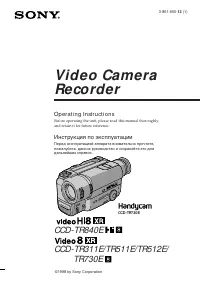 Sony CCD-TR311E
Инструкция по эксплуатации
Sony CCD-TR311E
Инструкция по эксплуатации
-
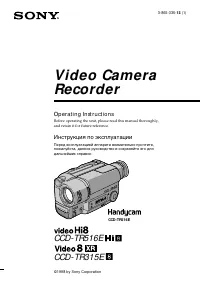 Sony CCD-TR315E
Инструкция по эксплуатации
Sony CCD-TR315E
Инструкция по эксплуатации
-
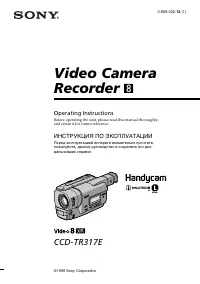 Sony CCD-TR317E
Инструкция по эксплуатации
Sony CCD-TR317E
Инструкция по эксплуатации
-
 Sony CCD-TR3300E
Инструкция по эксплуатации
Sony CCD-TR3300E
Инструкция по эксплуатации
-
 Sony CCD-TR3400E
Инструкция по эксплуатации
Sony CCD-TR3400E
Инструкция по эксплуатации
-
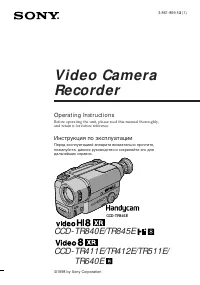 Sony CCD-TR411E / CCD-TR412E
Инструкция по эксплуатации
Sony CCD-TR411E / CCD-TR412E
Инструкция по эксплуатации
-
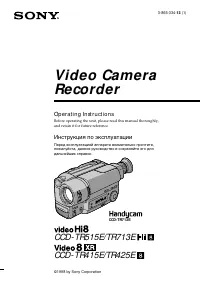 Sony CCD-TR415E
Инструкция по эксплуатации
Sony CCD-TR415E
Инструкция по эксплуатации
-
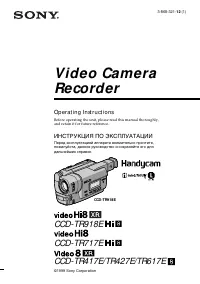 Sony CCD-TR417E
Инструкция по эксплуатации
Sony CCD-TR417E
Инструкция по эксплуатации
-
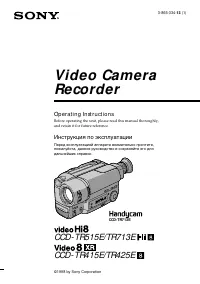 Sony CCD-TR425E
Инструкция по эксплуатации
Sony CCD-TR425E
Инструкция по эксплуатации
-
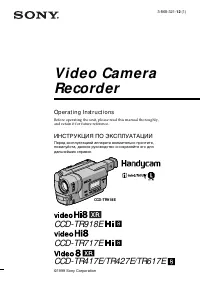 Sony CCD-TR427E
Инструкция по эксплуатации
Sony CCD-TR427E
Инструкция по эксплуатации
-
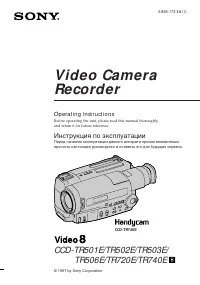 Sony CCD-TR501E / CCD-TR502E
Инструкция по эксплуатации
Sony CCD-TR501E / CCD-TR502E
Инструкция по эксплуатации
-
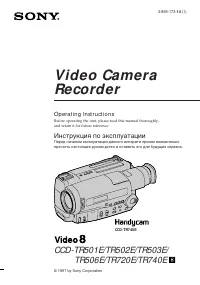 Sony CCD-TR503E / CCD-TR506E
Инструкция по эксплуатации
Sony CCD-TR503E / CCD-TR506E
Инструкция по эксплуатации
-
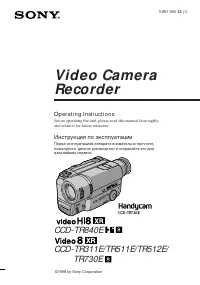 Sony CCD-TR511E / CCD-TR512E
Инструкция по эксплуатации
Sony CCD-TR511E / CCD-TR512E
Инструкция по эксплуатации
-
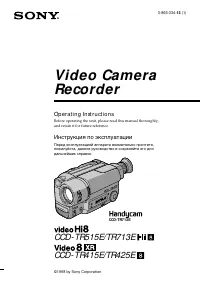 Sony CCD-TR515E
Инструкция по эксплуатации
Sony CCD-TR515E
Инструкция по эксплуатации
-
 Sony CCD-TR516E
Инструкция по эксплуатации
Sony CCD-TR516E
Инструкция по эксплуатации
-
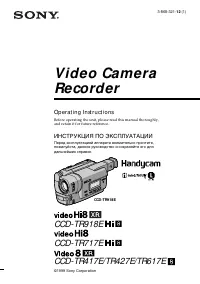 Sony CCD-TR617E
Инструкция по эксплуатации
Sony CCD-TR617E
Инструкция по эксплуатации
-
 Sony CCD-TR618E
Инструкция по эксплуатации
Sony CCD-TR618E
Инструкция по эксплуатации
-
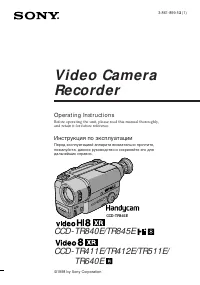 Sony CCD-TR640E
Инструкция по эксплуатации
Sony CCD-TR640E
Инструкция по эксплуатации