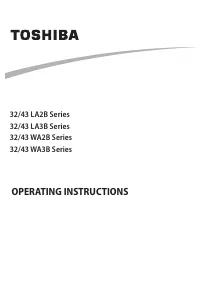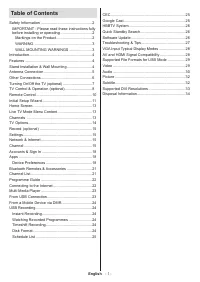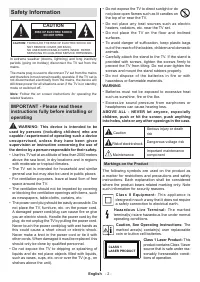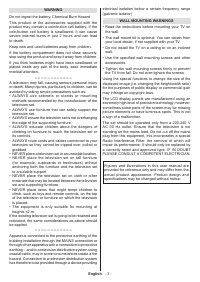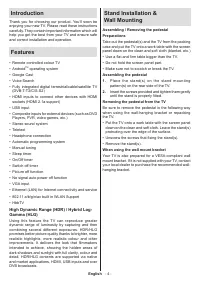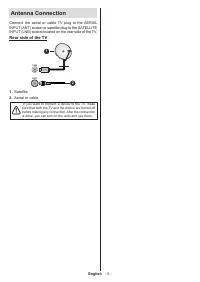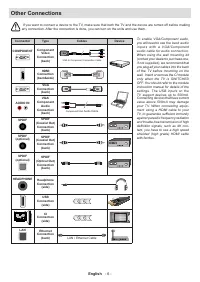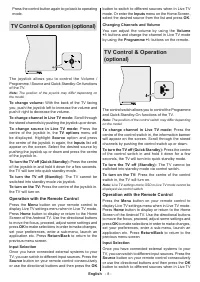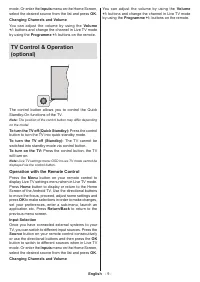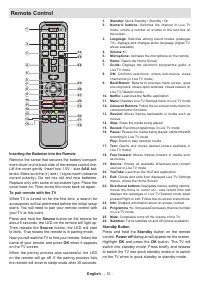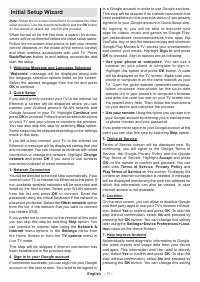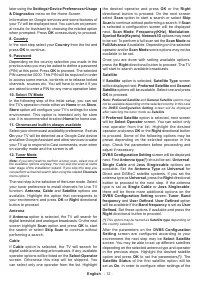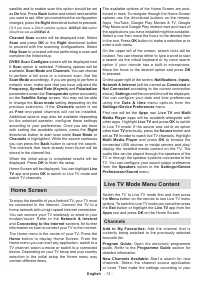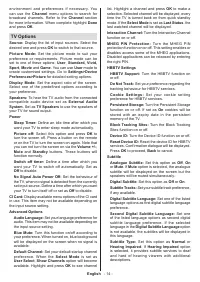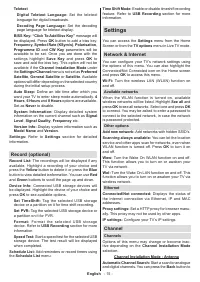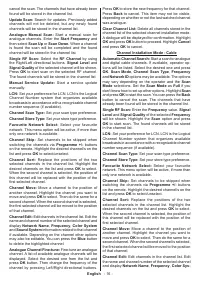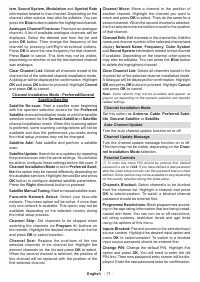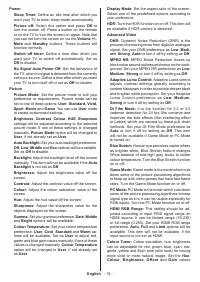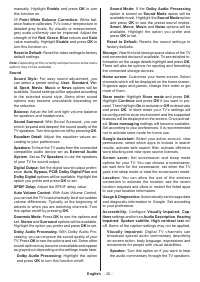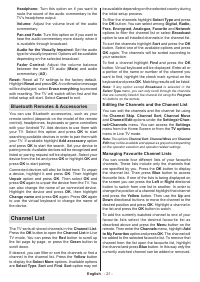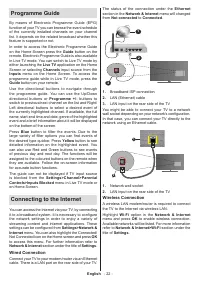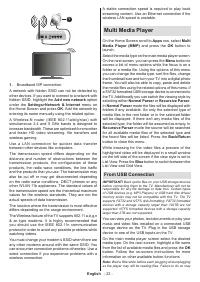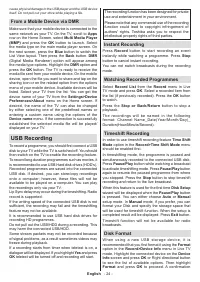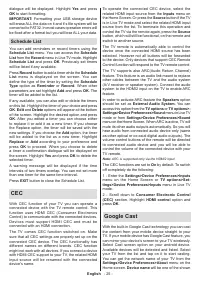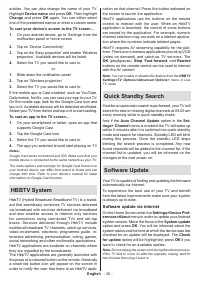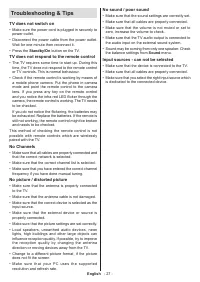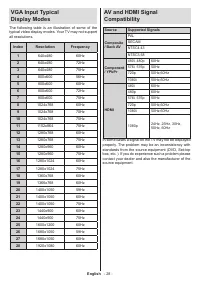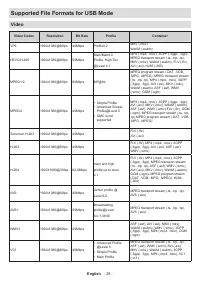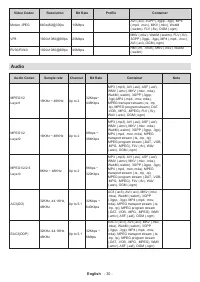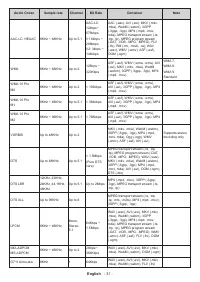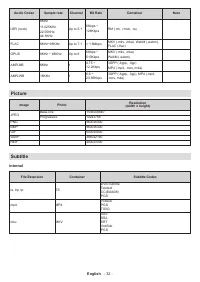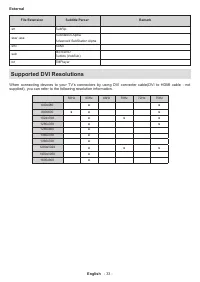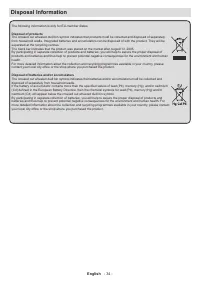Телевизоры Toshiba 32WA2063DG - инструкция пользователя по применению, эксплуатации и установке на русском языке. Мы надеемся, она поможет вам решить возникшие у вас вопросы при эксплуатации техники.
Если остались вопросы, задайте их в комментариях после инструкции.
"Загружаем инструкцию", означает, что нужно подождать пока файл загрузится и можно будет его читать онлайн. Некоторые инструкции очень большие и время их появления зависит от вашей скорости интернета.
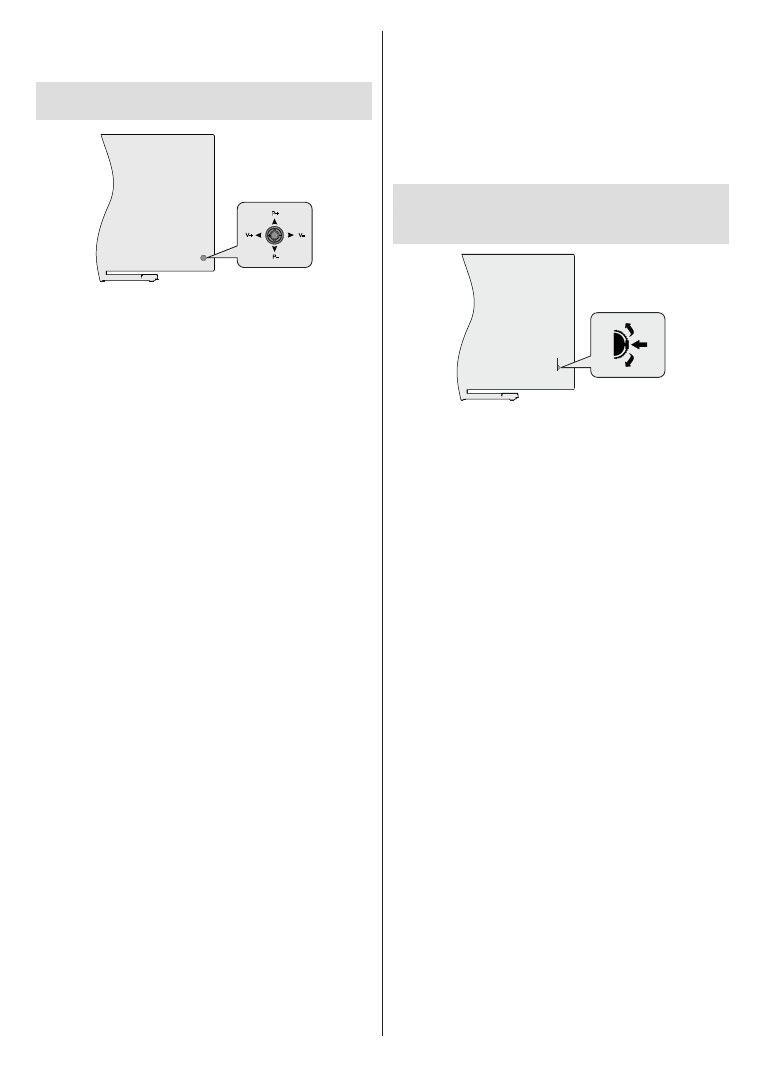
English
- 8 -
Press the control button again to go back to operating
mode.
TV Control & Operation (optional)
P+
V+
V-
P-
The joystick allows you to control the Volume /
Programme / Source and Quick Standby-On functions
of the TV.
Note:
The position of the joystick may differ depending on
the model.
To change volume:
With the back of the TV facing
you, push the joystick left to increase the volume and
push it right to decrease the volume.
To change channel in Live TV mode:
Scroll through
the stored channels by pushing the joystick up or down.
To change source in Live TV mode:
Press the
centre of the joystick in, the
TV options
menu will
be displayed. Highlight
Source
option and press
the centre of the joystick in again, the
Inputs
list will
appear on the screen. Select the desired source by
pushing the joystick up or down and press the centre
of the joystick in.
To turn the TV off (Quick Standby):
Press the centre
of the joystick in and hold it down for a few seconds,
the TV will turn into quick standby mode.
To turn the TV off (Standby):
The TV cannot be
switched into standby mode via joystick.
To turn on the TV:
Press the centre of the joystick in,
the TV will turn on.
Operation with the Remote Control
Press the
Menu
button on your remote control to
display Live TV settings menu when in Live TV mode.
Press
Home
button to display or return to the Home
Screen of the Android TV. Use the directional buttons
to move the focus, proceed, adjust some settings and
press
OK
to make selections in order to make changes,
set your preferences, enter a sub-menu, launch an
application etc. Press
Return/Back
to return to the
previous menu screen.
Input Selection
Once you have connected external systems to your
TV, you can switch to different input sources. Press the
Source
button on your remote control consecutively
or use the directional buttons and then press the
OK
button to switch to different sources when in Live TV
mode. Or enter the
Inputs
menu on the Home Screen,
select the desired source from the list and press
OK
.
Changing Channels and Volume
You can adjust the volume by using the
Volume
+/-
buttons and change the channel in Live TV mode
by using the
Programme
+/-
buttons on the remote.
TV Control & Operation
(optional)
The control switch allows you to control the Programme
and Quick Standby-On functions of the TV.
Note:
The position of the control switch may differ depending
on the model.
To change channel in Live TV mode:
Press the
centre of the control switch in, the information banner
will appear on the screen. Scroll through the stored
channels by pushing the control switch up or down.
To turn the TV off (Quick Standby):
Press the centre
of the control switch in and hold it down for a few
seconds, the TV will turn into quick standby mode.
To turn the TV off (Standby):
The TV cannot be
switched into standby mode via control switch.
To turn on the TV:
Press the centre of the control
switch in, the TV will turn on.
Note:
Live TV settings menu OSD in Live TV mode cannot be
displayed via control switch.
Operation with the Remote Control
Press the
Menu
button on your remote control to
display Live TV settings menu when in Live TV mode.
Press
Home
button to display or return to the Home
Screen of the Android TV. Use the directional buttons
to move the focus, proceed, adjust some settings and
press
OK
to make selections in order to make changes,
set your preferences, enter a sub-menu, launch an
application etc. Press
Return/Back
to return to the
previous menu screen.
Input Selection
Once you have connected external systems to your
TV, you can switch to different input sources. Press the
Source
button on your remote control consecutively
or use the directional buttons and then press the
OK
button to switch to different sources when in Live TV
Характеристики
Остались вопросы?Не нашли свой ответ в руководстве или возникли другие проблемы? Задайте свой вопрос в форме ниже с подробным описанием вашей ситуации, чтобы другие люди и специалисты смогли дать на него ответ. Если вы знаете как решить проблему другого человека, пожалуйста, подскажите ему :)