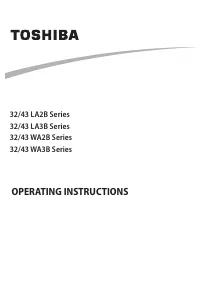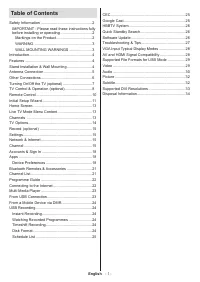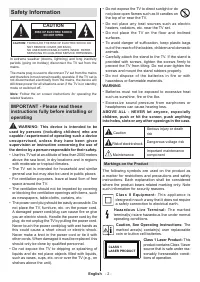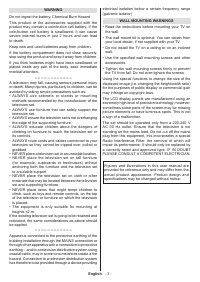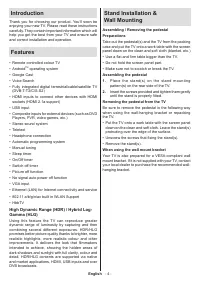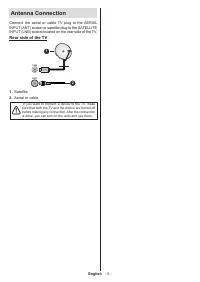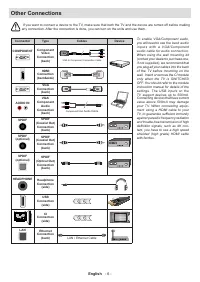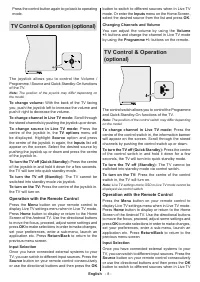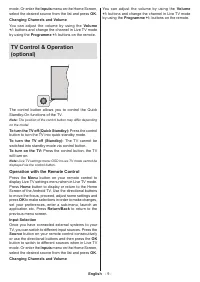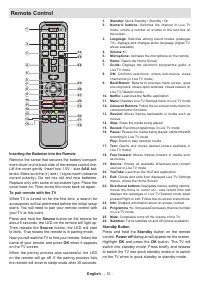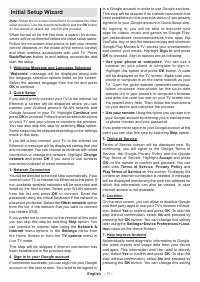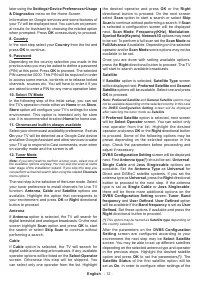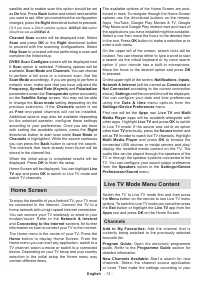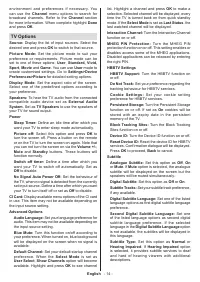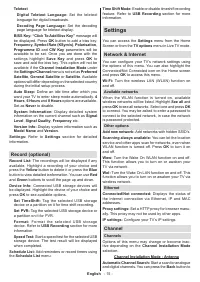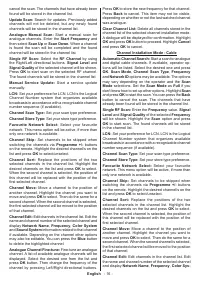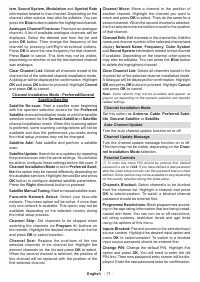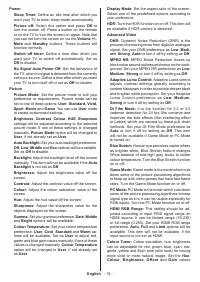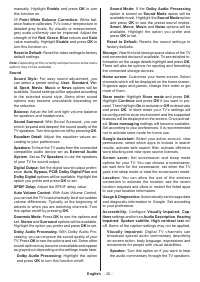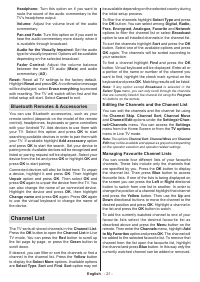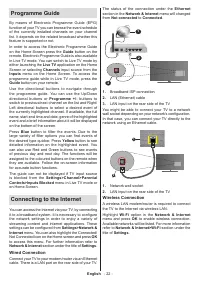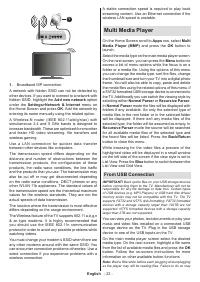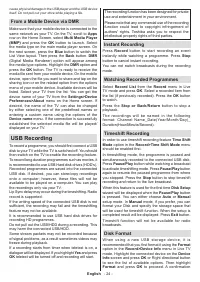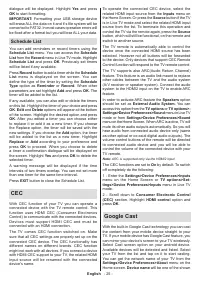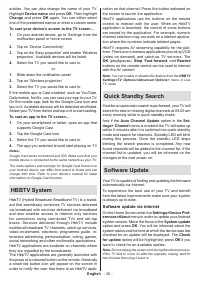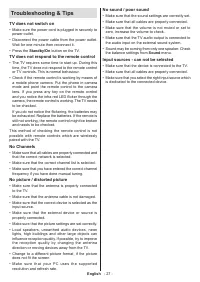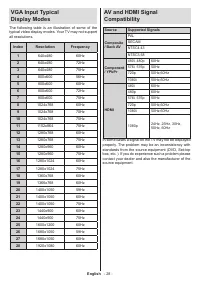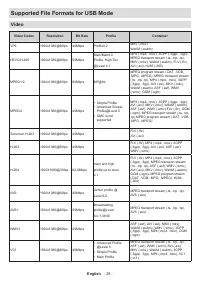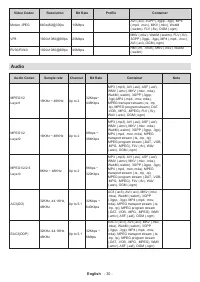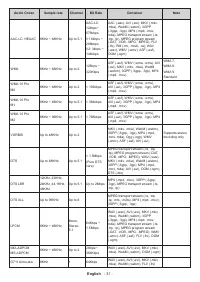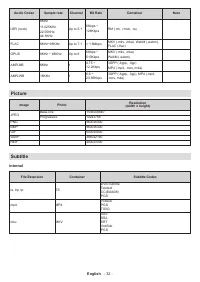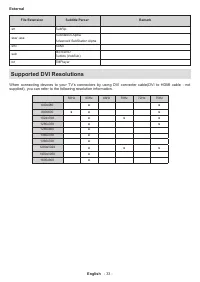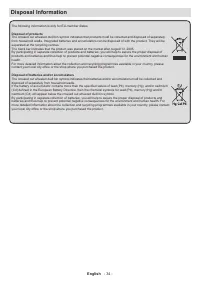Телевизоры Toshiba 32WA2063DG - инструкция пользователя по применению, эксплуатации и установке на русском языке. Мы надеемся, она поможет вам решить возникшие у вас вопросы при эксплуатации техники.
Если остались вопросы, задайте их в комментариях после инструкции.
"Загружаем инструкцию", означает, что нужно подождать пока файл загрузится и можно будет его читать онлайн. Некоторые инструкции очень большие и время их появления зависит от вашей скорости интернета.
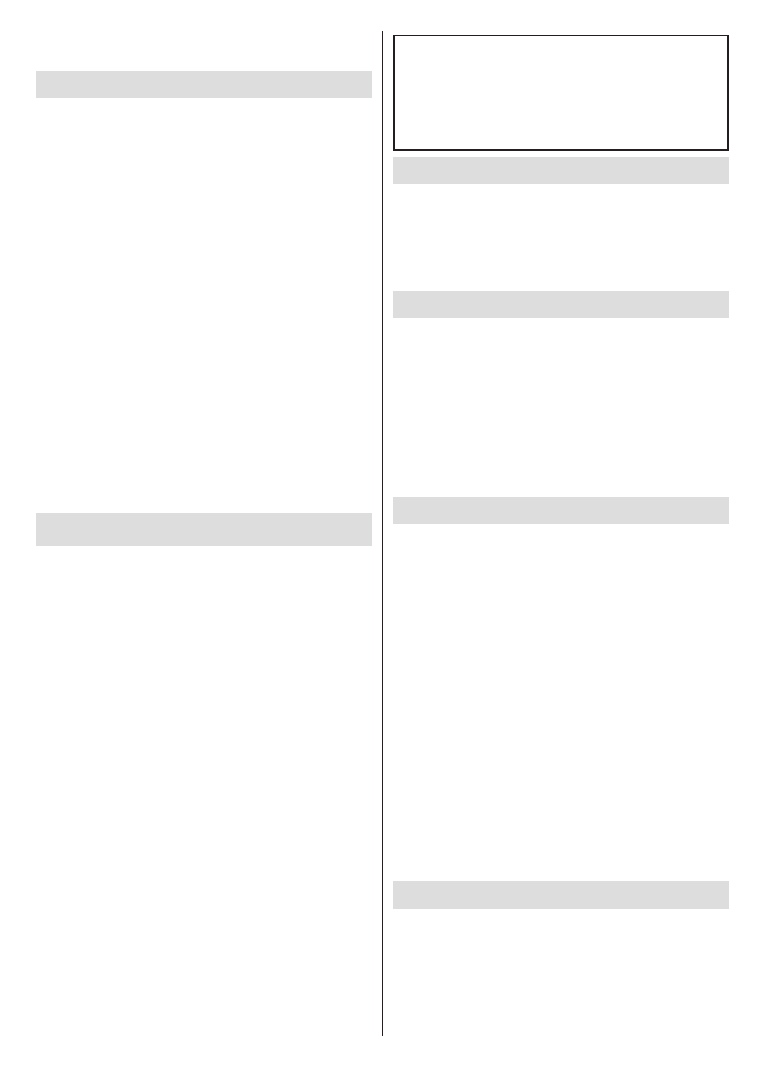
English
- 24 -
cause physical damage to the USB player and the USB device
itself. Do not pull out your drive while playing a file.
From a Mobile Device via DMR
Make sure that your mobile device is connected to the
same network as your TV. On the TV, scroll to
Apps
row on the Home Screen, select
Multi Media Player
(MMP)
and press the
OK
button
to launch. Select
the media type on the main media player screen. On
the next screen, press the
Blue
button to switch the
List View layout. Then press the
Back
button.
DMR
(Digital Media Renderer) option will appear among
the media type options. Highlight the
DMR
option and
press the
OK
button. The TV is ready to receive the
media file sent from your mobile device. On the mobile
device, open the file you want to share and tap on the
sharing icon or on the related option from the options
menu of your mobile device. Available devices will be
listed. Select your TV from the list. You can get the
device name of your TV from the
Settings>Device
Preferences>About
menu on the Home screen. If
desired, the name of the TV can also be changed
by either selecting one of the predefined names or
entering a custom name using the options of the
Device name
menu. If the connection is successfully
established the selected media file will be played/
displayed on your TV.
USB Recording
To record a programme, you should first connect a USB
disk to your TV while the TV is switched off. You should
then switch on the TV to enable the recording feature.
To record long duration programmes such as movies, it
is recommended to use USB Hard disk drives (HDD’s).
Recorded programmes are saved into the connected
USB disk. If desired, you can store/copy recordings
onto a computer; however, these files will not be
available to be played on a computer. You can play
the recordings only via your TV.
Lip Sync delay may occur during the timeshifting. Radio
record is supported.
If the writing speed of the connected USB disk is not
sufficient, the recording may fail and the timeshifting
feature may not be available.
It is recommended to use USB hard disk drives for
recording HD programmes.
Do not pull out the USB/HDD during a recording. This
may harm the connected USB/HDD.
Some stream packets may not be recorded because
of signal problems, as a result sometimes videos may
freeze during playback.
If a recording starts from timer when teletext is on, a
dialogue will be displayed. If you highlight
Yes
and press
OK
teletext will be turned off and recording will start.
The recording function has been designed for private
use and entertainment in your environment.
Please note that any commercial use of the recording
function could lead to copyright infringement of
authors' rights. Toshiba asks you to respect the
intellectual property rights of third parties.
Instant Recording
Press
Record
button to start recording an event
instantly while watching a programme. Press
Stop
button to cancel instant recording.
You can not switch broadcasts during the recording
mode.
Watching Recorded Programmes
Select
Record List
from the
Record
menu in Live
TV mode and press
OK
. Select a recorded item from
the list (if previously recorded). Press the
OK
button
to watch.
Press the
Stop
or Back/Return
button to stop a
playback.
The recordings will be named in the following
format: Channel Name_Date(Year/Month/Day)_
Duration(Hour/Minute/Second).
Timeshift Recording
In order to use timeshift recording feature
Time Shift
Mode
option in the
Record>Time Shift
Mode
menu
should be enabled first.
In timeshifting mode, the programme is paused and
simultaneously recorded to the connected USB disk.
Press
Pause/Play
button while watching a broadcast
to activate timeshifting mode. Press
Pause/Play
button
again to resume the paused programme from where
you stopped. Press the
Stop
button to stop timeshift
recording and return to the live broadcast.
When this feature is used for the first time
Disk Setup
wizard will be displayed when the
Pause/Play
button
is pressed. You can either choose
Auto
or
Manual
setup mode. In
Manual
mode, if you prefer, you can
format your Disk and specify the storage space that
will be used for timeshift function. When the setup is
completed result will be displayed. Press
Exit
button.
Timeshift function will not be available for radio
broadcasts.
Disk Format
W h e n u s i n g a n e w U S B s t o r a g e d e v i c e , i t i s
recommended that you first format it using the
Format
option in the
Record>Device Info
menu in Live TV
mode. Highlight the connected device on the
Device
Info
screen and press
OK
or Right directional button
to see the list of available options. Then highlight
Format
and press
OK
to proceed. A confirmation
Характеристики
Остались вопросы?Не нашли свой ответ в руководстве или возникли другие проблемы? Задайте свой вопрос в форме ниже с подробным описанием вашей ситуации, чтобы другие люди и специалисты смогли дать на него ответ. Если вы знаете как решить проблему другого человека, пожалуйста, подскажите ему :)