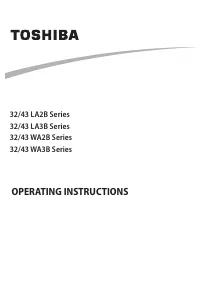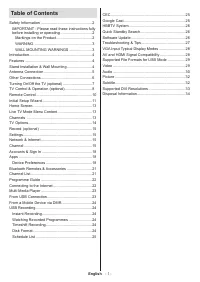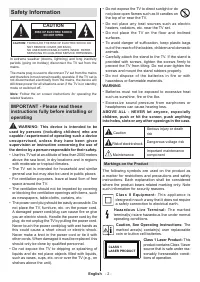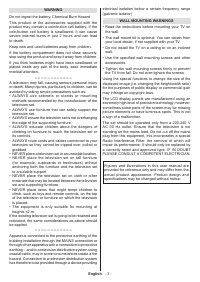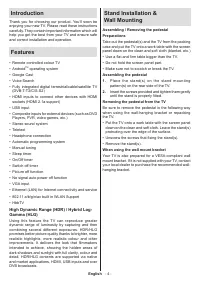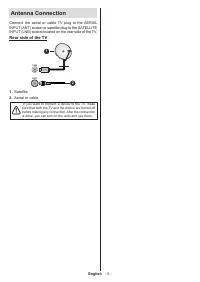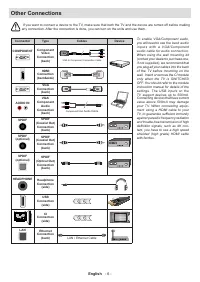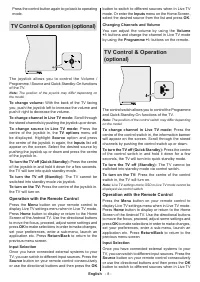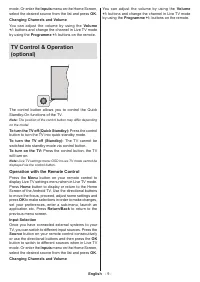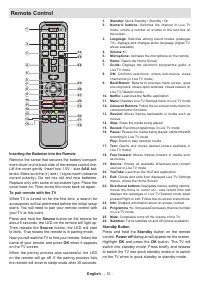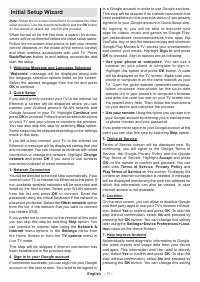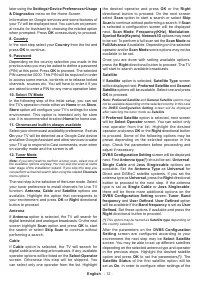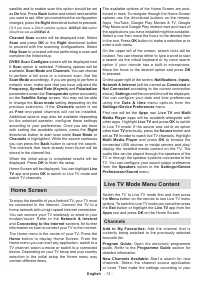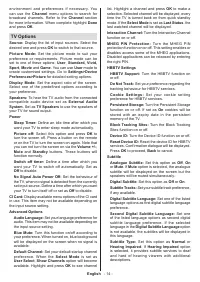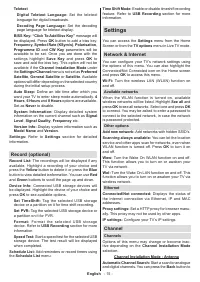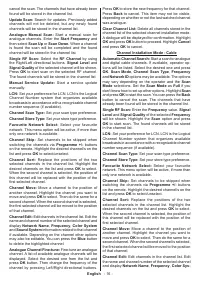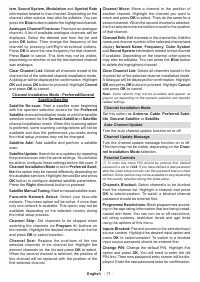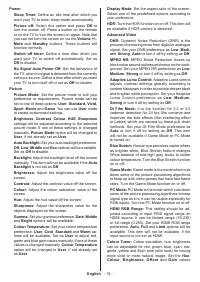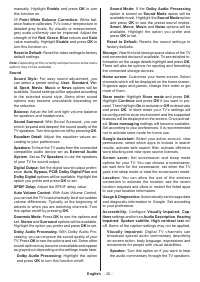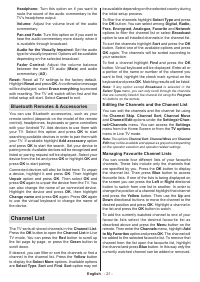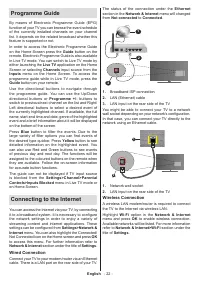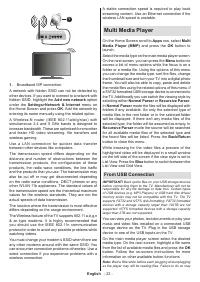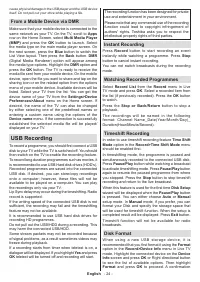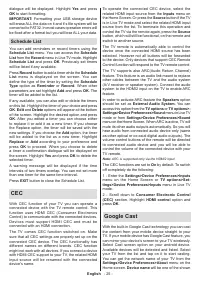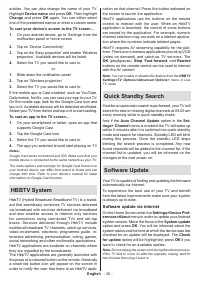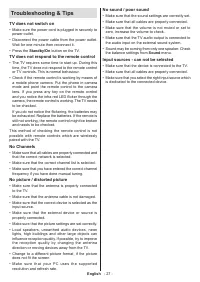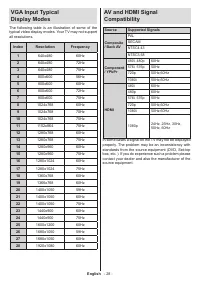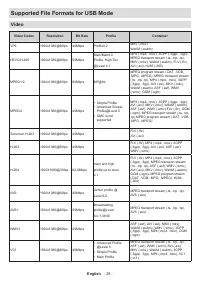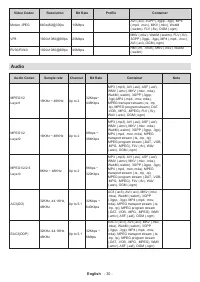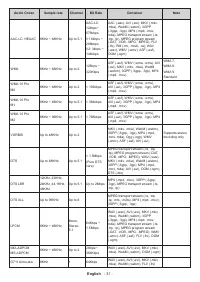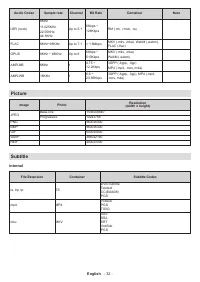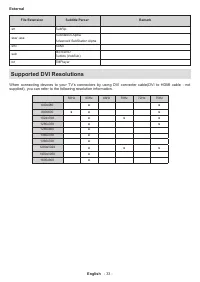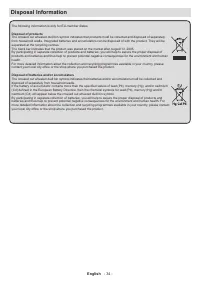Телевизоры Toshiba 32WA2063DG - инструкция пользователя по применению, эксплуатации и установке на русском языке. Мы надеемся, она поможет вам решить возникшие у вас вопросы при эксплуатации техники.
Если остались вопросы, задайте их в комментариях после инструкции.
"Загружаем инструкцию", означает, что нужно подождать пока файл загрузится и можно будет его читать онлайн. Некоторые инструкции очень большие и время их появления зависит от вашей скорости интернета.
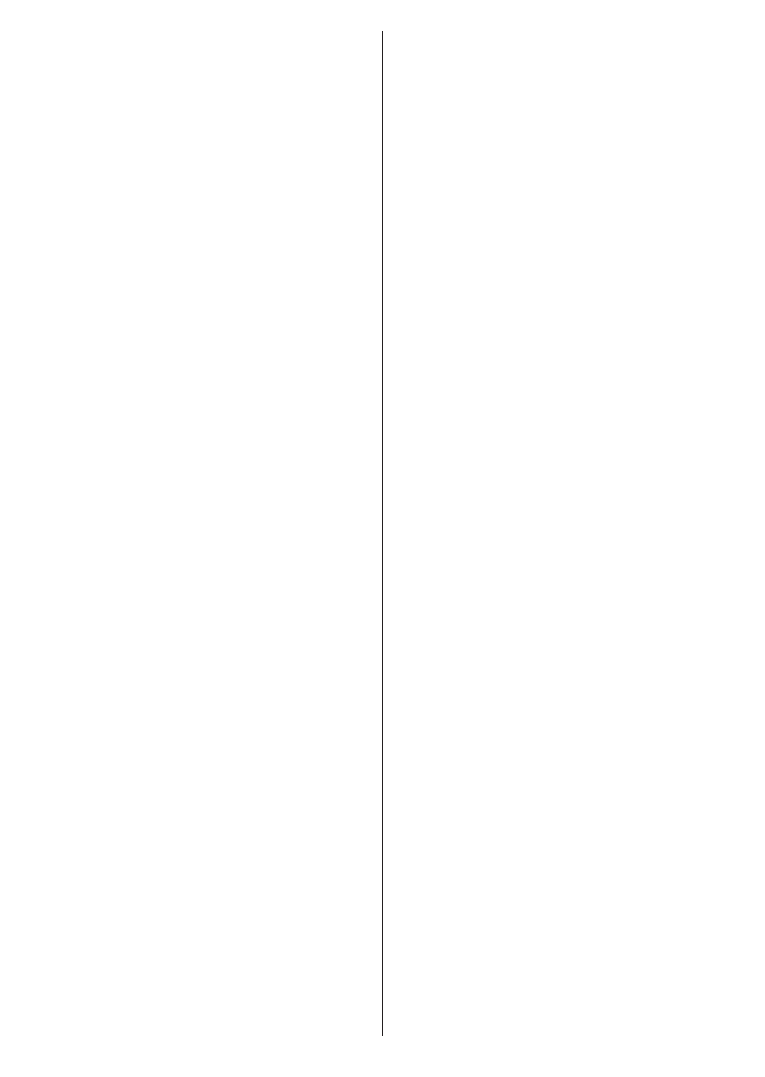
English
- 19 -
Power
Sleep Timer:
Define an idle time after which you
want your TV to enter sleep mode automatically.
Picture off:
Select this option and press
OK
to
turn the screen off. Press a button on the remote
or on the TV to turn the screen on again. Note that
you can not turn the screen on via the
Volume +/-
,
Mute
and
Standby
buttons. These buttons will
function normally.
Switch off timer:
Define a time after which you
want your TV to switch off automatically. Set as
Off
to disable.
No Signal Auto Power Off:
Set the behaviour of
the TV, when no signal is detected from the currently
set input source.
Define a time after which you want
your TV to turn itself off or set as
Off
to disable.
Picture
Picture Mode:
Set the picture mode to suit your
preference or requirements. Picture mode can be
set to one of these options:
User
,
Standard, Vivid,
Sport
,
Movie
and
Game
. You can use
User
mode
to create customised settings.
Brightness
,
Contrast
,
Colour
,
HUE
,
Sharpness
settings will be adjusted according to the selected
picture mode. If one of these settings is changed
manually,
Picture Mode
option will be changed to
User
, if not already set as
User
.
Auto Backlight:
Set your auto backlight preference.
Off
,
Low
,
Middle
and
Eco
options will be available.
Set as
Off
to disable.
Backlight:
Adjust the backlight level off the screen
manually. This item will not be available if the
Auto
Backlight
is not set as
Off
.
Brightness:
Adjust the brightness value off the
screen.
Contrast:
Adjust the contrast value off the screen.
Colour:
Adjust the colour saturation value of the
screen.
Hue:
Adjust the hue value off the screen.
Sharpness:
Adjust the sharpness value for the
objects displayed on the screen.
Gamma:
Set your gamma preference.
Dark
,
Middle
and
Bright
options will be available.
Colour Temperature:
Set your colour temperature
preference.
User
,
Cool
,
Standard
and
Warm
op-
tions will be available. Set as
User
to adjust red,
green and blue gain values manually. If one of these
values is changed manually,
Colour Temperature
option will be changed to
User
, if not already set
as
User
.
Display Mode:
Set the aspect ratio of the screen.
Select one of the predefined options according to
your preference.
HDR:
Turn the HDR function on or off.
This item will
be available if HDR content is detected.
Advanced Video
DNR:
Dynamic Noise Reduction (DNR) is the
process of removing noise from digital or analogue
signal. Set your DNR preference as
Low
,
Medi-
um
,
Strong
,
Auto
or turn it off by setting as
Off
.
MPEG NR:
MPEG Noise Reduction cleans up
block noise around outlines and noise on the back-
ground. Set your MPEG NR preference as
Low
,
Medium
,
Strong
or turn it off by setting as
Off
.
Adaptive Luma Control:
Adaptive Luma control
adjusts contrast settings globally according to
content histogram in order to provide deeper black
and brighter white perception. Set your Adaptive
Luma Control preference as
Low
,
Medium
,
Strong
or turn it off by setting as
Off
.
DI Film Mode:
It is the function for 3:2 or 2:2
cadence detection for 24 fps film contents and
improves the side effects (like interlacing effect
or judder) which are caused by these pull down
methods. Set your DI Film Mode preference as
Auto
or
turn it off by setting as
Off
. This item
will not be available if Game Mode or PC Mode
is turned on.
Blue Stretch:
Human eye perceives cooler whites
as brighter white, Blue Stretch feature changes
White balance of mid-high grey levels to cooler
colour temperature. Turn the Blue Stretch function
on or off.
Game Mode:
Game mode is the mode which cuts
down some of the picture processing algorithms
to keep up with video games that have fast frame
rates.
Turn the Game Mode function on or off.
PC Mode:
PC Mode is the mode which cuts down
some of the picture processing algorithms to keep
signal type as it is. It can be usable especially for
RGB inputs.
Turn the PC Mode function on or off.
HDMI RGB Range:
This setting should be ad-
justed according to input RGB signal range on
HDMI source. It can be limited range (16-235)
or full range (0-255).
Set your HDMI RGB range
preference.
Auto
,
Full
and
Limit
options will be
available. This item will not be available, if the
input source is not set as HDMI.
Colour Tuner:
Colour saturation, hue, brightness
can be adjustable for red, green, blue, cyan, ma-
genta, yellow and flesh tone (skin tone) for having
more vivid or more natural image. Set the
Hue
,
Colour
,
Brightness
,
Offset
and
Gain
values
Характеристики
Остались вопросы?Не нашли свой ответ в руководстве или возникли другие проблемы? Задайте свой вопрос в форме ниже с подробным описанием вашей ситуации, чтобы другие люди и специалисты смогли дать на него ответ. Если вы знаете как решить проблему другого человека, пожалуйста, подскажите ему :)