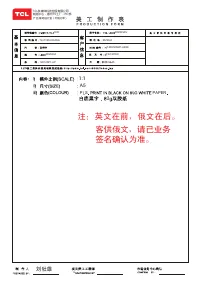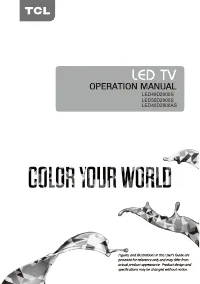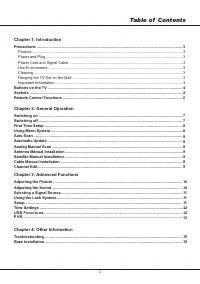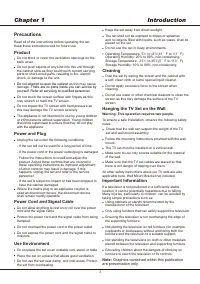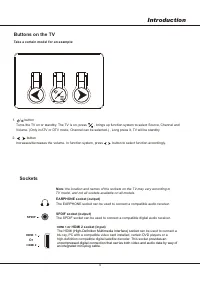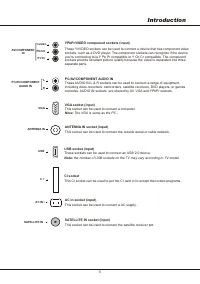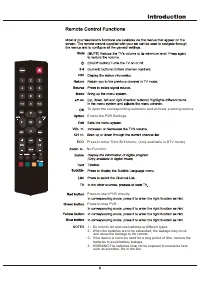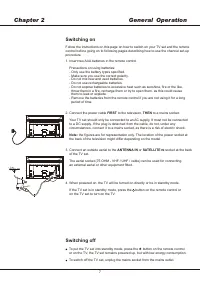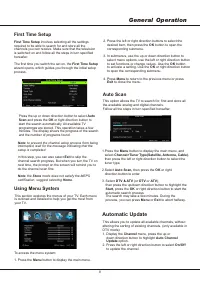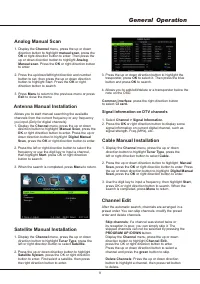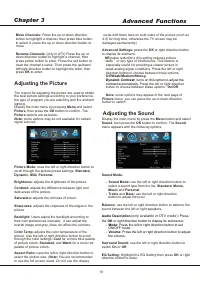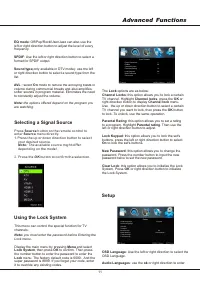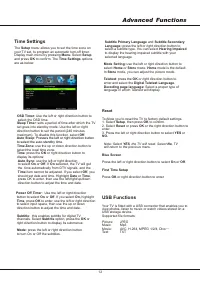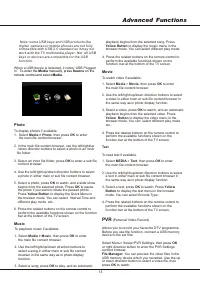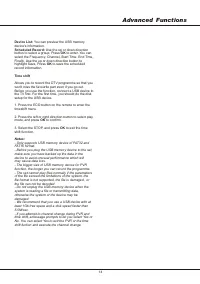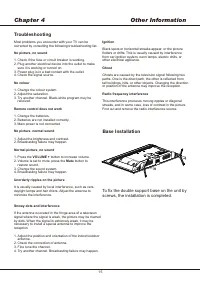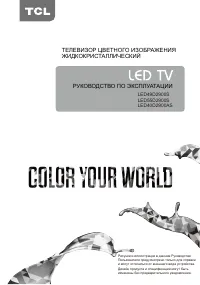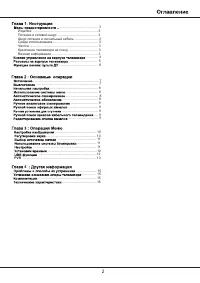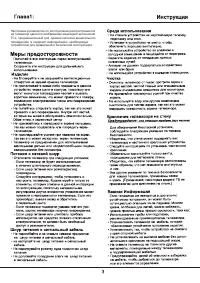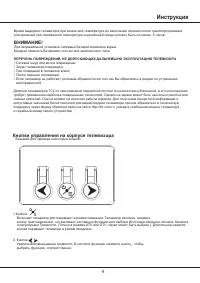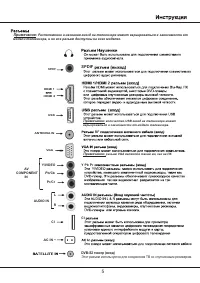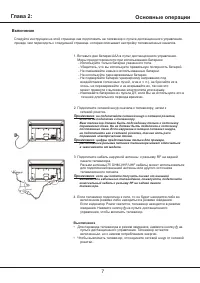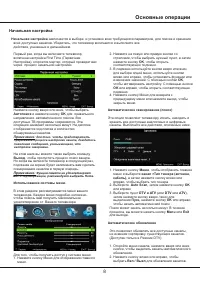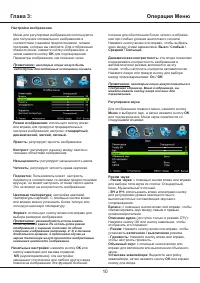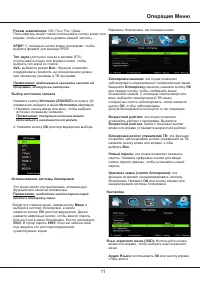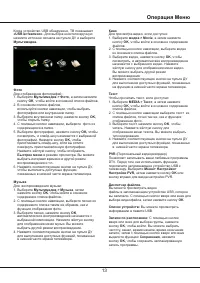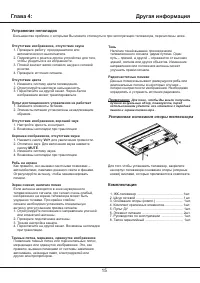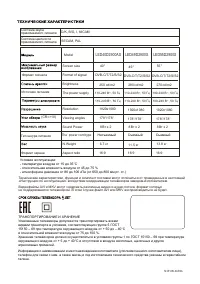Телевизоры TCL LED28D2900S - инструкция пользователя по применению, эксплуатации и установке на русском языке. Мы надеемся, она поможет вам решить возникшие у вас вопросы при эксплуатации техники.
Если остались вопросы, задайте их в комментариях после инструкции.
"Загружаем инструкцию", означает, что нужно подождать пока файл загрузится и можно будет его читать онлайн. Некоторые инструкции очень большие и время их появления зависит от вашей скорости интернета.
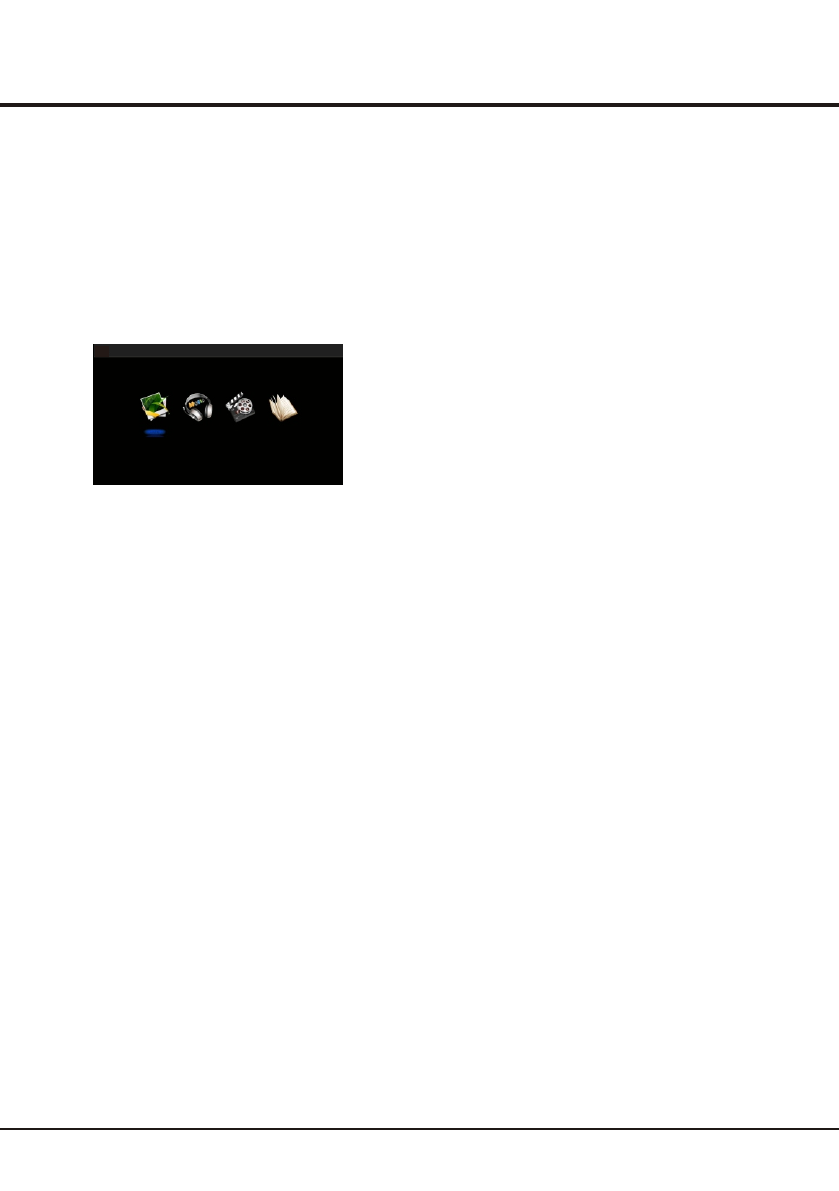
1 3
Advanced
Functions
N o t e : s o m e U S B k e y s a n d U S B p r o d u c t s l i k e
d i g i t a l c a m e r a s o r m o b i l e p h o n e s a r e n o t f u l l y
c o m p a t i b l e w i t h U S B 2 . 0 s t a n d a r d s o i t m a y n o t
w o r k w i t h t h e T V m u l t i m e d i a p l a y e r. N o t a l l U S B
k e y s o r d e v i c e s a r e c o m p a t i b l e f o r t h e U S B
f u n c t i o n .
When a USB device is detected, it notes “USB Plugged
In”.
Photo
To display photos if available.
1. Select
Media > Photo
, then press
OK
to enter
the main file content browser.
2. In the main file content browser, use the left/right/up
/down direction buttons to select a photo or an inner
file folder.
3. Select an inner file folder, press
OK
to enter a sub file
content browser.
4. Use the left/right/up/down direction buttons to select
a photo in either main or sub file content browser.
5. Select a photo, press
OK
to watch, and a slide show
begins from the selected photo. Press
OK
to pause
the photo if you want to rotate the paused photo.
Press
Yellow Button
to dis
6. Press the related buttons on the remote control to
perform the available functions shown on the function
bar at the bottom of the TV screen.
Music
To playback music if available.
1. Select
Media > Music
, then press
OK
to enter
the main file content browser.
2. Use the left/right/up/down direction buttons to
select a song in either main or sub file content
browser in the same way as in photo display
function.
3. Select a song, press
OK
to play, and an automatic
To enter the
Media
manually, press
Source
on the
remote control and select
Media
.
play the Quick Menu in
the browser mode. You can select Interval Time and
different play mode etc..
playback begins from the selected song. Press
Yellow Button
to display the music menu in the
browser mode. You can select different play mode.
4. Press the related buttons on the remote control to
perform the available functions shown on the
function bar at the bottom of the TV screen.
Movie
To watch video if available.
1. Select
Media
>
Movie
, then press
OK
to enter
the main file content browser.
2. Use the left/right/up/down direction buttons to select
a video in either main or sub file content browser in
the same way as in photo display function.
3. Select a video, press
OK
to watch, and an automatic
playback begins from the selected video. Press
Yellow Button
to display the video menu in the
browser mode. You can select different play mode
etc..
4. Press the related buttons on the remote control to
perform the available functions shown on the
function bar at the bottom of the TV screen.
Text
To read text if available.
1. Select
MEDIA
>
Text
, then press
OK
to enter
the main file content browser.
2. Use the left/right/up/down direction buttons to select
a text in either main or sub file content browser in
the same way as in photo display function.
3. Select a text, press
OK
to watch. Press
Yellow
Button
to display the text menu in the browser
mode. You can select Encode Type.
4. Press the related buttons on the remote control to
perform the available functions shown on the
function bar at the bottom of the TV screen.
PVR
(Personal Video Record)
Allows you to record your favourite DTV programme.
Before you use the function, connect a USB memory
device to the set first.
Select Menu> Setup>PVR Settings, then press
OK
or right direction button to enter the PVR Settings
content browser.
File Manager:
You can preview the video files in the
USB memory device which you recorded. Use the up
or down direction button to select a video file, then
press
OK
to watch.
P h o t o
M u s i c
M o v i e
Te x t