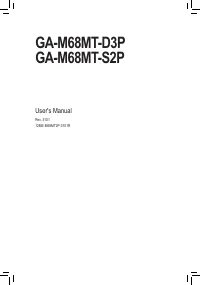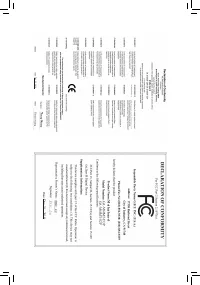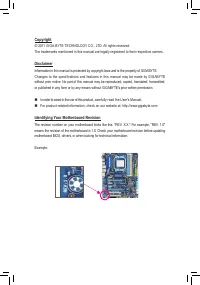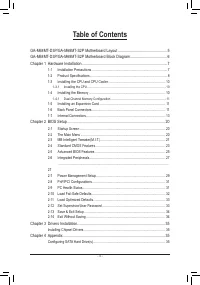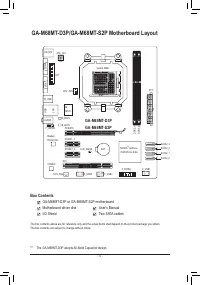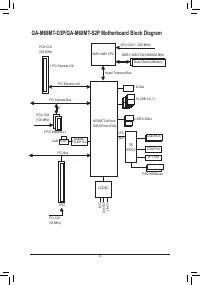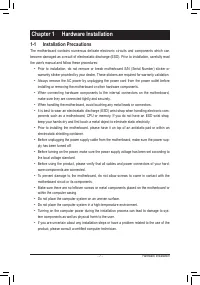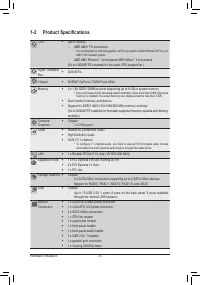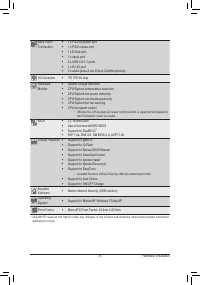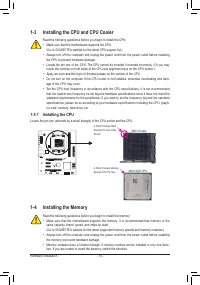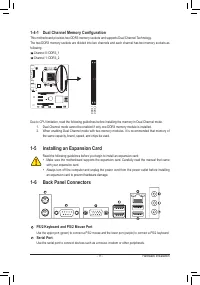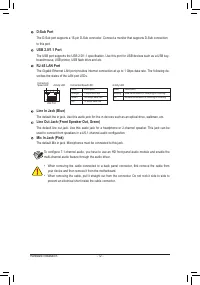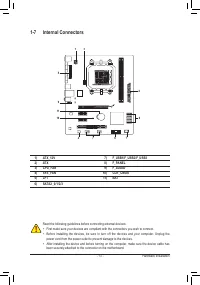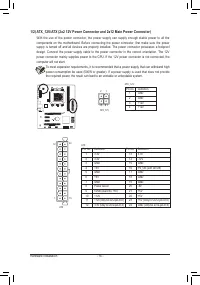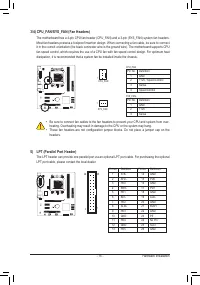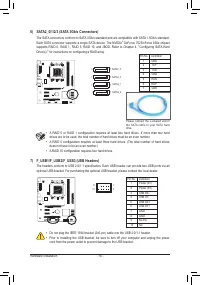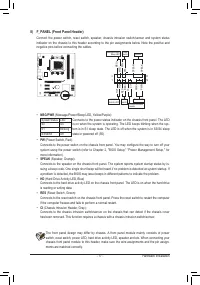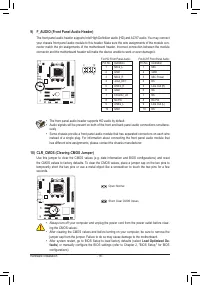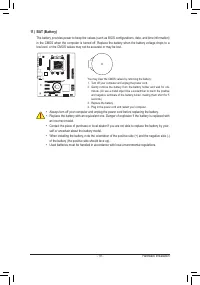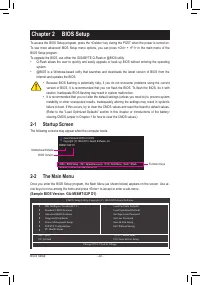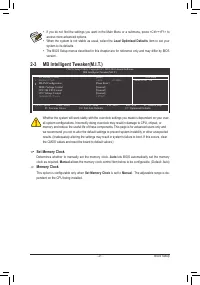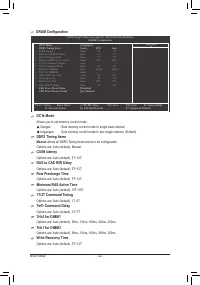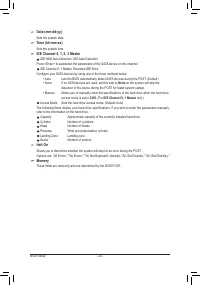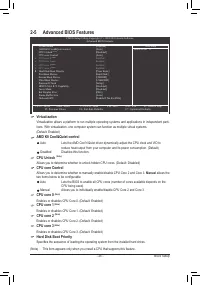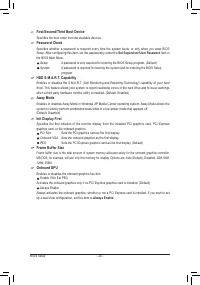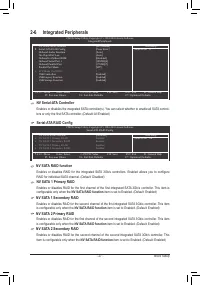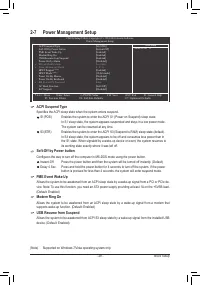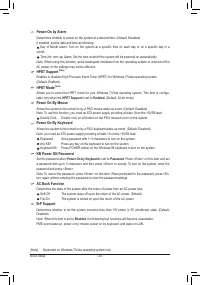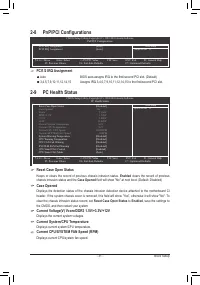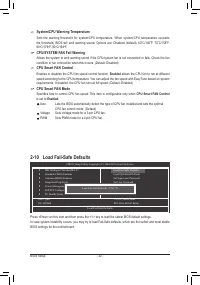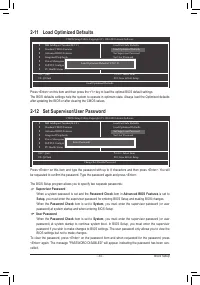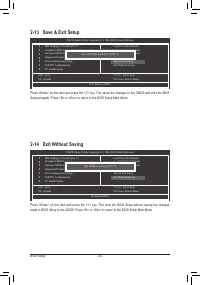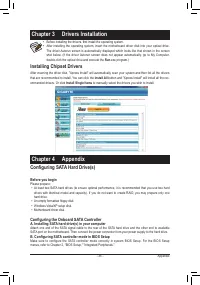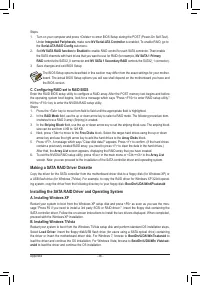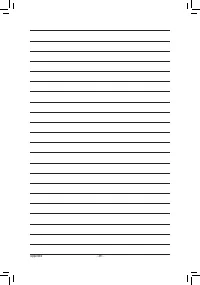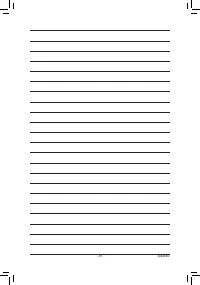Материнские платы GIGABYTE GA M68MT D3P rev 3 - инструкция пользователя по применению, эксплуатации и установке на русском языке. Мы надеемся, она поможет вам решить возникшие у вас вопросы при эксплуатации техники.
Если остались вопросы, задайте их в комментариях после инструкции.
"Загружаем инструкцию", означает, что нужно подождать пока файл загрузится и можно будет его читать онлайн. Некоторые инструкции очень большие и время их появления зависит от вашей скорости интернета.
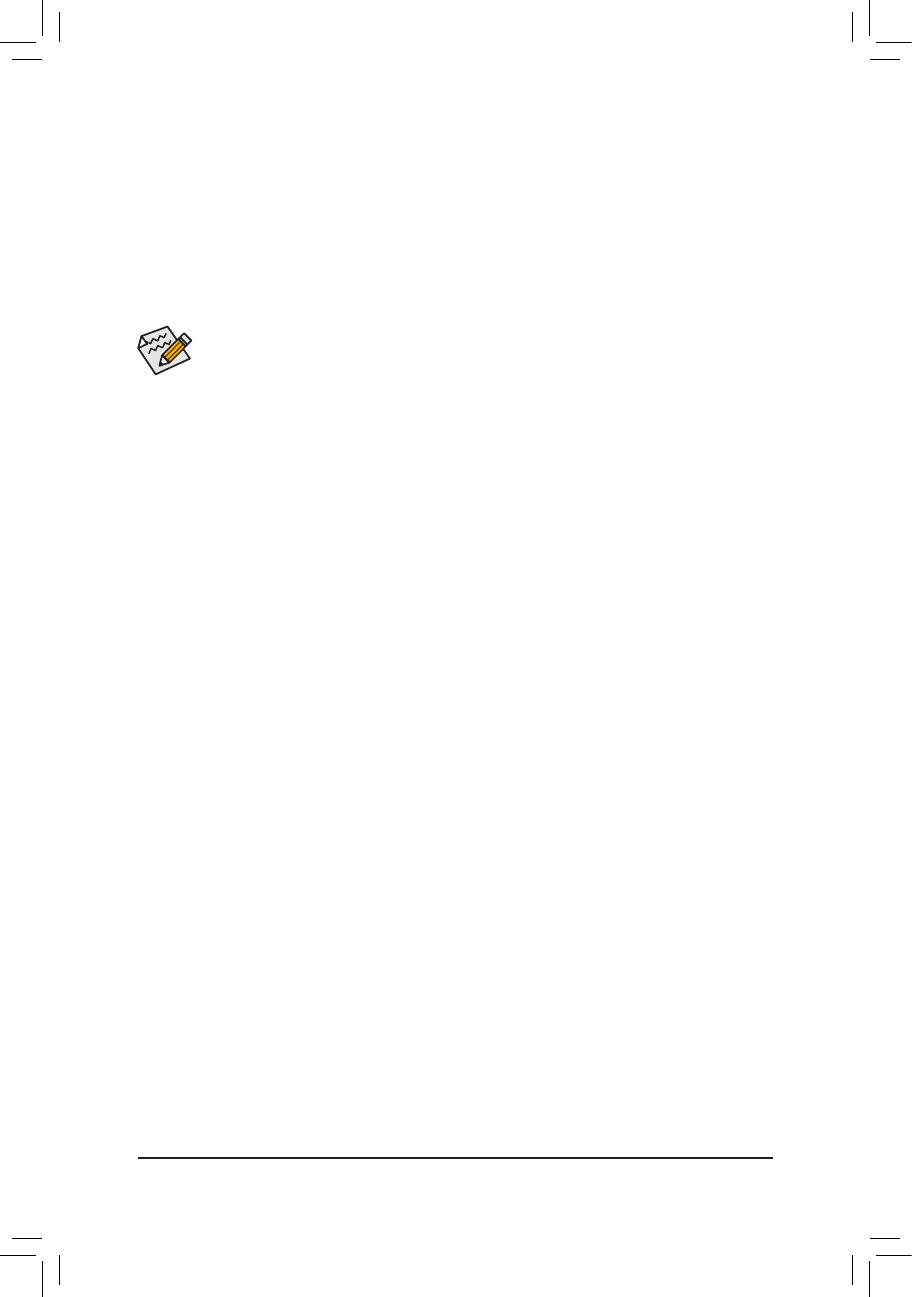
Appendix
- 36 -
Steps:
1. Turn on your computer and press <Delete> to enter BIOS Setup during the POST (Power-On Self-Test).
Under
Integrated Peripherals
, make sure
NV Serial-ATA Controller
is enabled. To enable RAID, go to
the
Serial-ATA RAID Config
sub-menu.
2. Set
NV SATA RAID function
to
Enabled
to enable RAID control for each SATA connector. Then enable
the SATA channels with hard drives that you want to use for RAID (for example,
NV SATA 1 Primary
RAID
controls the SATA2_0 connector and
NV SATA 1 Secondary RAID
controls the SATA2_1 connector).
3. Save changes and exit BIOS Setup.
The BIOS Setup options described in this section may differ from the exact settings for your mother-
board. The actual BIOS Setup options you will see shall depend on the motherboard you have and
the BIOS version.
C. Configuring RAID set in RAID BIOS
Enter the RAID BIOS setup utility to configure a RAID array. After the POST memory test begins and before
the operating system boot begins, look for a message which says "Press <F10> to enter RAID setup utility."
Hit the <F10> key to enter the NVIDIA RAID setup utility.
Steps:
1. Press the <Tab> key to move from field to field until the appropriate field is highlighted.
2. In the
RAID Mode
field, use the up or down arrow key to select a RAID mode. The following procedure dem-
onstrates how a RAID 0 array (Striping) is created.
3. In the
Striping Block
field, use the up or down arrow key to set the striping block size. The striping block
size can be set from 4 KB to 128 KB.
4. Next, press <Tab> to move to the
Free Disks
block. Select the target hard drives using the up or down
arrow key and use the right arrow key to add the hard drives to the
Array Disks
block.
5. Press <F7>. A message which says "Clear disk data?" appears. Press <Y> to confirm. (If the hard drives
contain a previously created RAID array, you need to press <Y> to clear the data in the hard drives.)
After that, the
Array List
screen appears, displaying the RAID array that you have created.
6. To exit the NVIDIA RAID setup utility, press <Esc> in the main menu or <Ctrl>+<X> in the
Array List
screen. Now, you can proceed to the installation of the SATA controller driver and operating system.
Making a SATA RAID Driver Diskette
Copy the driver for the SATA controller from the motherboard driver disk to a floppy disk (for Windows XP) or
a USB flash drive (for Windows 7/Vista). For example, to copy the RAID driver for Windows XP 32-bit operat
-
ing system, copy the driver from the following directory to your floppy disk:
BootDrv\UDA\WinXP\sataraid
Installing the SATA RAID Driver and Operating System
A. Installing Windows XP
Restart your system to boot from the Windows XP setup disk and press <F6> as soon as you see the mes-
sage "Press F6 if you need to install a 3rd party SCSI or RAID driver." Insert the floppy disk containing the
SATA controller driver. Follow the on-screen instructions to install the two drivers displayed. When completed,
proceed with the Windows XP installation.
B. Installing Windows 7/Vista
Restart your system to boot from the Windows 7/Vista setup disk and perform standard OS installation steps.
Select
Load
Driver
. Insert the floppy disk/USB flash drive (for users using a SATA optical drive) containing
the driver or insert the motherboard driver disk. For Windows 7, browse to
BootDrv\UDA\Win7\sataraid
to
load the driver
and continue the OS installation. For Windows Vista, browse to
BootDrv\UDA\Win Vista\sat-
araid
to load the driver
and continue the OS installation.