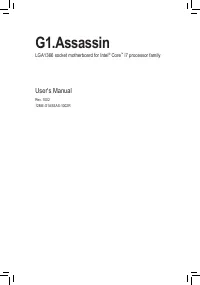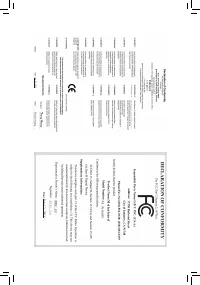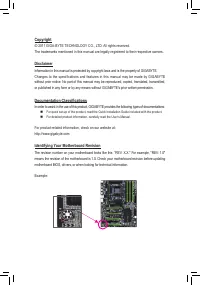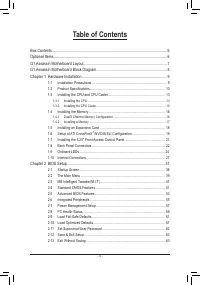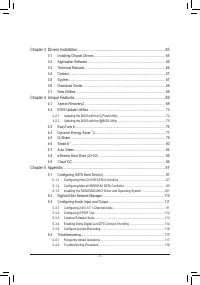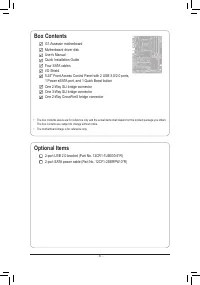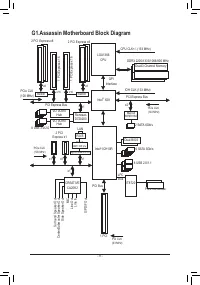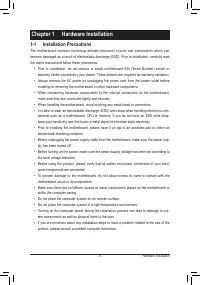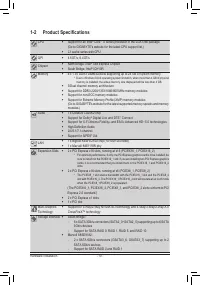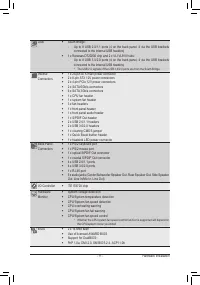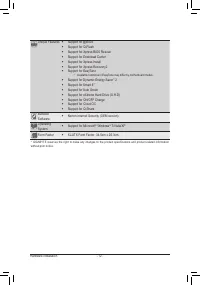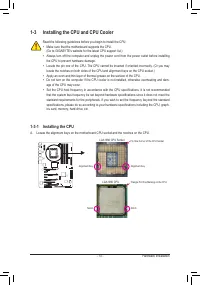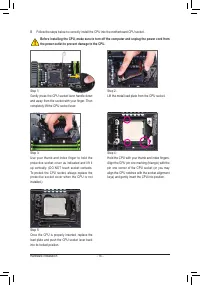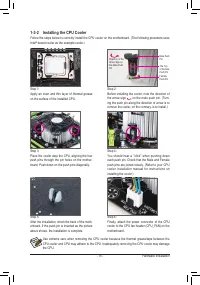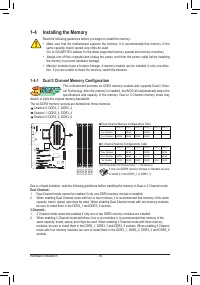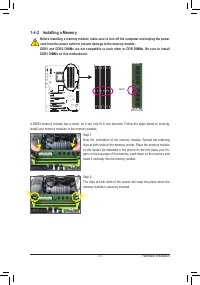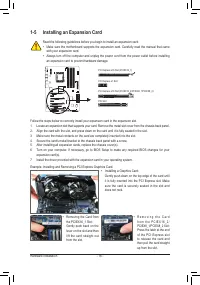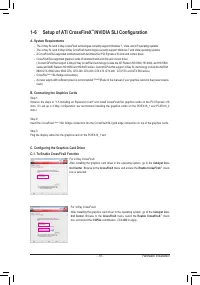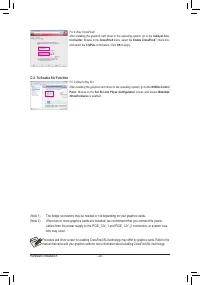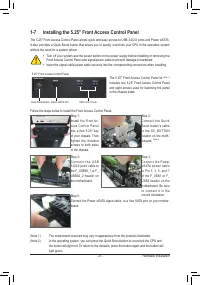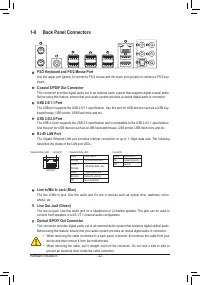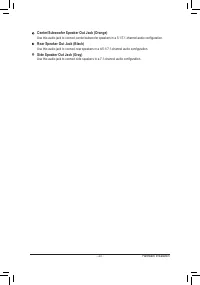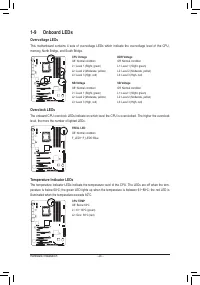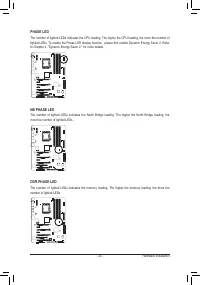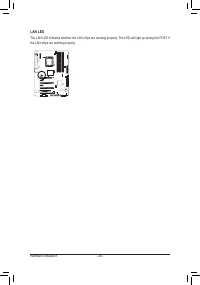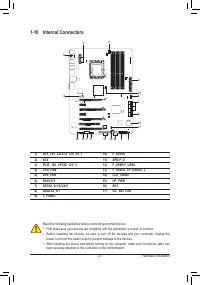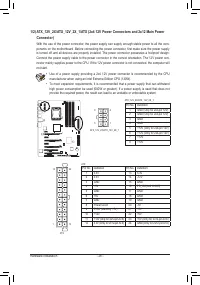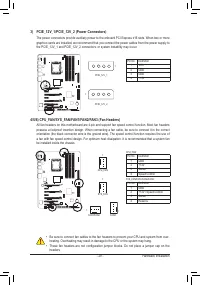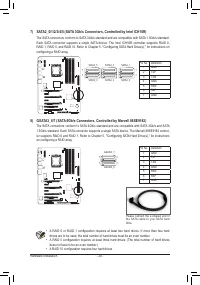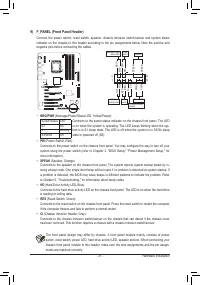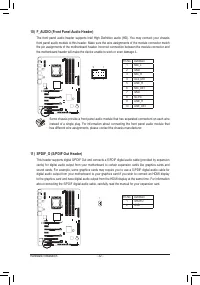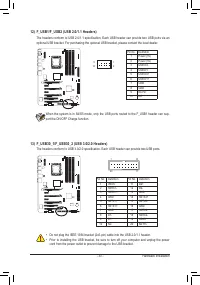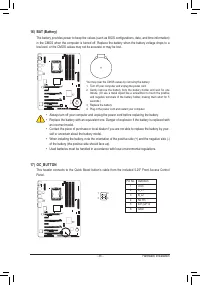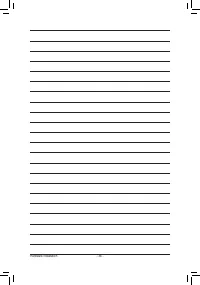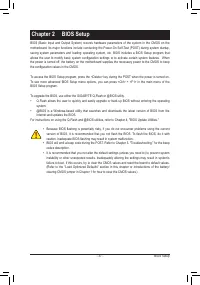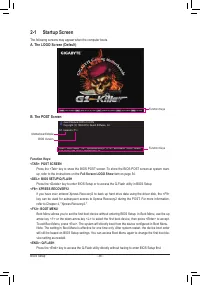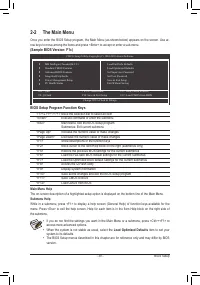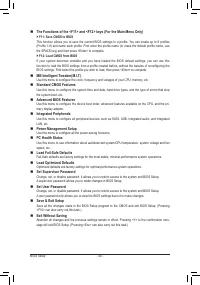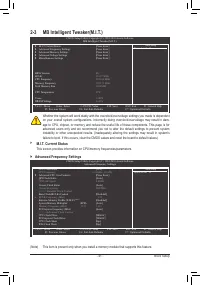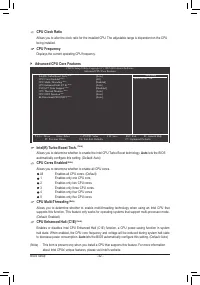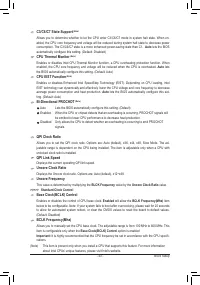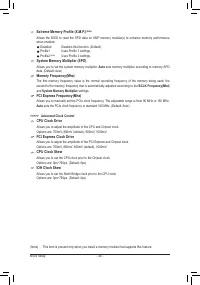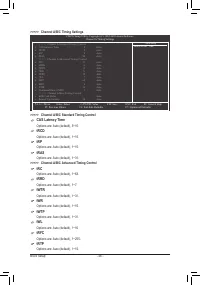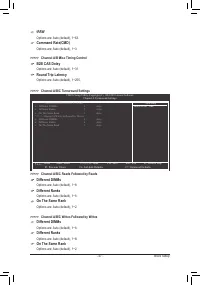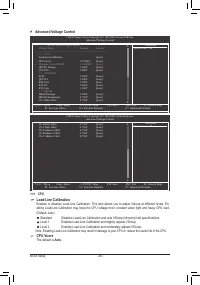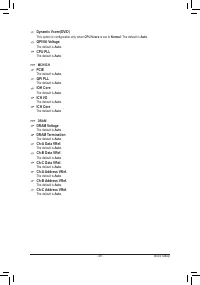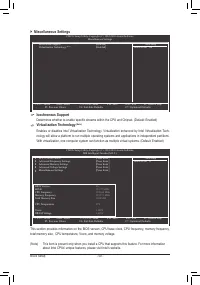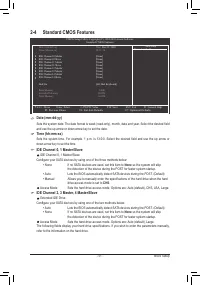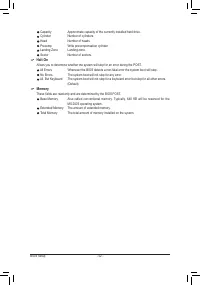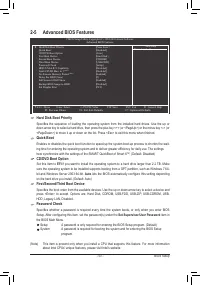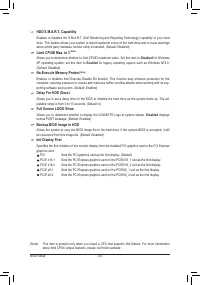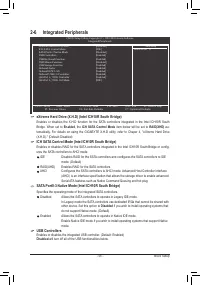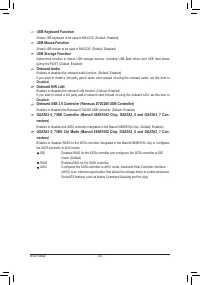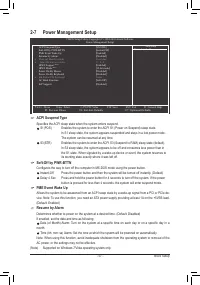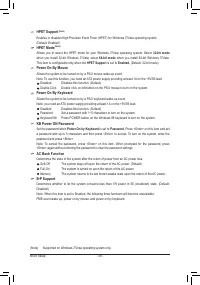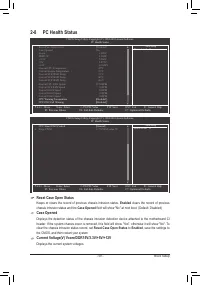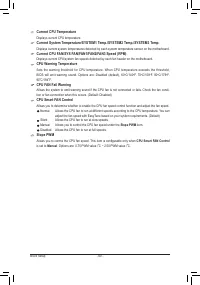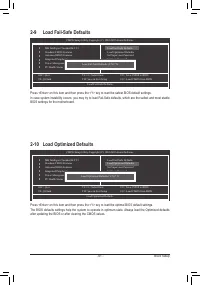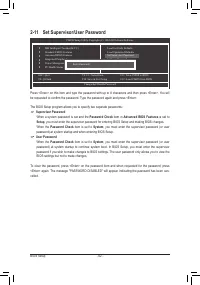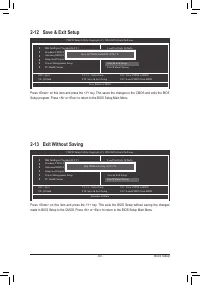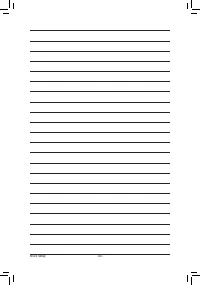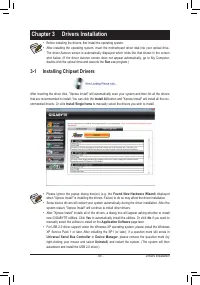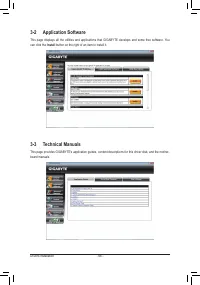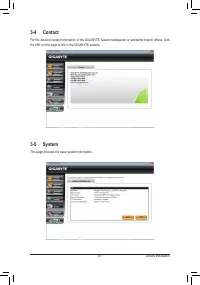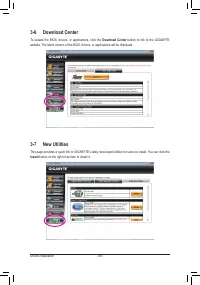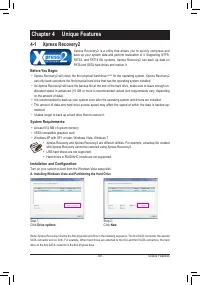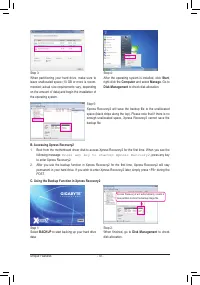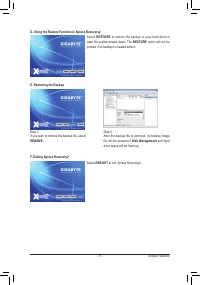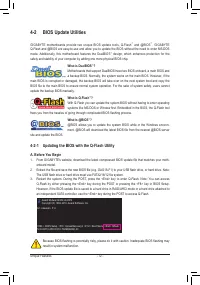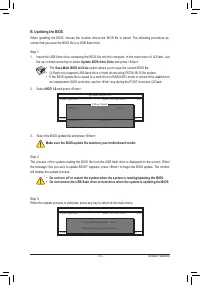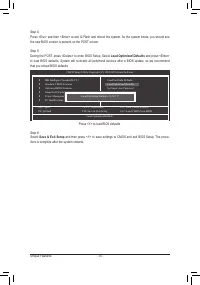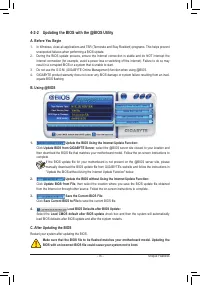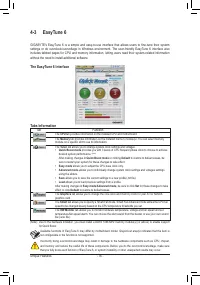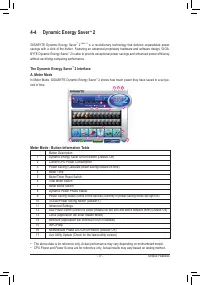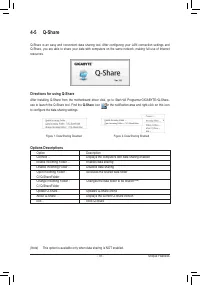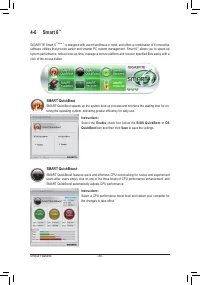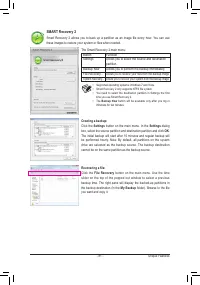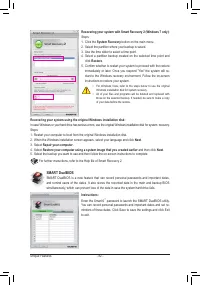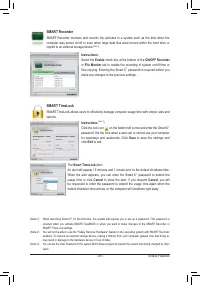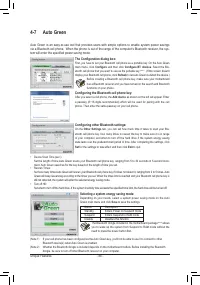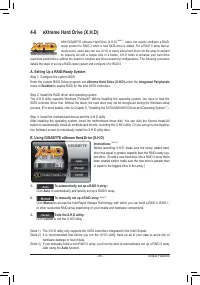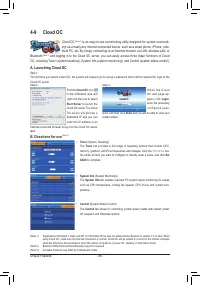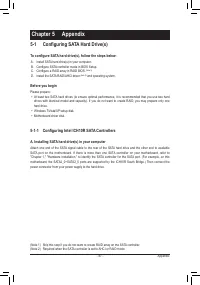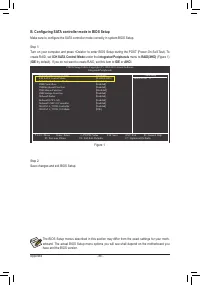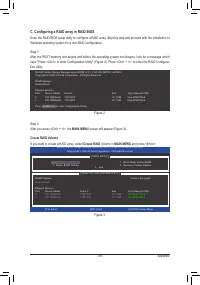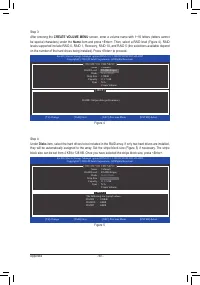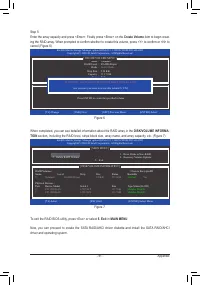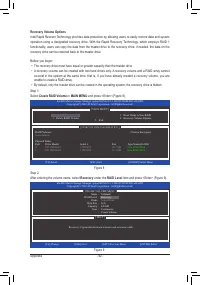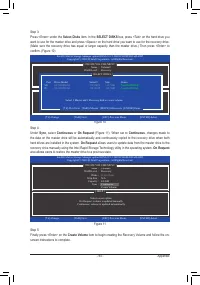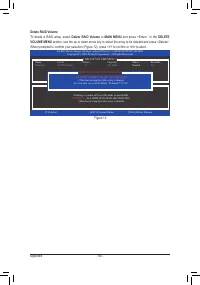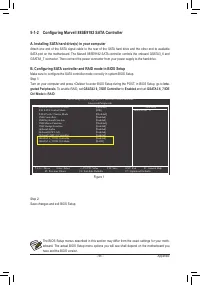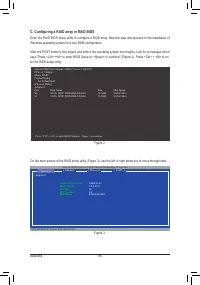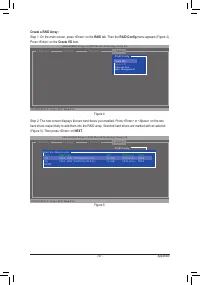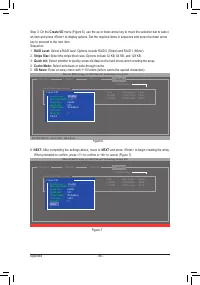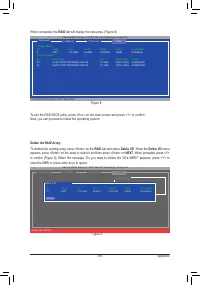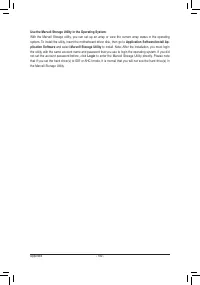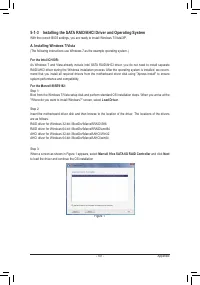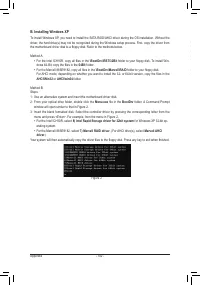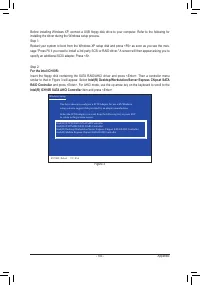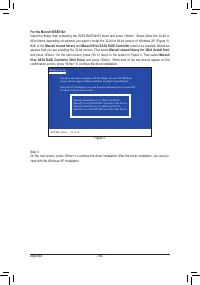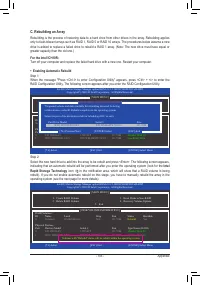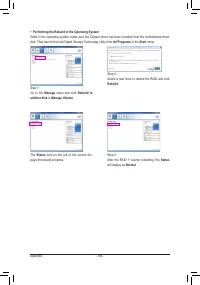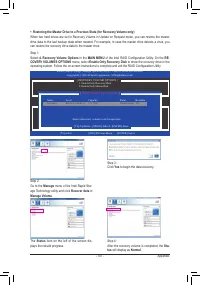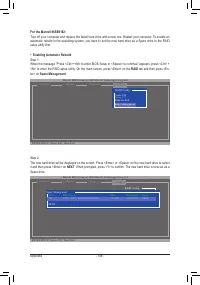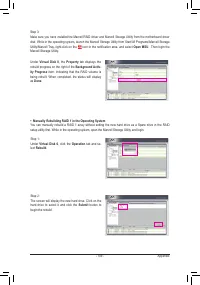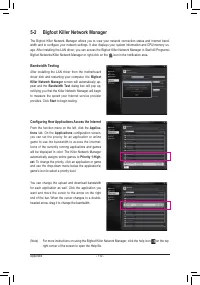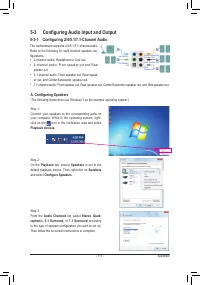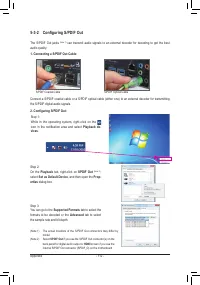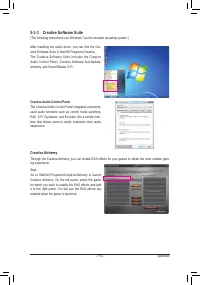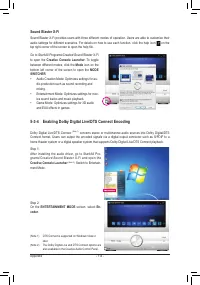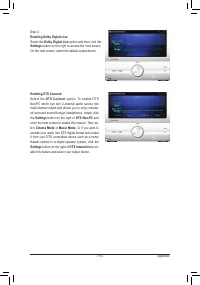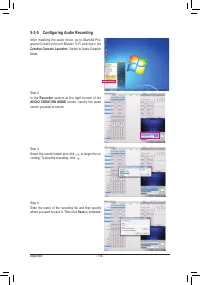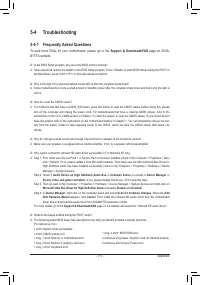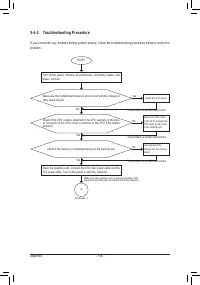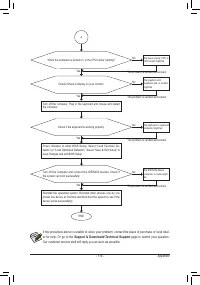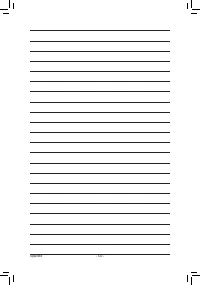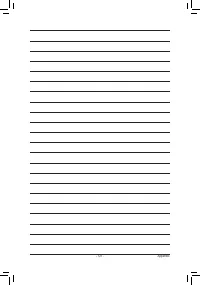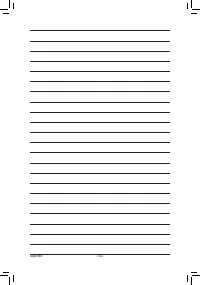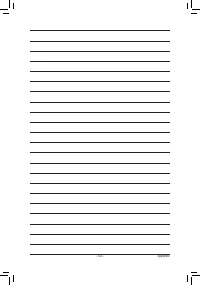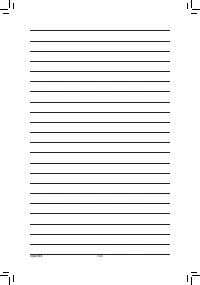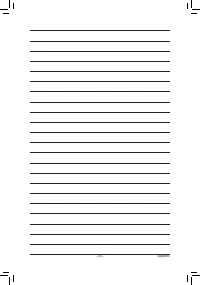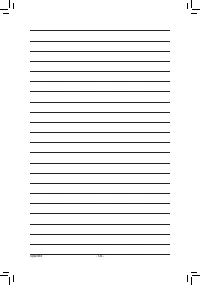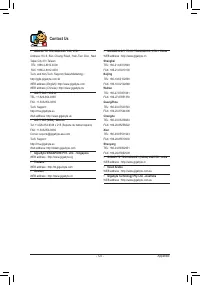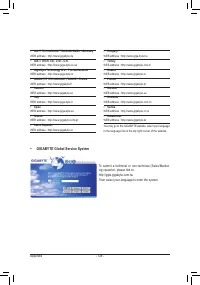Материнские платы GIGABYTE G1 Assassin rev 1 0 - инструкция пользователя по применению, эксплуатации и установке на русском языке. Мы надеемся, она поможет вам решить возникшие у вас вопросы при эксплуатации техники.
Если остались вопросы, задайте их в комментариях после инструкции.
"Загружаем инструкцию", означает, что нужно подождать пока файл загрузится и можно будет его читать онлайн. Некоторые инструкции очень большие и время их появления зависит от вашей скорости интернета.
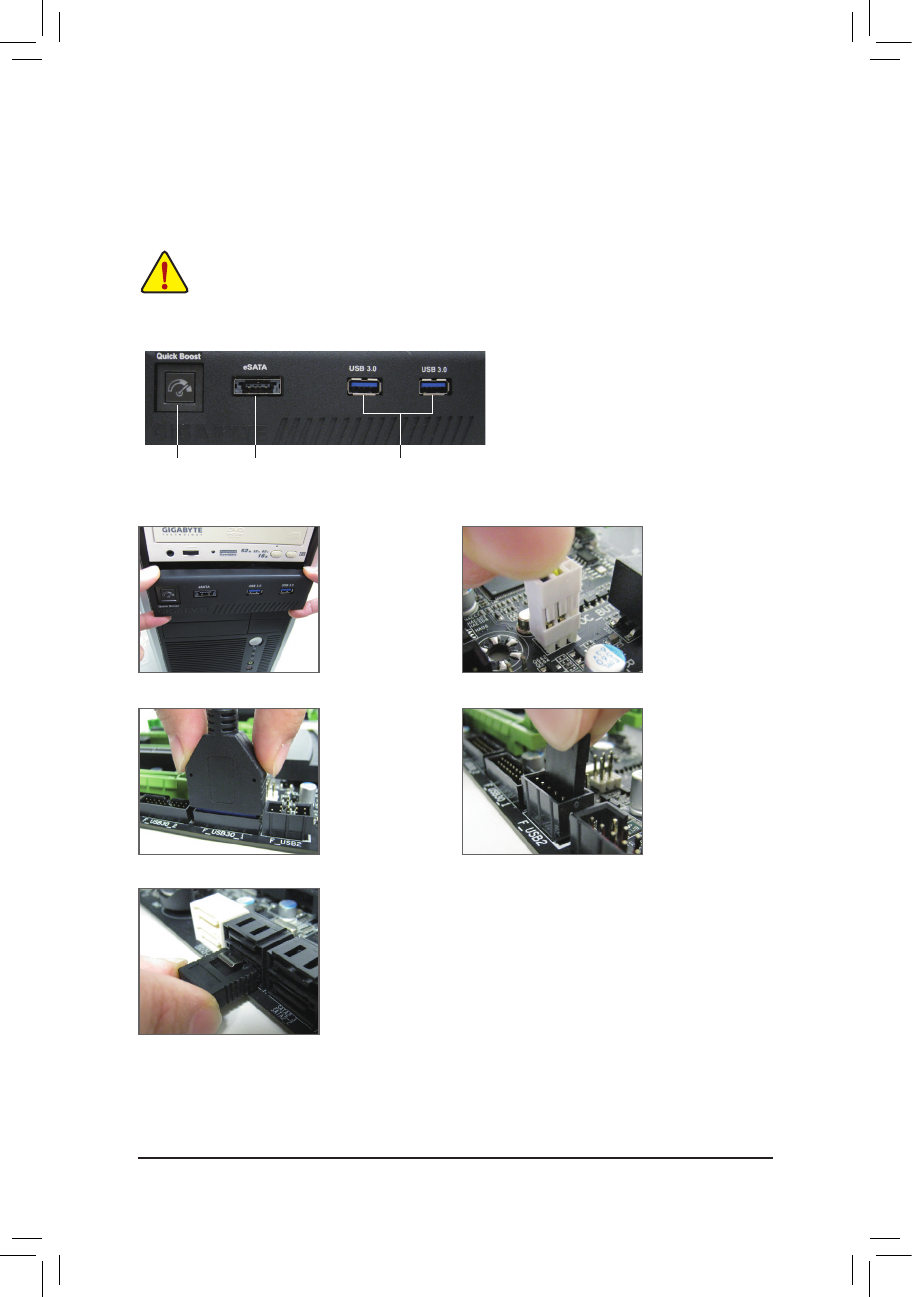
- 21 -
Hardware Installation
1-7 Installing the 5.25" Front Access Control Panel
•
Turn off your system and the power switch on the power supply before installing or removing the
Front Access Control Panel and signal/power cable to prevent damage to hardware.
•
Insert the signal cable/power cable securely into the corresponding connectors when installing.
The 5.25" Front Access Control Panel allows quick and easy access to USB 3.0/2.0 ports and Power eSATA.
It also provides a Quick Boost button that allows you to quickly overclock your CPU in the operation system
without the need for a system reboot.
Follow the steps below to install the Front Access Control Panel:
The 5.25" Front Access Control Panel kit
(Note 1)
includes one 5.25" Front Access Control Panel
and eight screws used for fastening the panel
to the chassis sides.
Step 1:
Install the Front Ac-
cess Control Panel
into a free 5.25" bay
of your chassis. Then
tighten the included
screws to both sides
of the chassis.
Step 2:
C o n n e c t t h e Q u i c k
Boost button's cable
to the OC_BUTTON
header on the moth-
erboard.
(Note 2)
5.25" Front Access Control Panel
USB 3.0/2.0 Ports
Power eSATA Port
Quick Boost Button
Step 3:
C o n n e c t t h e U S B
3.0/2.0 ports' cable to
the F_USB30_1 or F_
USB30_2 header on
the motherboard.
Step 4:
C o n n e c t t h e P o w e r
eSATA power cable
to Pin 1, 3, 5, and 7
of the F_USB1 or F_
USB2 header on the
motherboard. Be sure
t o c o n n e c t i t i n t h e
correct orientation.
Step 5:
Connect the Power eSATA signal cable to a free SATA port on your mother-
board.
(Note 1)
The components received may vary in appearance from the products illustrated.
(Note 2)
In the operating system, you can press the Quick Boost button to overclock the CPU and
the button will light red. To return to the defaults, press the button again and the button will
light green.