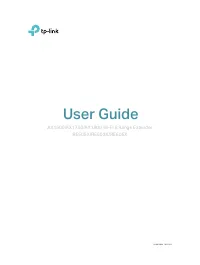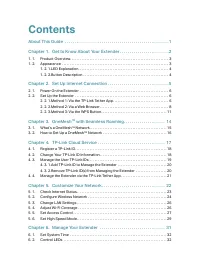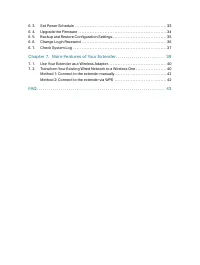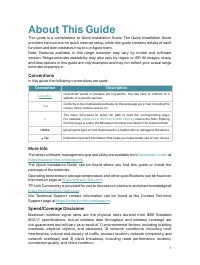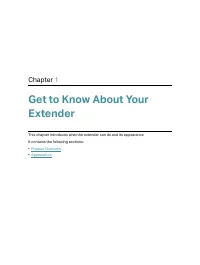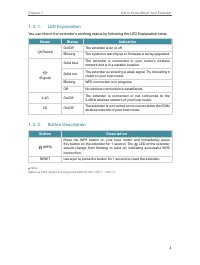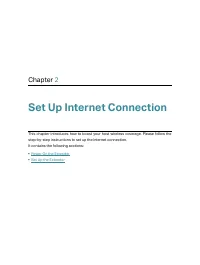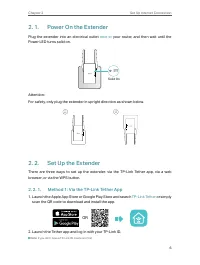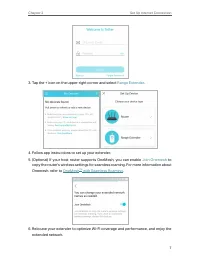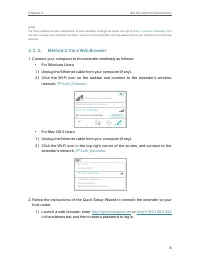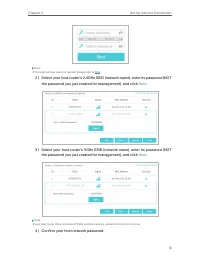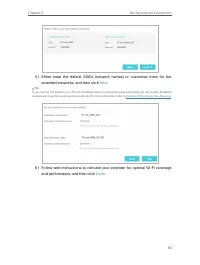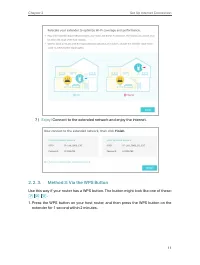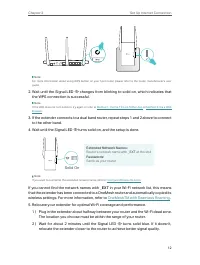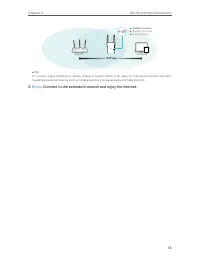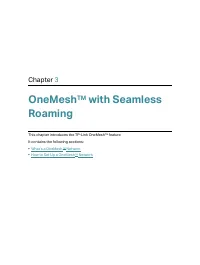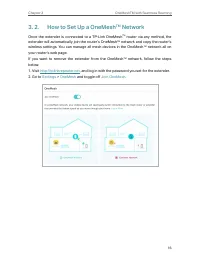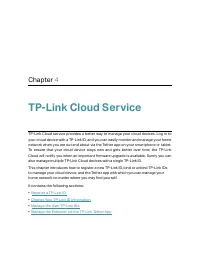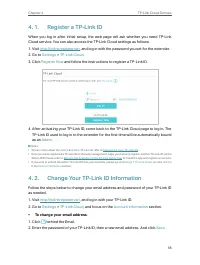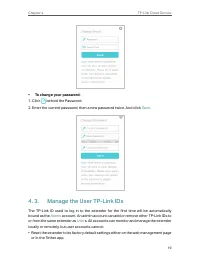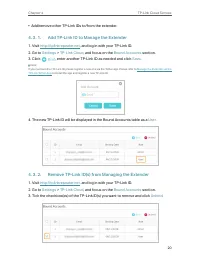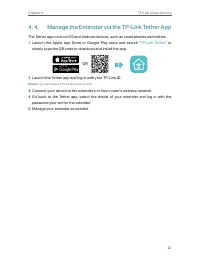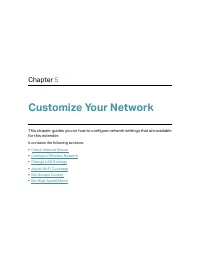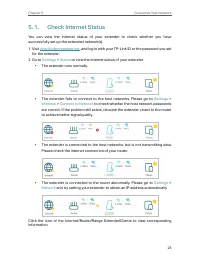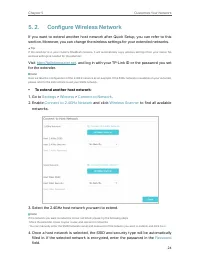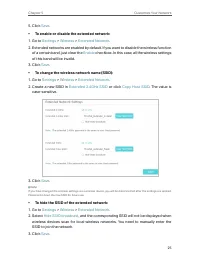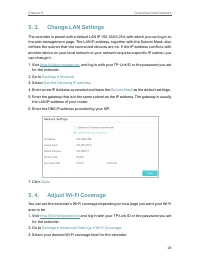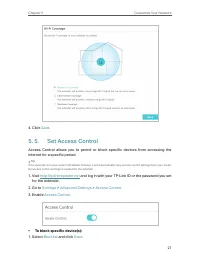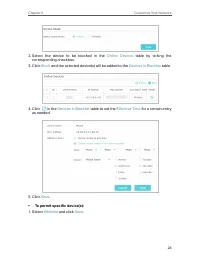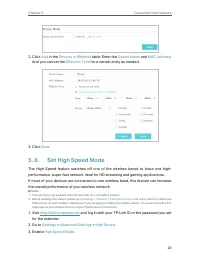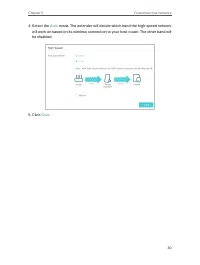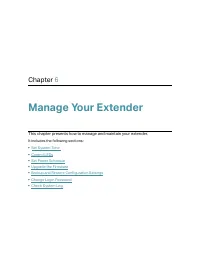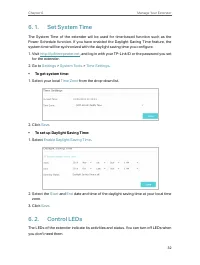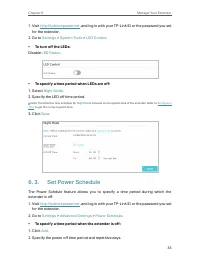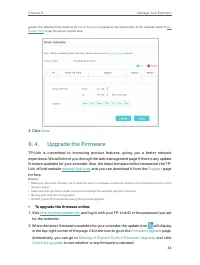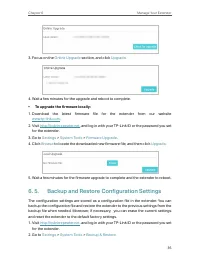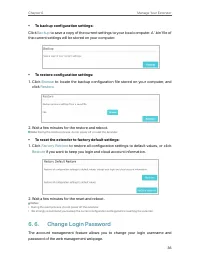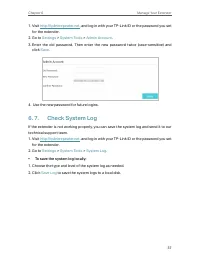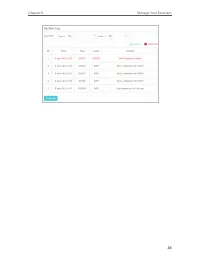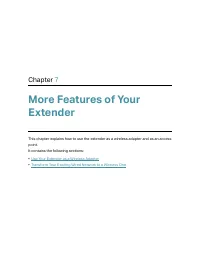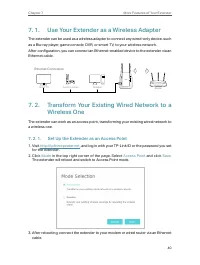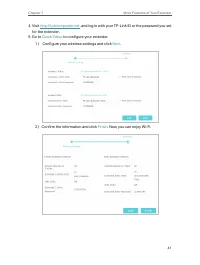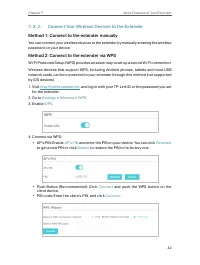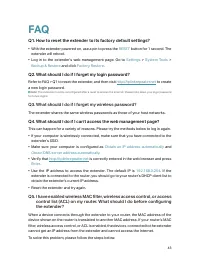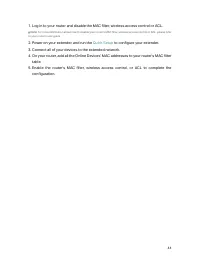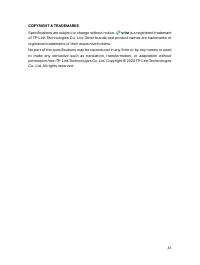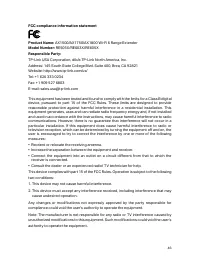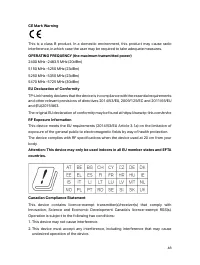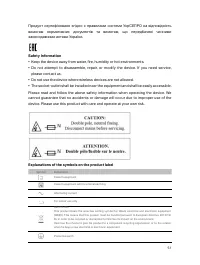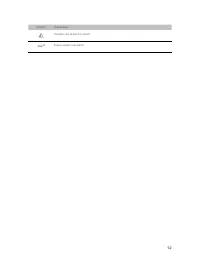Точки доступа TP-LINK RE605X AX1800 - инструкция пользователя по применению, эксплуатации и установке на русском языке. Мы надеемся, она поможет вам решить возникшие у вас вопросы при эксплуатации техники.
Если остались вопросы, задайте их в комментариях после инструкции.
"Загружаем инструкцию", означает, что нужно подождать пока файл загрузится и можно будет его читать онлайн. Некоторые инструкции очень большие и время их появления зависит от вашей скорости интернета.
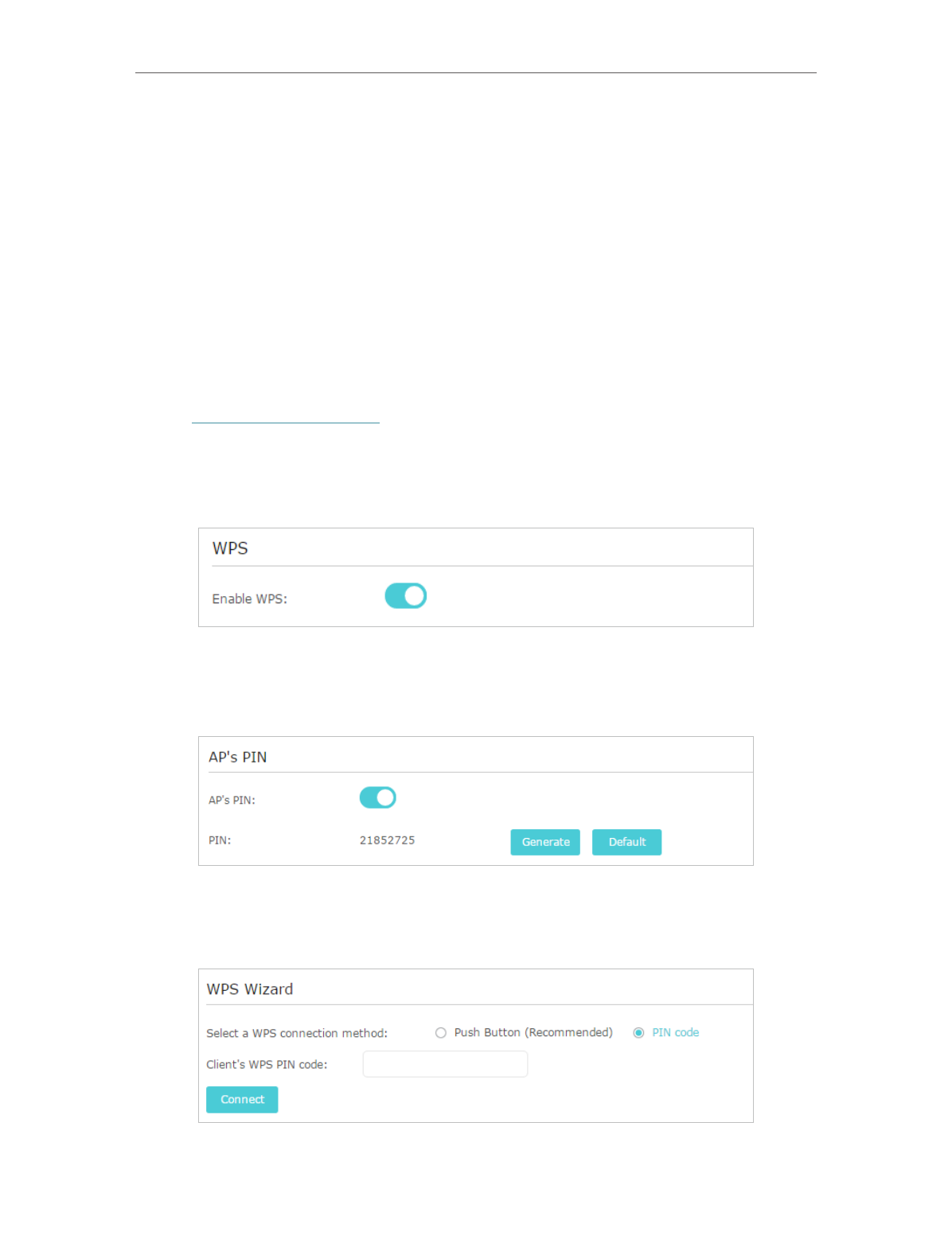
42
Chapter 7
More Features of Your Extender
7 2 2 Connect Your Wireless Devices to the Extender
Method 1: Connect to the extender manually
You can connect your wireless devices to the extender by manually entering the wireless
password on your device.
Method 2: Connect to the extender via WPS
Wi-Fi Protected Setup (WPS) provides an easier way to set up a secure Wi-Fi connection.
Wireless devices that support WPS, including Android phones, tablets and most USB
network cards, can be connected to your extender through this method (not supported
by iOS devices).
1. Visit
http://tplinkrepeater.net
, and log in with your TP-Link ID or the password you set
for the extender.
2. Go to
Settings
>
Wireless
>
WPS
.
3. Enable
WPS
.
4. Connect via WPS:
• AP’s PIN: Enable
AP’s PIN
and enter the PIN on your device. You can click
Generate
to get a new PIN or click
Default
to restore the PIN to its factory one.
• Push Button (Recommended): Click
Connect
and push the WPS button on the
client device.
• PIN code: Enter the client’s PIN, and click
Connect
.
Характеристики
Остались вопросы?Не нашли свой ответ в руководстве или возникли другие проблемы? Задайте свой вопрос в форме ниже с подробным описанием вашей ситуации, чтобы другие люди и специалисты смогли дать на него ответ. Если вы знаете как решить проблему другого человека, пожалуйста, подскажите ему :)