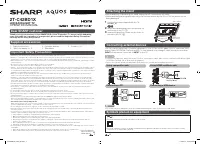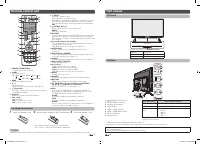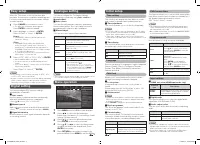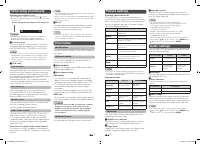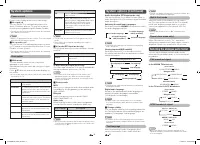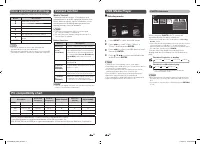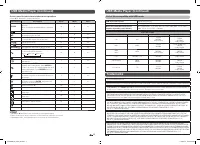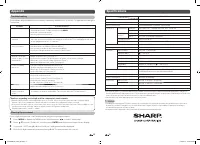Телевизоры Sharp 2T-C42BD1X - инструкция пользователя по применению, эксплуатации и установке на русском языке. Мы надеемся, она поможет вам решить возникшие у вас вопросы при эксплуатации техники.
Если остались вопросы, задайте их в комментариях после инструкции.
"Загружаем инструкцию", означает, что нужно подождать пока файл загрузится и можно будет его читать онлайн. Некоторые инструкции очень большие и время их появления зависит от вашей скорости интернета.
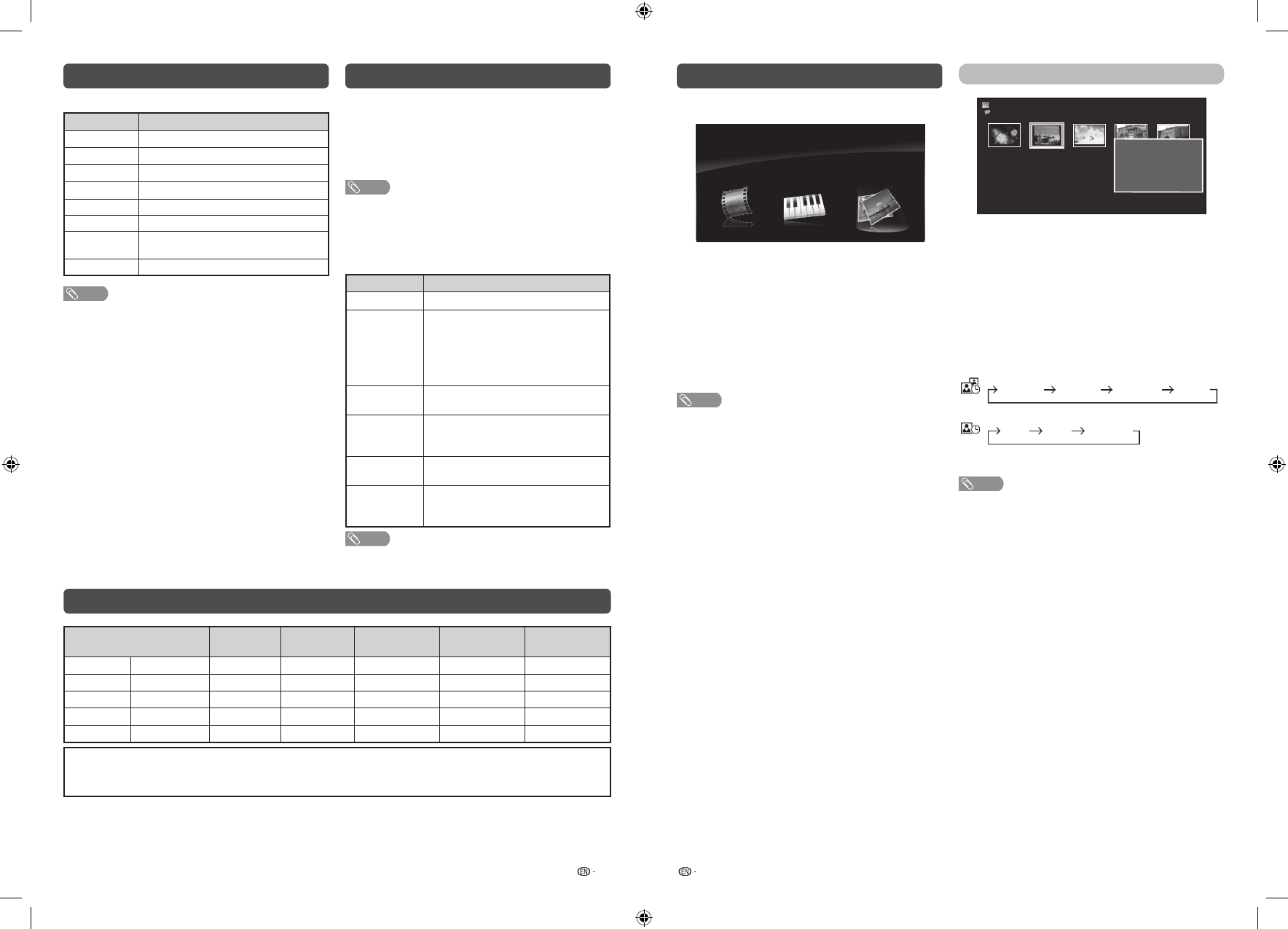
11
12
Colour adjustment and still image
Allows you to adjust the colour tone of a still image.
Button
Description
a
White with greenish tone.
b
White with reddish tone.
c
White with bluish tone.
d
White with yellowish tone.
R
Reveal/hide the setting screen.
G
Set adjustment to last user setting.
B
Close the setting screen and unfreeze
image.
ENTER
Save/exit setting.
NOTE
• The colour adjustment screen and still image will
automatically goes out after 30 minutes.
• Freeze/Colour adjustment function does not work in USB
Photo/Movie playback. It works for HDMI and composite.
PC compatibility chart
Resolution
Horizontal
Frequency
Vertical
Frequency
VESA Standard
Analogue
(D-Sub)
Digital (HDMI)
VGA
640
g
480
31.5 kHz
60 Hz
SVGA
800
g
600
37.9 kHz
60 Hz
XGA
1024
g
768
48.4 kHz
60 Hz
WXGA
1360
g
768
47.7 kHz
60 Hz
1080P
1920
g
1080
67.5 kHz
60 Hz
DDC is a registered trademark of Video Electronics Standards Association.
Power Management is a registered trademark of Sun Microsystems, Inc.
VGA, SVGA, XGA and WXGA are registered trademarks of International Business Machines Corporation.
Teletext function
What is Teletext?
Teletext broadcasts pages of information and
entertainment to specially equipped television sets.
News, weather reports, sports information, stock
exchange prices and programme previews are
among the many services available.
NOTE
• If you select a programme with no Teletext signal,
“No Teletext available.” is displayed.
• The same message displays during other modes if no
Teletext signal is available.
Button functions
Buttons
Description
CH (
r
/
s
)
Increase or decrease the page number.
Colour (Red/
Green/
Yellow/Blue)
You can select a group or block of
pages displayed in the coloured brackets
at the bottom of the screen by pressing
the corresponding
Colour (Red/Green/
Yellow/Blue)
on the remote control
unit.
0 – 9
Directly select any page from 100 to 899
by using
0 – 9
.
k
(Reveal
hidden for
TELETEXT)
To reveal hidden information such as an
answer to a quiz.
3
(Hold)
To stop updating Teletext pages
automatically or release the hold mode.
[
(Subtitle
for
TELETEXT)
Display the subtitle during Teletext page.
• Subtitle will not be displayed when the
service does not contain subtitle information.
NOTE
• Teletext can display only when it is sent by a network. Not
used to convert between languages.
PHOTO slideshow
Photo
C:
Fireworks.jpg Switzerland.jpg Ski Action.jpg
Ski Action.jpg
Ski Action.jpg
Title: Switzerland.jpg
Resolution: 3648 X 2736
Date: Wed. 25 Sep 2013
Time: 21:11
When you press
PHOTO
, the TV screen will
automatically play the photo slideshow.
• If there is no USB drive, the TV will switch to
Selecting
modes
screen.
• Photo slideshows will autoplay only for the photos located
on the top layer of USB drive. To enable autoplay for
photos located in a subfolder, you need to manually select
the subfolder, and then press
PHOTO
.
You can select the duration for each photo to
display, and also the duration for the slideshow to
play.
Duration for photos to display
1 minute
10 seconds
5 seconds
3 seconds
Duration for slideshow to play
Continuous
3 hour
1 hour
• The TV will automatically power off after the
selected playtime ends.
NOTE
• Background music will autoplay during a slideshow only if
the music fi le is located in the same folder with the photo
fi les.
• If you want to stop the photo slideshows, press
RETURN
to exit.
USB Media Player
H
Selecting modes
Photo
USB Media
Music
Video
1
Press
INPUT
to select the “USB” mode.
2
Press
c
/
d
to select “Video”, “Music” or
“Photo”, and then press
ENTER
.
3
Press
c
/
d
to select your USB directory, and
then press
ENTER
.
4
Press
a
/
b
/
c
/
d
to select the desired folder,
and then press
ENTER
.
NOTE
• “Wide mode” is fi xed during “Photo” and “Music”.
• Depending on the USB device, the TV may not be able to
recognise the contained data.
• A fi le name with more than 10 characters may not be
displayed all (depending on the character set).
• Files in USB 1.1 devices may not be played properly.
• Operation using USB hubs is not guaranteed.
• The compatibility of USB HDDs may not be guaranteed.
• USB only support device up to DC5V 1.5A.
2T-C42BD1X_H264_EN.indd 6
2T-C42BD1X_H264_EN.indd 6
7/12/2019 10:35:25 AM
7/12/2019 10:35:25 AM
Характеристики
Остались вопросы?Не нашли свой ответ в руководстве или возникли другие проблемы? Задайте свой вопрос в форме ниже с подробным описанием вашей ситуации, чтобы другие люди и специалисты смогли дать на него ответ. Если вы знаете как решить проблему другого человека, пожалуйста, подскажите ему :)