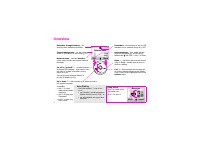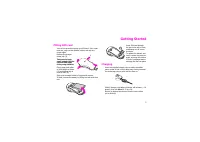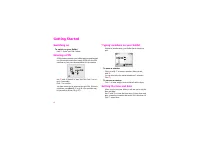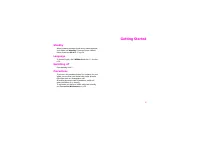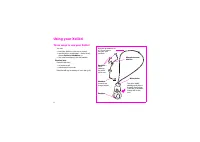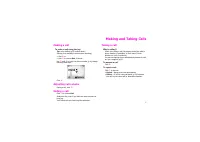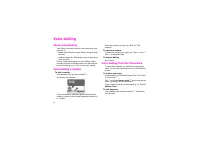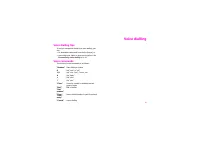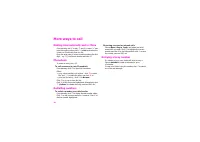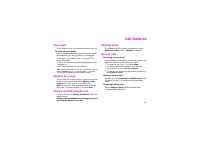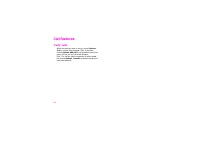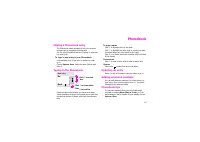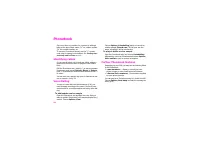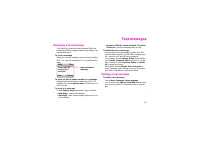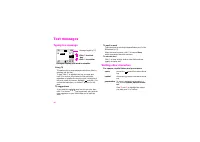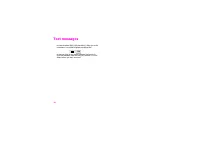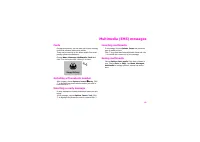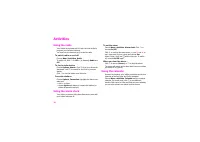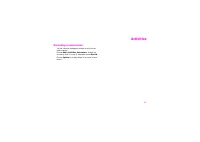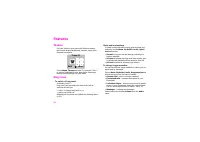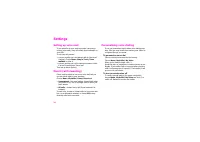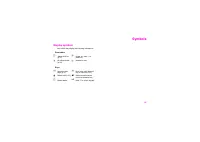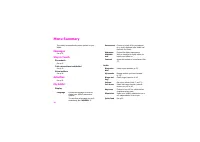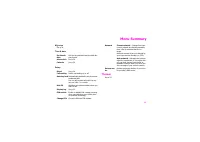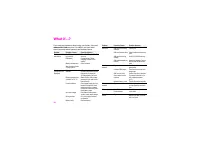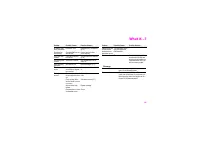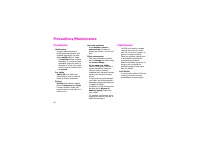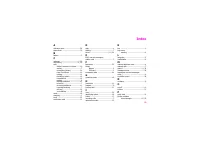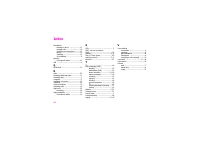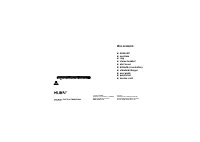Смартфоны Siemens Xelibri 8 - инструкция пользователя по применению, эксплуатации и установке на русском языке. Мы надеемся, она поможет вам решить возникшие у вас вопросы при эксплуатации техники.
Если остались вопросы, задайте их в комментариях после инструкции.
"Загружаем инструкцию", означает, что нужно подождать пока файл загрузится и можно будет его читать онлайн. Некоторые инструкции очень большие и время их появления зависит от вашей скорости интернета.
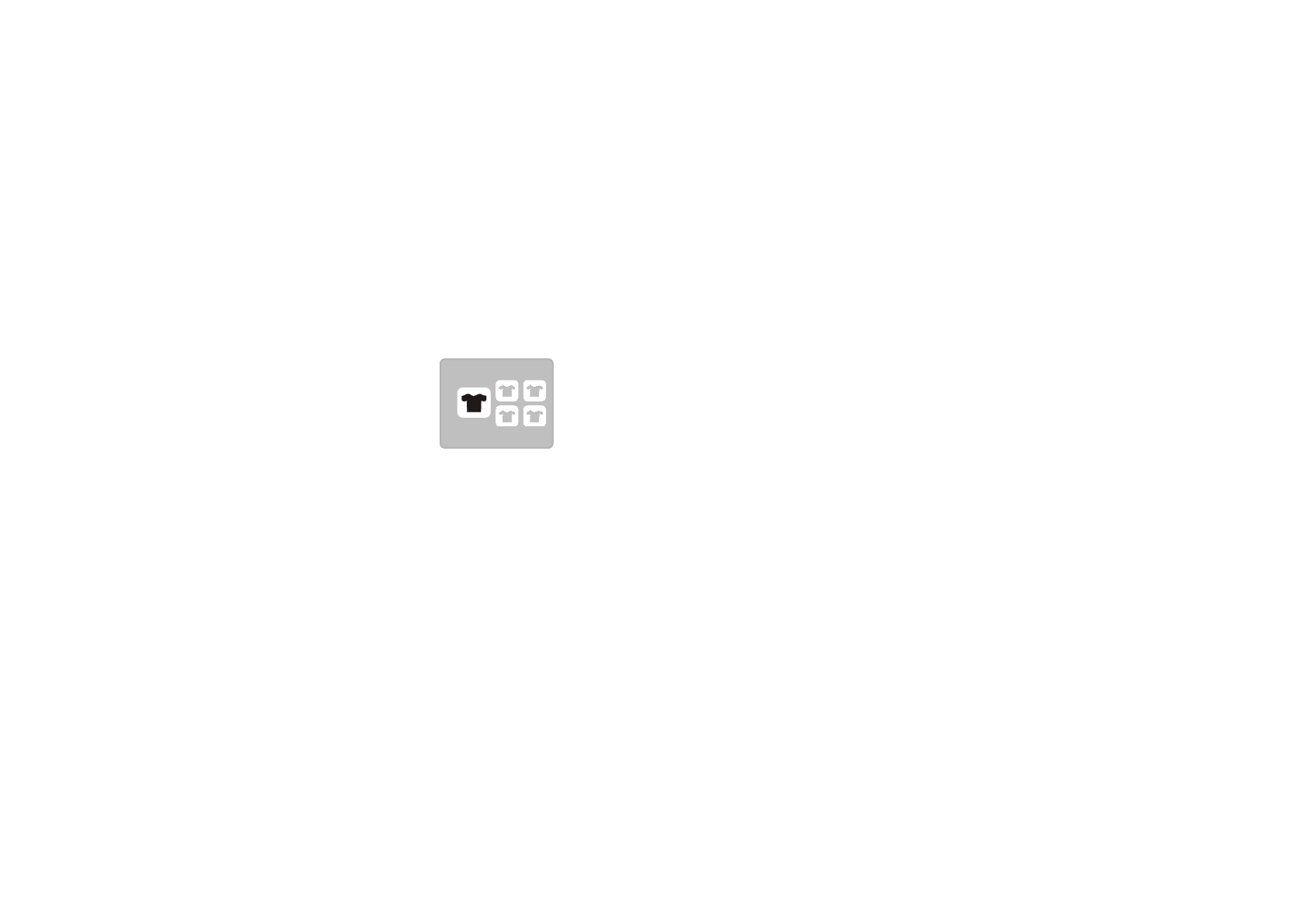
Features
22
Themes
Suit your Xelibri to your mood with different themes,
that include display background, symbols, ringer melo-
dies and screensaver.
Choose
Menu
,
Themes
and click
to preview. Click
to use the highlighted theme. Note that a theme may
replace custom settings you have made.
Ring tones
To switch off ring tones
In standby, hold
.
Ring tones (and optionally the alarm clock) will be
switched off until you:
• hold
to switch them back on, or
• switch your Xelibri off.
Switching off ring tones won’t affect the vibrating alarm
(p 26).
Quiet and loud settings
To switch quickly between normal, quiet and loud envi-
ronments, choose
Menu
,
My Xelibri
,
Audio
,
Quiet/
loud
and choose:
•
Normal
to use your normal settings, including cus-
tomised melodies.
•
All quiet
to quieten the ringer and other sounds, turn
on vibrate and optionally switch the alarm clock off.
•
All loud
to switch all sounds to high volume.
To change ringer melodies
You can use different ringer melodies for callers you rec-
ognise and for messages.
Choose
Menu
,
My Xelibri
,
Audio
,
Ring melodies
and
choose the type of call you want to modify:
•
General calls
– new or unknown numbers
•
Phonebook calls
– numbers that appear in your
Phonebook
•
Individual Callers
– choose a ring tone for a specific
person in your Phonebook. Select the required name.
You can also assign pictures to callers – see p 14.
•
Messages
– incoming text messages.
Modify volume by choosing
Volume
from the
Audio
menu.
Theme 02
Back
Ó
Select
2
4
3
1
5