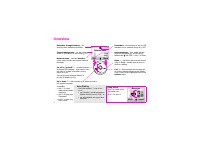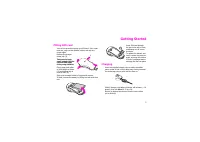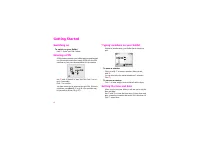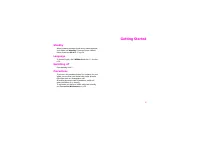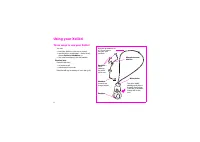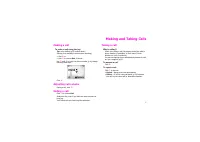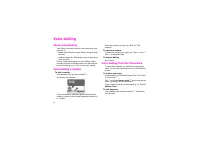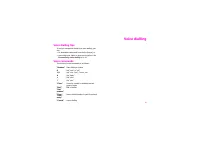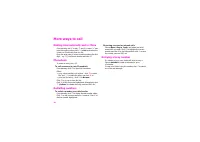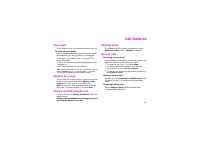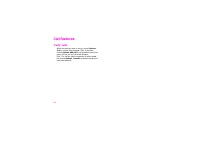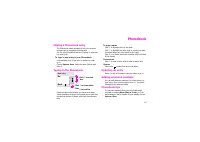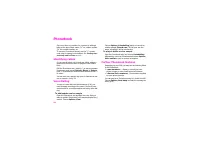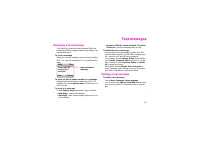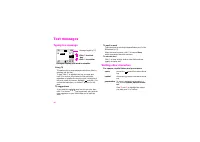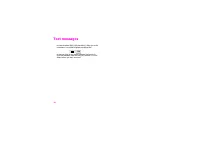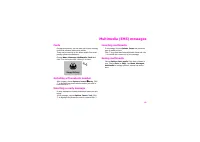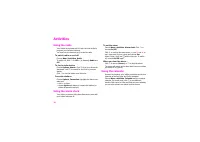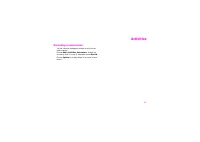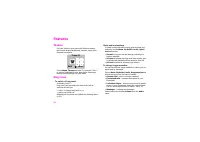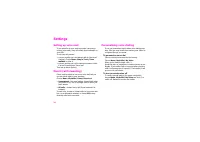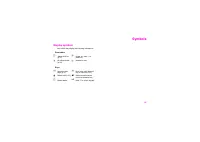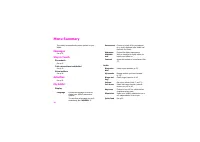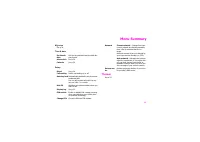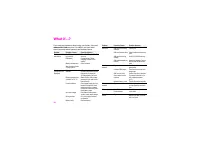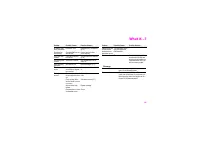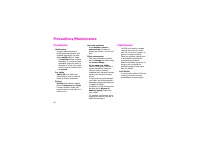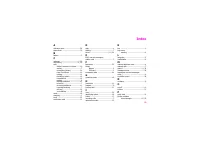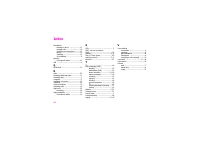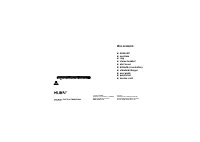Смартфоны Siemens Xelibri 8 - инструкция пользователя по применению, эксплуатации и установке на русском языке. Мы надеемся, она поможет вам решить возникшие у вас вопросы при эксплуатации техники.
Если остались вопросы, задайте их в комментариях после инструкции.
"Загружаем инструкцию", означает, что нужно подождать пока файл загрузится и можно будет его читать онлайн. Некоторые инструкции очень большие и время их появления зависит от вашей скорости интернета.
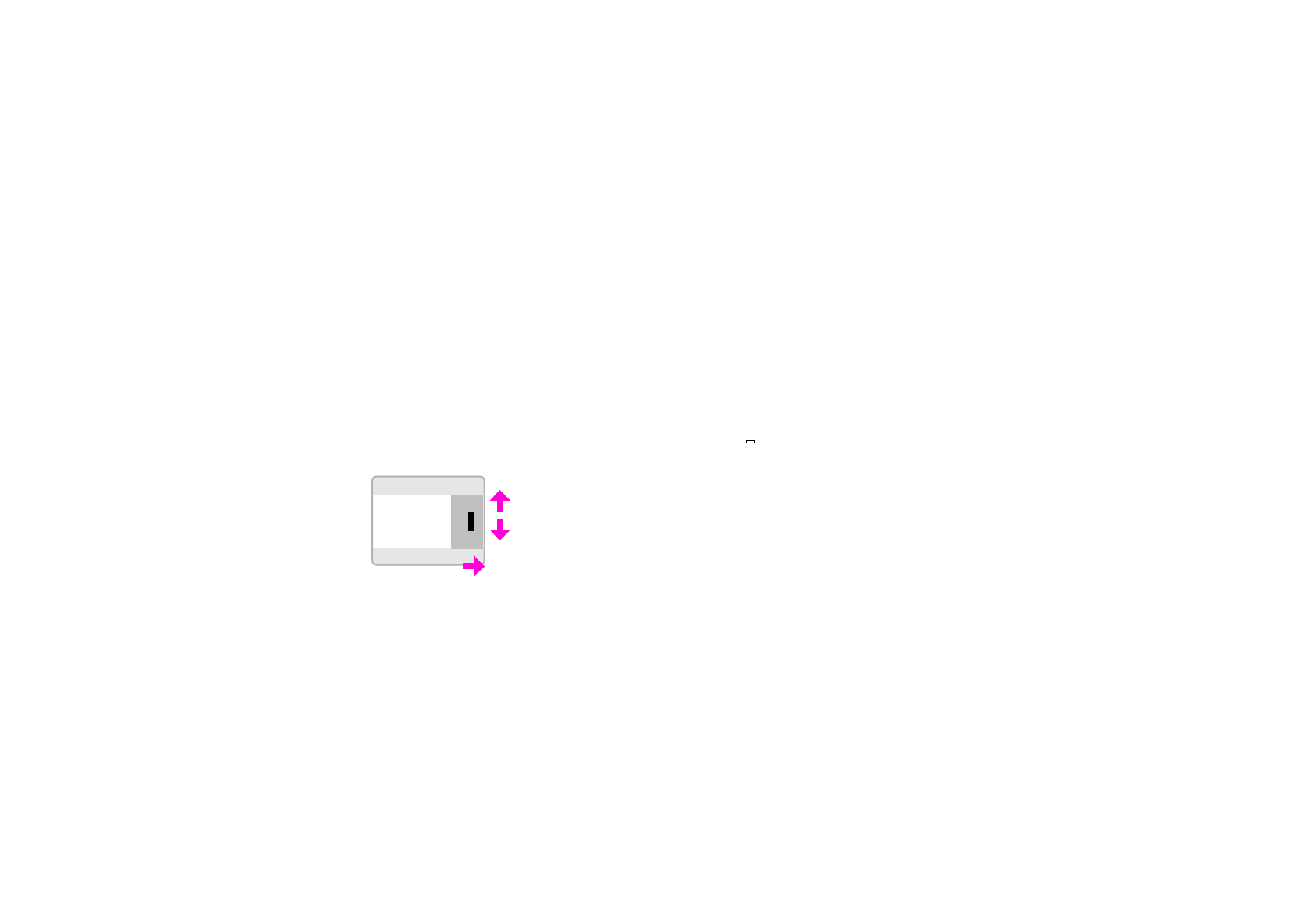
Phonebook
13
Phonebook
Making a Phonebook entry
The Phonebook makes it simple to call your favourite
numbers and to recognise incoming calls.
You can save Phonebook entries by ‘typing’ or voice dial-
ling them (p 8).
To ‘type’ a new entry in your Phonebook
From standby, click
and enter a number as usual
(p 4).
Choose
Options
,
Save
. Enter the name (below) and
click
.
Typing in the Phonebook
Down the right of the display, you see a list of keys,
which correspond to those on a normal phone. Each key
can write a number of letters, which are listed horizon-
tally.
To type a name
Click
to highlight the key you want.
Click
to highlight the letter, digit or symbol you want
(accented letters are even further to the right).
Click
. Your Xelibri writes the character on the left side
of the display.
Corrections
Click
to clear a letter. Hold to clear all earlier text.
Spaces
Choose the
symbol from above the
a
key.
Updating an entry
Select (or call) a Phonebook entry as shown on p 10.
Adding extension numbers
You can add extension numbers (or control codes) to
your entry. Enter phone number, then “
+
” for pause,
followed by the extension digits.
Phonebook tips
You can save numbers from your list of calls made,
received or missed (
Menu
,
Stay in Touch
), or from
text messages. With a number on your display, choose
Options
,
Save
.
New entry
Mar
Back
Ñ
>
j k l 5
def 3
gh i 4
Click
to select
‘key’
Click
to select letter
Click
to confirm