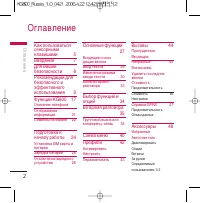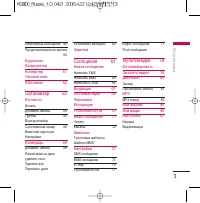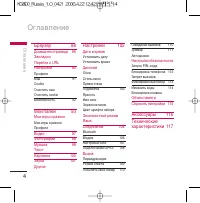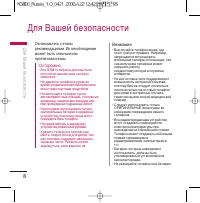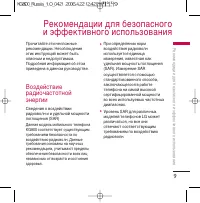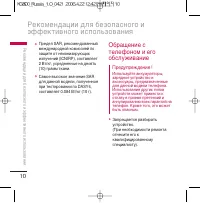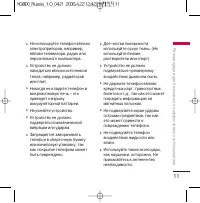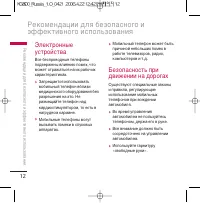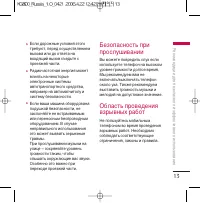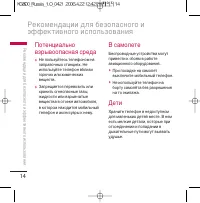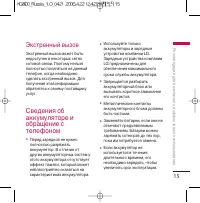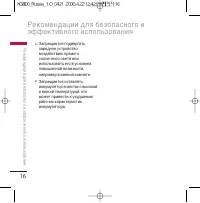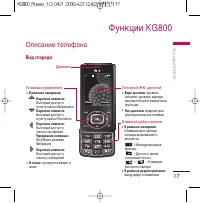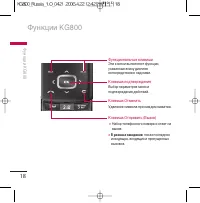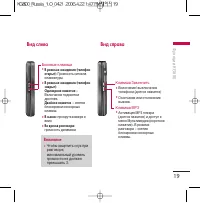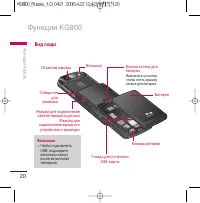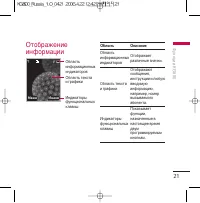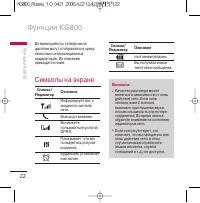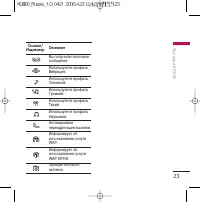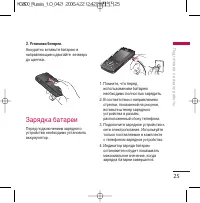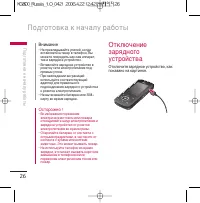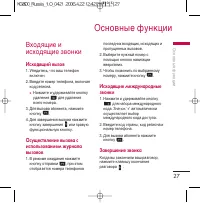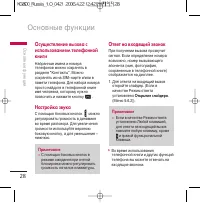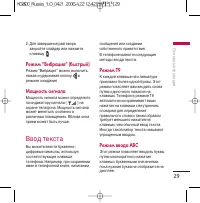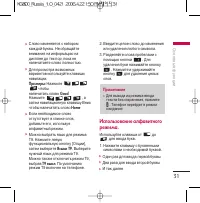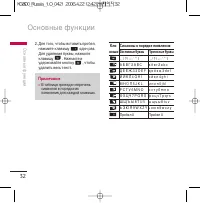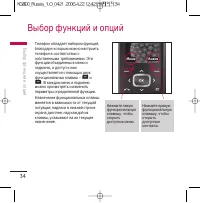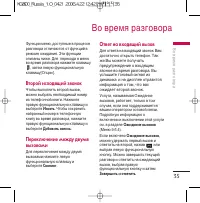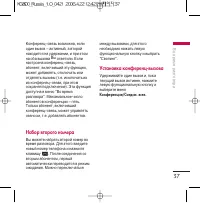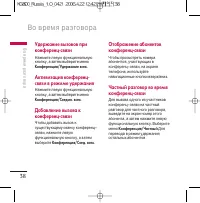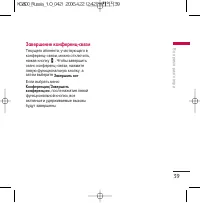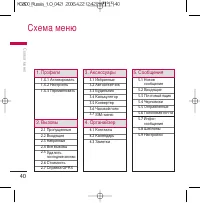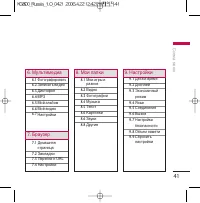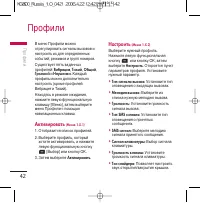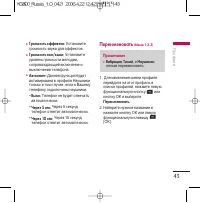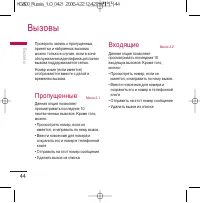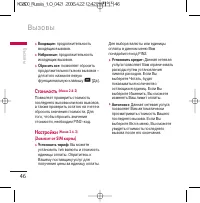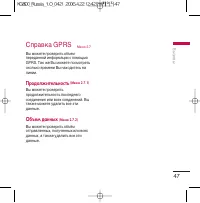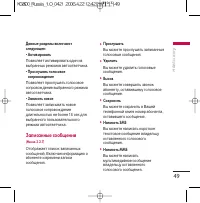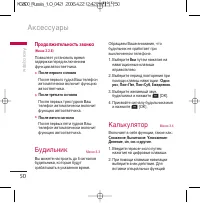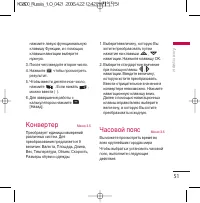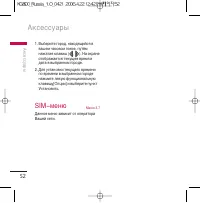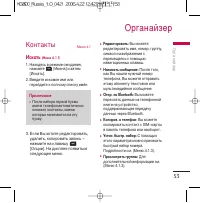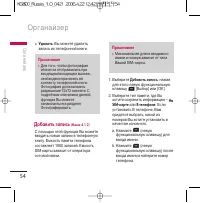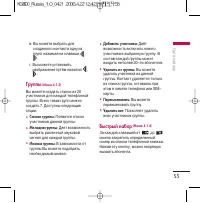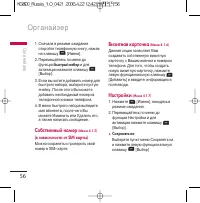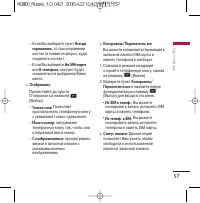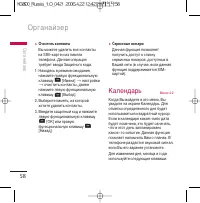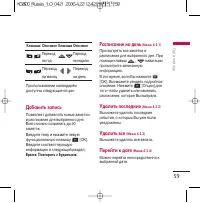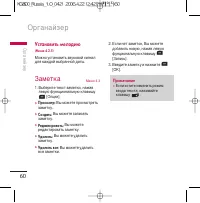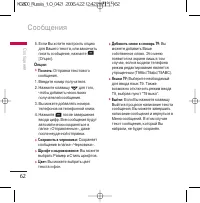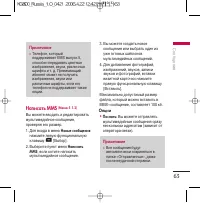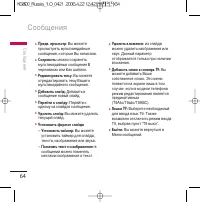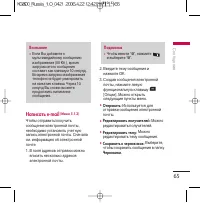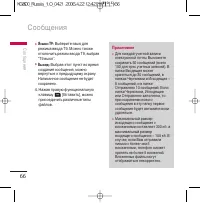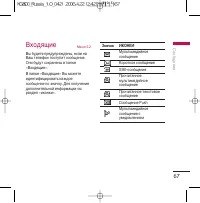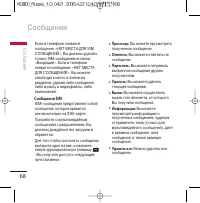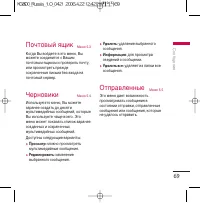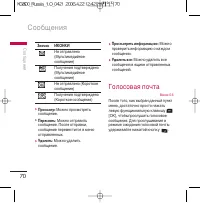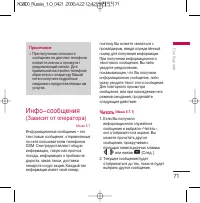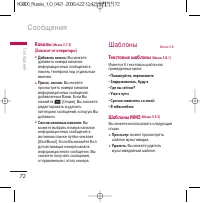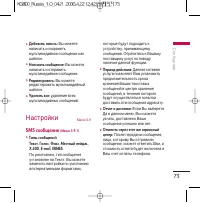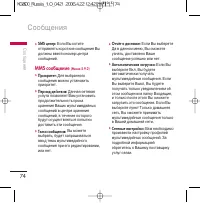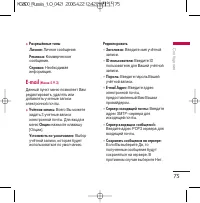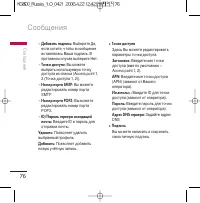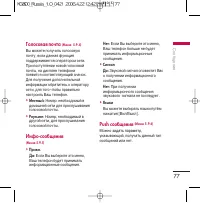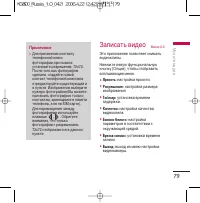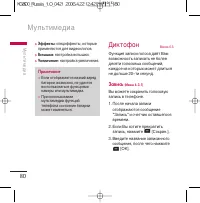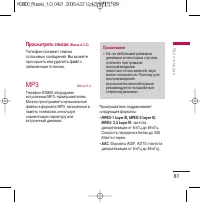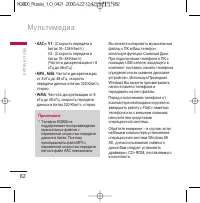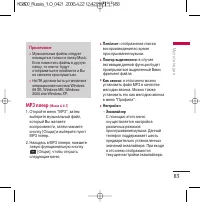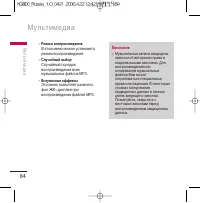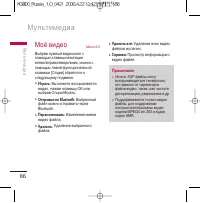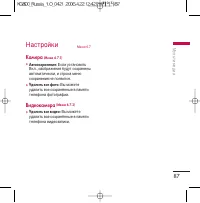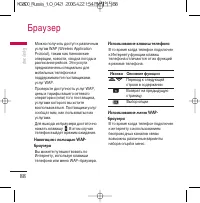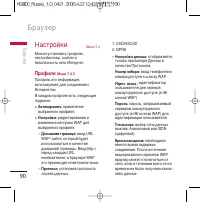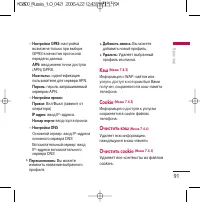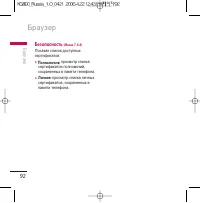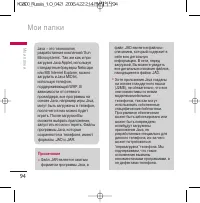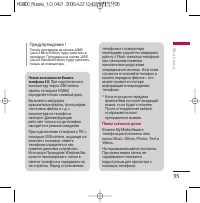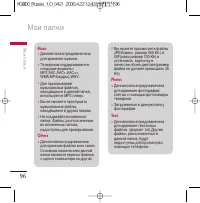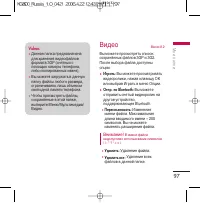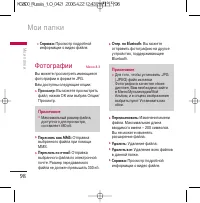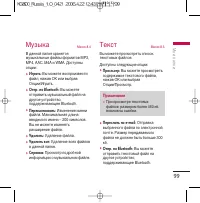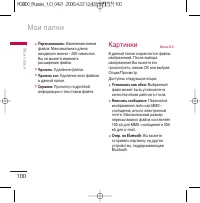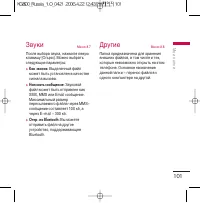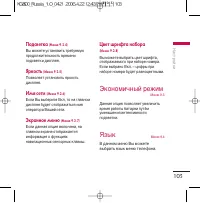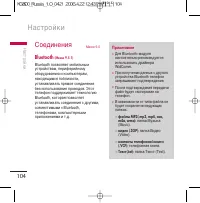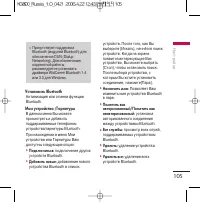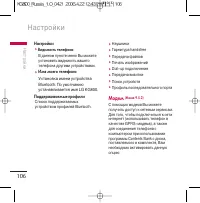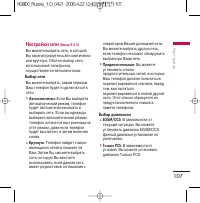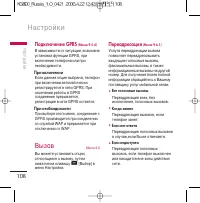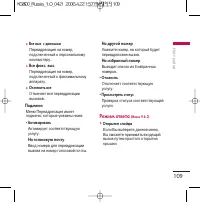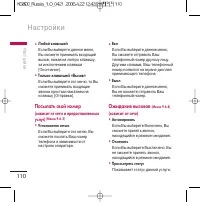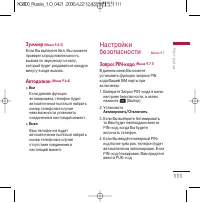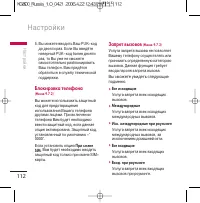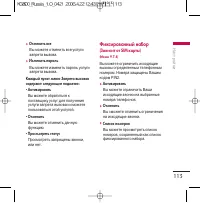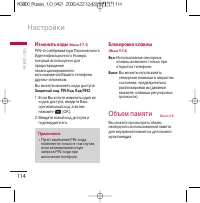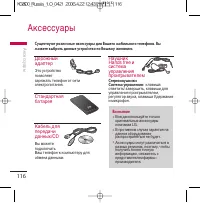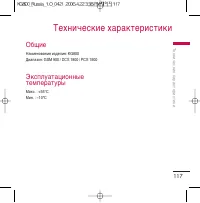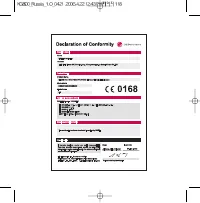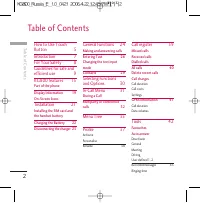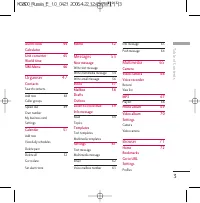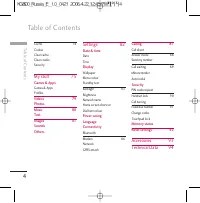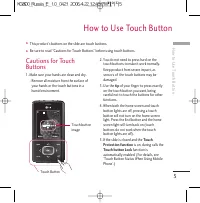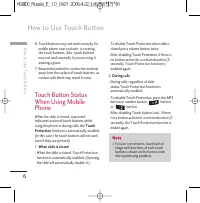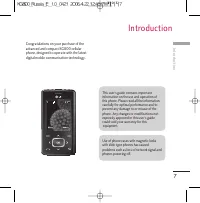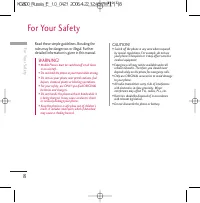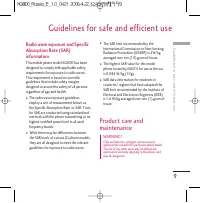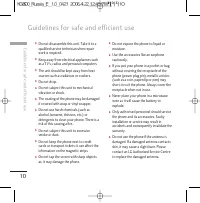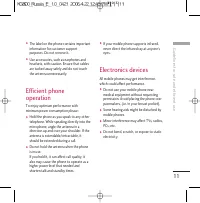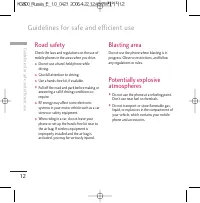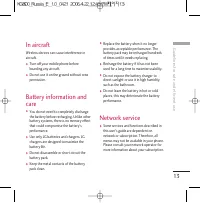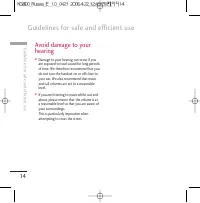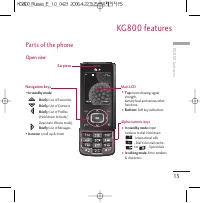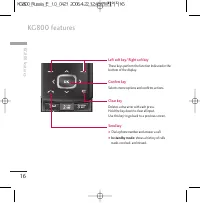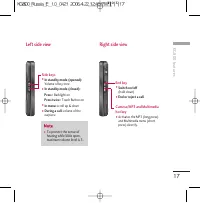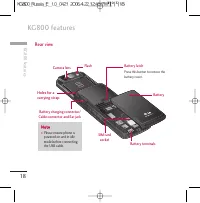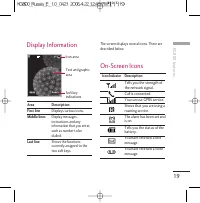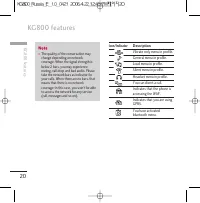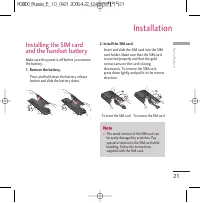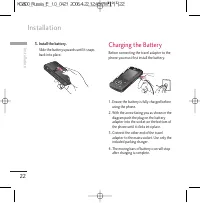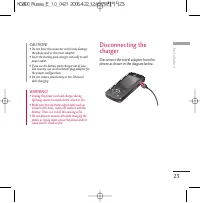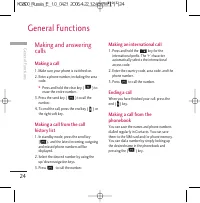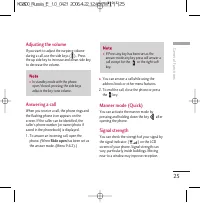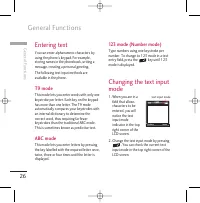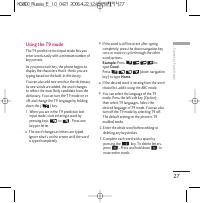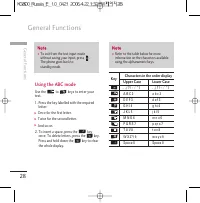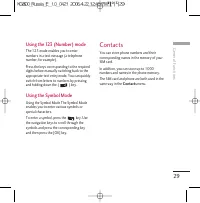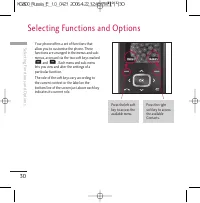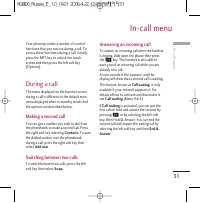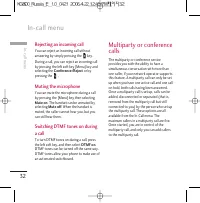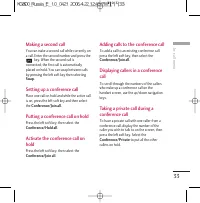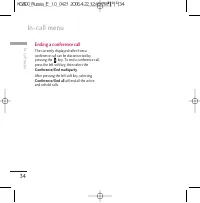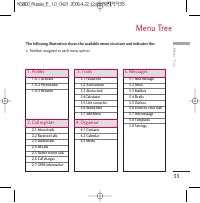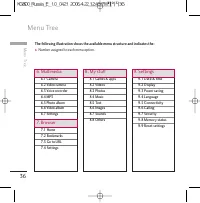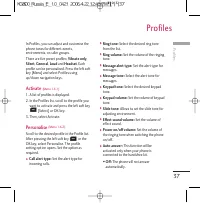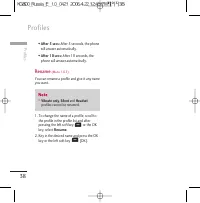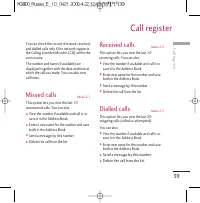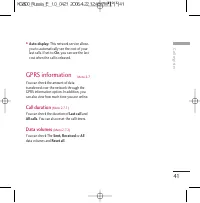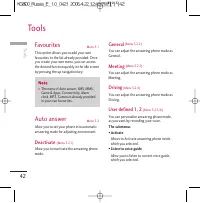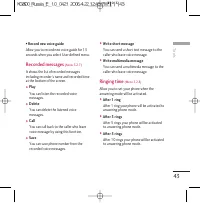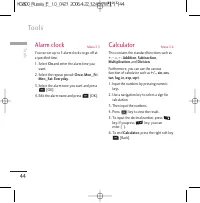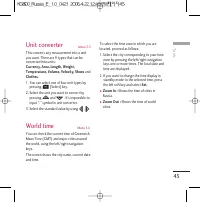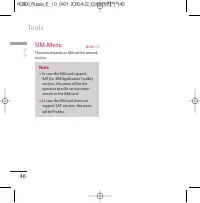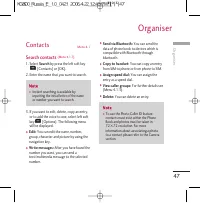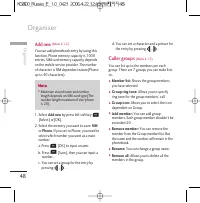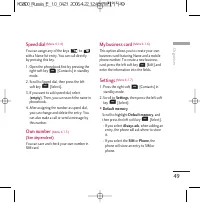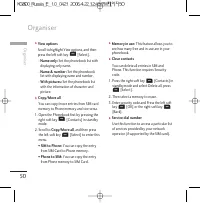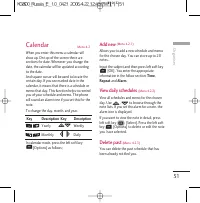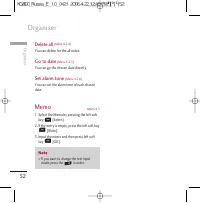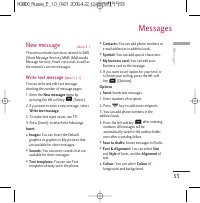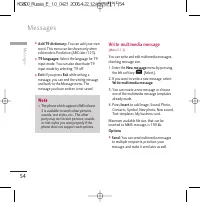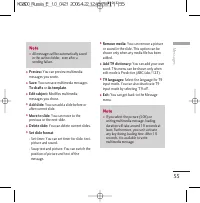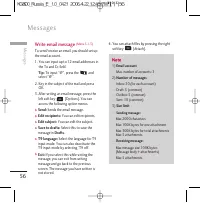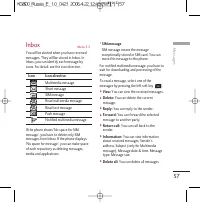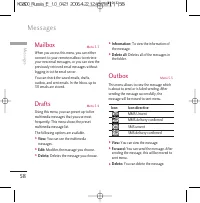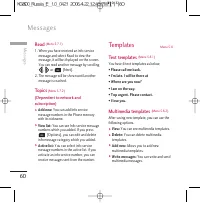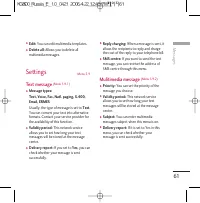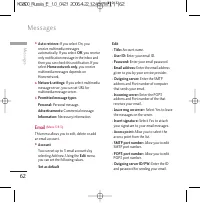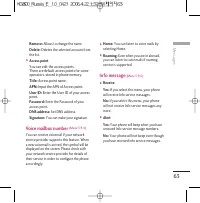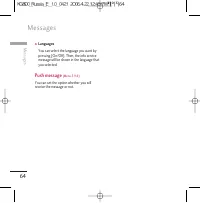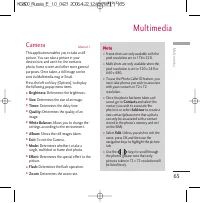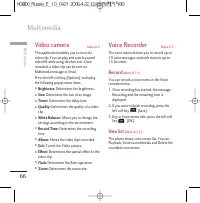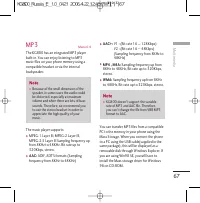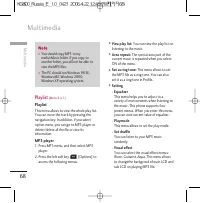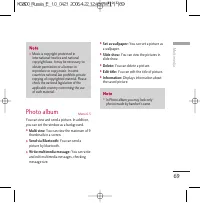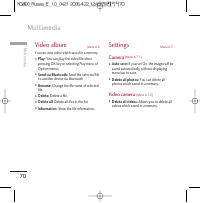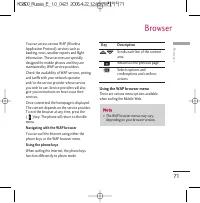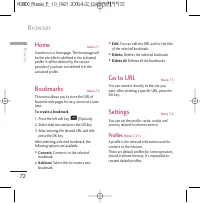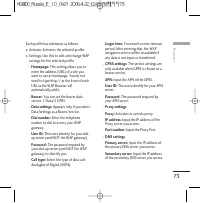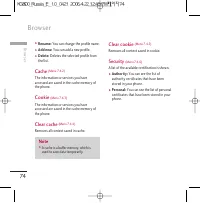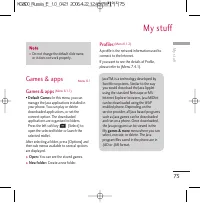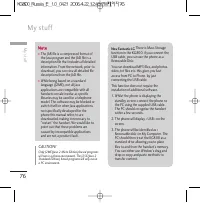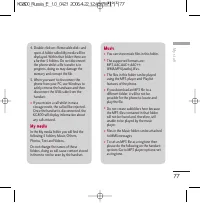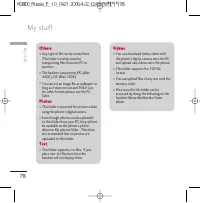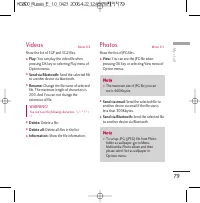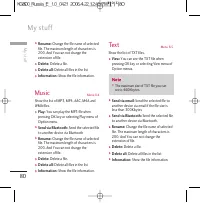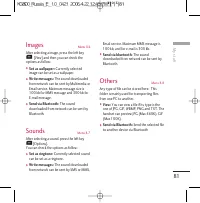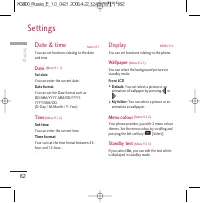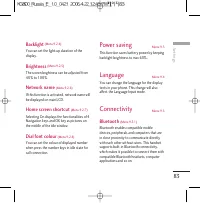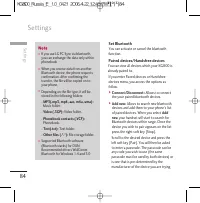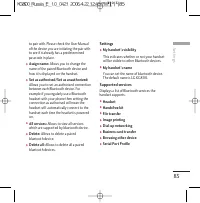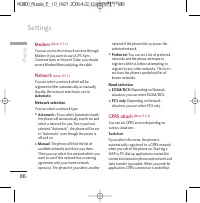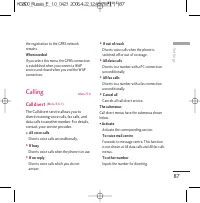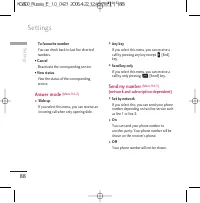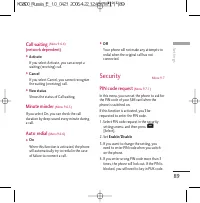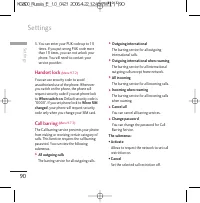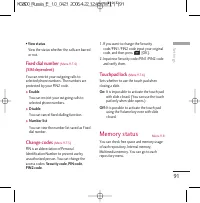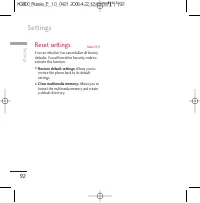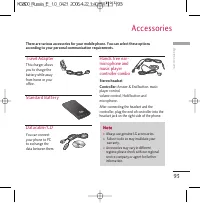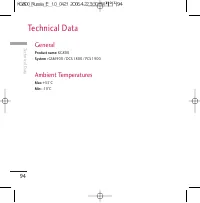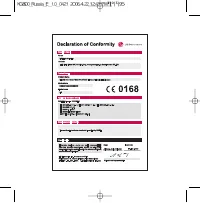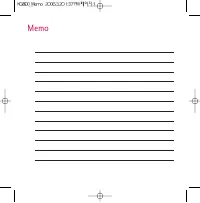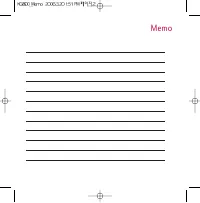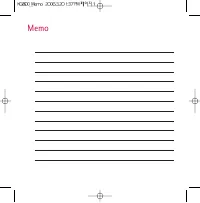Смартфоны LG KG800 - инструкция пользователя по применению, эксплуатации и установке на русском языке. Мы надеемся, она поможет вам решить возникшие у вас вопросы при эксплуатации техники.
Если остались вопросы, задайте их в комментариях после инструкции.
"Загружаем инструкцию", означает, что нужно подождать пока файл загрузится и можно будет его читать онлайн. Некоторые инструкции очень большие и время их появления зависит от вашей скорости интернета.
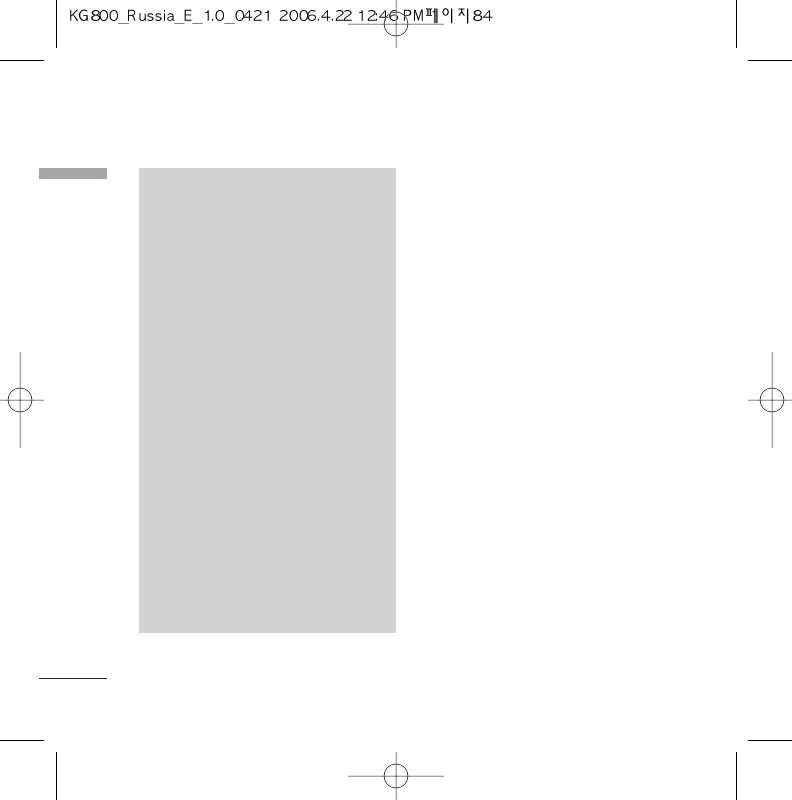
Set Bluetooth
You can activate or cancel the bluetooth
function.
Paired devices/Handsfree devices
You can view all devices which your KG800 is
already paired to.
If you enter Paired devices or Handsfree
devices menu, you access the options as
follow.
]
Connect/Disconnect:
Allows to connect
the your paired bluetooth devices.
]
Add new:
Allows to search new bluetooth
devices and add them to your phone's list
of paired devices. When you select
Add
new
your handset will start to search for
Bluetooth devices within range. Once the
device you wish to pair appears on the list
press the right soft key [Stop].
Scroll to the desired device and press the
left soft key [Pair]. You will then be asked
to enter a passcode. The passcode can be
any code you wish to use (the same
passcode must be used by both devices) or
is one that is pre-determined by the
manufacturer of the device you are trying
N
N oo tt ee
v
If you use LG PC Sync via bluetooth,
you can exchange the data only within
phonebook
v
When you receive data from another
Bluetooth device, the phone requests
confirmation. After confirming the
transfer, the file will be copied on to
your phone.
v
Depending on the file type, it will be
stored in the following folders:
-
MP3(.mp3, mp4, aac, m4a, wma):
Music folder.
-
Video (.3GP):
Video folder.
-
Phonebook contacts (.VCF):
Phonebook.
-
Text(.txt):
Text folder.
-
Other files (.*.*):
File storage folder.
v
Supported Bluetooth software
(Bluetooth stacks) for DUN:
Recommended drivers WidComm
Bluetooth for Windows 1.4 and 3.0
Settings
Se
tti
ng
s
84