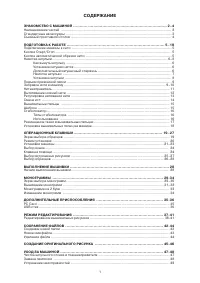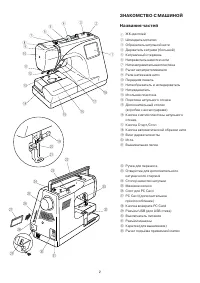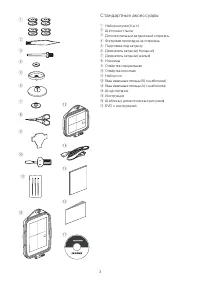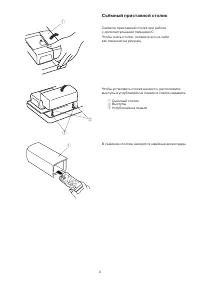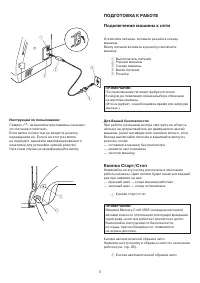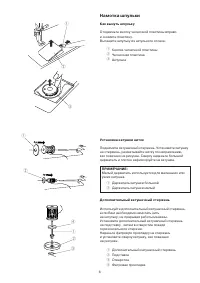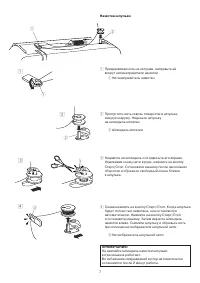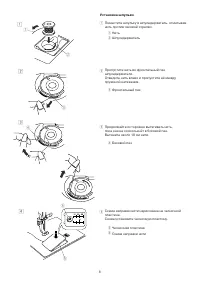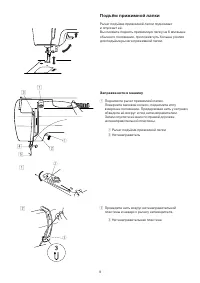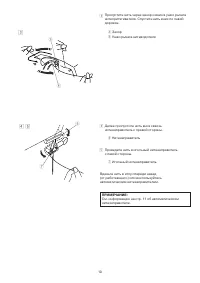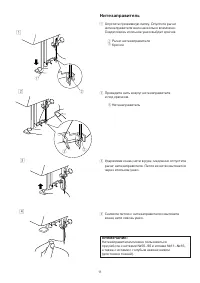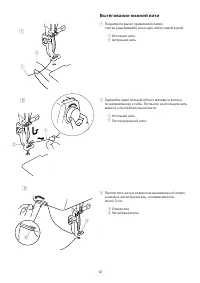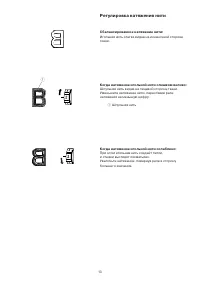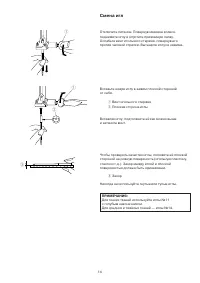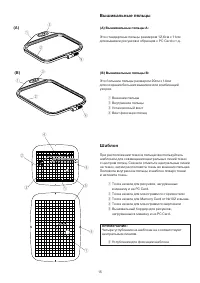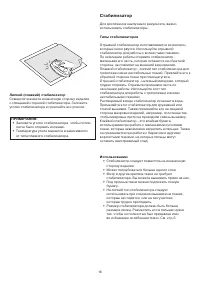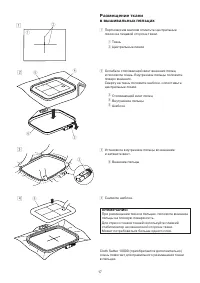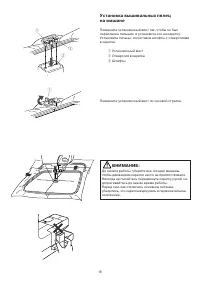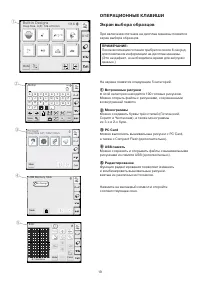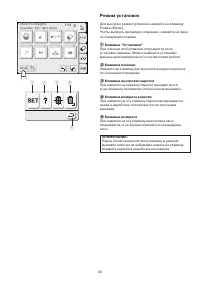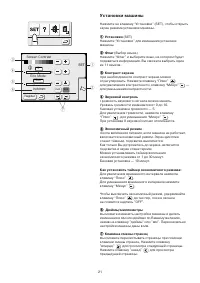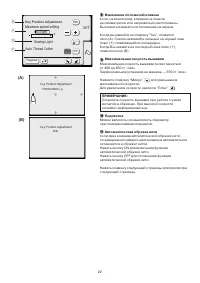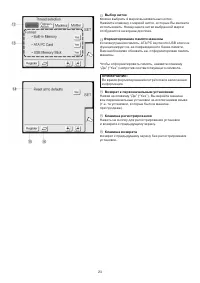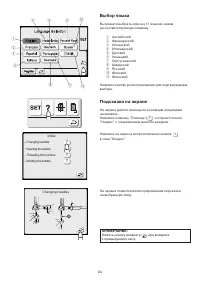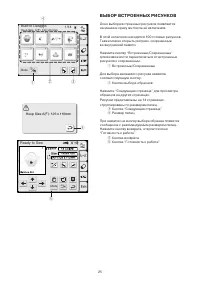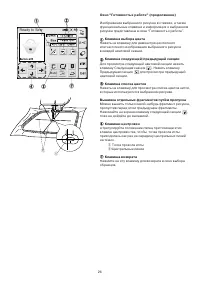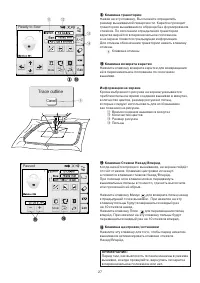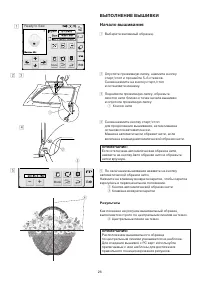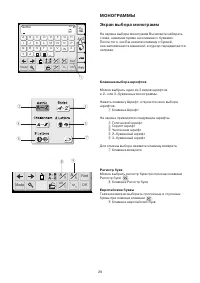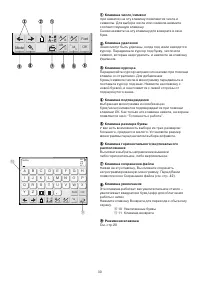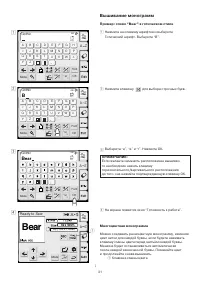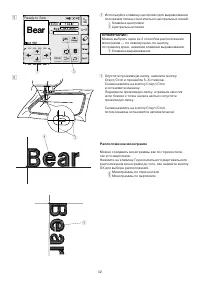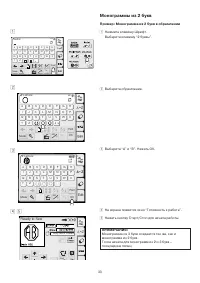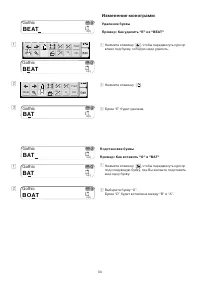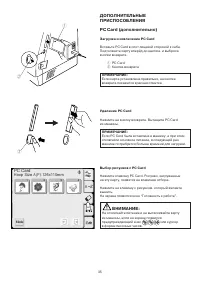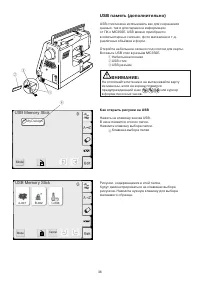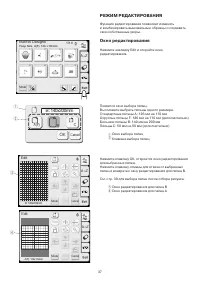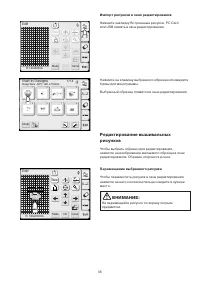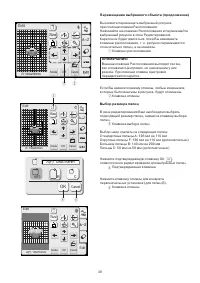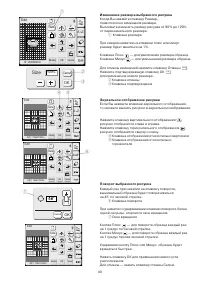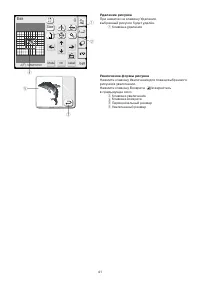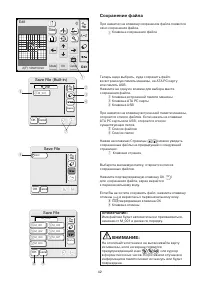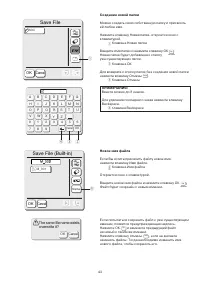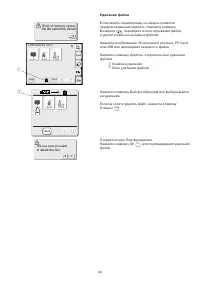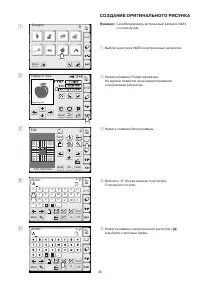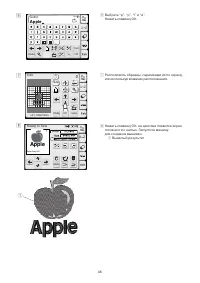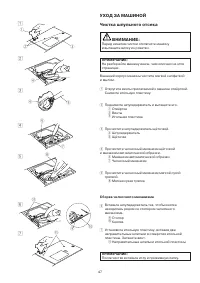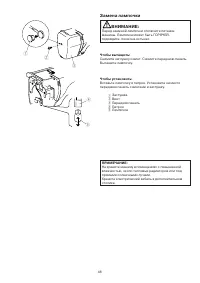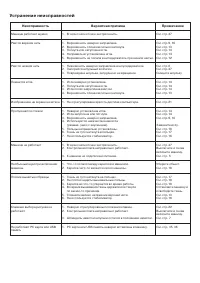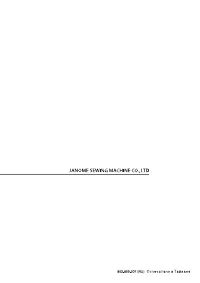Швейная машина Janome Memory Craft 350Е - инструкция пользователя по применению, эксплуатации и установке на русском языке. Мы надеемся, она поможет вам решить возникшие у вас вопросы при эксплуатации техники.
Если остались вопросы, задайте их в комментариях после инструкции.
"Загружаем инструкцию", означает, что нужно подождать пока файл загрузится и можно будет его читать онлайн. Некоторые инструкции очень большие и время их появления зависит от вашей скорости интернета.
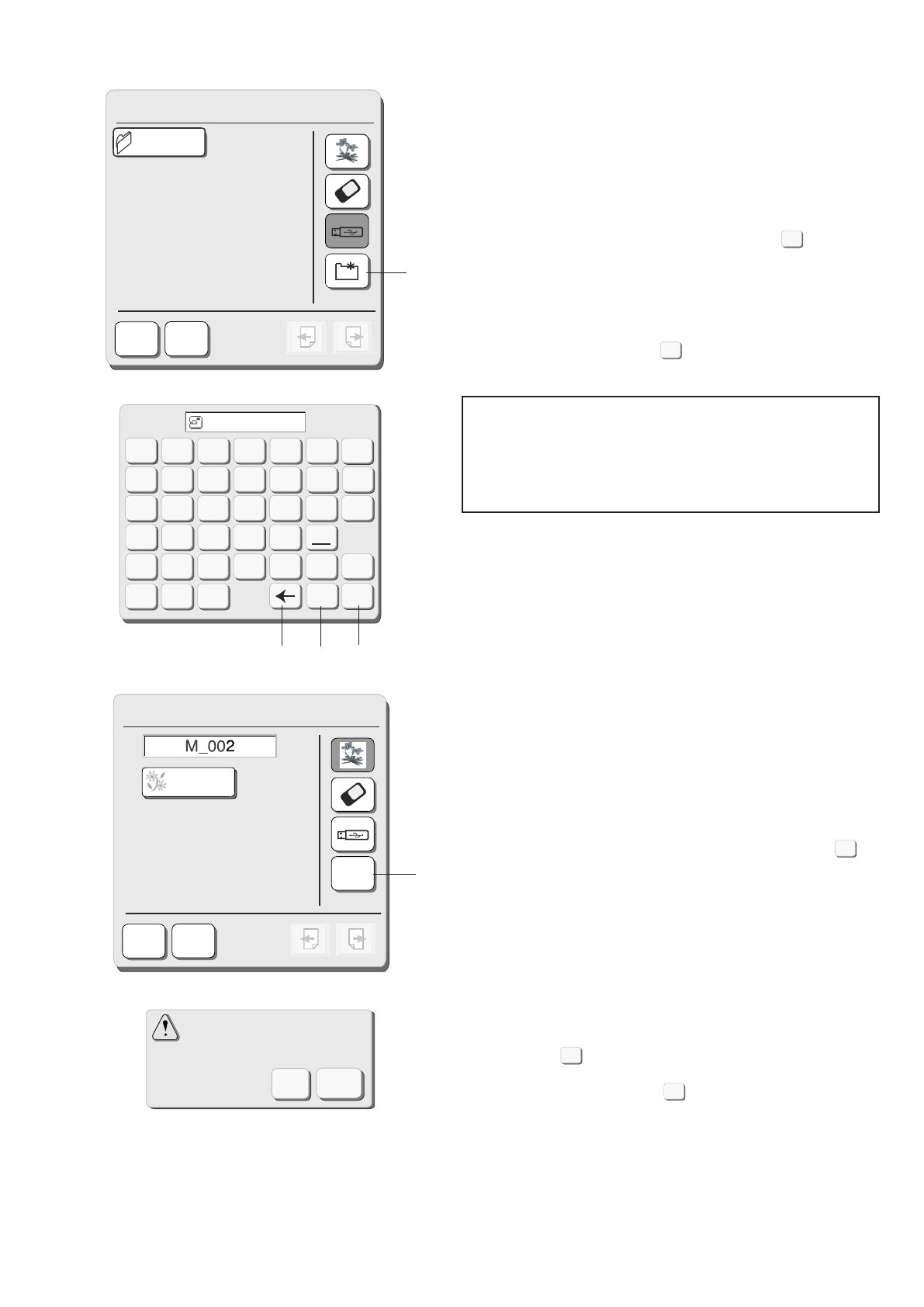
42
SAVING A FILE
When you press the
Save file
key, the
Save file
dialog
box will open.
q
Save file key
You can select a memory location from Built-in memory,
ATA PC card or USB memory.
Press one of the following keys to select the desired
location to where you wish to save the file.
w
Built-in memory key
e
ATA PC card key
r
USB memory key
The
File list
will open if you press the Built-in memory
key, while the
Folder list
will open if you press the PC
card key or USB memory key.
t
File list
y
Folder list
When you press the
Page
keys, you will be able
to see the saved files in the previous and next pages.
u
Page keys
Select the desired folder and the file list of the selected
folder will open.
Press the
OK
key to save the file and the screen will
return to the original screen.
If you do not want to save the file, press the
Cancel
key to return to the previous window.
i
OK key
o
Cancel key
NOTE:
The file name will be automatically assigned starting
from M_001 in order.
CAUTION:
Do not turn the power off or eject the card when the
warning sign or hourglass is showing on
the visual touch screen. Otherwise, the data stored in
the memory may be lost or damaged.
OK
Cancel
OK
Name
Save File (Built-in)
Cancel
M_001
Edit
A(F): 126x110mm
Mode
Cancel
OK
Size
A Z
OK
Name
Save File
Cancel
M_008
M_001
M_002
M_003
M_004
M_005
M_006
M_007
q
w
e
r
t
y
i
o
Save File
Cancel
ABC
OK
u
42
SAVING A FILE
When you press the
Save file
key, the
Save file
dialog
box will open.
q
Save file key
You can select a memory location from Built-in memory,
ATA PC card or USB memory.
Press one of the following keys to select the desired
location to where you wish to save the file.
w
Built-in memory key
e
ATA PC card key
r
USB memory key
The
File list
will open if you press the Built-in memory
key, while the
Folder list
will open if you press the PC
card key or USB memory key.
t
File list
y
Folder list
When you press the
Page
keys, you will be able
to see the saved files in the previous and next pages.
u
Page keys
Select the desired folder and the file list of the selected
folder will open.
Press the
OK
key to save the file and the screen will
return to the original screen.
If you do not want to save the file, press the
Cancel
key to return to the previous window.
i
OK key
o
Cancel key
NOTE:
The file name will be automatically assigned starting
from M_001 in order.
CAUTION:
Do not turn the power off or eject the card when the
warning sign or hourglass is showing on
the visual touch screen. Otherwise, the data stored in
the memory may be lost or damaged.
OK
Cancel
OK
Name
Save File (Built-in)
Cancel
M_001
Edit
A(F): 126x110mm
Mode
Cancel
OK
Size
A Z
OK
Name
Save File
Cancel
M_008
M_001
M_002
M_003
M_004
M_005
M_006
M_007
q
w
e
r
t
y
i
o
Save File
Cancel
ABC
OK
u
42
SAVING A FILE
When you press the
Save file
key, the
Save file
dialog
box will open.
q
Save file key
You can select a memory location from Built-in memory,
ATA PC card or USB memory.
Press one of the following keys to select the desired
location to where you wish to save the file.
w
Built-in memory key
e
ATA PC card key
r
USB memory key
The
File list
will open if you press the Built-in memory
key, while the
Folder list
will open if you press the PC
card key or USB memory key.
t
File list
y
Folder list
When you press the
Page
keys, you will be able
to see the saved files in the previous and next pages.
u
Page keys
Select the desired folder and the file list of the selected
folder will open.
Press the
OK
key to save the file and the screen will
return to the original screen.
If you do not want to save the file, press the
Cancel
key to return to the previous window.
i
OK key
o
Cancel key
NOTE:
The file name will be automatically assigned starting
from M_001 in order.
CAUTION:
Do not turn the power off or eject the card when the
warning sign or hourglass is showing on
the visual touch screen. Otherwise, the data stored in
the memory may be lost or damaged.
OK
Cancel
OK
Name
Save File (Built-in)
Cancel
M_001
Edit
A(F): 126x110mm
Mode
Cancel
OK
Size
A Z
OK
Name
Save File
Cancel
M_008
M_001
M_002
M_003
M_004
M_005
M_006
M_007
q
w
e
r
t
y
i
o
Save File
Cancel
ABC
OK
u
42
SAVING A FILE
When you press the
Save file
key, the
Save file
dialog
box will open.
q
Save file key
You can select a memory location from Built-in memory,
ATA PC card or USB memory.
Press one of the following keys to select the desired
location to where you wish to save the file.
w
Built-in memory key
e
ATA PC card key
r
USB memory key
The
File list
will open if you press the Built-in memory
key, while the
Folder list
will open if you press the PC
card key or USB memory key.
t
File list
y
Folder list
When you press the
Page
keys, you will be able
to see the saved files in the previous and next pages.
u
Page keys
Select the desired folder and the file list of the selected
folder will open.
Press the
OK
key to save the file and the screen will
return to the original screen.
If you do not want to save the file, press the
Cancel
key to return to the previous window.
i
OK key
o
Cancel key
NOTE:
The file name will be automatically assigned starting
from M_001 in order.
CAUTION:
Do not turn the power off or eject the card when the
warning sign or hourglass is showing on
the visual touch screen. Otherwise, the data stored in
the memory may be lost or damaged.
OK
Cancel
OK
Name
Save File (Built-in)
Cancel
M_001
Edit
A(F): 126x110mm
Mode
Cancel
OK
Size
A Z
OK
Name
Save File
Cancel
M_008
M_001
M_002
M_003
M_004
M_005
M_006
M_007
q
w
e
r
t
y
i
o
Save File
Cancel
ABC
OK
u
42
SAVING A FILE
When you press the
Save file
key, the
Save file
dialog
box will open.
q
Save file key
You can select a memory location from Built-in memory,
ATA PC card or USB memory.
Press one of the following keys to select the desired
location to where you wish to save the file.
w
Built-in memory key
e
ATA PC card key
r
USB memory key
The
File list
will open if you press the Built-in memory
key, while the
Folder list
will open if you press the PC
card key or USB memory key.
t
File list
y
Folder list
When you press the
Page
keys, you will be able
to see the saved files in the previous and next pages.
u
Page keys
Select the desired folder and the file list of the selected
folder will open.
Press the
OK
key to save the file and the screen will
return to the original screen.
If you do not want to save the file, press the
Cancel
key to return to the previous window.
i
OK key
o
Cancel key
NOTE:
The file name will be automatically assigned starting
from M_001 in order.
CAUTION:
Do not turn the power off or eject the card when the
warning sign or hourglass is showing on
the visual touch screen. Otherwise, the data stored in
the memory may be lost or damaged.
OK
Cancel
OK
Name
Save File (Built-in)
Cancel
M_001
Edit
A(F): 126x110mm
Mode
Cancel
OK
Size
A Z
OK
Name
Save File
Cancel
M_008
M_001
M_002
M_003
M_004
M_005
M_006
M_007
q
w
e
r
t
y
i
o
Save File
Cancel
ABC
OK
u
43
Creating a new folder
You can create your own folder and assign the desired
name to it.
Press the
New folder
key and the keyboard window will
open.
q
New folder key
Enter the folder name and press the
OK
key.
The new folder will be added to the folder list.
w
OK key
To go back to the folder list without creating a file, press
the
Cancel
key.
e
Cancel key
NOTES:
Only 8 characters can be entered.
To delete the last character, press the
Backspace
key.
r
Back space key
Assigning the file name
Press the
File name
key if you wish to assign a new
name to the file.
t
File name key
The keyboard window will open.
Enter the file name and press the
OK
key.
The file will be saved with the new name.
If you attempted to save the file using an existing name,
the warning message will appear.
Press the
OK
key to overwrite the existing file.
Press the
Cancel
key if you do not wish to overwrite
it. You may need to change the file name and save the
file under the different name.
OK
Cancel
A
B
C
D
E
F
G
H
I
J
K
L
M
N
O
P
Q
R
S
T
U
0
1
2
7
8
9
3
4
5
6
V
W
X
Y
Z
Cancel OK
The same file name
exists,
overwrite it?
Cancel
OK
OK
OK
Cancel
q
w
e
OK
Name
Save File (Built-in)
Cancel
M_001
Save File
Cancel
ABC
OK
r
t
43
Создание новой папки
Можно создать свою собственную папку и присвоить
ей любое имя.
Нажмите клавишу Новая папка, откроется окно с
клавиатурой.
Клавиша Новая папка
Введите имя папки и нажмите клавишу ОК .
Новая папка будет добавлена к списку
уже существующих папок.
Клавиша ОК
Для возврата к списку папок без создания новой папки
нажмите клавишу Отмены .
Клавиша Отмены
ПРИМЕЧАНИЯ:
Ввести можно до 8 знаков.
Для удаления последнего знака нажмите клавишу
Backspace.
Клавиша Backspace
Новое имя файла
Если Вы хотите присвоить файлу новое имя,
нажмите клавишу Имя файла.
Клавиша Имя файла
Откроется окно с клавиатурой.
Введите новое имя файла и нажмите клавишу ОК .
Файл будет сохранён с новым именем.
Если попытаться сохранить файл с уже существующим
именем, появится предупреждающая надпись.
Нажмите ОК и замените предыдущий файл
на новый с таким же именем.
Нажмите клавишу отмены , если не желаете
заменять файлы. Тогда необходимо изменить имя
нового файла, чтобы сохранить его.
42
SAVING A FILE
When you press the
Save file
key, the
Save file
dialog
box will open.
q
Save file key
You can select a memory location from Built-in memory,
ATA PC card or USB memory.
Press one of the following keys to select the desired
location to where you wish to save the file.
w
Built-in memory key
e
ATA PC card key
r
USB memory key
The
File list
will open if you press the Built-in memory
key, while the
Folder list
will open if you press the PC
card key or USB memory key.
t
File list
y
Folder list
When you press the
Page
keys, you will be able
to see the saved files in the previous and next pages.
u
Page keys
Select the desired folder and the file list of the selected
folder will open.
Press the
OK
key to save the file and the screen will
return to the original screen.
If you do not want to save the file, press the
Cancel
key to return to the previous window.
i
OK key
o
Cancel key
NOTE:
The file name will be automatically assigned starting
from M_001 in order.
CAUTION:
Do not turn the power off or eject the card when the
warning sign or hourglass is showing on
the visual touch screen. Otherwise, the data stored in
the memory may be lost or damaged.
OK
Cancel
OK
Name
Save File (Built-in)
Cancel
M_001
Edit
A(F): 126x110mm
Mode
Cancel
OK
Size
A Z
OK
Name
Save File
Cancel
M_008
M_001
M_002
M_003
M_004
M_005
M_006
M_007
q
w
e
r
t
y
i
o
Save File
Cancel
ABC
OK
u
42
SAVING A FILE
When you press the
Save file
key, the
Save file
dialog
box will open.
q
Save file key
You can select a memory location from Built-in memory,
ATA PC card or USB memory.
Press one of the following keys to select the desired
location to where you wish to save the file.
w
Built-in memory key
e
ATA PC card key
r
USB memory key
The
File list
will open if you press the Built-in memory
key, while the
Folder list
will open if you press the PC
card key or USB memory key.
t
File list
y
Folder list
When you press the
Page
keys, you will be able
to see the saved files in the previous and next pages.
u
Page keys
Select the desired folder and the file list of the selected
folder will open.
Press the
OK
key to save the file and the screen will
return to the original screen.
If you do not want to save the file, press the
Cancel
key to return to the previous window.
i
OK key
o
Cancel key
NOTE:
The file name will be automatically assigned starting
from M_001 in order.
CAUTION:
Do not turn the power off or eject the card when the
warning sign or hourglass is showing on
the visual touch screen. Otherwise, the data stored in
the memory may be lost or damaged.
OK
Cancel
OK
Name
Save File (Built-in)
Cancel
M_001
Edit
A(F): 126x110mm
Mode
Cancel
OK
Size
A Z
OK
Name
Save File
Cancel
M_008
M_001
M_002
M_003
M_004
M_005
M_006
M_007
q
w
e
r
t
y
i
o
Save File
Cancel
ABC
OK
u
42
SAVING A FILE
When you press the
Save file
key, the
Save file
dialog
box will open.
q
Save file key
You can select a memory location from Built-in memory,
ATA PC card or USB memory.
Press one of the following keys to select the desired
location to where you wish to save the file.
w
Built-in memory key
e
ATA PC card key
r
USB memory key
The
File list
will open if you press the Built-in memory
key, while the
Folder list
will open if you press the PC
card key or USB memory key.
t
File list
y
Folder list
When you press the
Page
keys, you will be able
to see the saved files in the previous and next pages.
u
Page keys
Select the desired folder and the file list of the selected
folder will open.
Press the
OK
key to save the file and the screen will
return to the original screen.
If you do not want to save the file, press the
Cancel
key to return to the previous window.
i
OK key
o
Cancel key
NOTE:
The file name will be automatically assigned starting
from M_001 in order.
CAUTION:
Do not turn the power off or eject the card when the
warning sign or hourglass is showing on
the visual touch screen. Otherwise, the data stored in
the memory may be lost or damaged.
OK
Cancel
OK
Name
Save File (Built-in)
Cancel
M_001
Edit
A(F): 126x110mm
Mode
Cancel
OK
Size
A Z
OK
Name
Save File
Cancel
M_008
M_001
M_002
M_003
M_004
M_005
M_006
M_007
q
w
e
r
t
y
i
o
Save File
Cancel
ABC
OK
u
42
SAVING A FILE
When you press the
Save file
key, the
Save file
dialog
box will open.
q
Save file key
You can select a memory location from Built-in memory,
ATA PC card or USB memory.
Press one of the following keys to select the desired
location to where you wish to save the file.
w
Built-in memory key
e
ATA PC card key
r
USB memory key
The
File list
will open if you press the Built-in memory
key, while the
Folder list
will open if you press the PC
card key or USB memory key.
t
File list
y
Folder list
When you press the
Page
keys, you will be able
to see the saved files in the previous and next pages.
u
Page keys
Select the desired folder and the file list of the selected
folder will open.
Press the
OK
key to save the file and the screen will
return to the original screen.
If you do not want to save the file, press the
Cancel
key to return to the previous window.
i
OK key
o
Cancel key
NOTE:
The file name will be automatically assigned starting
from M_001 in order.
CAUTION:
Do not turn the power off or eject the card when the
warning sign or hourglass is showing on
the visual touch screen. Otherwise, the data stored in
the memory may be lost or damaged.
OK
Cancel
OK
Name
Save File (Built-in)
Cancel
M_001
Edit
A(F): 126x110mm
Mode
Cancel
OK
Size
A Z
OK
Name
Save File
Cancel
M_008
M_001
M_002
M_003
M_004
M_005
M_006
M_007
q
w
e
r
t
y
i
o
Save File
Cancel
ABC
OK
u
42
SAVING A FILE
When you press the
Save file
key, the
Save file
dialog
box will open.
q
Save file key
You can select a memory location from Built-in memory,
ATA PC card or USB memory.
Press one of the following keys to select the desired
location to where you wish to save the file.
w
Built-in memory key
e
ATA PC card key
r
USB memory key
The
File list
will open if you press the Built-in memory
key, while the
Folder list
will open if you press the PC
card key or USB memory key.
t
File list
y
Folder list
When you press the
Page
keys, you will be able
to see the saved files in the previous and next pages.
u
Page keys
Select the desired folder and the file list of the selected
folder will open.
Press the
OK
key to save the file and the screen will
return to the original screen.
If you do not want to save the file, press the
Cancel
key to return to the previous window.
i
OK key
o
Cancel key
NOTE:
The file name will be automatically assigned starting
from M_001 in order.
CAUTION:
Do not turn the power off or eject the card when the
warning sign or hourglass is showing on
the visual touch screen. Otherwise, the data stored in
the memory may be lost or damaged.
OK
Cancel
OK
Name
Save File (Built-in)
Cancel
M_001
Edit
A(F): 126x110mm
Mode
Cancel
OK
Size
A Z
OK
Name
Save File
Cancel
M_008
M_001
M_002
M_003
M_004
M_005
M_006
M_007
q
w
e
r
t
y
i
o
Save File
Cancel
ABC
OK
u
Содержание
- 3 СОДЕРЖАНИЕ
- 5 Стандартныеаксессуары
- 6 Съёмный приставной столик
- 7 ПОДГОТОВКА К РАБОТЕ; Для Вашей безопасности:
- 8 Намотка шпульки; Как вынуть шпульку
- 10 Установка шпульки
- 11 Подъём прижимной лапки; Заправка нити в машину
- 12 v b
- 13 Нитезаправитель
- 14 Вытягивание нижней нити
- 15 Регулировка натяжения нити; Сбалансированное натяжение нити:
- 16 Смена игл
- 18 Стабилизатор; Типы стабилизаторов
- 20 Установка вышивальных пялец
- 21 A Z; ОПЕРАЦИОННЫЕ КЛАВИШИ; Встроенные рисунки
- 22 Режим установок; Клавиша “Установки”
- 23 Установки машины
- 24 Yes; SET; Изменение положений клавиш
- 26 Index; Changing needles; Выбор языка
- 27 Ready to Sew; ВЫБОР ВСТРОЕННЫХ РИСУНКОВ
- 28 centerlines on the fabric.
- 29 Trace outline; Cancel; Paused; Клавиша траектории
- 30 x c; ВЫПОЛНЕНИЕ ВЫШИВКИ; Результаты
- 31 pper or lower case letters by pressing; AA ZZ; МОНОГРАММЫ; Клавиша выбора шрифтов
- 33 ear; Bear; Вышивание монограмм; Пример: слово “Bear” в готическом стиле
- 34 Расположение монограмм
- 35 Монограммы из 2 букв; Пример: Монограмма из 2 букв в обрамлении
- 36 l t; BEAT; BAT; BAT; BOAT; Изменение монограмм; Удаление буквы
- 37 ДОПОЛНИТЕЛЬНЫЕ; Загрузка и извлечение PC Card
- 38 Как открыть рисунки на USB
- 39 РЕЖИМ РЕДАКТИРОВАНИЯ
- 40 Редактирование вышивальных; Перемещение выбранного рисунка
- 41 Перемещение выбранного объекта (продолжение)
- 42 Изменение размера выбранного рисунка; MONOGRAMMING; A Z
- 43 Deleting the pattern; Deleting the pattern; Deleting the pattern
- 47 Apple; CREATING AN ORIGINAL DESIGN; Apple; CREATING AN ORIGINAL DESIGN; Apple
- 50 HOT; Replacing the Light Bulb; HOT
- 51 Устранение неисправностей; Неисправность