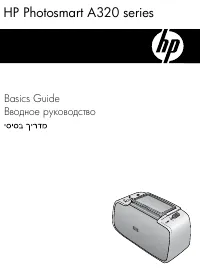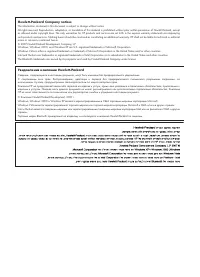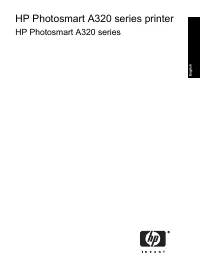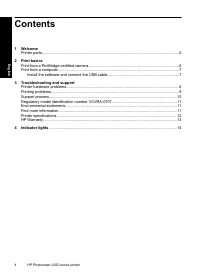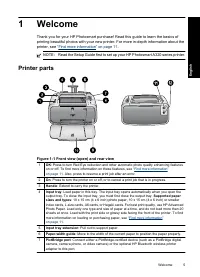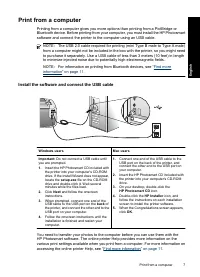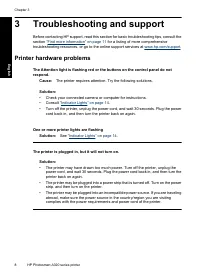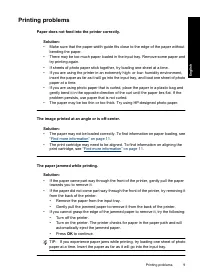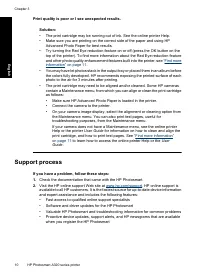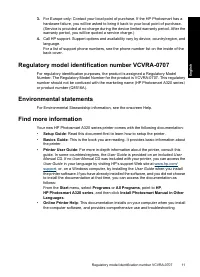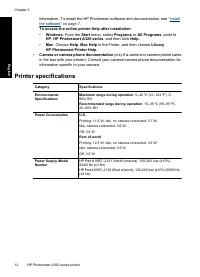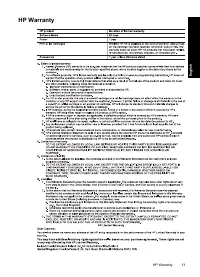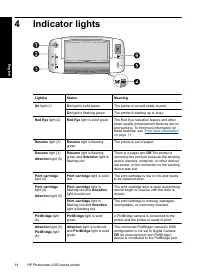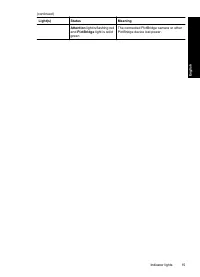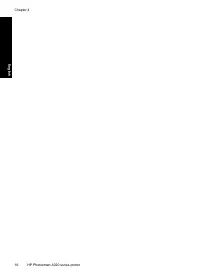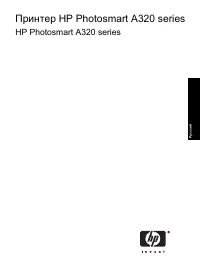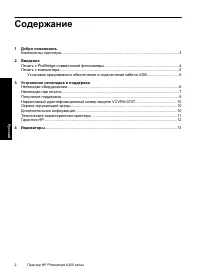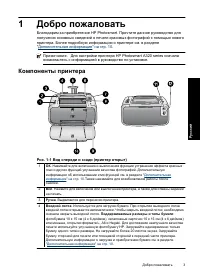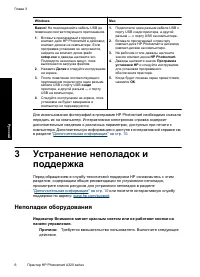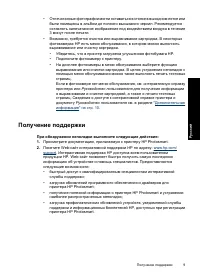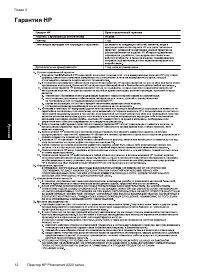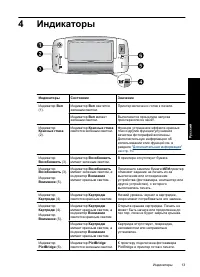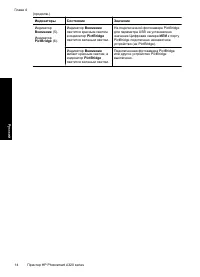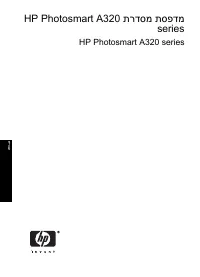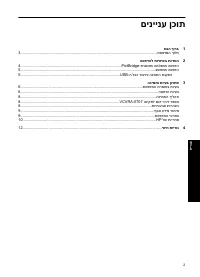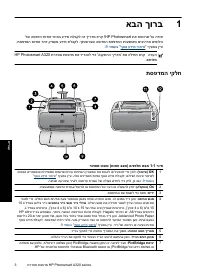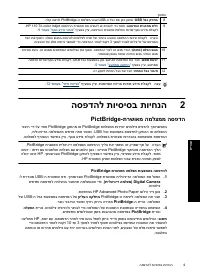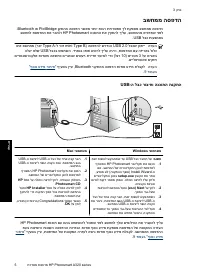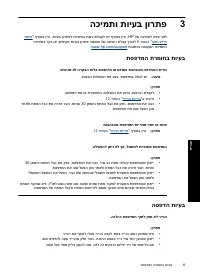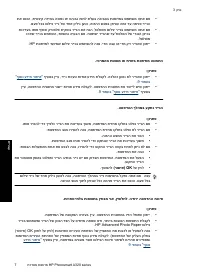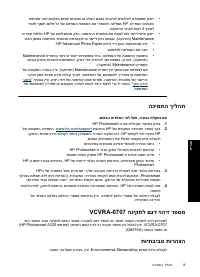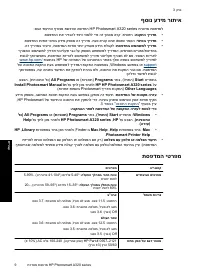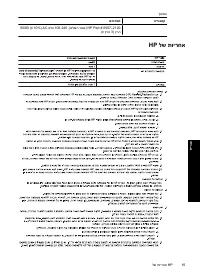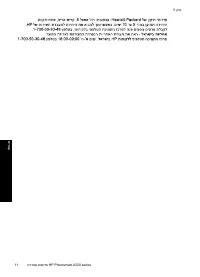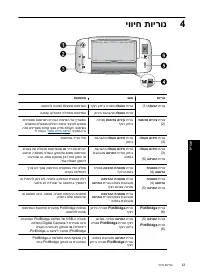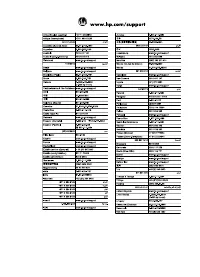Принтер HP Photosmart A320 - инструкция пользователя по применению, эксплуатации и установке на русском языке. Мы надеемся, она поможет вам решить возникшие у вас вопросы при эксплуатации техники.
Если остались вопросы, задайте их в комментариях после инструкции.
"Загружаем инструкцию", означает, что нужно подождать пока файл загрузится и можно будет его читать онлайн. Некоторые инструкции очень большие и время их появления зависит от вашей скорости интернета.
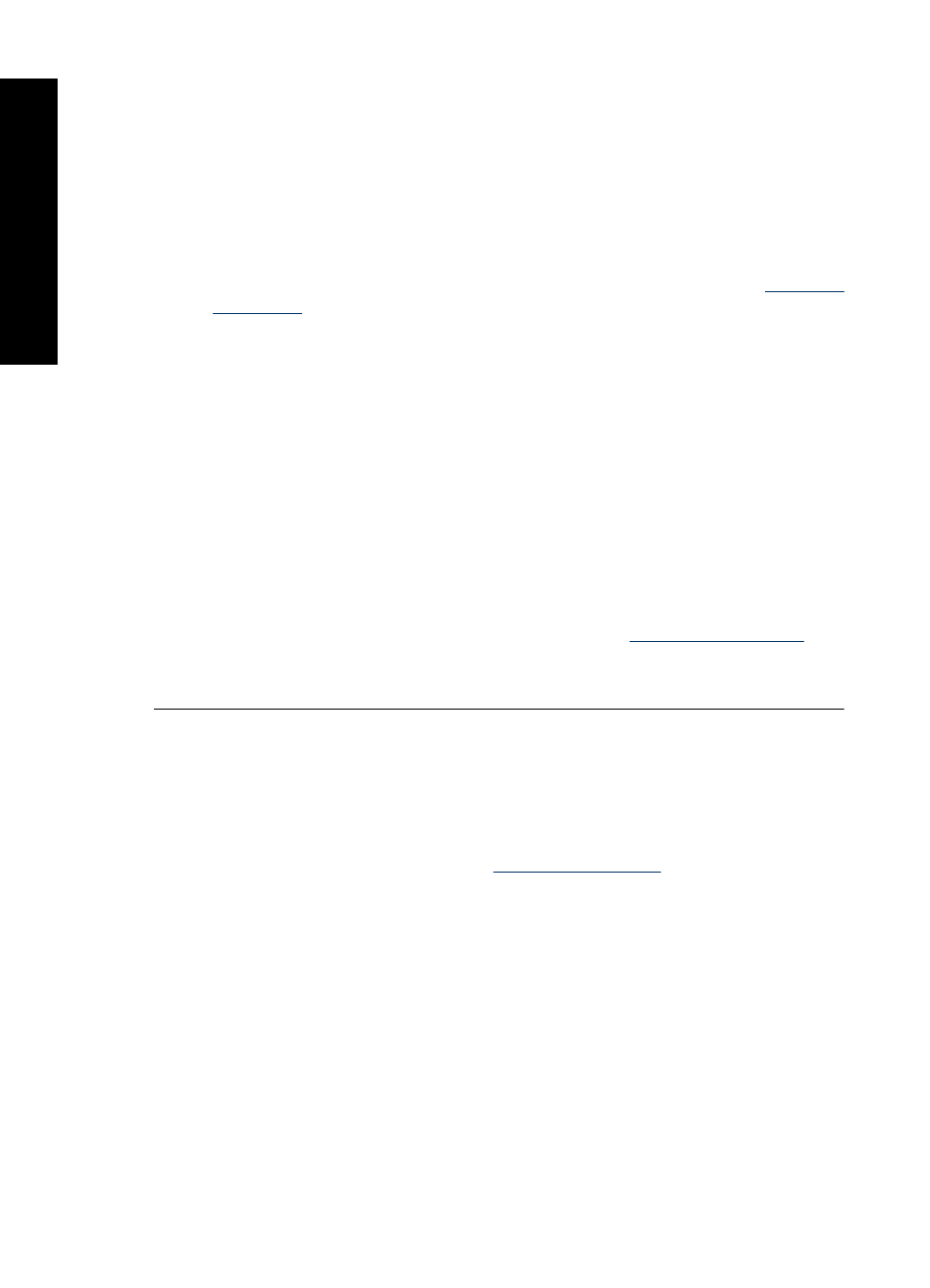
Print quality is poor or I see unexpected results.
Solution:
•
The print cartridge may be running out of ink. See the online printer Help.
•
Make sure you are printing on the correct side of the paper and using HP
Advanced Photo Paper for best results.
•
Try turning the Red Eye reduction feature on or off (press the OK button on the
top of the printer). To find more information about the Red Eye reduction feature
and other photo quality enhancement features built into the printer, see
.
•
You may have let photos stack in the output tray or placed them in an album before
the colors fully developed. HP recommends exposing the printed surface of each
photo to the air for 3 minutes after printing.
•
The print cartridge may need to be aligned and/or cleaned. Some HP cameras
contain a Maintenance menu, from which you can align or clean the print cartridge
as follows:
•
Make sure HP Advanced Photo Paper is loaded in the printer.
•
Connect the camera to the printer.
•
On your camera image display, select the alignment or cleaning option from
the Maintenance menu. You can also print test pages, useful for
troubleshooting purposes, from the Maintenance menu.
If your camera does not have a Maintenance menu, see the online printer
Help or the printer
User Guide
for information on how to clean and align the
print cartridge, and how to print test pages. See
to learn how to access the online printer Help or the
User
Guide
.
Support process
If you have a problem, follow these steps:
1.
Check the documentation that came with the HP Photosmart.
2.
Visit the HP online support Web site at
. HP online support is
available to all HP customers. It is the fastest source for up-to-date device information
and expert assistance and includes the following features:
•
Fast access to qualified online support specialists
•
Software and driver updates for the HP Photosmart
•
Valuable HP Photosmart and troubleshooting information for common problems
•
Proactive device updates, support alerts, and HP newsgrams that are available
when you register the HP Photosmart
Chapter 3
10
HP Photosmart A320 series printer
E
n
g
lis
h