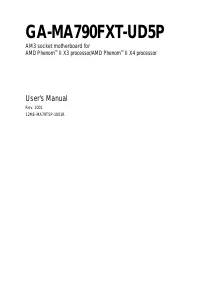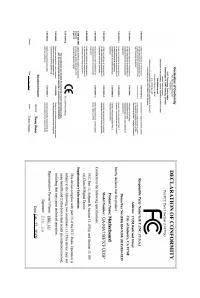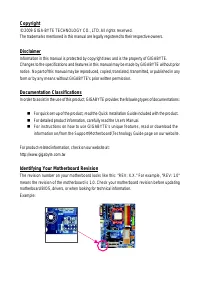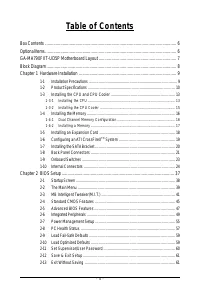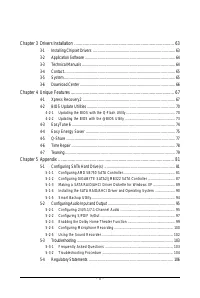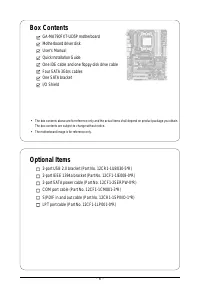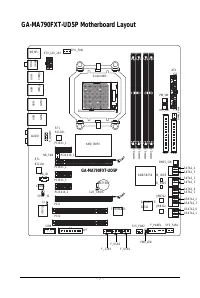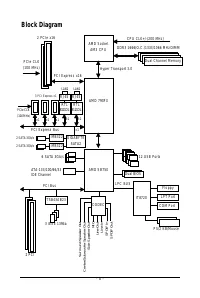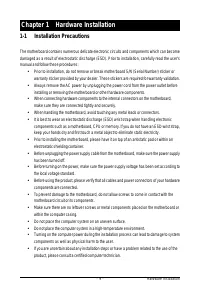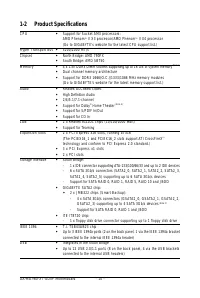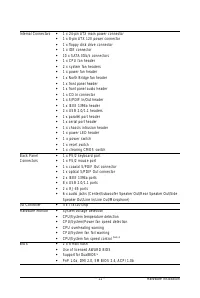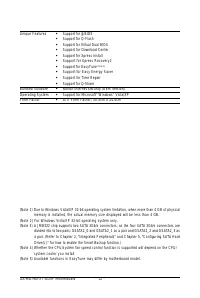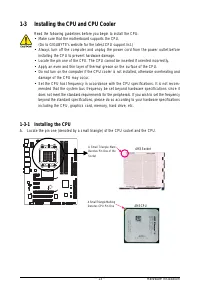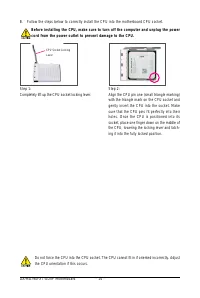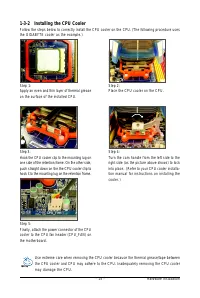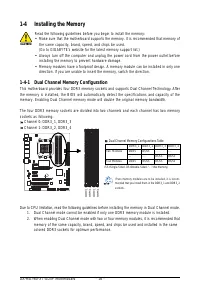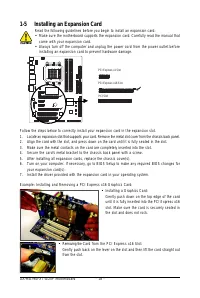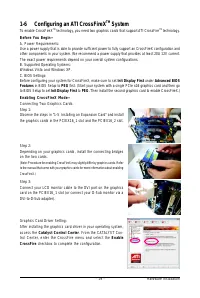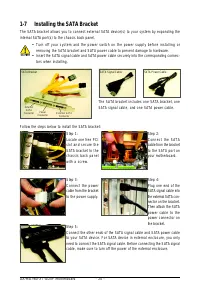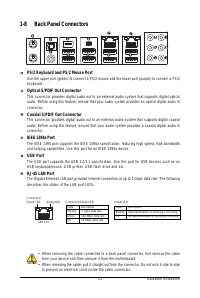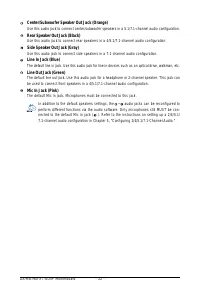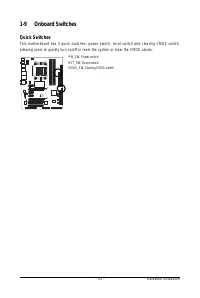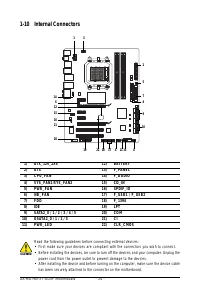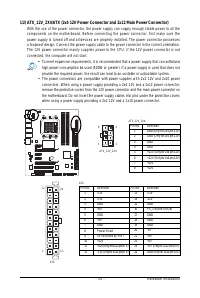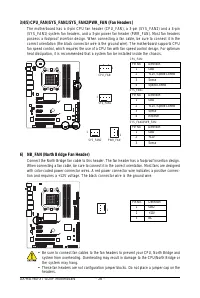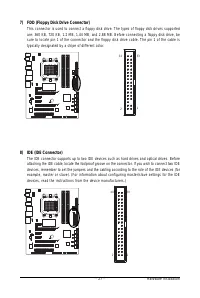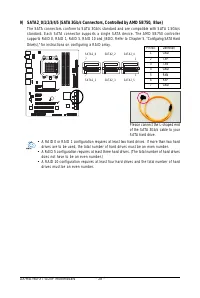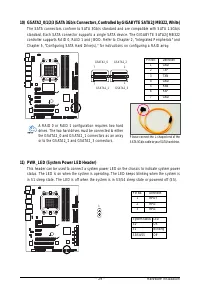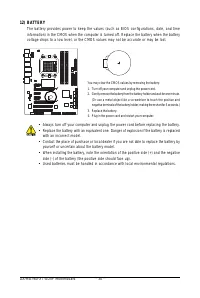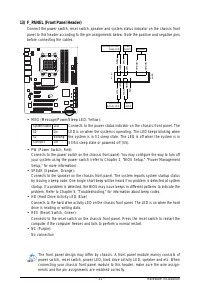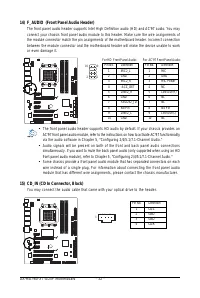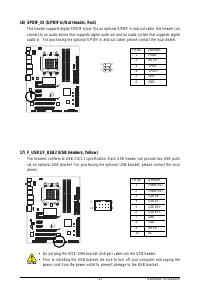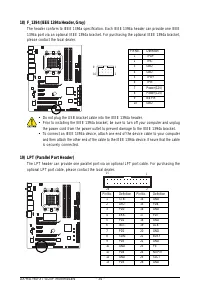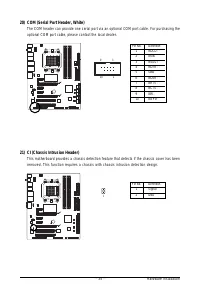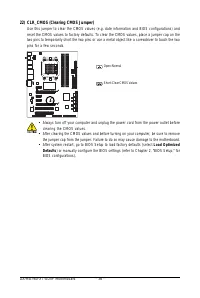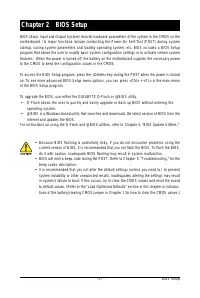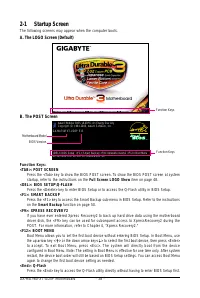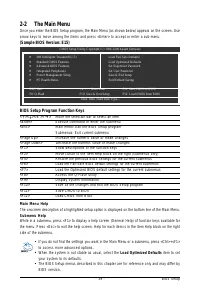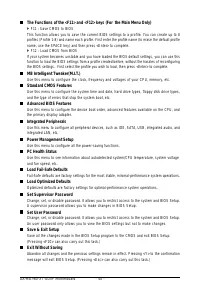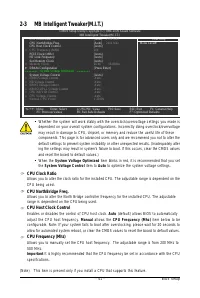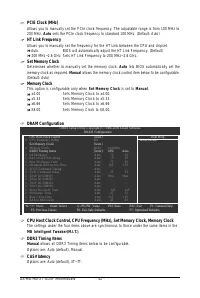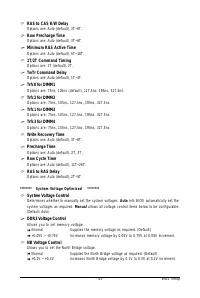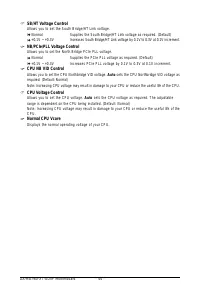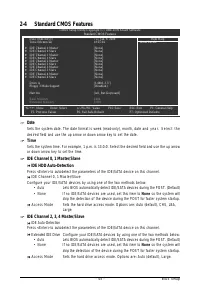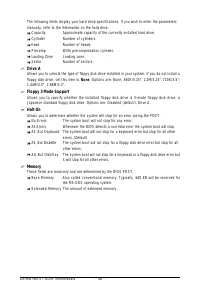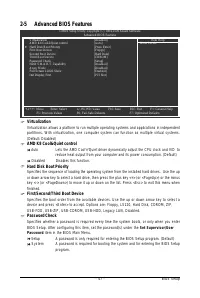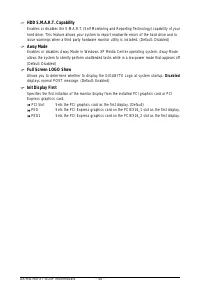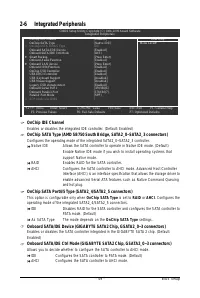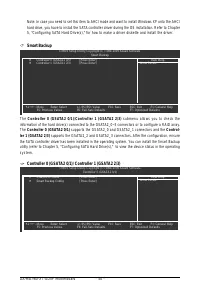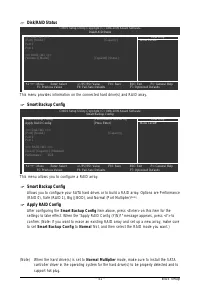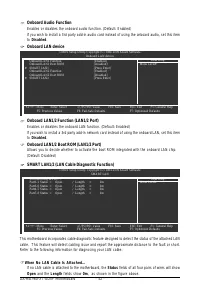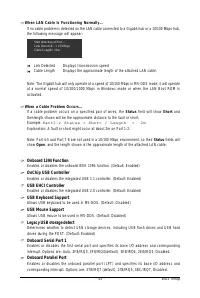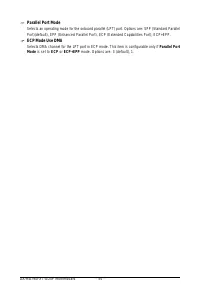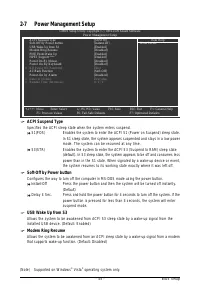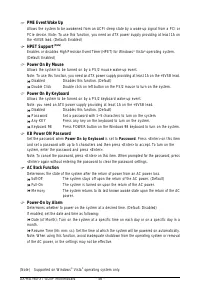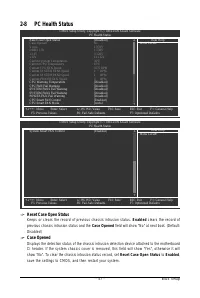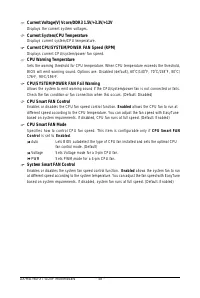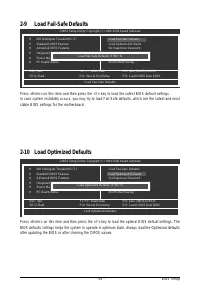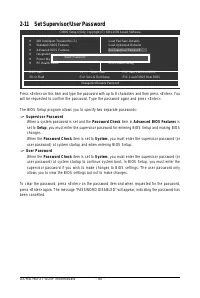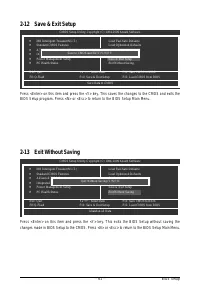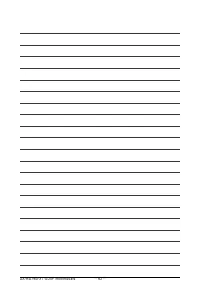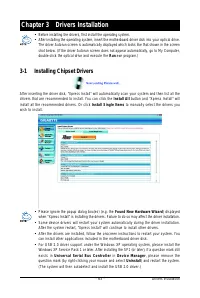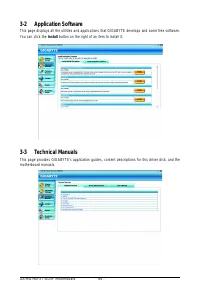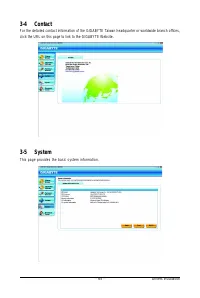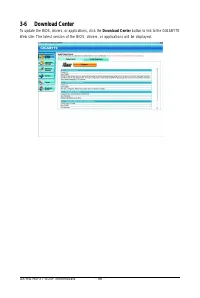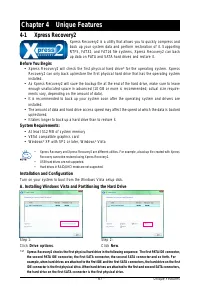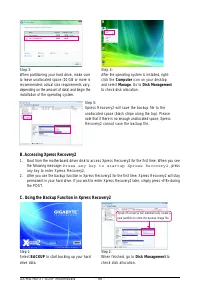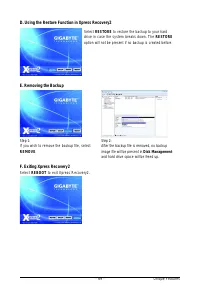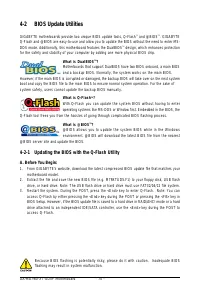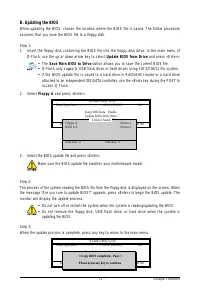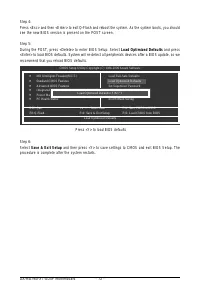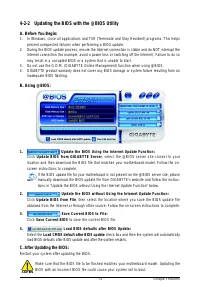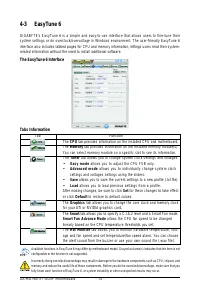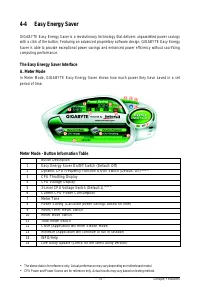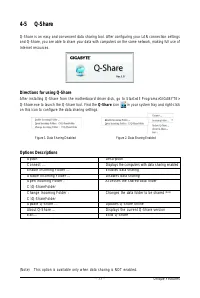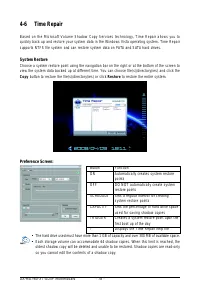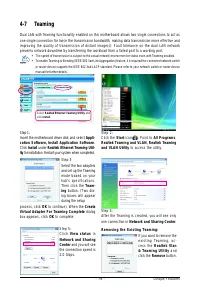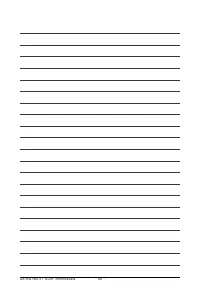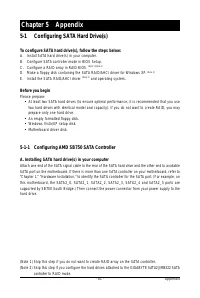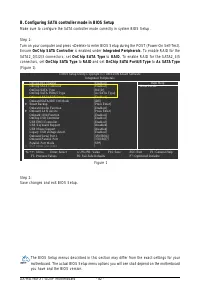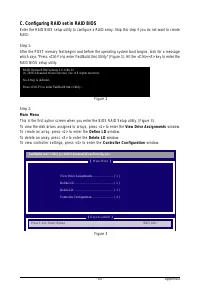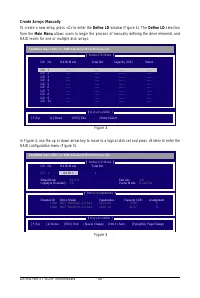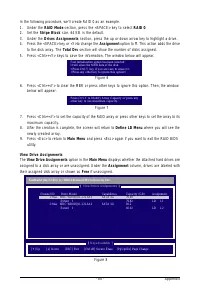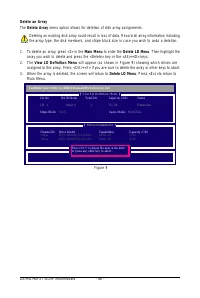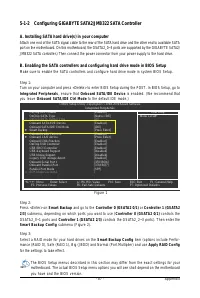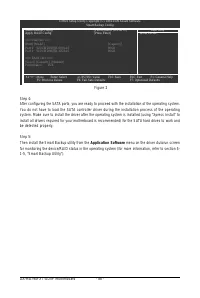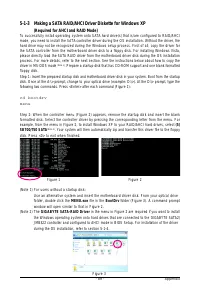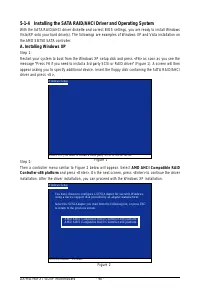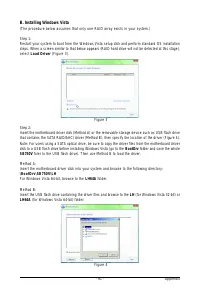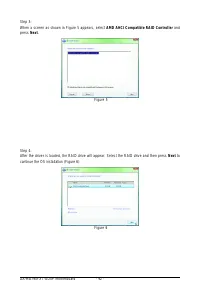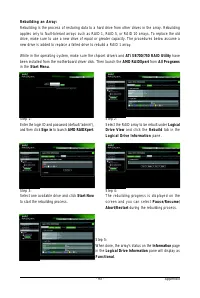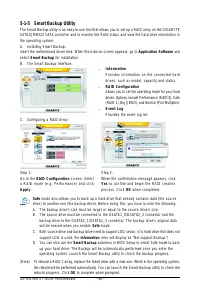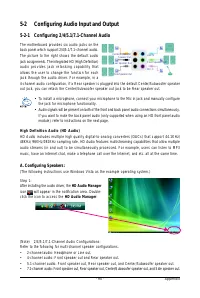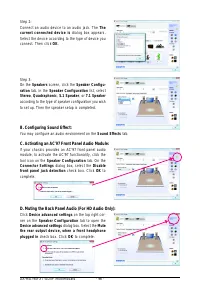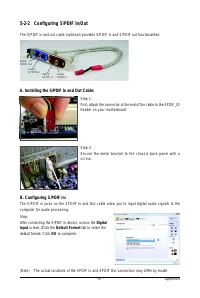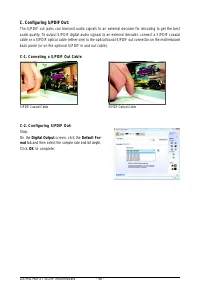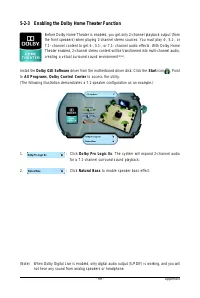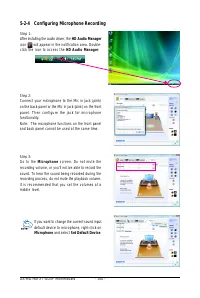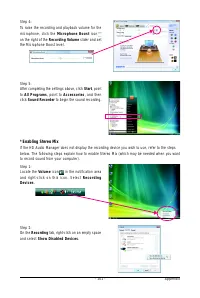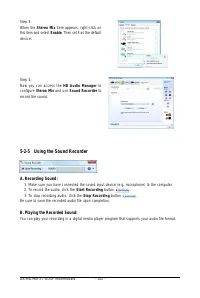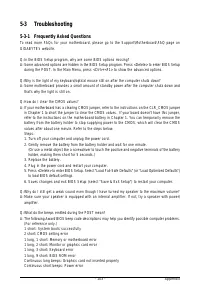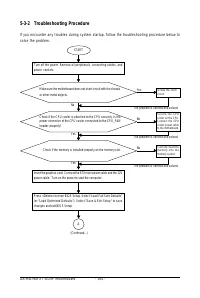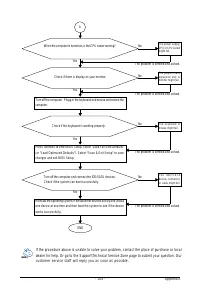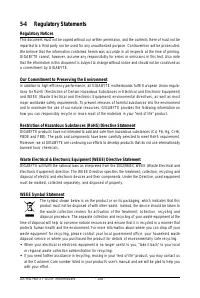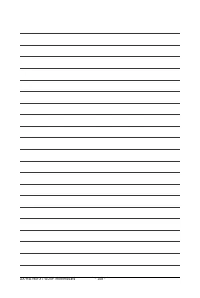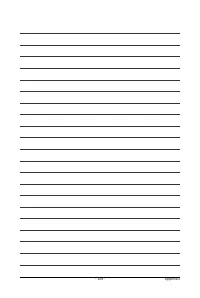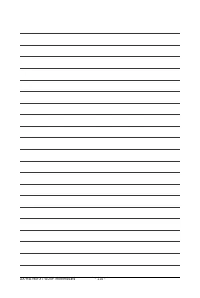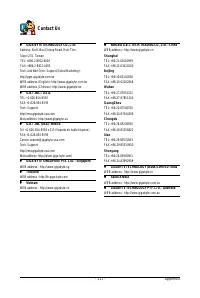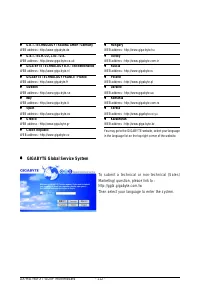Материнские платы GIGABYTE GA MA790FXT UD5P - инструкция пользователя по применению, эксплуатации и установке на русском языке. Мы надеемся, она поможет вам решить возникшие у вас вопросы при эксплуатации техники.
Если остались вопросы, задайте их в комментариях после инструкции.
"Загружаем инструкцию", означает, что нужно подождать пока файл загрузится и можно будет его читать онлайн. Некоторые инструкции очень большие и время их появления зависит от вашей скорости интернета.
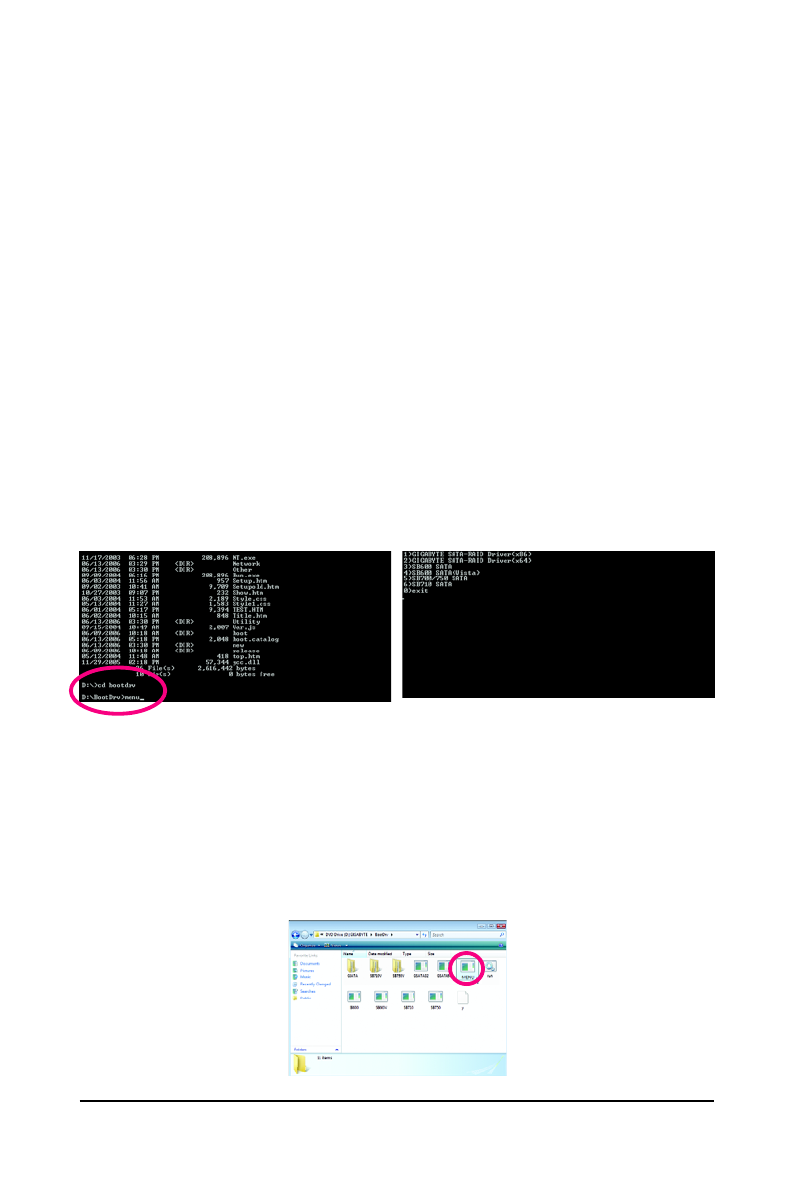
Appendix
- 89 -
5-1-3 Making a SATA RAID/AHCI Driver Diskette for Windows XP
(Required for AHCI and RAID Mode)
To successfully install operating system onto SATA hard drive(s) that is/are configured to RAID/AHCI
mode, you need to install the SATA controller driver during the OS installation. Without the driver, the
hard drive may not be recognized during the Windows setup process. First of all, copy the driver for
the SATA controller from the motherboard driver disk to a floppy disk. For installing Windows Vista,
please directly load the SATA RAID driver from the motherboard driver disk during the OS installation
process. For more details, refer to the next section. See the instructions below about how to copy the
driver in MS-DOS mode
(Note 1)
. Prepare a startup disk that has CD-ROM support and one blank formatted
floppy disk.
Step 1: Insert the prepared startup disk and motherboard driver disk in your system. Boot from the startup
disk. Once at the A:\> prompt, change to your optical drive (example: D:\>). At the D:\> prompt, type the
following two commands. Press <Enter> after each command (Figure 1):
c d b o o t d r v
m e n u
Step 2: When the controller menu (Figure 2) appears, remove the startup disk and insert the blank
formatted disk. Select the controller driver by pressing the corresponding letter from the menu. For
example, from the menu in Figure 2, to install Windows XP to your RAID/AHCI hard drives, select
(5)
SB700/750 SATA
(Note 2)
. Your system will then automatically zip and transfer this driver file to the floppy
disk. Press <0> to exit when finished.
(Note 1) For users without a startup disk:
Use an alternative system and insert the motherboard driver disk. From your optical drive
folder, double click the
MENU.exe
file in the
BootDrv
folder (Figure 3). A command prompt
window will open similar to that in Figure 2.
(Note 2) The
GIGABYTE SATA-RAID Driver
in the menu in Figure 2 are required if you want to install
the Windows operating system onto hard drives that are connected to the GIGABYTE SATA2/
JMB322 controller and configured to AHCI mode in BIOS Setup. For installation of the driver
during the OS installation, refer to section 5-1-4.
Figure 1
Figure 2
Figure 3