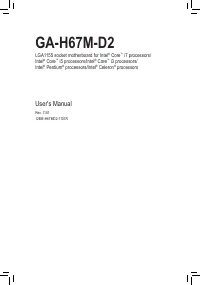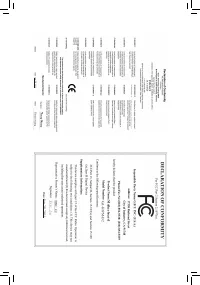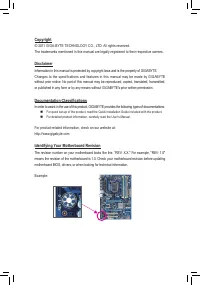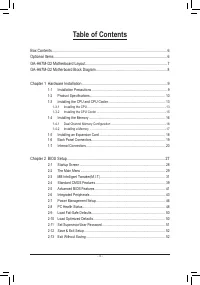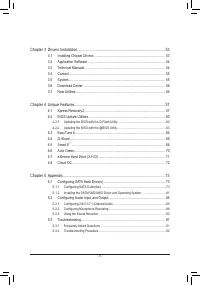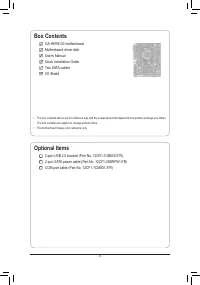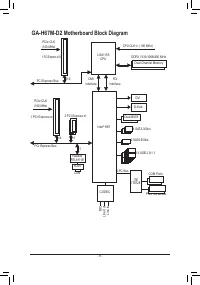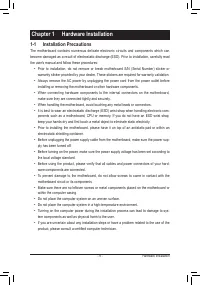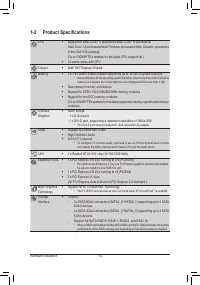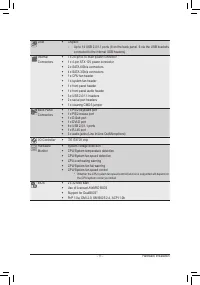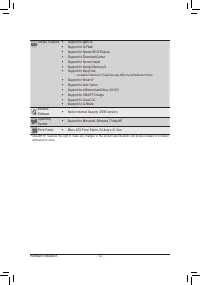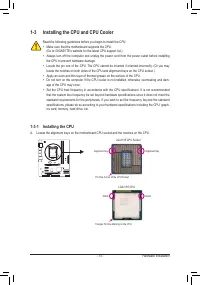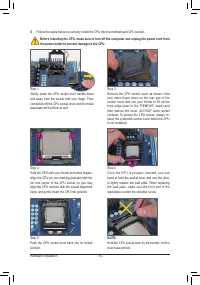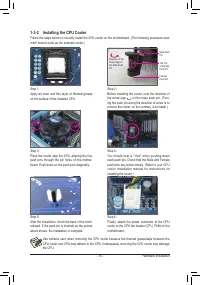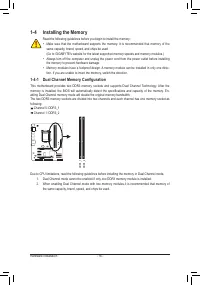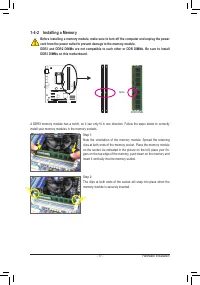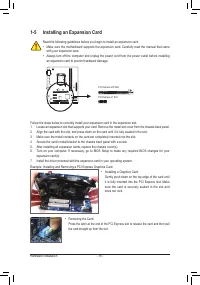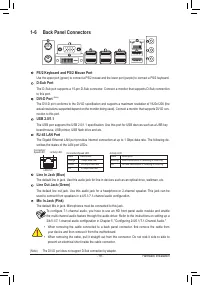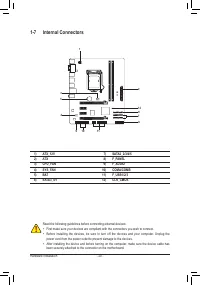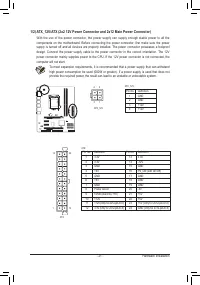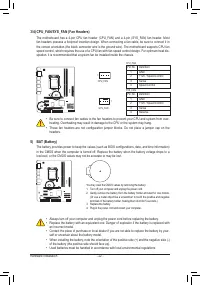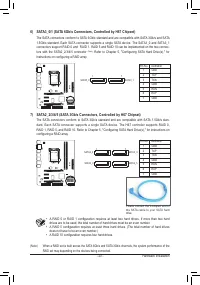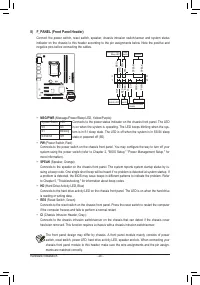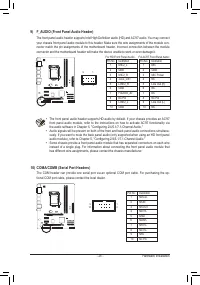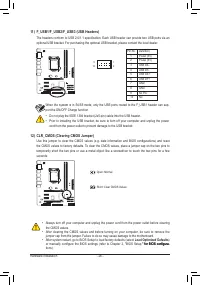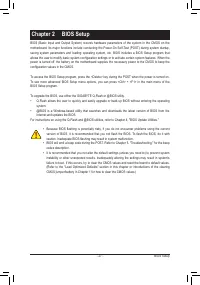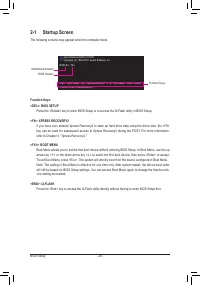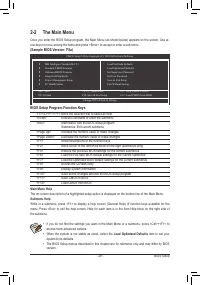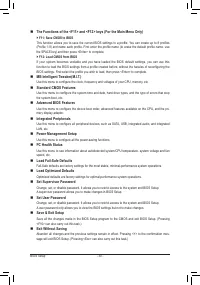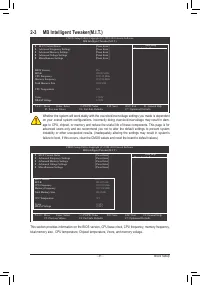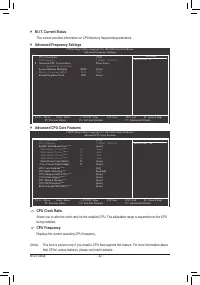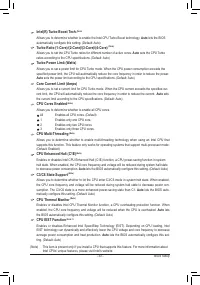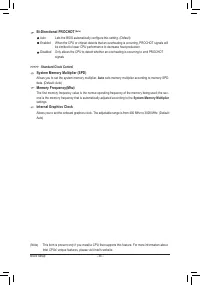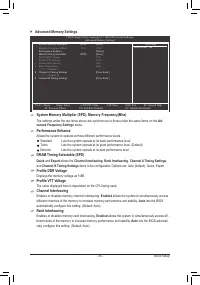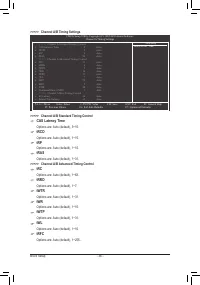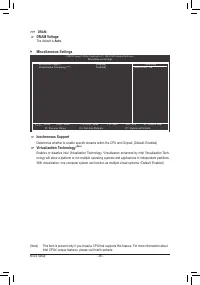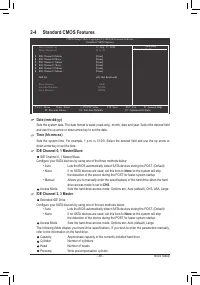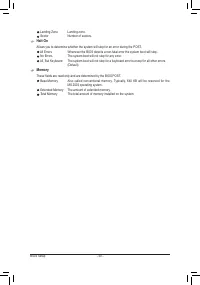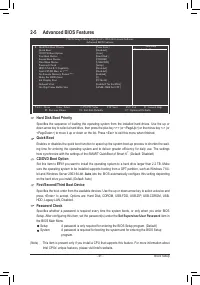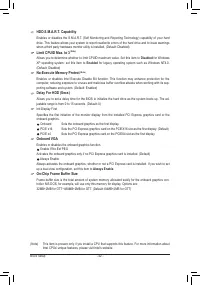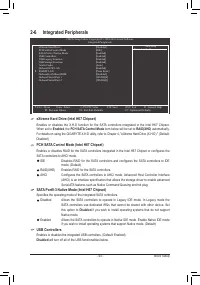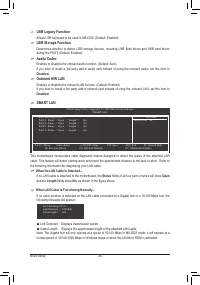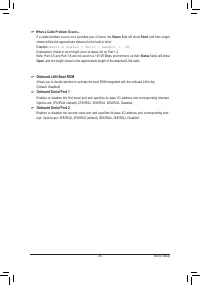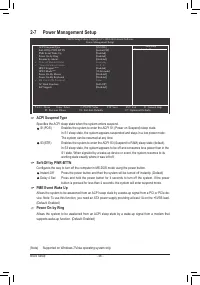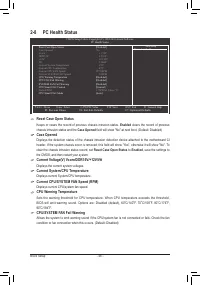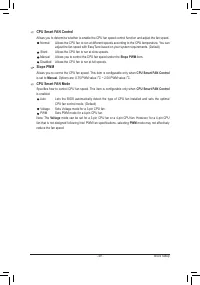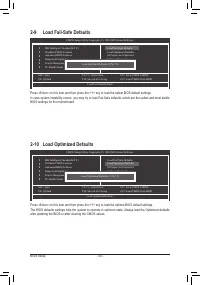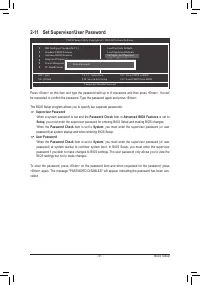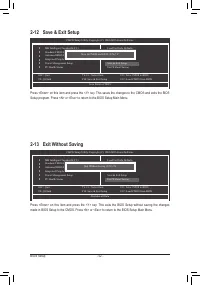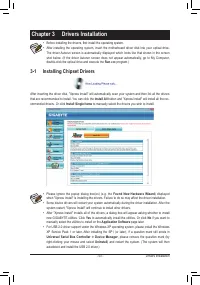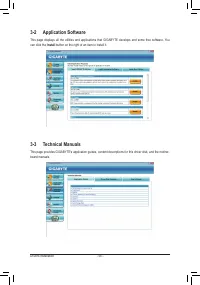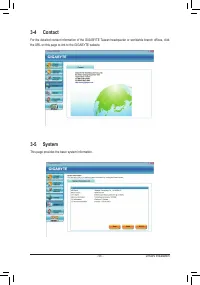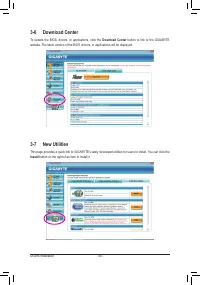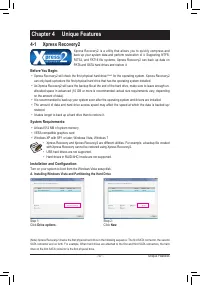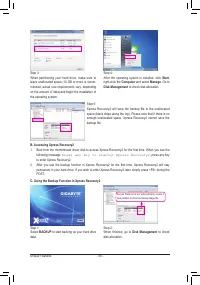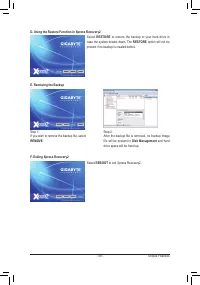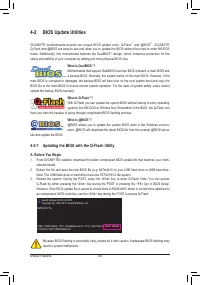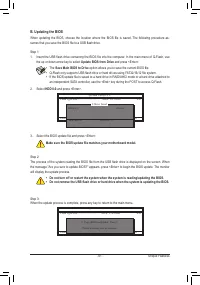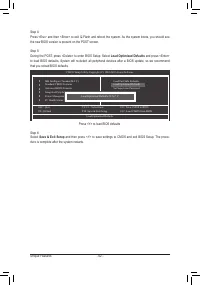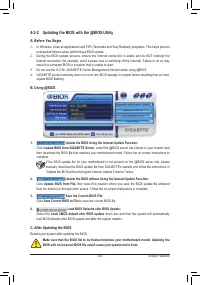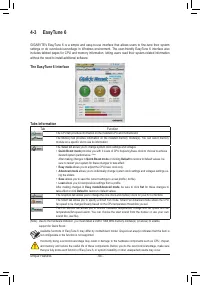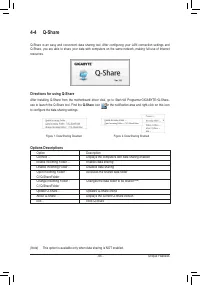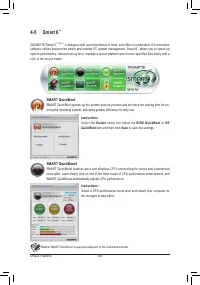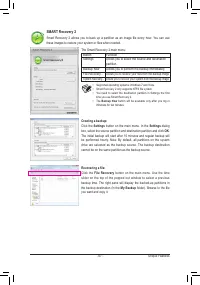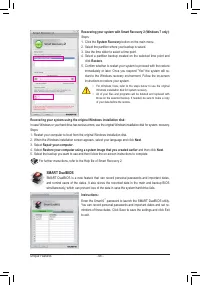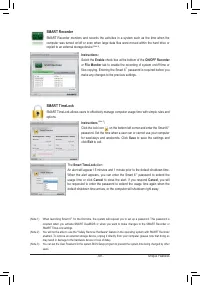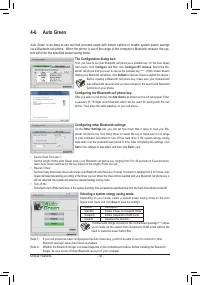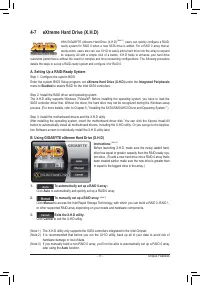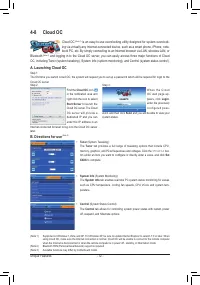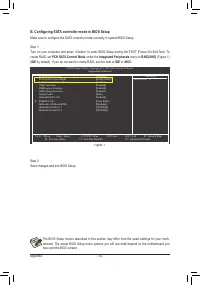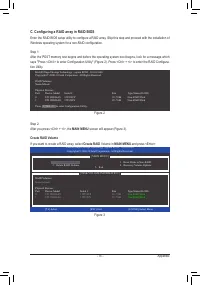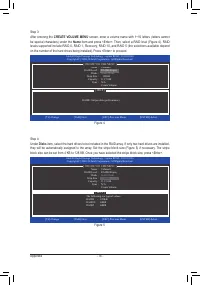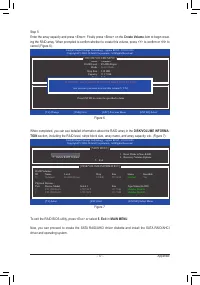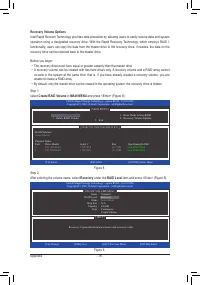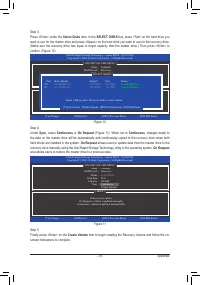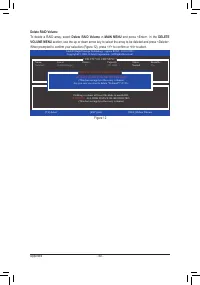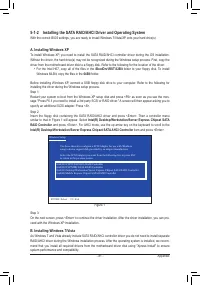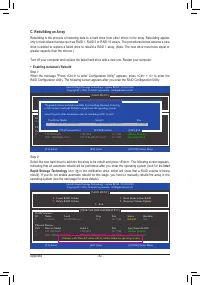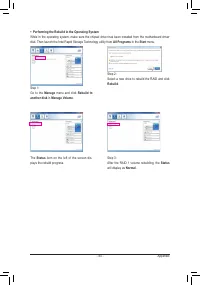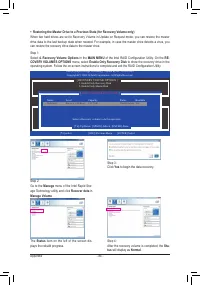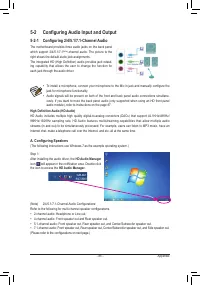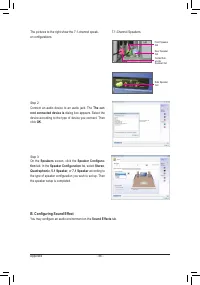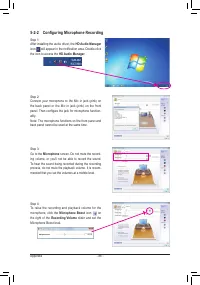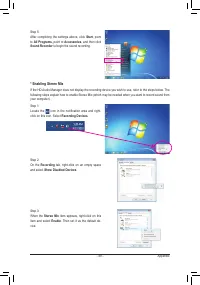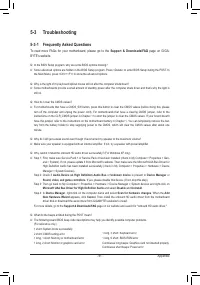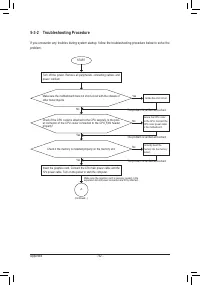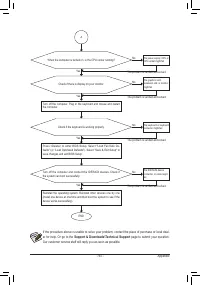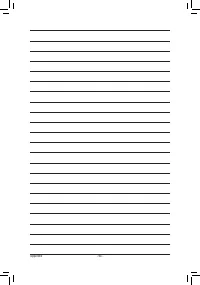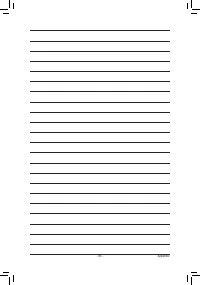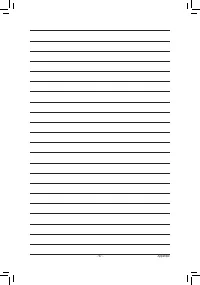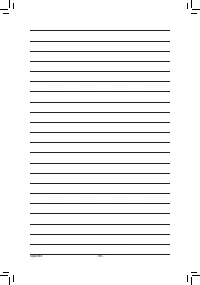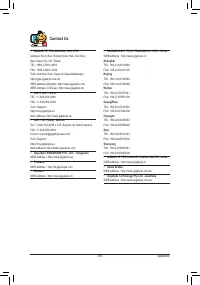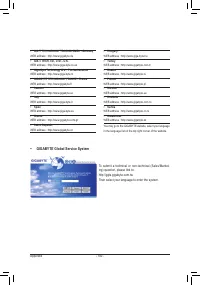Материнские платы GIGABYTE GA H67M D2 rev 1 1 - инструкция пользователя по применению, эксплуатации и установке на русском языке. Мы надеемся, она поможет вам решить возникшие у вас вопросы при эксплуатации техники.
Если остались вопросы, задайте их в комментариях после инструкции.
"Загружаем инструкцию", означает, что нужно подождать пока файл загрузится и можно будет его читать онлайн. Некоторые инструкции очень большие и время их появления зависит от вашей скорости интернета.
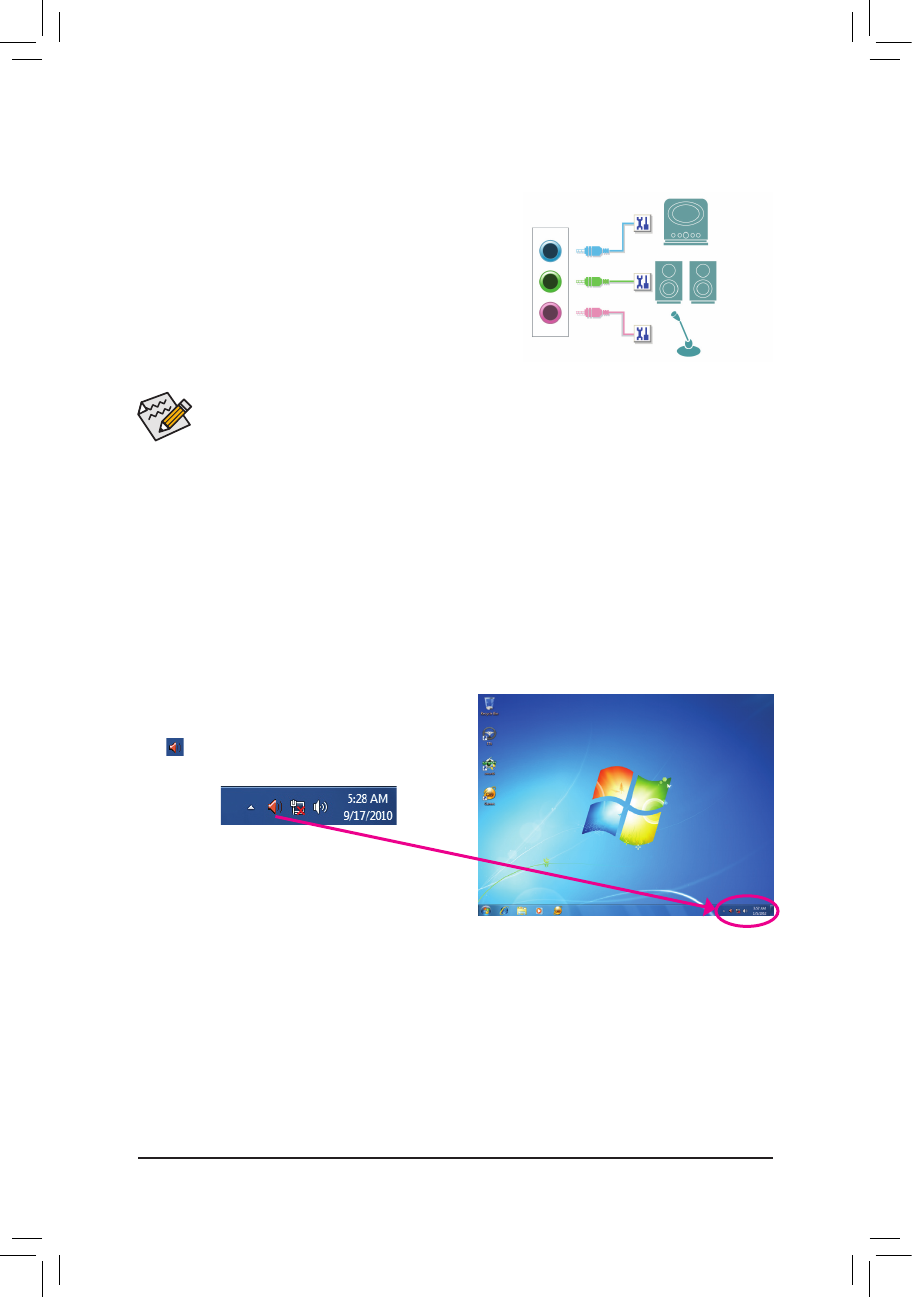
- 85 -
Appendix
5-2 Configuring Audio Input and Output
5-2-1 Configuring 2/4/5.1/7.1-Channel Audio
The motherboard provides three audio jacks on the back panel
which support 2/4/5.1/7.1
(Note)
-channel audio. The picture to the
right shows the default audio jack assignments.
The integrated HD (High Definition) audio provides jack retask
-
ing capability that allows the user to change the function for
each jack through the audio driver.
High Definition Audio (HD Audio)
HD Audio includes multiple high quality digital-to-analog converters (DACs) that support 44.1KHz/48KHz/
96KHz/192KHz sampling rate. HD Audio features multistreaming capabilities that allow multiple audio
streams (in and out) to be simultaneously processed. For example, users can listen to MP3 music, have an
Internet chat, make a telephone call over the Internet, and etc. all at the same time.
A. Configuring Speakers
(The following instructions use Windows 7 as the example operating system.)
To install a microphone, connect your microphone to the Mic in jack and manually configure the
•
jack for microphone functionality.
Audio signals will be present on both of the front and back panel audio connections simultane-
•
ously. If you want to mute the back panel audio (only supported when using an HD front panel
audio module), refer to instructions on the page 87.
(Note) 2/4/5.1/7.1-Channel Audio Configurations:
Refer to the following for multi-channel speaker configurations.
2-channel audio: Headphone or Line out.
•
4-channel audio: Front speaker out and Rear speaker out.
•
5.1-channel audio: Front speaker out, Rear speaker out, and Center/Subwoofer speaker out.
•
7.1-channel audio: Front speaker out, Rear speaker out, Center/Subwoofer speaker out, and Side speaker out.
•
(Please refer to the configurations on next page.)
Line In
Front Speaker Out
Mic In
Step 1:
After installing the audio driver, the
HD Audio Manager
icon
will appear in the notification area. Double-click
the icon to access the
HD Audio Manager
.