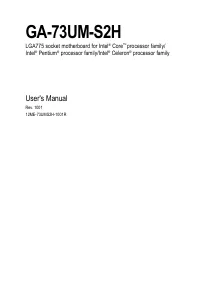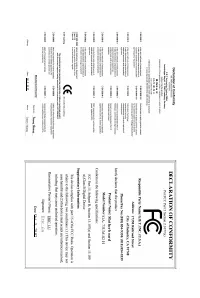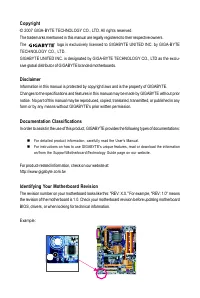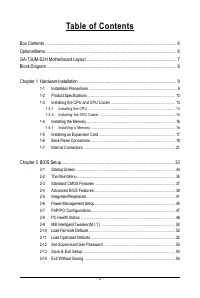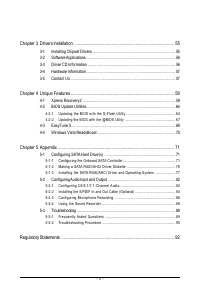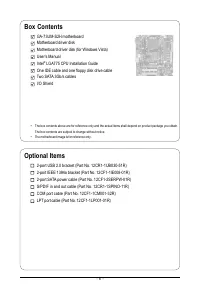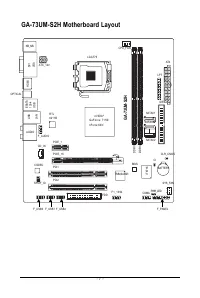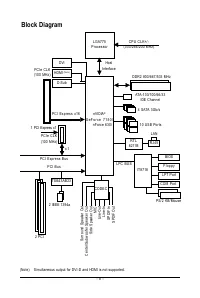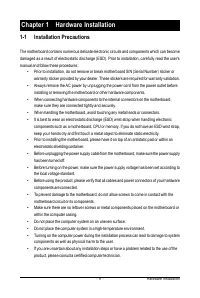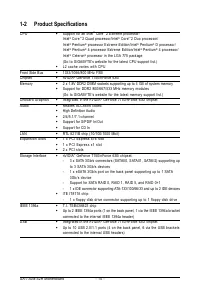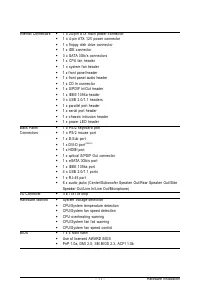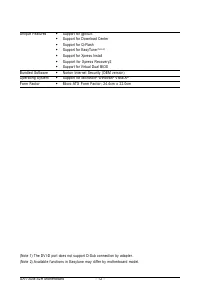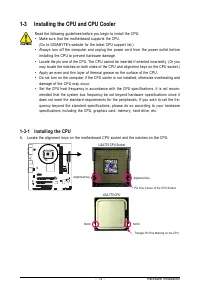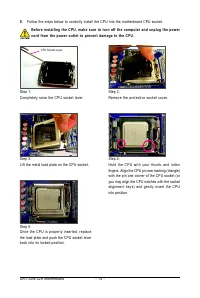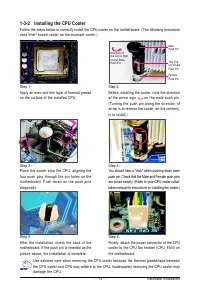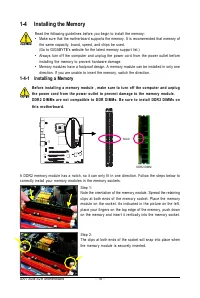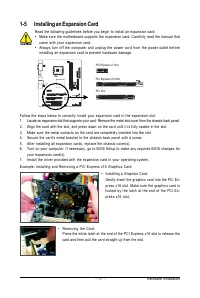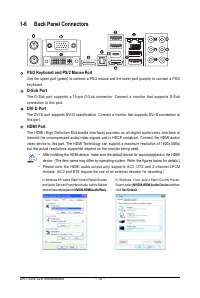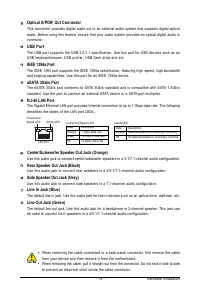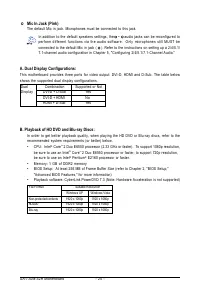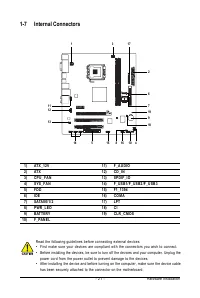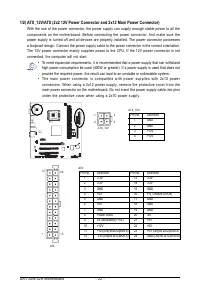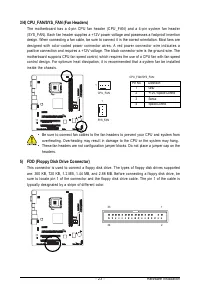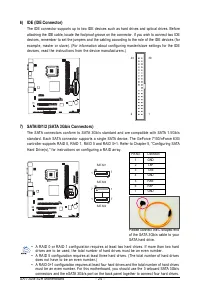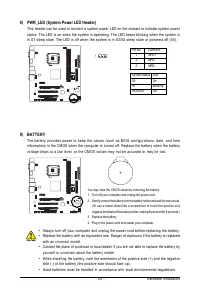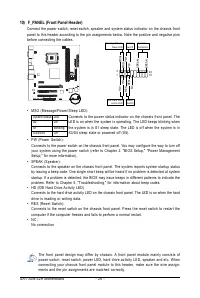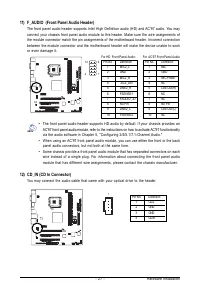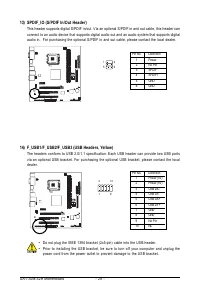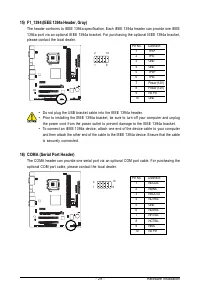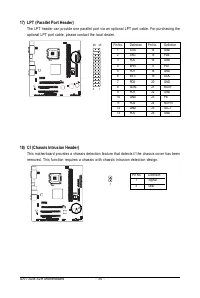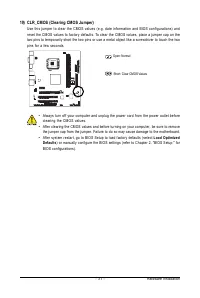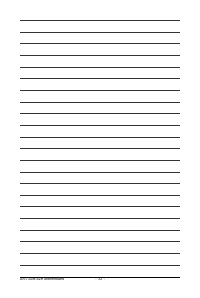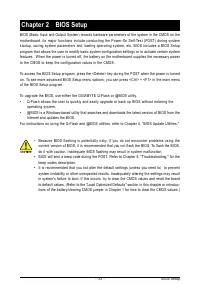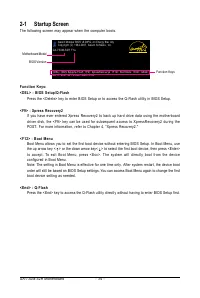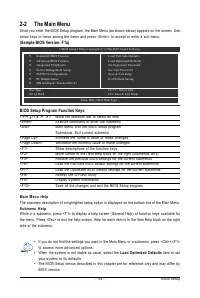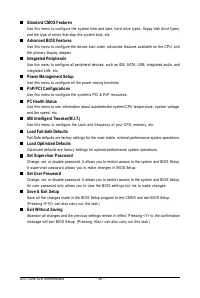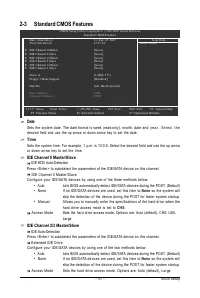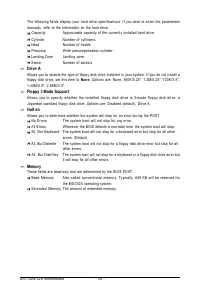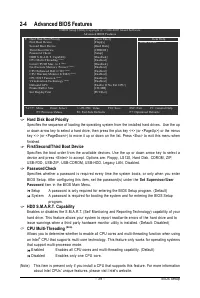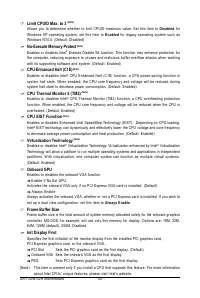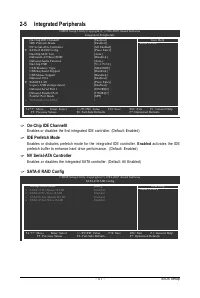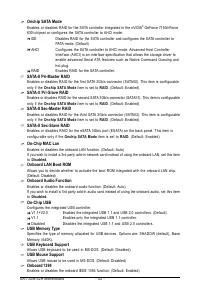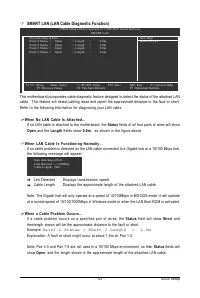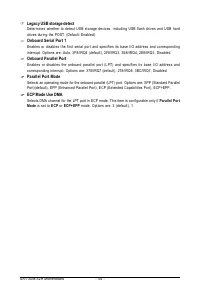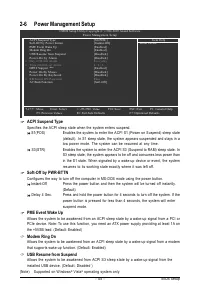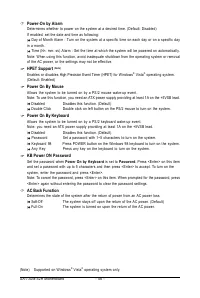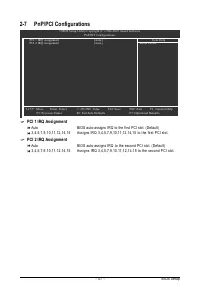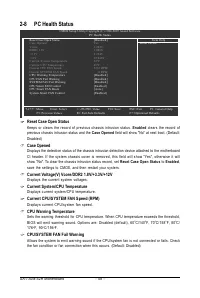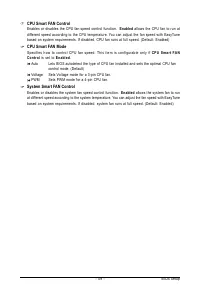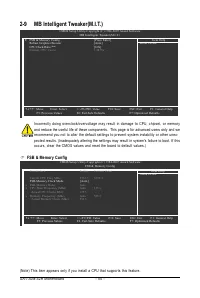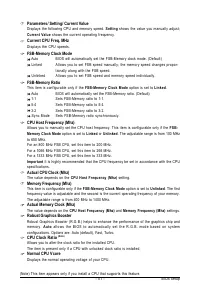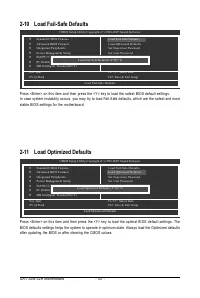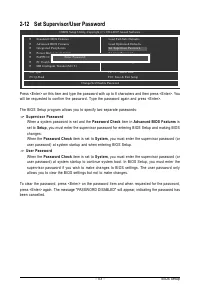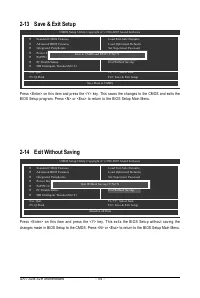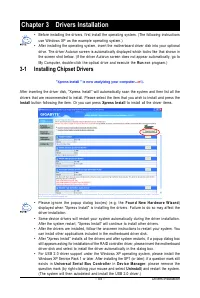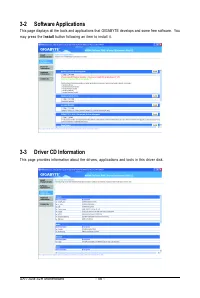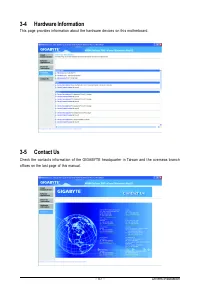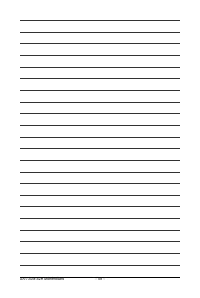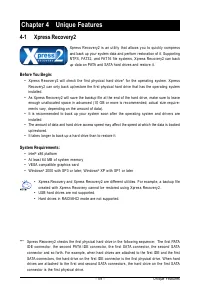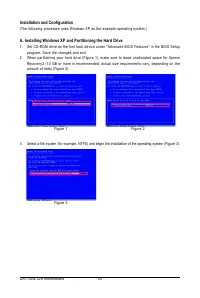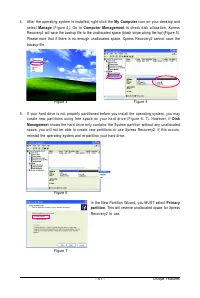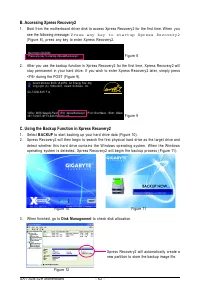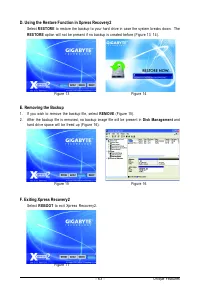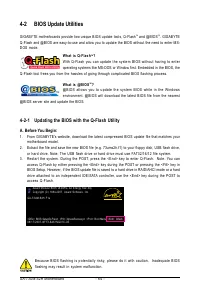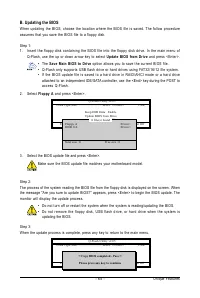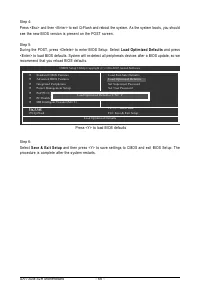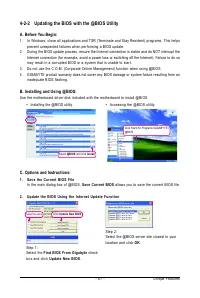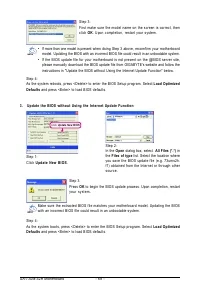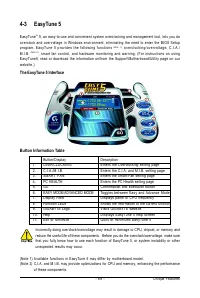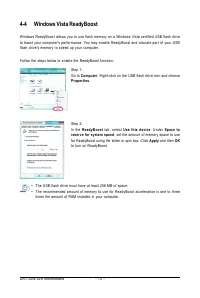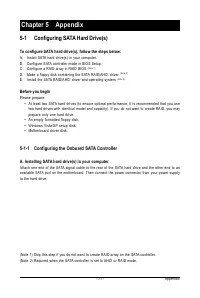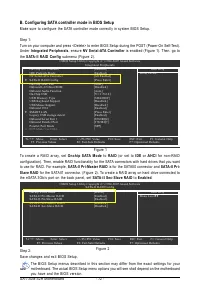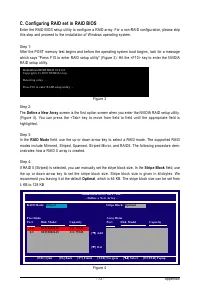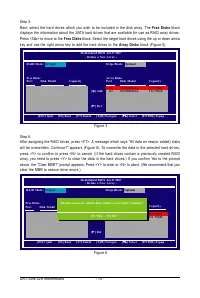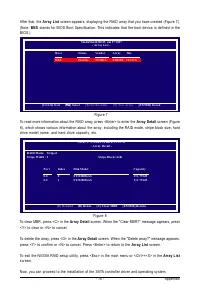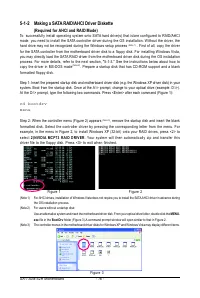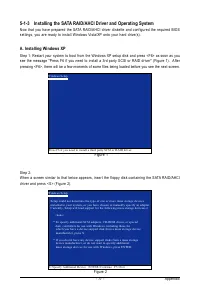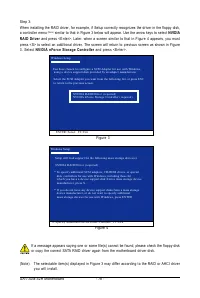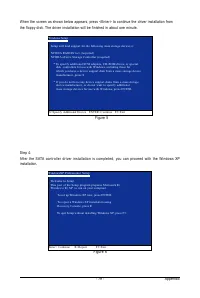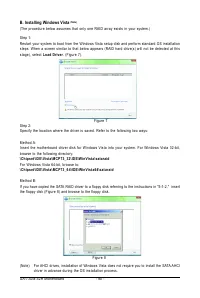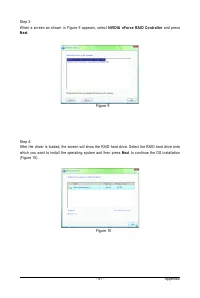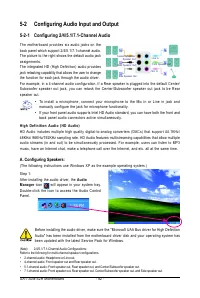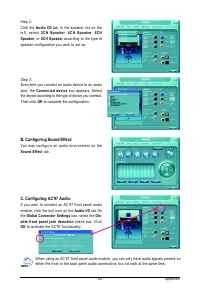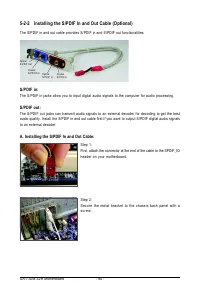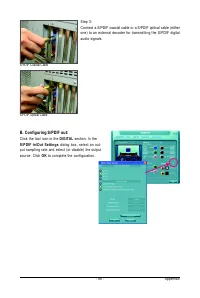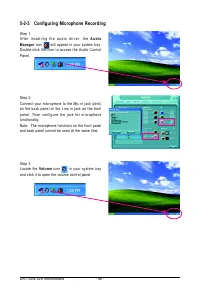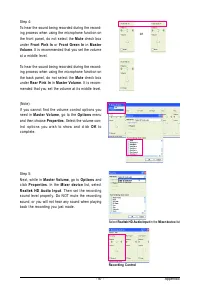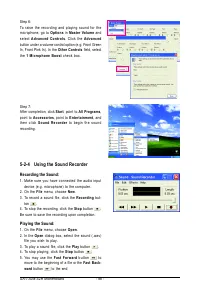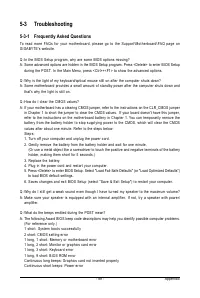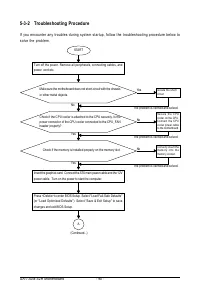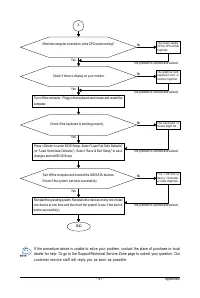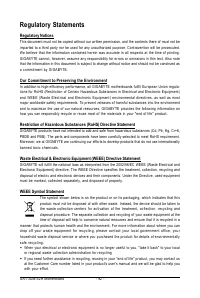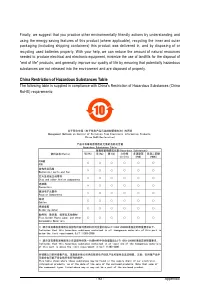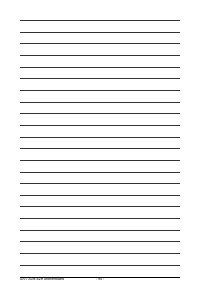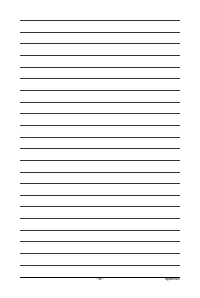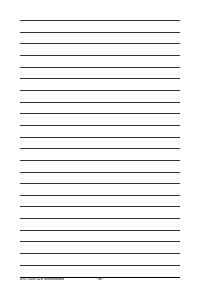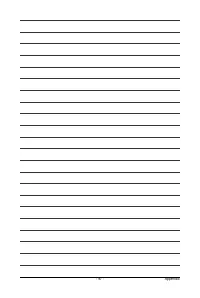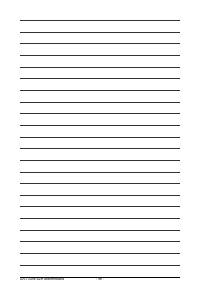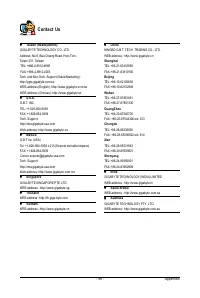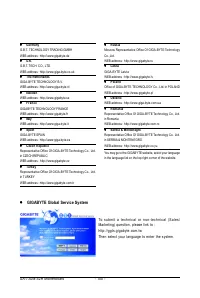Материнские платы GIGABYTE GA 73UM S2H rev 1 0 - инструкция пользователя по применению, эксплуатации и установке на русском языке. Мы надеемся, она поможет вам решить возникшие у вас вопросы при эксплуатации техники.
Если остались вопросы, задайте их в комментариях после инструкции.
"Загружаем инструкцию", означает, что нужно подождать пока файл загрузится и можно будет его читать онлайн. Некоторые инструкции очень большие и время их появления зависит от вашей скорости интернета.
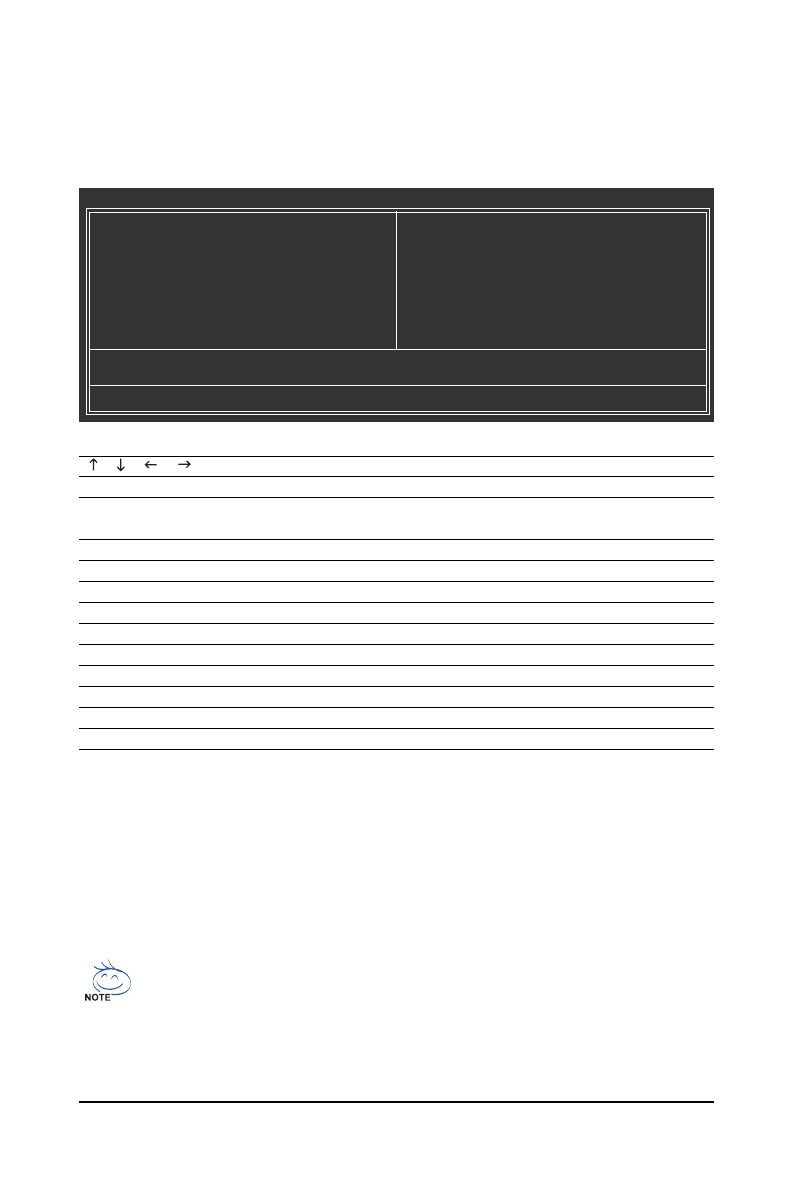
- 35 -
BIOS Setup
2-2
The Main Menu
Once you enter the BIOS Setup program, the Main Menu (as shown below) appears on the screen. Use
arrow keys to move among the items and press <Enter> to accept or enter a sub-menu.
(Sample BIOS Version: F1a)
Main Menu Help
The onscreen description of a highlighted setup option is displayed on the bottom line of the Main Menu.
S u b m e n u H e l p
While in a submenu, press <F1> to display a help screen (General Help) of function keys available for
the menu. Press <Esc> to exit the help screen. Help for each item is in the Item Help block on the right
side of the submenu.
BIOS Setup Program Function Keys
< >< >< >< >
Move the selection bar to select an item
<Enter>
Execute command or enter the submenu
<Esc>
Main Menu: Exit the BIOS Setup program
Submenus: Exit current submenu
<Page Up>
Increase the numeric value or make changes
<Page Down>
Decrease the numeric value or make changes
<F1>
Show descriptions of the function keys
<F2>
Move cursor to the Item Help block on the right (submenus only)
<F5>
Restore the previous BIOS settings for the current submenus
<F6>
Load the Fail-Safe BIOS default settings for the current submenus
<F7>
Load the Optimized BIOS default settings for the current submenus
<F8>
Access the Q-Flash utility
<F9>
Display system information
<F10>
Save all the changes and exit the BIOS Setup program
•
If you do not find the settings you want in the Main Menu or a submenu, press <Ctrl>+<F1>
to access more advanced options.
•
When the system is not stable as usual, select the
Load Optimized Defaults
item to set
your system to its defaults.
•
The BIOS Setup menus described in this chapter are for reference only and may differ by
BIOS version.
CMOS Setup Utility-Copyright (C) 1984-2007 Award Software
`
Standard CMOS Features
`
Advanced BIOS Features
`
Integrated Peripherals
`
Power Management Setup
`
PnP/PCI Configurations
`
PC Health Status
`
MB Intelligent Tweaker(M.I.T.)
Load Fail-Safe Defaults
Load Optimized Defaults
Set Supervisor Password
Set User Password
Save & Exit Setup
Exit Without Saving
Esc: Quit
KLJI
: Select Item
F8: Q-Flash
F10: Save & Exit Setup
Time, Date, Hard Disk Type...