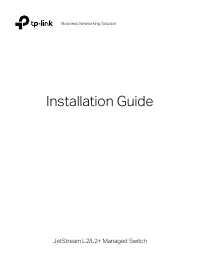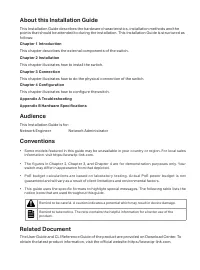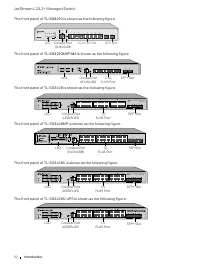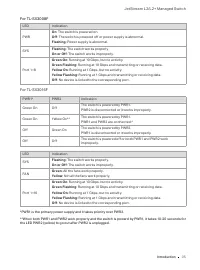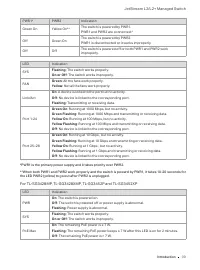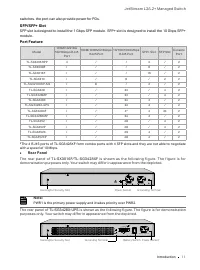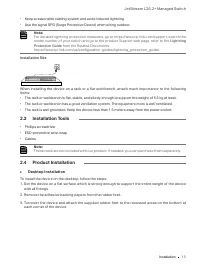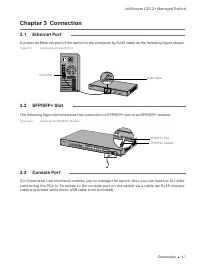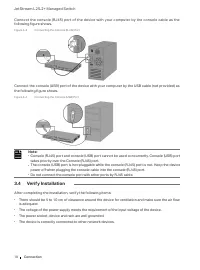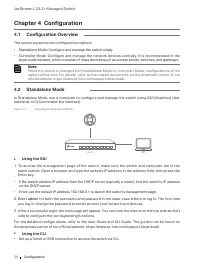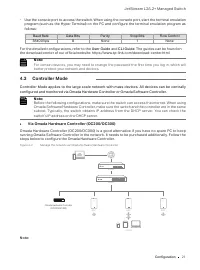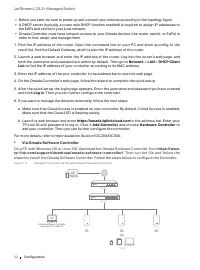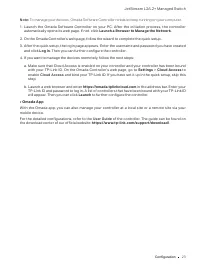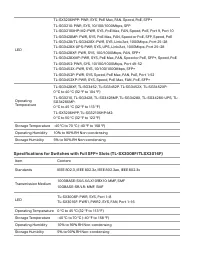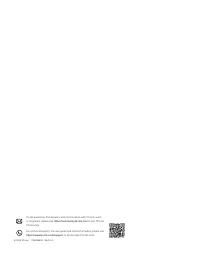Коммутаторы TP-LINK TL-SX3016F 16xSFP - инструкция пользователя по применению, эксплуатации и установке на русском языке. Мы надеемся, она поможет вам решить возникшие у вас вопросы при эксплуатации техники.
Если остались вопросы, задайте их в комментариях после инструкции.
"Загружаем инструкцию", означает, что нужно подождать пока файл загрузится и можно будет его читать онлайн. Некоторые инструкции очень большие и время их появления зависит от вашей скорости интернета.
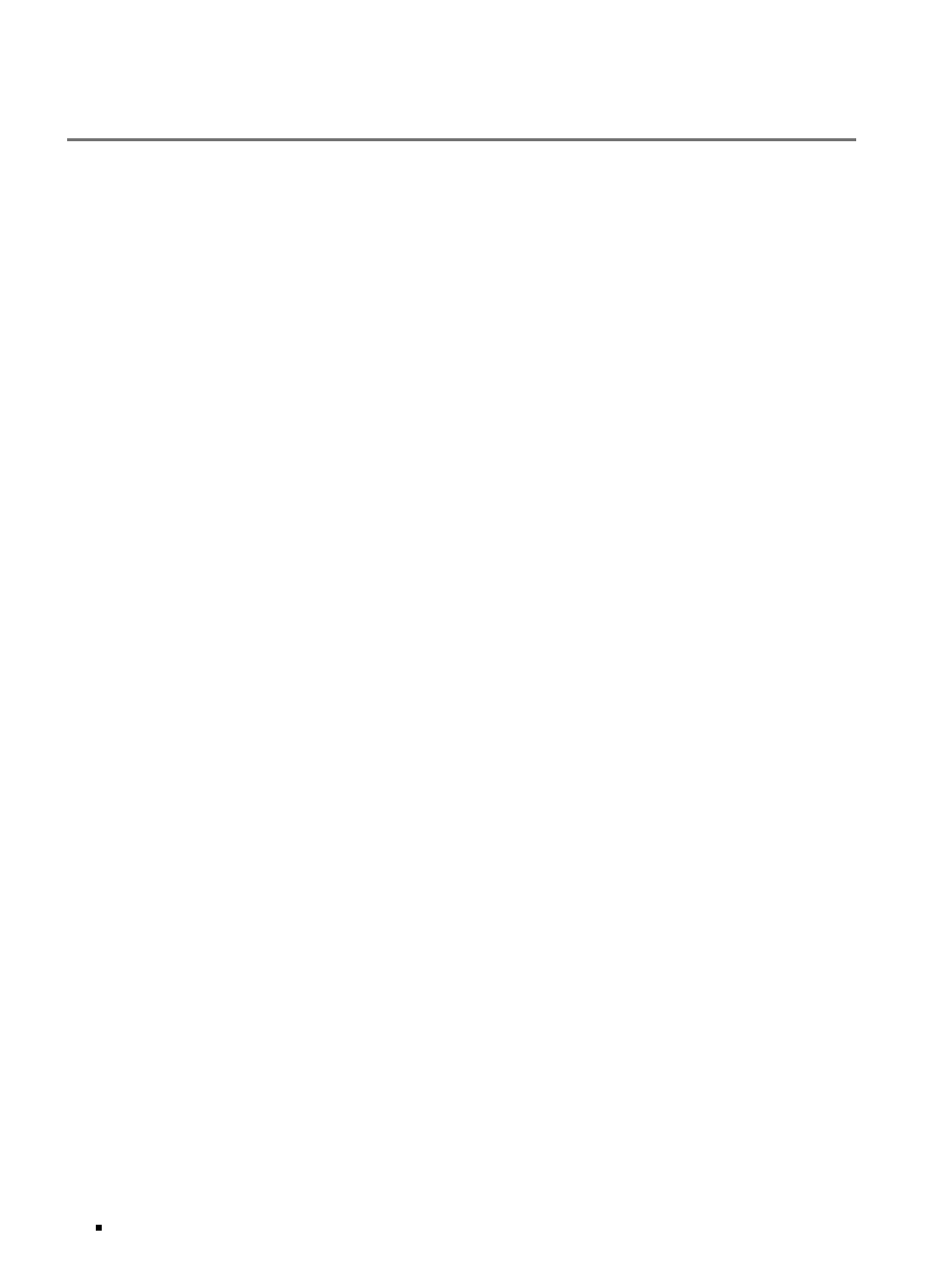
JetStream L2/L2+ Managed Switch
24
Appendix A Troubleshooting
Appendix A Troubleshooting
Q1.
What could I do if I forgot the username and password of the switch?
1. Connect the console por t of the PC to the console por t of the switch and open a terminal
emulation program.
2. Power off and restart the switch. Perform the action indicated by the terminal emulation program
to reach the bootUtil menu. The action differs from product to product. Possible actions are
listed below:
• Press any key to stop autoboot.
• Press CTRL-B to reach the bootUtil menu.
3. The bootUtil menu will be shown. Enter the number 6 to select the “Password recovery” option
and enter Y to delete all the users and passwords. The default login username and password are
both
admin
. The other configurations in the switch will not be changed.
4. For models without the password recover feature, select the "Reset" option to restore all the
configurations to factory defaults. The default login username and password are both
admin
.
Q2.
Why does the PWR/Power LED work abnormally?
The PWR/Power LED should be lit up when the power system works normally. If the PWR/Power
LED worked abnormally, take the following steps:
1. Make sure that the power cable is connected properly, and the power contact is normal.
2. Make sure the voltage of the power supply meets the requirement of the input voltage of the
switch.
Q3.
What should I do if I cannot access the web management page?
Try the following:
1. Check every port LED on the switch and make sure the Ethernet cable is connected properly.
2. Try another port on the switch and make sure the Ethernet cable is suitable and works normally.
3. Power off the switch and, after a while, power it on again.
4. Make sure the IP address of your PC is set within the subnet of the switch.
5. If you still cannot access the configuration page, reset the switch to its factory defaults. Then
the IP address of your PC should be set as 192.168.0.x ("x" is any number from 2 to 254) and
subnet mask as 255.255.255.0.
Q4.
Why is the terminal emulation program not displaying correctly?
Try the following:
1. Make sure the power supply is normal and the console cable is properly connected.
2. Check if the console cable is the right type.
3. Ensure the parameters of the terminal emulation program are correct: configure Bits per second
as 38400, Data bits as 8, Parity as None, Stop bits as 1, and Flow control as None.
Характеристики
Остались вопросы?Не нашли свой ответ в руководстве или возникли другие проблемы? Задайте свой вопрос в форме ниже с подробным описанием вашей ситуации, чтобы другие люди и специалисты смогли дать на него ответ. Если вы знаете как решить проблему другого человека, пожалуйста, подскажите ему :)