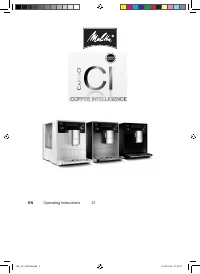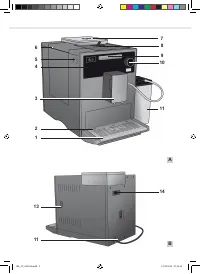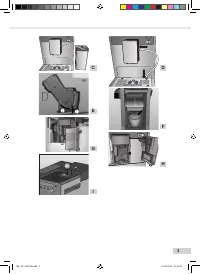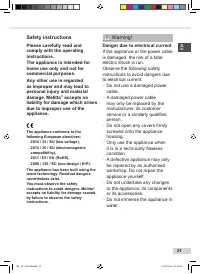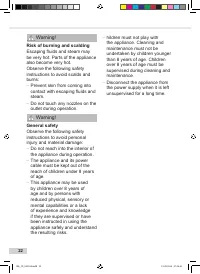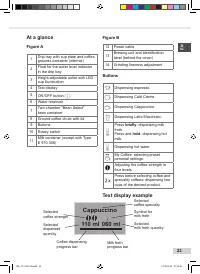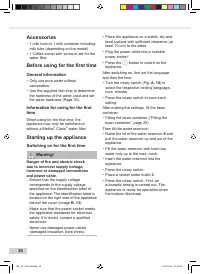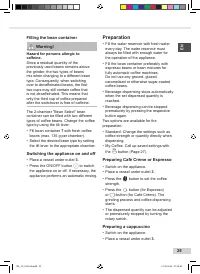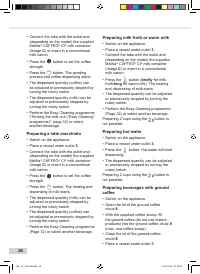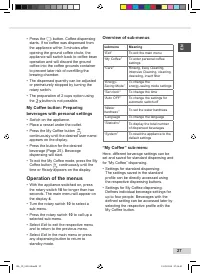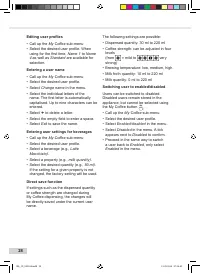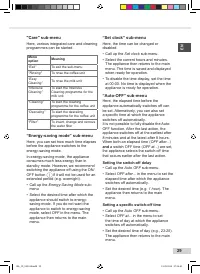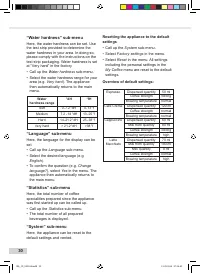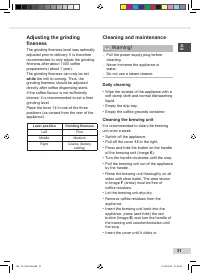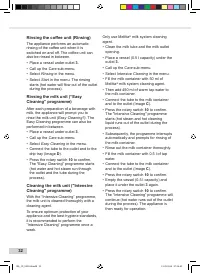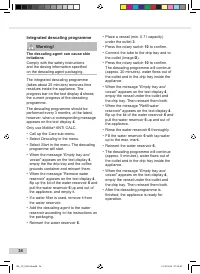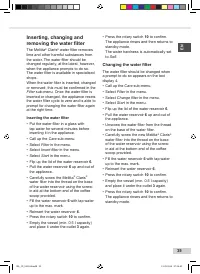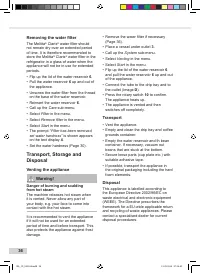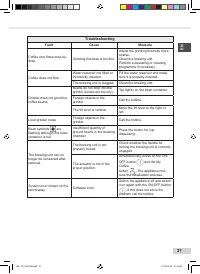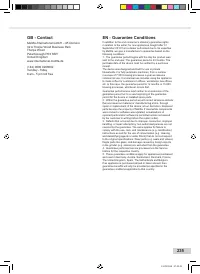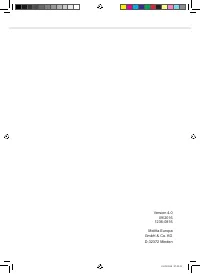Кофемашина Melitta Caffeo CI Touch - инструкция пользователя по применению, эксплуатации и установке на русском языке. Мы надеемся, она поможет вам решить возникшие у вас вопросы при эксплуатации техники.
Если остались вопросы, задайте их в комментариях после инструкции.
"Загружаем инструкцию", означает, что нужно подождать пока файл загрузится и можно будет его читать онлайн. Некоторые инструкции очень большие и время их появления зависит от вашей скорости интернета.
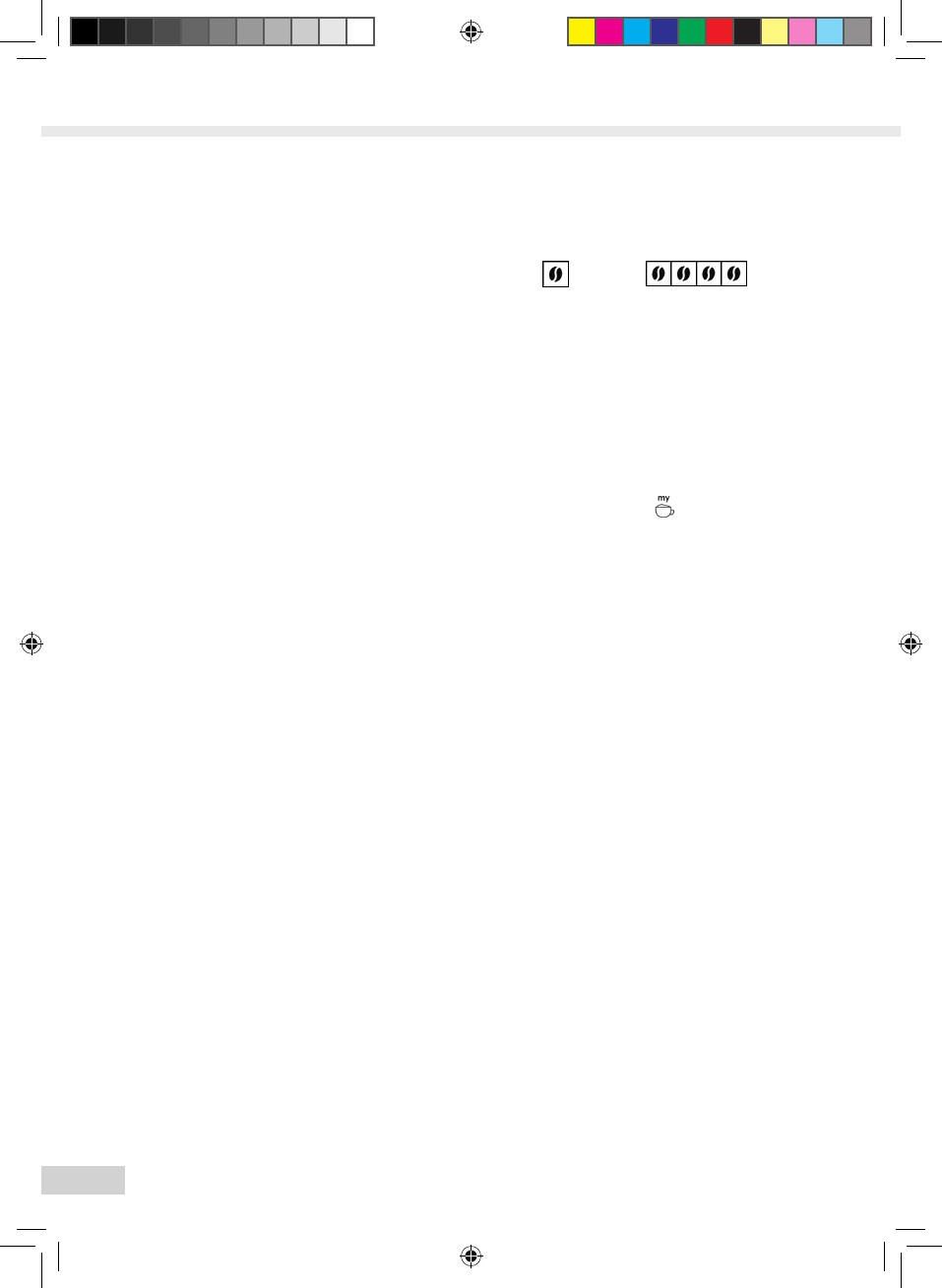
28
Editing user profiles
• Call up the
My Coffee
sub-menu
•
Select the desired user profile. When
using for the first time,
Name 1
to
Name
4
as well as
Standard
are available for
selection.
Entering a user name
• Call up the
My Coffee
sub-menu
•
Select the desired user profile.
• Select
Change name
in the menu.
• Select the individual letters of the
name. The first letter is automatically
capitalised. Up to nine characters can be
entered.
• Select
to delete a letter.
•
Select the empty field to enter a space.
• Select
Exit
to save the name.
Entering user settings for beverages
• Call up the
My Coffee
sub-menu
•
Select the desired user profile.
• Select a beverage (e.g.,
Latte
Macchiato)
.
• Select a property (e.g.,
milk quantity)
.
• Select the desired quantity (e.g.,
80 ml)
.
If the setting for a given property is not
changed, the factory setting will be used.
Direct save function
If settings such as the dispensed quantity
or coffee strength are changed during
My Coffee dispensing, the changes will
be directly saved under the current user
name.
The following settings are possible:
• Dispensed quantity: 30 ml to 220 ml
• Coffee strength: can be adjusted in four
levels
(from
= mild to
very
strong)
• Brewing temperature: low, medium, high
• Milk froth quantity: 10 ml to 220 ml
• Milk quantity: 0 ml to 220 ml
Switching user to enabled/disabled
Users can be switched to disabled.
Disabled users remain stored in the
appliance, but cannot be selected using
the My Coffee button
.
• Call up the
My Coffee
sub-menu
•
Select the desired user profile.
• Select
Enabled/disabled
in the menu.
• Select
Disabled
in the menu. A tick
appears next to
Disabled
to confirm.
• Proceed in the same way to switch
a user back to
Enabled
, only select
Enabled
in the menu.
BA_CI_082016.indd 28
21.09.2016 07:24:42
Характеристики
Остались вопросы?Не нашли свой ответ в руководстве или возникли другие проблемы? Задайте свой вопрос в форме ниже с подробным описанием вашей ситуации, чтобы другие люди и специалисты смогли дать на него ответ. Если вы знаете как решить проблему другого человека, пожалуйста, подскажите ему :)