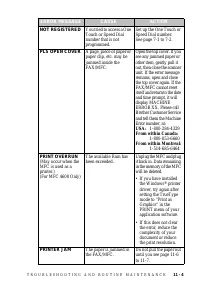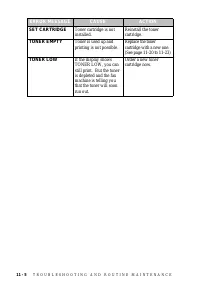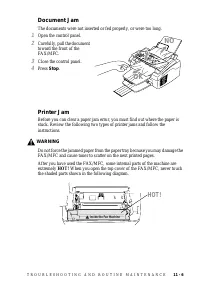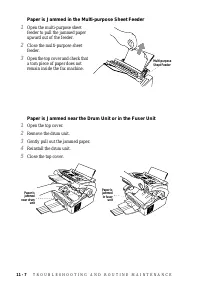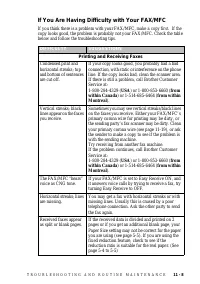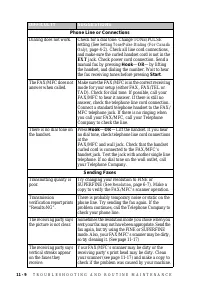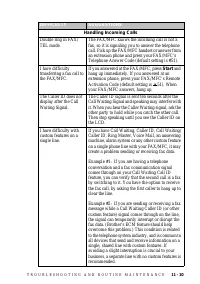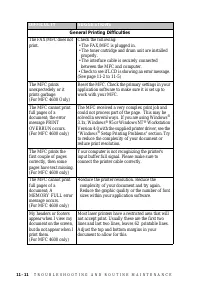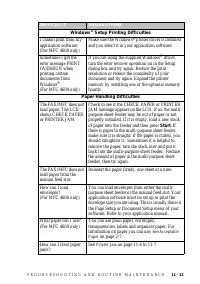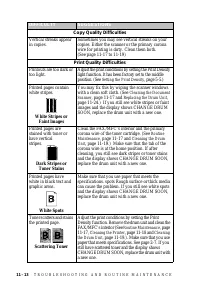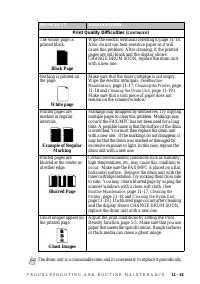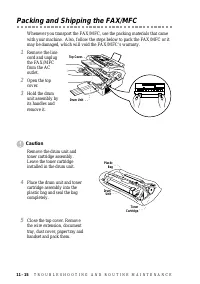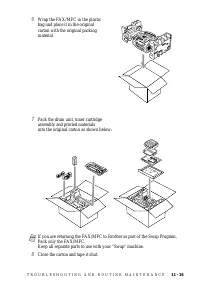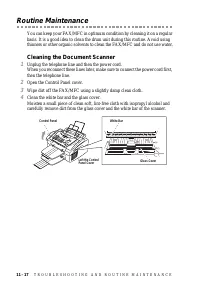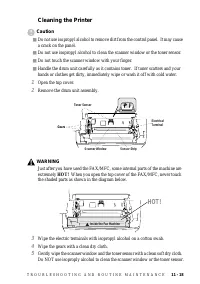Факсы Brother FAX 2600 ч.4 - инструкция пользователя по применению, эксплуатации и установке на русском языке. Мы надеемся, она поможет вам решить возникшие у вас вопросы при эксплуатации техники.
Если остались вопросы, задайте их в комментариях после инструкции.
"Загружаем инструкцию", означает, что нужно подождать пока файл загрузится и можно будет его читать онлайн. Некоторые инструкции очень большие и время их появления зависит от вашей скорости интернета.

11 - 13
T R O U B L E S H O O T I N G A N D R O U T I N E M A I N T E N A N C E
DIFFICULTY
SUGGESTIONS
Copy Quality Difficulties
Vertical streaks appear
in copies.
Sometimes you may see vertical streaks on your
copies. Either the scanner or the primary corona
wire for printing is dirty. Clean them both.
(See page 11-17 to 11-19)
Print Quality Difficulties
Printouts are too dark or
too light.
Adjust the print conditions by setting the Print Density
light function. It has been factory set to the middle
position. (See
Printed pages contain
white stripes.
White Stripes or
Faint lmages
You may fix this by wiping the scanner windows
with a clean soft cloth. (See
page 11-24.) If you still see white stripes or faint
images and the display shows CHANGE DRUM
SOON, replace the drum unit with a new one.
Printed pages are
stained with toner or
have vertical
stripes.
Dark Stripes or
Toner Stains
Clean the FAX/MFC’s interior and the primary
corona wire of the toner cartridge. (See
, page 11-17 and
, page 11-19.) Make sure that the tab of the
corona wire is at the home position. If after
cleaning, you still see dark stripes or toner stains
and the display shows CHANGE DRUM SOON,
replace the drum unit with a new one.
Printed pages have
white in black text and
graphic areas.
White Spots
Make sure that you use paper that meets the
specifications. spots Rough surface or thick media
can cause the problem. If you still see white spots
and the display shows CHANGE DRUM SOON,
replace the drum unit with a new one.
Toner scatters and stains
the printed page.
Scattering Toner
Adjust the print conditions by setting the Print
Density function. Remove the drum unit and clean the
FAX/MFC’s interior (See
, page 11-19.). Make sure that you use
paper that meets specifications. See page 2-7. If you
still have scattered toner and the display shows
CHANGE DRUM SOON, replace the drum unit with
a new one.