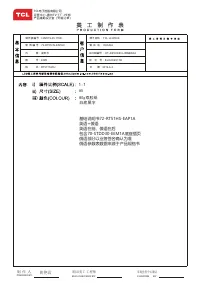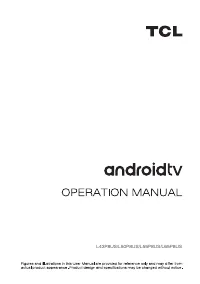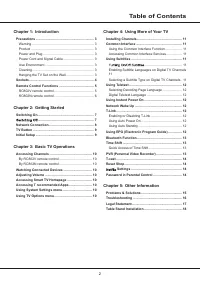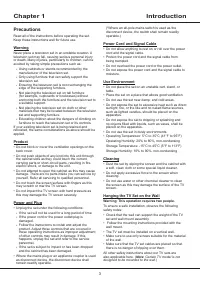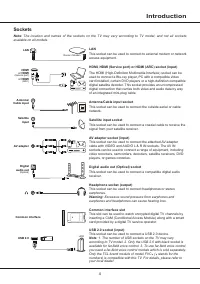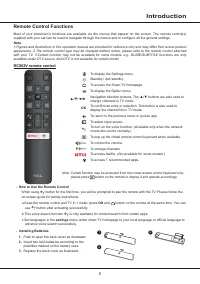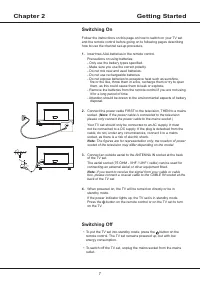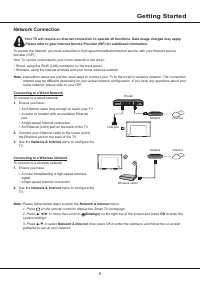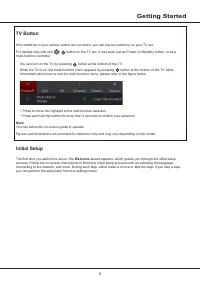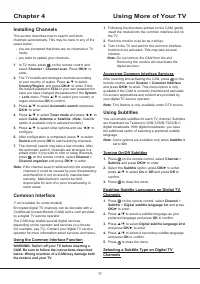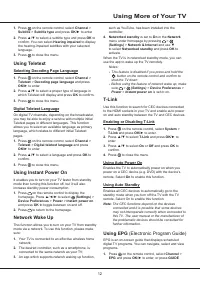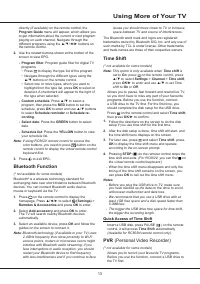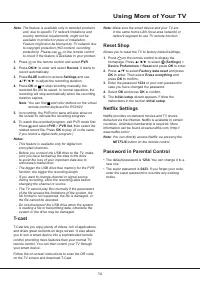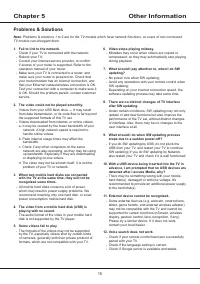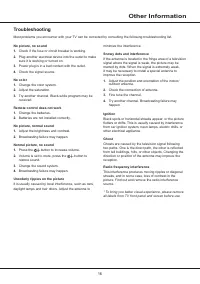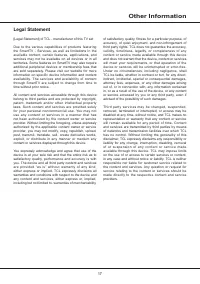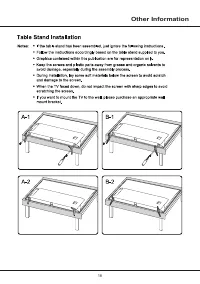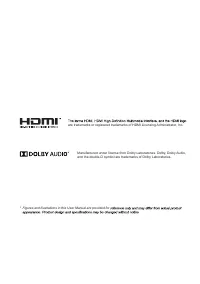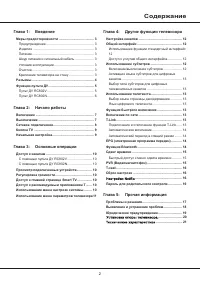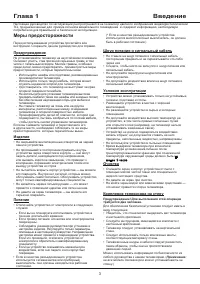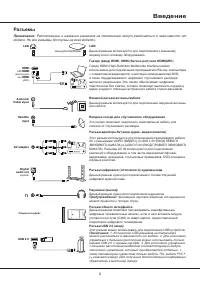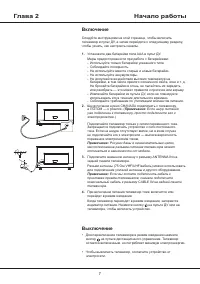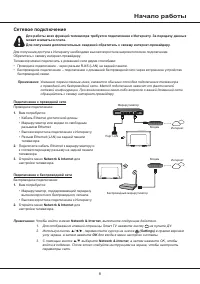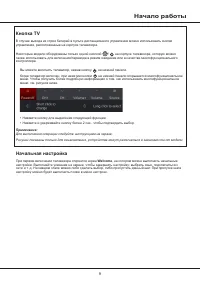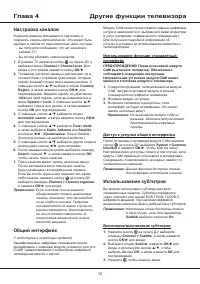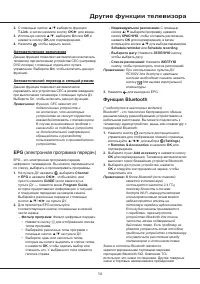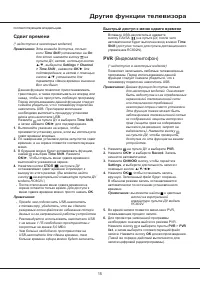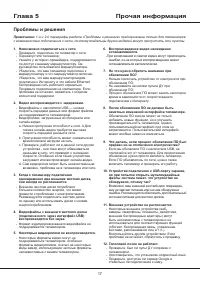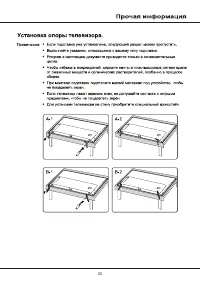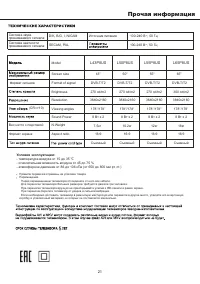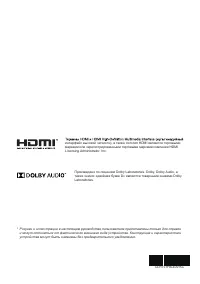Телевизоры TCL L50P8SUS - инструкция пользователя по применению, эксплуатации и установке на русском языке. Мы надеемся, она поможет вам решить возникшие у вас вопросы при эксплуатации техники.
Если остались вопросы, задайте их в комментариях после инструкции.
"Загружаем инструкцию", означает, что нужно подождать пока файл загрузится и можно будет его читать онлайн. Некоторые инструкции очень большие и время их появления зависит от вашей скорости интернета.
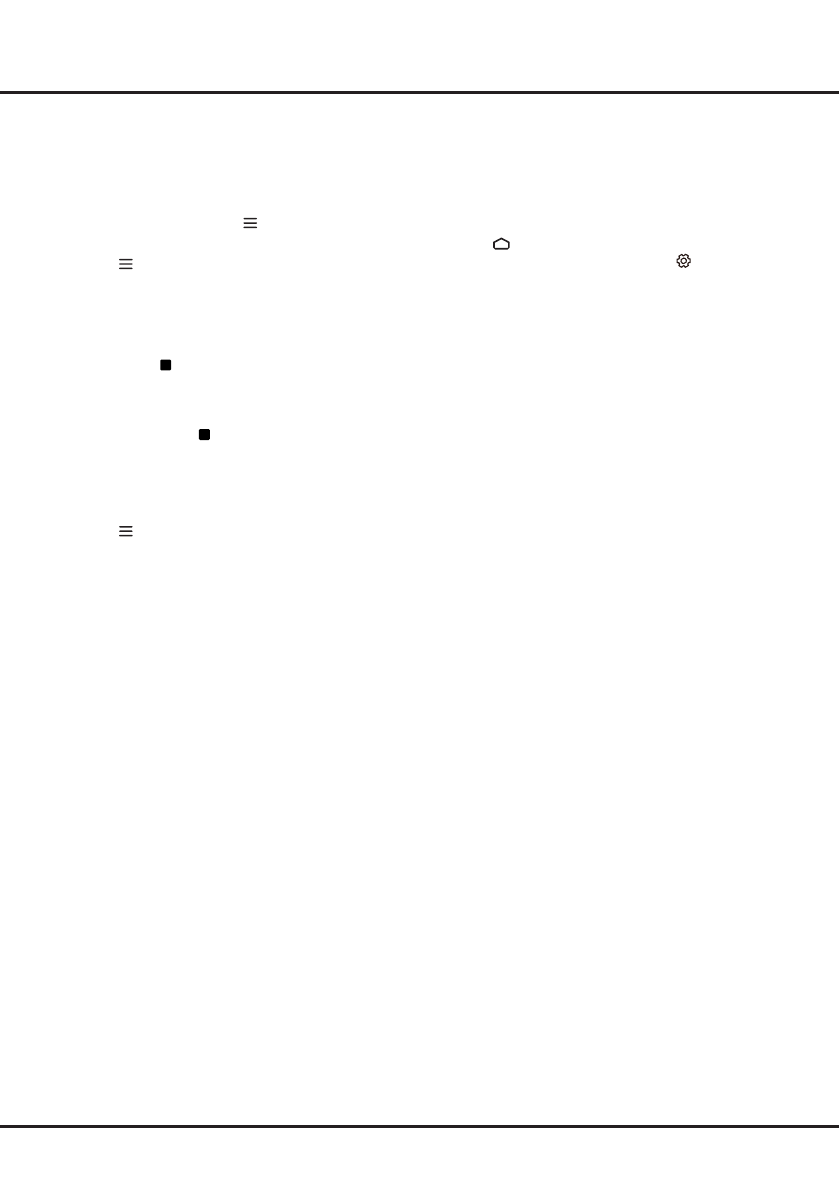
14
Note
: Make sure the smart device and your TV are
in the same home LAN (local area network) or
network segment to use TV remote function.
Reset Shop
Allows you to reset the TV to factory default settings.
1.
Press on the remote control to display the
homepage, Press
▲/◄/►
to select
(Settings)
>
Device Preferences
>
Reset
and press
OK
to enter.
2.
Press
▲
/
▼
to select
Factory data reset
and press
OK
to enter. Then select
Erase everything
and
press
OK
to confirm.
3.
Enter the password
1234
or your own password in
case you have changed the password.
4.
Select
OK
and press
OK
to confirm.
5.
The
Initial setup
wizard appears. Follow the
instructions in the section
Initial setup
.
Netflix
Settings
Netflix provides on-demand movies and TV shows
delivered via the Internet. Netflix is available in certain
countries. Unlimited membership is required. More
information can be found at www.netflix.com <http://
www.netflix.com/> .
Note
: You can directly access Netflix via pressing the
NETFLIX
button on the remote control.
Password in Parental Control
• The default password is
1234
. You can change it to a
new one.
• The super password is
0423
. If you forget your code,
enter the super password to override any existing
codes.
Note
: The feature is available only in selected products
and, due to specific TV network limitations and
country technical requirements, might not be
available in product or place of installation.
Feature might also be blocked by TV network due
to copyright protection (HD content, recording
protection). Please use on the remote control
to check if the feature is available in your product.
1.
Press
on the remote control and select
PVR
.
2.
Press
OK
/► to enter and select
Record
. It starts to
record automatically.
3.
Press
BLUE
button to access
Settings
and use
▲/▼/◄/► to adjust the recording duration.
4.
Press
OK
or to stop recording manually, the
recorded file will be saved. In normal operation, the
recording will stop automatically when the recording
duration expires.
Note
: You can find
and color buttons on the virtual
remote control keyboard for RC802V.
5.
In recording, the PVR mini pane will also show on
the screen to indicate the recording progress.
6.
To watch the recorded program, exit PVR mode first.
Press
and select
PVR
>
PVR list
, then select the
related record file. Press
OK
to play.
(It is the same
if you record a digital radio program.)
Notes
:
- This feature is available only for digital non
encrypted channels.
- Before you connect the USB drive to the TV, make
sure you have backed up the data in the drive
to avoid the loss of your important data due to
unforeseen malfunction.
- The bigger the USB drive free memory for the PVR
function, the bigger the recording length.
- If you want to change channel or signal source
during recording, store the recording data before
changing the channel or source.
- The TV cannot play files normally if the parameters
of the file exceed the limitations of the system, the
file format is not supported, the file is damaged, or
the file cannot be decoded.
- Do not disconnect the USB drive when the system
is reading a file or transmitting data, otherwise the
system or the drive may be damaged.
T-cast
T-Cast lets you enjoy plenty of videos
,
rich of applications,
and share great contents on large screen. It also allows
you to turn a smart device into a sophisticated remote
control, providing more features than your normal TV
remote control. You can then control your TV through
your smart device.
Follow the on-screen instructions to scan the QR code
on the TV screen and download T-Cast.
Using More of Your TV